Fashion FAQs
You must use Item 360 to set up domestic or direct import Fashion items or shippers (including those that flow through the Supplier Quote system) that will be sold online, in stores, or shared.
Courses in Supplier Academy
Refer to Supplier Courses.
Pre-recorded Courses
Click the course titles for direct links to view the recordings.
Item 360 - Setup & Maintenance
Gain an understanding of the Fashion eCommerce item setup and maintenance processes for both GDSN and non-GDSN suppliers.
Here are some common questions and answers about Fashion setup and maintenance in Item 360:
Scope
1. Which Fashion items can be set up using this new process?
You must use Item 360 to set up domestic or direct import Fashion items or shippers (including those that flow through the Supplier Quote system).
2. When will I be able to set up my import items using this new process?
You can set up Import Fashion items as well as domestic Fashion items that flow through the Supplier Quote system.
3. Is Item 360 the new platform for drop-ship vendors?
Drop-ship vendors should use Item 360 to set up and maintain items that are not Assortments, Import Shippers (General Merchandise), Pharmacy, and Fees.
Other DSV workflows (e.g., managing DSV facility info and contact information, purchase orders, and inventory) are not supported in Item 360.
4. Is Supplier Center going away?
Supplier Center is no longer available as of February 22, 2024.
- Domestic Fashion items that do not go through Supplier Quote should be set up and managed in Item 360.
- Domestic and Direct Import Fashion items that go through Supplier Quote should be set up and managed in Item 360.
- To create shared Fashion items, set up the items as store only in Item 360 (i.e., Will these items be sold in stores? Yes). Then, work with your Walmart merchant, who can contact Item Operations to initiate the process to convert that store-only item to shared.
5. Does Item 360 replace NOVA?
No, Item 360 does not replace NOVA.
6. Will Item 360 generate Purchase Orders (POs)?
POs will continue to be generated in Retail Link.
7. Will import suppliers use Item 360, or is it only for domestic suppliers?
You can manage Import items in Item 360 if your updates are not to import-specific attributes. Otherwise, Imports should be managed through the current processes.
You must use Item 360 to set up and maintain all Fashion items that are:
- Domestic items (DSD, DSV or Owned)
- Buying Region Code 0 or 6
- Not in the following categories: Assortments, Import Shippers (General Merchandise), Pharmacy, and Fees
Item Basics
1. What is the difference between an Item ID and a Walmart Item Number (WIN)?
An Item ID, which appears at the end of the Walmart.com item page URL, is assigned to more than one Walmart Item Number due to those items sharing certain attributes. A Walmart Item Number is assigned to each item configuration of a Sellable GTIN.
2. If a Sellable GTIN is transactable online as well as in stores, but has different Walmart Item Numbers for each selling channel, is this item still considered shared?
No, a shared item refers to a single Walmart Item Number that is transactable both in stores as well as online.
3. For Site Start Date, is there a rule that needs to be followed to determine what date to use?
No, the Site Start Date determines when an item will be published online. You will need to work with your Walmart merchant to get the specific date that they want to use.
4. What is the difference between an assortment and a shipper?
An assortment is a grouping of like items that have the same cost and retail but have some variation such as color. One example of an assortment is a pallet of T-shirts in various styles and colors. A shipper is a grouping of different items with different costs and retails. One example of a shipper is a pallet of Fashion accessories – scarves, mittens, and hats.
5. If my item has exclusive sizes sold on Walmart.com only for a style that is sold in stores, what should I do?
You will need to use Item 360 to set up the exclusive sizes that will be sold online only.
6. What do I do if my items are sold as separates in stores but Walmart.com shows them as both sets and separates?
A Walmart Item Number will need to be assigned to each store item, and a different Walmart Item Number will need to be assigned to each online item.
7. If an item is sold in a bundle online and as a single item in stores, is it considered store shared?
If they have different GTINs/UPCs, the item is not considered store shared.
Item 360 Basics
1. Is there a manual on how to use Item 360?
Search our Item 360 help articles, which you can always access by clicking the Help icon at the top right corner of Item 360.
2. Where do I go in Item 360 to access style guides?
Click the Help icon at the top right corner of Item 360, and select Search articles and demos. In the panel that pops up, enter style guides in the search bar. Then, select Finding and Using the Style Guides. Click the Category that best matches your item (e.g., Fashion).
3. Do I need to set up my online only Fashion items in Item 360 if they are already on Walmart.com?
No, your existing online only Fashion items will appear in the Item 360 Catalog. You do not need to set them up as new items.
4. Will we be able to edit items that suppliers or merchants set up in the past?
Item 360 shows items that are set up and maintained by users who share 6-digit Supplier ID(s). If the existing Fashion items fall under your Supplier ID, you will be able to edit them using Item 360.
5. How many items can I export from the Item 360 Catalog?
You can search for up to 5,000 items at a time using the Product ID search bar in the Item 360 Catalog.
The number of items you can export depends on the attributes you want to view and if you want to edit them. Refer to this article for more details.
6. Does Item 360 show the content owner? How will I know if my changes "stick" on the site?
Item 360 does not show content ownership.
If your product content and images will not appear on Walmart.com because you are not the content owner, your submission will route to our Content Operations team for approval. If the quality of your content and images is superior to what is currently on the site, the team will approve your content and it will appear on Walmart.com and in your Item 360 Catalog. Refer to this article for more information.
7. Currently, separate Walmart Item Numbers are required for stores and dotcom. Is that changing?
Separate Walmart Item Numbers for stores and dotcom will still be assigned as part of the item setup process. Your merchant can work with Item Operations to make an item shared if specific criteria is met. Our goal is to have one Walmart Item Number regardless of the channel where it is sold.
8. Can I use the same UPC for the online only item and the store only item?
Yes, you can use the same UPC. Once item setup is complete, the online only item will be assigned a unique Walmart Item Number.
9. How do I add additional attributes to my item cards if they are not included in the default list of attributes?
Click the dots next to the Product ID search bar in the Products view of the Catalog, and select Customize item cards. In the panel that appears, click Add Custom Attributes. Then, search for and select the Attribute Name(s) you want to add. Remember to click the Save button before closing the attribute search window. Learn more in this article.
GDSN
1. Is Data Sync (i.e., GDSN, data pool provider) still going to be needed to set up and maintain items in Item 360?
Using GDSN is recommended (but not required) because it can help speed up the setup process and promote accuracy by pre-populating data. If you choose not to use GDSN or data pool providers, you'll need to provide all of the data manually when setting up and maintaining items in Item 360.
If you use a data pool provider to publish synced item info with GDSN, remember to make sure the data is pushed to Walmart before starting your item setup or maintenance in Item 360.
Item Hierarchy
1. Pallet information does not apply to my item’s configuration. What do I need to put in the Pallet GTIN section of the setup spec?
If you do not use pallets in your item’s configurations, you can simply leave that section of the setup spec blank.
2. If my Case GTIN is used in the orderable section, what will my pack size be?
Your pack size is determined by the number that you provide for the Quantity of Sellable Units in the Case GTIN section.
How to Determine Pack Size
If the... | You will create the item as a... |
Orderable GTIN = Each GTIN | 1/1 configuration |
Orderable GTIN = Case GTIN | Case Pack configuration, and the Quantity of Sellable Items determines the pack size For example:
|
Orderable GTIN = Case GTIN and Each GTIN ≠ Inner Pack GTIN ≠ Case GTIN and Is a Break Pack? = Yes | Break Pack configuration, and the Quantity of Sellable Items for the Inner Pack GTIN and Case GTIN determine the pack size For example:
|
Setup
1. Is there an option for items to be set up in bulk? Where do I download the item setup spreadsheet in Item 360?
In Item 360, click Setup in the left navigation menu. Refer to this article for detailed instructions on downloading spreadsheets for bulk item setup. The maximum number of Product IDs that you can provide at one time in the item setup questionnaire is 5,000 total (i.e, 5,000 GTINs or 5,000 UPCs) in up to 10 Categories or 20 Product Types.
If your items are synced with GDSN, refer to this article.
2. Where do I go to download a new blank spec sheet?
You will no longer be able to use a blank spec to set up items. You will need to generate a new spec sheet for each item setup activity, and each spec sheet will pre-populate with your Sellable GTINs and any existing data available.
3. What should I select in the item setup questionnaire to set up an online only / DSV item?
To answer Will these items be sold in stores? in the item setup questionnaire, select No to create an online only item (Owned or DSV).
Selecting Yes will create a store only item (Owned or DSD). If you have an existing store only Fashion item that meets specific criteria, your merchant can contact Item Operations to initiate the process to convert the item to shared so it can also be used as the online item.
4. If I am setting up an item that will be sold online as well as in stores, how do I answer the question "Will these items be sold in stores?"
You will need to think about where that item will be transactable. If it will be transactable in the store, select Yes. If it will be transactable online and shipped to our customer, select No.
5. Can we set up items with DSV and Owned configurations at the same time?
An item can be set up as both DSV and Owned – but not in the same spreadsheet or workflow because the attributes vary. You'll need to complete the item setup questionnaire twice in Item 360. Your answer to How will these items be shipped? determines whether you create the DSV configuration or the Owned configuration.
- Download the item setup spreadsheets – one for DSV and one for Owned.
- Set up a single DSV configuration directly in Item 360.
- Set up a single Owned configuration directly in Item 360.
6. Do I upload the item setup spreadsheet in Item 360?
Yes, you no longer need to submit the item setup spreadsheet to your merchant. Once you've completed the item setup spreadsheet for your domestic Fashion items, click Upload at the bottom of the left navigation menu in Item 360 to submit your file.
7. If we generate a setup spec sheet today, can we upload it the following day?
Yes, as long as it has not been used for any other uploads.
8. Is the setup info in Item 360 similar to what we entered in the previous Fashion spec?
To learn more about the item setup spreadsheets that you'll download in Item 360, refer to this article.
Some supply chain terminology has changed to align with global retail standards. Refer to this article to learn more about trade items.
9. Why aren't the closed lists / drop-down menus working in my item setup specs?
You must select a Spec Product Type for each item in your setup spreadsheet as this selection will enable drop-down menus under the green, maroon, orange, and dark blue attribute sections in the file.
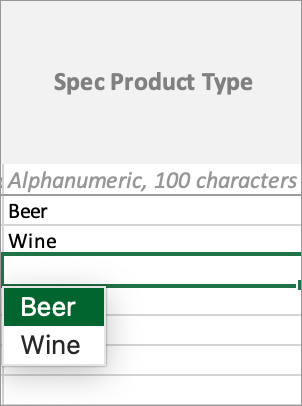
- If you have selected a Spec Product Type and the drop-down menus under the attribute sections aren't working: Consider updating your version of Microsoft Excel to Microsoft Office 365 or later.
Make sure you select a valid value from all drop-down menus to prevent errors upon upload.
10. Will Workhorse automatically populate requests once we've set up the domestic Fashion item in Item 360?
Yes, Workhorse will populate the request.
11. What should we do if our items show up in Item 360 but not for the Workhorse team?
If items are not showing up in Workhorse, please first check the Site Start Date. Items too far in the past or items with a start date in 2049 will never be requested automatically. Site Start Date and category/product type are the attributes that drive sample requests.
12. Can we still use HTML codes to format the long description in the new item setup spreadsheets?
No, enter one Key Feature per Key Features column without HTML formatting. If your exported file has all of the Key Features in one cell with HTML formatting, you will need to separate each bullet of text into its own Key Features cell. Refer to this article for tips.
13. How do you add additional columns for more attributes?
You can add columns for any attribute that has a (+) icon next to the attribute name:
- Select the entire column for the existing attribute (e.g., Key Features 2), then right click and select Copy.
- If the existing attribute has two columns (e.g., Fabric Content), make sure to select both columns.
- Select the entire column to the right of the one you copied, then right click and select Insert Copied Cells.
- Update the number in the attribute name to indicate the order that you want the attribute value to appear, e.g., Key Features 3, Key Features 4, Key Features 5.
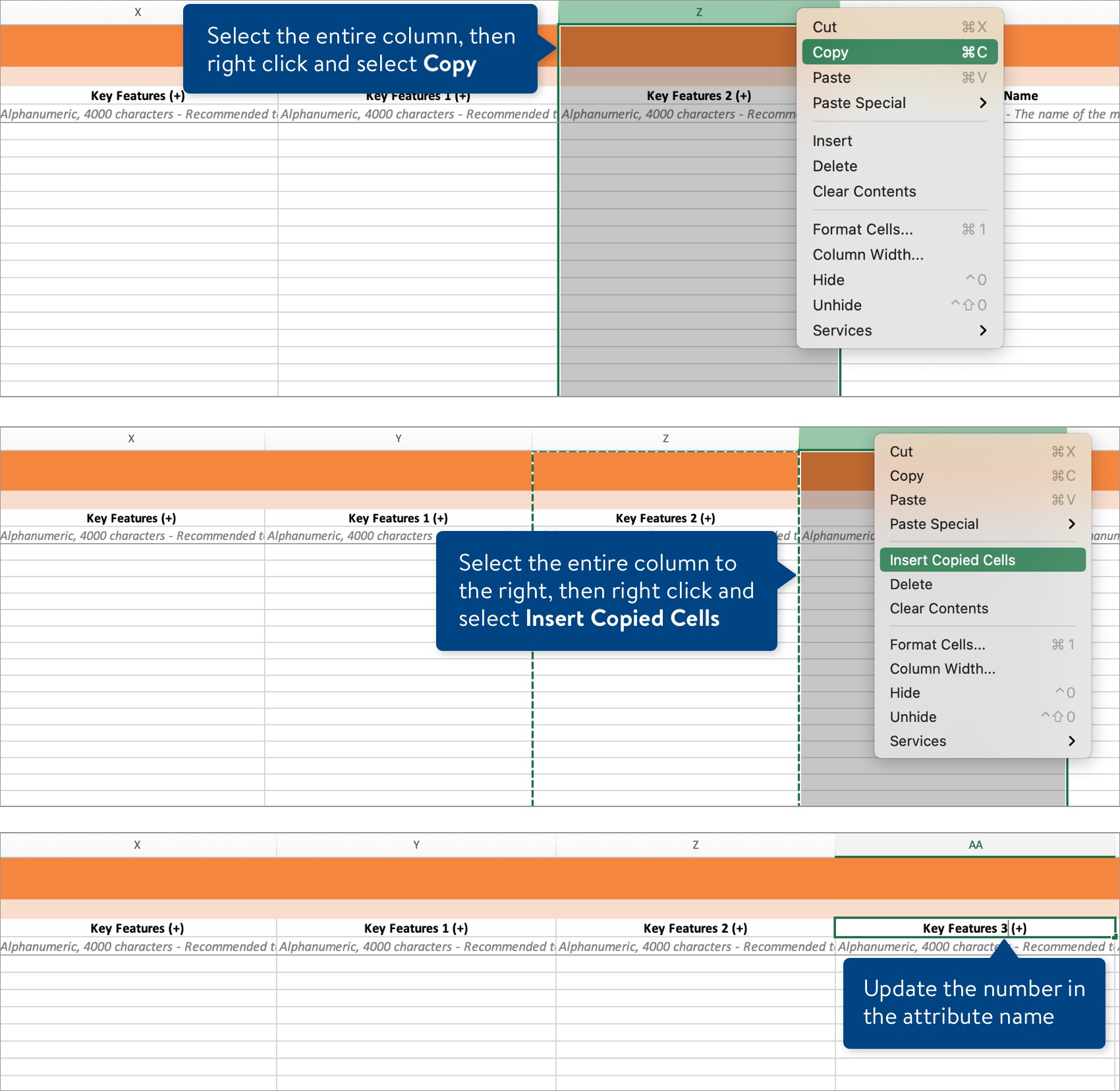
14. If my items are shared, do I need to use a specific template for shared item setup?
No, all items will be set up using a similar template. If you want your items to be shared (i.e., the same Walmart Item Number with the same cost, retail, and pack size will be used online as well as in stores), you will first need to create the store item in Item 360. Then, work with your Walmart merchant to make that store item shared.
15. If I have a store item already set up and need to set up an eCommerce item, will any of the existing item information be on the new item setup spec?
Yes, the item setup spec will pre-populate with any item information already in the item catalog.
16. When an item setup spec is uploaded, will two Walmart Item Numbers be generated? One for stores and one for eCommerce?
No, you will need to execute 2 setup activities to create the store item and the eCommerce only item.
17. Can UPCs be used for the Supplier SKU, and do SKUs need to be unique for each Sellable GTIN?
Yes to both. UPCs can be used for the SKU, and you cannot have the same SKU on multiple Sellable GTINs.
18. If our items are not palletized, do we still need to provide information for Pallet Ti and Pallet Hi?
Yes, Pallet Ti and Pallet Hi are required attributes. Pallet Ti is the number of cases that fit on one layer of a pallet, and Pallet Hi is the number of layers that fit high on a pallet.
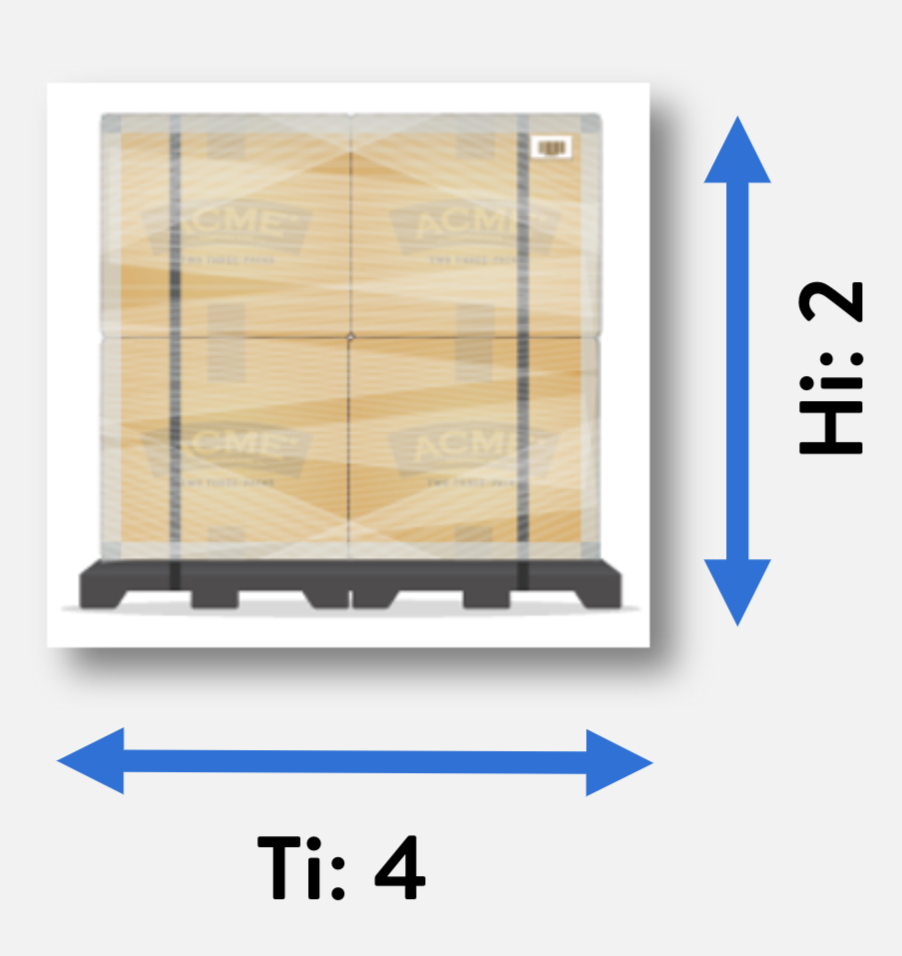
19. Is there a GTIN calculator to create Case GTINs?
Yes, use the GS1 check digit calculator. Enter your 14-digit Sellable GTIN, delete the last digit, and change the first digit to any number except zero (e.g., 1). Then, click the Calculate button to generate a new 14-digit GTIN for your Case.
20. What types of activities will require the approval of a Walmart merchant?
All setup activities, including shippers but excluding eCommerce only items, will require the approval of a Walmart merchant as well as certain maintenance activities.
21. I uploaded a spec sheet for new item setup and there are errors. When I export the error template, I am unable to locate the attributes that are in error. How do I proceed?
If your error template does not show the attributes in error highlighted in yellow, please file a case ticket in Item 360.
22. If there are errors with an item once it has been set up, do I use the original item setup spec to make the necessary updates?
No, you will need to generate a maintenance spec to make any updates to existing items.
23. If I have an item set up with the incorrect pack size, can I reuse GTINs?
Yes and no. The Each or Sellable GTIN can be reused, but any GTIN in the higher levels of the items hierarchy (e.g., Inner Pack GTIN, Case GTIN, Pallet GTIN) cannot be reused.
24. If we have an item that is incorrect and needs to be set up again, what do we need to do with the existing item number?
Update the Supply Item Status Code of the existing incorrect item to either inactive or deleted status.
25. If I discard an activity, can I reuse the same GTINs in the new submission?
Yes, you can use the same GTINs in the new submission.
26. How do I export newly set up item numbers?
You can perform a Basic Export of your items in the Catalog - Item Configurations view of Item 360.
27. What is the process for setting up a shipper in Item 360?
Refer to this article for details on the shipper setup process.
28. Is Item Description 2 available in the setup spec or only in a maintenance template?
Item Description 2, aka Supply Item Secondary Description, will need to be maintained after setup. You can update this attribute in bulk or directly in Item 360.
Maintenance
1. Will multiple people be able to maintain item content/info?
Item 360 shows items that are set up and maintained by users who share 6-digit Supplier ID(s), which allows multiple people to manage item content and info.
2. Does Item 360 show why my item is not published online?
Yes, search for your item in the Products view of the Item 360 Catalog. At the top right corner of the item card, hover over the information icon next to the Unpublished status for details about the specific unpublished reason(s). Refer to this article for more information.
3. Can suppliers unpublish items? How do I unpublish a dotcom only item with no inventory at Walmart?
Item 360 does not support publishing and unpublishing. Please work with your Walmart merchant to unpublish items.
4. If items are discontinued, will they automatically drop from Item 360?
If an Owned item has been discontinued and the inventory feed has been zeroed out, you can deactivate the item in Item 360. Refer to this article for instructions.
5. Can I view replen status, on hand or on order inventory information in Item 360?
To view online replenishable items, go to the Item Configurations view of the Item 360 Catalog. Click the Filter icon. Under the Supply Chain group of attributes, click Replenishability and select Online Replenishable.
You can view the replenishable status of an item's 1P - Walmart.com Offer in the Product & Offer Overview.
Inventory information is available for DSV items in Item 360. You may customize item card attributes in the Catalog to show DSV inventory attributes and view facility-specific information for a single item on the DSV Facility Overview page.
6. How do we update a store only item so it is available to buy online and ship from store?
Work with your Walmart merchant to see if the store item can be made shared. The store item must meet specific criteria in order to be used as the online item.
7. I have a few items where the Sellable GTINs are incorrect. Can GTINs be maintained, or do I need to set up a new Walmart Item Number?
GTINs at any level of an item’s hierarchy cannot be maintained. To correct issues with incorrect GTINs, new Walmart Item Numbers will need to be set up.
8. Can we perform maintenance on existing import items?
Any item that already has a Walmart Item Number in Item 360 can be maintained regardless of where it was set up.
9. I am trying to deactivate an existing Walmart Item Number that I no longer need, but I am getting errors for other attributes when I upload the maintenance template. How should I proceed?
Please file a case ticket in Item 360 for additional support.
10. Are there any courses specific to cost changes?
No, please refer to the Cost Management Overview, Updating eCommerce Cost Attributes, or Updating Store Cost Attributes for more information.
11. Can we update item information in bulk?
Yes, maintenance specs in Item 360 support up to 5,000 items in a single upload.
12. Can we update shipping dimensions in Item 360?
Yes, select shipping dimensions attributes from the Base Trade drop-down menu when you generate the Supply Chain and Item Configuration maintenance spec. If the item was originally synced with GDSN, you will need to make the updates through your data pool provider rather than in Item 360.
13. Once an item has been updated, how long before the changes are visible in Item 360?
You should be able to see the change immediately in Item 360 once the activity is in the "Complete" status (e.g., after it has been approved by your Walmart merchant).
Variant Groups
1. Can suppliers set up new variant groups?
At the time of setup, you can set up net-new variant groups. If the items are already set up (i.e., in the Catalog) or if changes need to be made to existing variant groups, please reach out to your Walmart merchant.
2. What do I need to use for my Variant Group ID?
Please work with your Walmart merchant to better understand their preferences for this value.
3. How do I correctly set up a variant group so all sizes and colors show up on the same Walmart.com page?
If all of the items in the variant group are new (i.e., not in your Catalog yet), provide the variant group attributes in your item setup spreadsheet. Make sure the Variant Group ID is the same for all items in the group.
If the items already exist in your Catalog, work with your merchant to update the variant group.
4. When setting up variants, do we need to provide URLs?
No, swatch image URLs are not required during item setup. If the items in the group vary by color, swatch imagery should be uploaded using your current process (e.g., via Workhorse).
5. Can suppliers update or fix variant groupings?
Variant maintenance functionality is not supported in Item 360. Please work with your merchants to update variant groups, change the primary variant, etc.
6. Is there a key identifier that links together all variants to one number – similar to a Walmart Item Number?
Yes, when you view variant details in the Item 360 Catalog, look for the Base Variant ID.
Activity Manager
1. Are suppliers and/or merchants notified once items are successfully set up?
You will only be notified via email when you need to take action on a submission, but you can always check the status of your submissions in the Item 360 Activity Manager. If a submission is complete, all of the items in the submission have successfully processed.
- For new item setup, the activity details will show a quick summary of each item and a link at the top right corner of the page to view the items in the Item 360 Catalog.
- For item maintenance, the activity details will show the New Values for each item. You can click the blue GTIN that appears next to the product name on the item card to view the item in the Catalog.
2. Will the merchant get a "spec sheet" once all items are set up? Can they export all items like a spec sheet?
Once items are successfully set up, suppliers and merchants can export a read-only spreadsheet from the activity details in the Activity Manager.
3. How long do submissions appear in the Activity Manager?
Activities are purged from the system automatically after 90 days.
Imagery
1. How will imagery be affected when using Item 360 to set up Fashion items?
The process for imagery will not change. If you currently use Workhorse for imagery, you will continue to use that process.
2. If we currently use Workhorse to upload photos but need to add additional views, are we able to upload directly to Item 360?
Initial uploads for Fashion imagery should continue via Workhorse. If you are adding or deleting imagery after the initial upload, you can do so in the Item 360 Catalog as shown in this article.
3. Will my images from Workhorse sync back to Item 360?
Yes, images that you upload via Workhorse will bridge to Item 360.
4. How can I create image URLs?
Initial uploads of Fashion imagery should be uploaded via Workhorse, not in Item 360.
After the initial upload, you can add or delete imagery in Item 360. Refer to this article for image URL specifications and how to create valid image URLs.
5. Can I leave an Image URL blank when setting up my items in Item 360?
Yes, please do not submit a placeholder image URL during item setup in Item 360.
To accommodate Walmart’s Imagery Studio process, the Main Image URL attribute is not required during setup for all seven Fashion categories: Baby Clothing, Carriers & Accessories, Cases & Bags, Clothing, Footwear, Jewelry, and Watches.
6. How do I get my swatch images updated?
If you currently use Workhorse for imagery, please continue using your existing processes.
You may also work with your Walmart merchant as they can upload swatch images in iSAM.
Content Quality
1. What do I do if I cannot locate a style guide for my product type?
Please use the style guide that best fits your items. To make suggestions for future style guides, please reach out to your Walmart merchant.
2. How do reviews affect my content quality score?
Reviews are no longer weighted in the improved content quality scoring model.
3. Are specific attributes and how they can affect our content quality score discussed during the course?
We do not cover specific attributes during the course, but you can refer to your style guides for more details around specific attributes. If you have any additional questions, please contact our Content Acquisitions team (contentacq@walmart.com).
4. If we have suggestions about values in the closed lists, who can we contact?
Please work with your Walmart merchant to make any suggestions for values in closed lists (i.e., drop-down menus).
5. Where do attributes appear on the item page?
Please refer to this article, which shows where attributes appear on the Walmart.com item page.
Support
1. Will we still reach out to our merchant for issues with our products on Walmart.com (e.g., unpublished products, variant grouping issues, products not sellable)?
To make updates to a variant group, work with your Walmart merchant. For other questions or issues, please file a case ticket (see the answer to the next question for details).
2. Where do I go for help if I have an issue in the system that I cannot resolve?
Please contact our Partner Support teams through Supplier Help. Click the Help icon at the top right corner of Item 360, and select File a Case Ticket. Refer to this article for instructions.