Cost Management Overview
You may use Item 360 to update costs for eCommerce items (Online Only) and Store / Shared Items (Store Only / Store & eCommerce). Here's a quick overview of the cost updates that are supported for items using Item 360.
eCommerce Items | DSV Items | Store Items | Shared Items (Store & eCommerce) | |
Are Cost Updates Supported in Item 360? | Yes | Yes | Yes | Yes |
Level at Which the Cost Will Be Updated | National | National or Node | National or DC | National or DC |
Cost Updates at the National Level
These are costs for:
- eCommerce items applied at the item configuration level – across all warehouses and DSV facilities for your items.
- Store and shared items at a national level regardless of store or warehouse location.
Cost Updates at the DSV Node Level
These are costs for DSV items applied at the node level – across specific DSV distributors for your items.
Cost Updates at the DC Level
These are costs for store and shared items at a warehouse or distribution center level. These costs depend on warehouse location.
Where Should You Go in Item 360 to Make Cost Updates?
- In the left navigation menu, click Maintenance. Then, click the Cost tile.
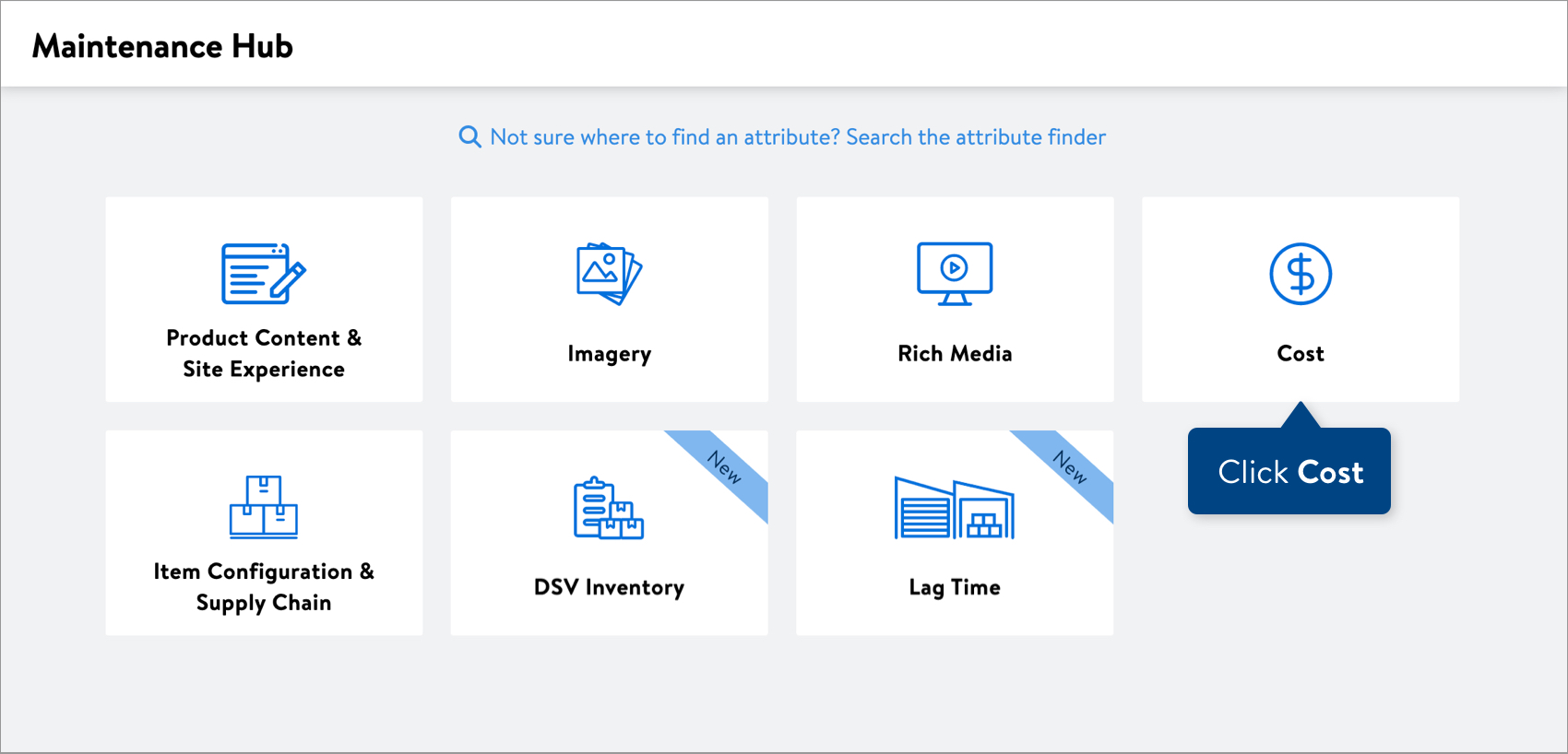
- Copy and paste up to 5,000 Walmart Item Numbers in the box. Then, click the Download button.
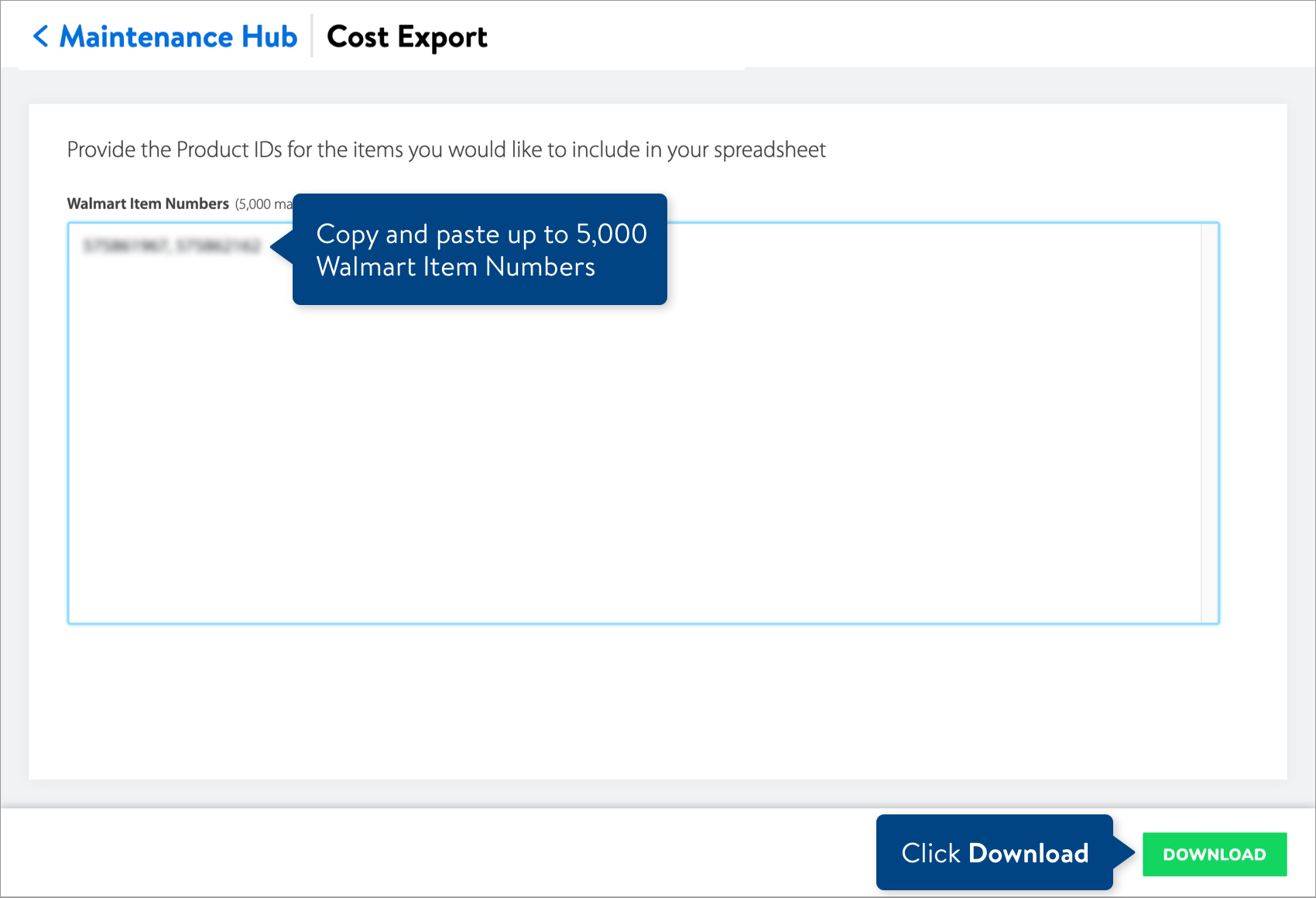
- Your Cost maintenance spreadsheets will correspond to the Walmart Item Numbers you provided. Cost, Effective Date, and Expiration Date are required attributes for all cost submissions.
- If your items are sold in stores and/or online, you'll get the Omni Cost maintenance spreadsheet. Learn more about store cost and eCommerce cost.
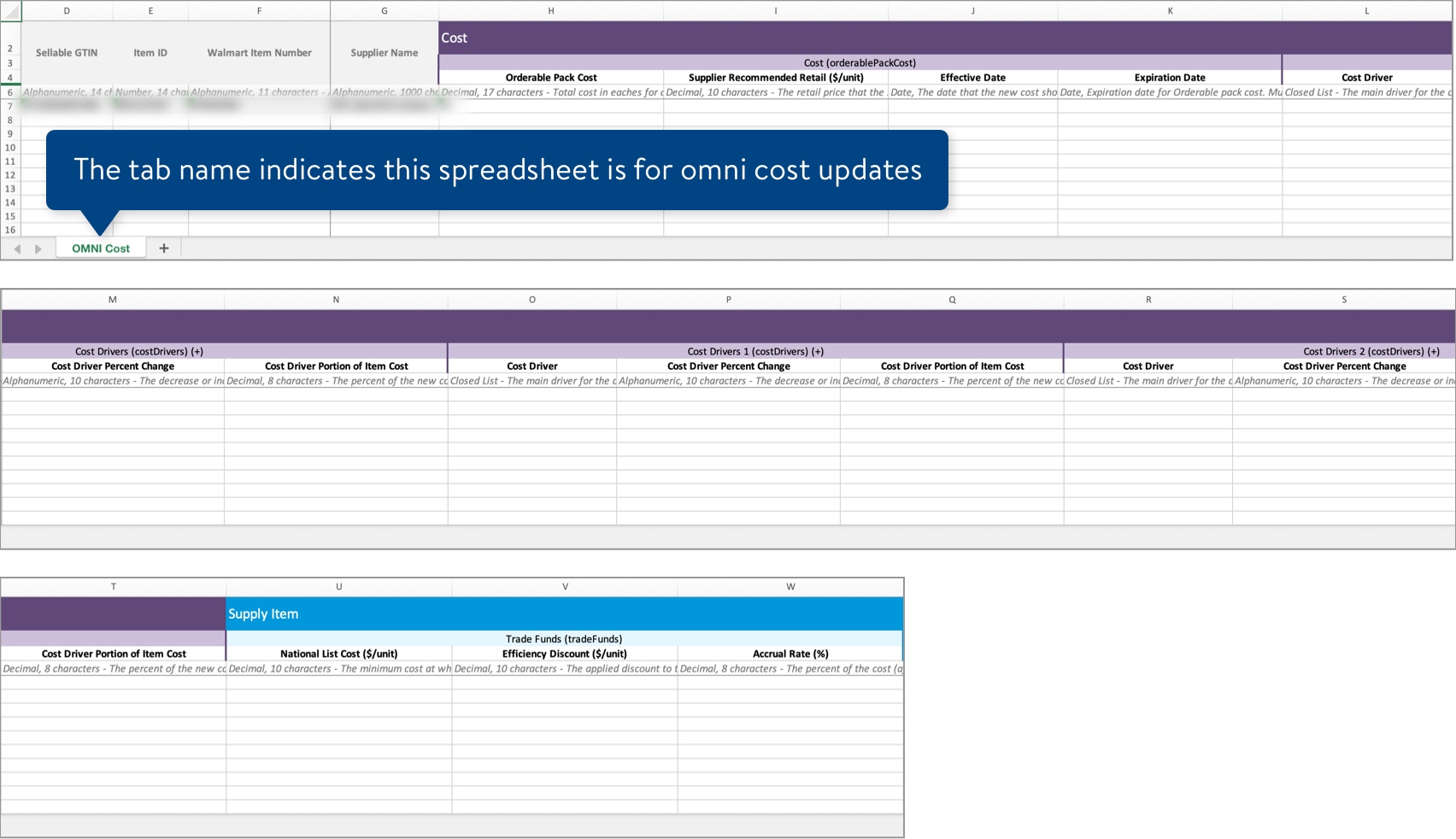
- If your items are sold online only from drop ship vendors (DSV) AND are eligible for cost updates at the distributor level, you'll get the DSV Node Cost maintenance spreadsheet. Learn more about DSV node cost in this article.You can copy and paste the Sellable GTIN, Item ID, Walmart Item Number, and Node ID down if you need to add additional nodes for those items.
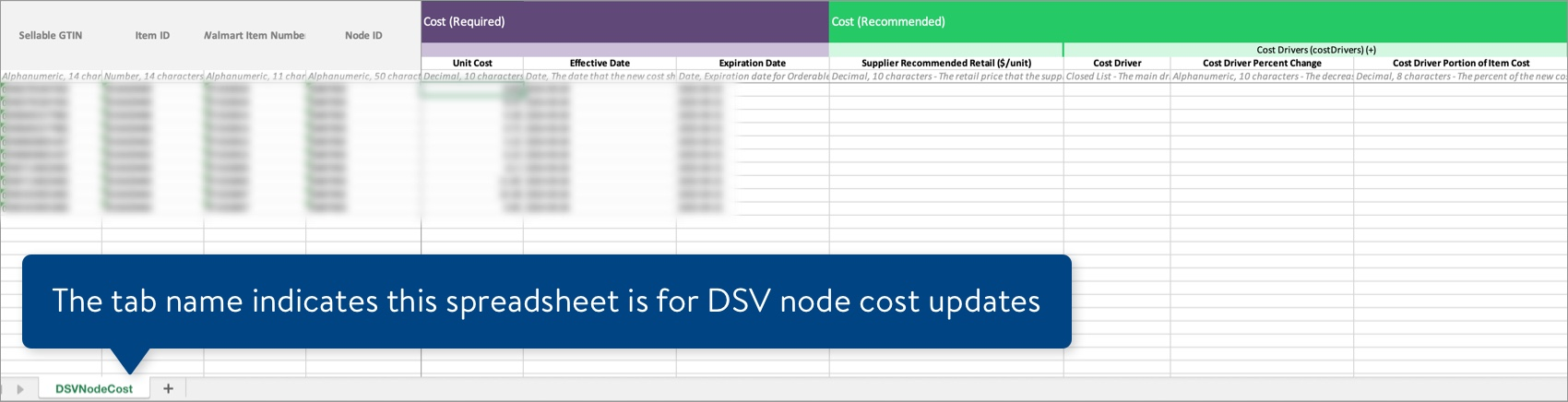
- If your items are sold in stores or shared AND are eligible for cost updates at the warehouse or distribution center level, you'll get the DC Cost maintenance spreadsheet. Learn more about DC cost in this article.You can copy and paste the Sellable GTIN, Walmart Item Number, and Supplier Name down if you need to add additional DCs for those items.

- If your items are sold in stores and/or online, you'll get the Omni Cost maintenance spreadsheet. Learn more about store cost and eCommerce cost.
- When you've completed your Cost maintenance spreadsheet, submit your file in Item 360:
- Click Upload in the left navigation menu.
- Select Spreadsheet.
- Click the Next button.
- Select the file from your computer.
- Provide an activity description.
- Click Submit.
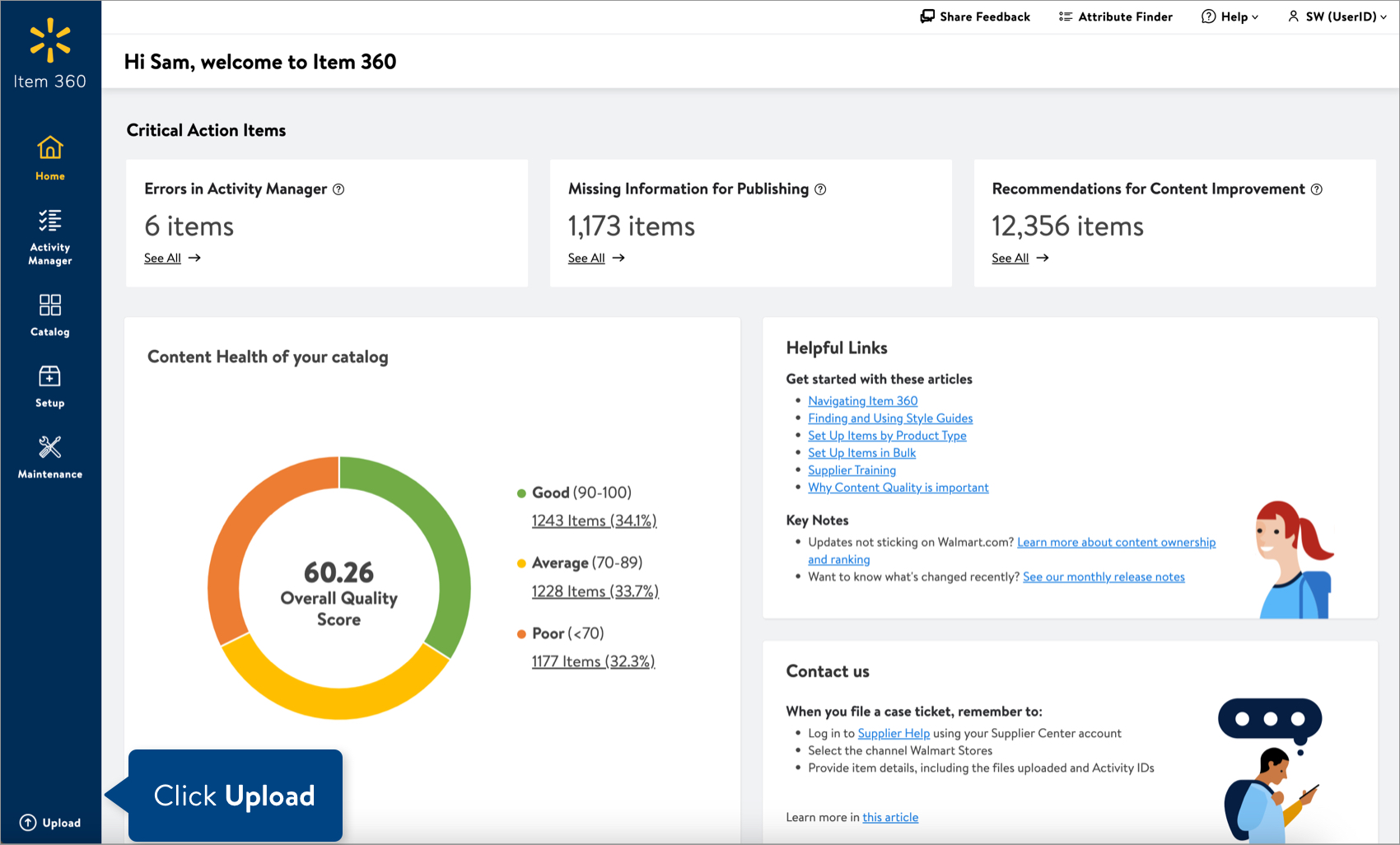
Track Your Changes
Read Track Your Activities.
Need to File a Case Ticket?
Please contact Partner Support. For detailed instructions, refer to this article.