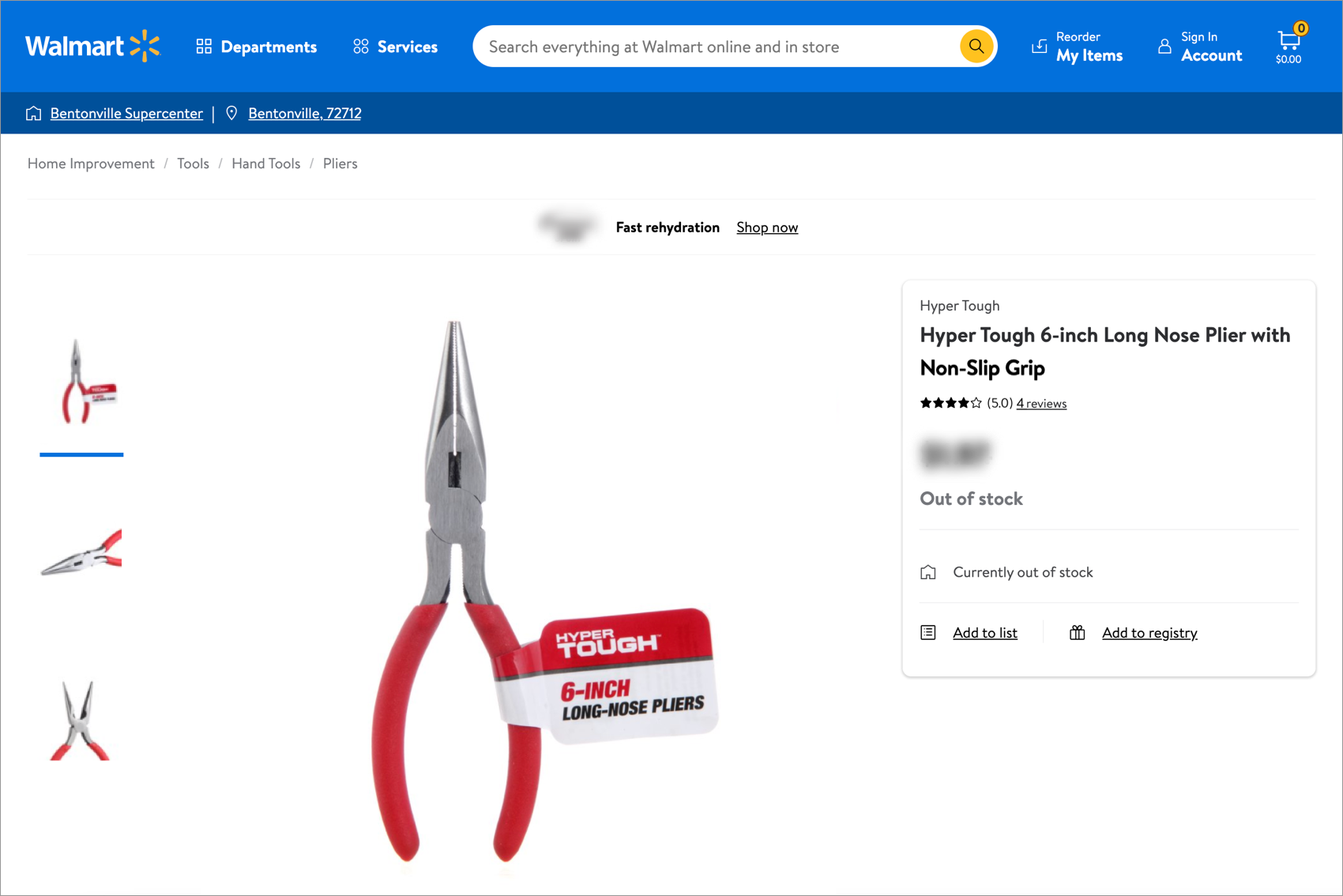View Item Configuration Details in the Catalog
Each card in the Item Configurations view of the Catalog contains important data. Click the three dots at the bottom right corner of the card for links to pages with more information and actions.
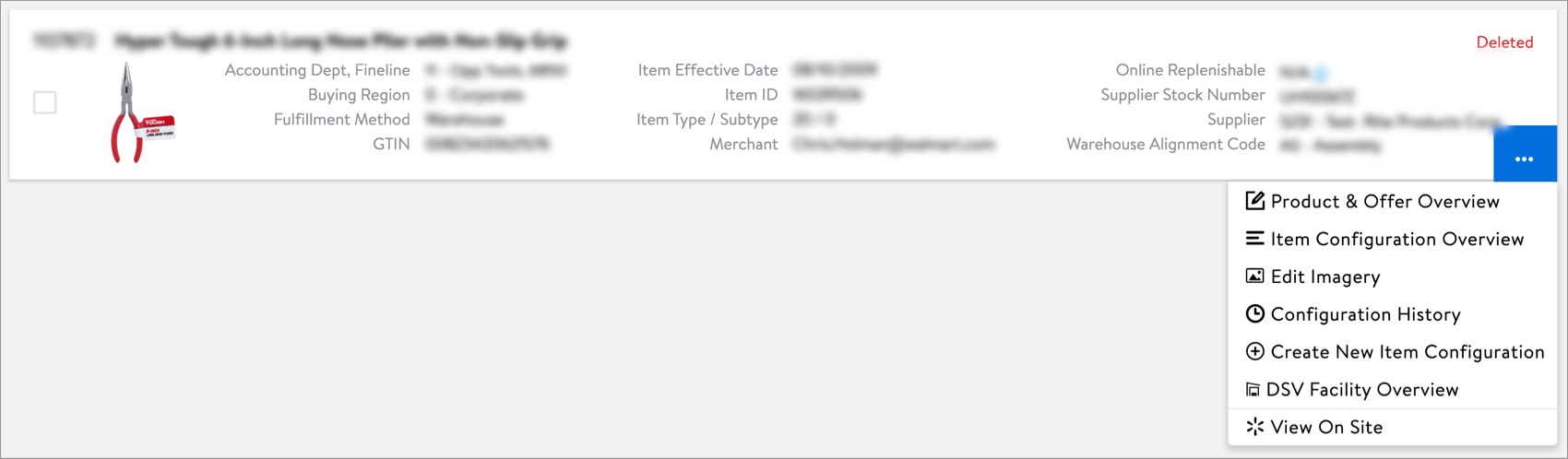
Product & Offer Overview
View the product details and 1P site offer, review content insights, and edit product content.
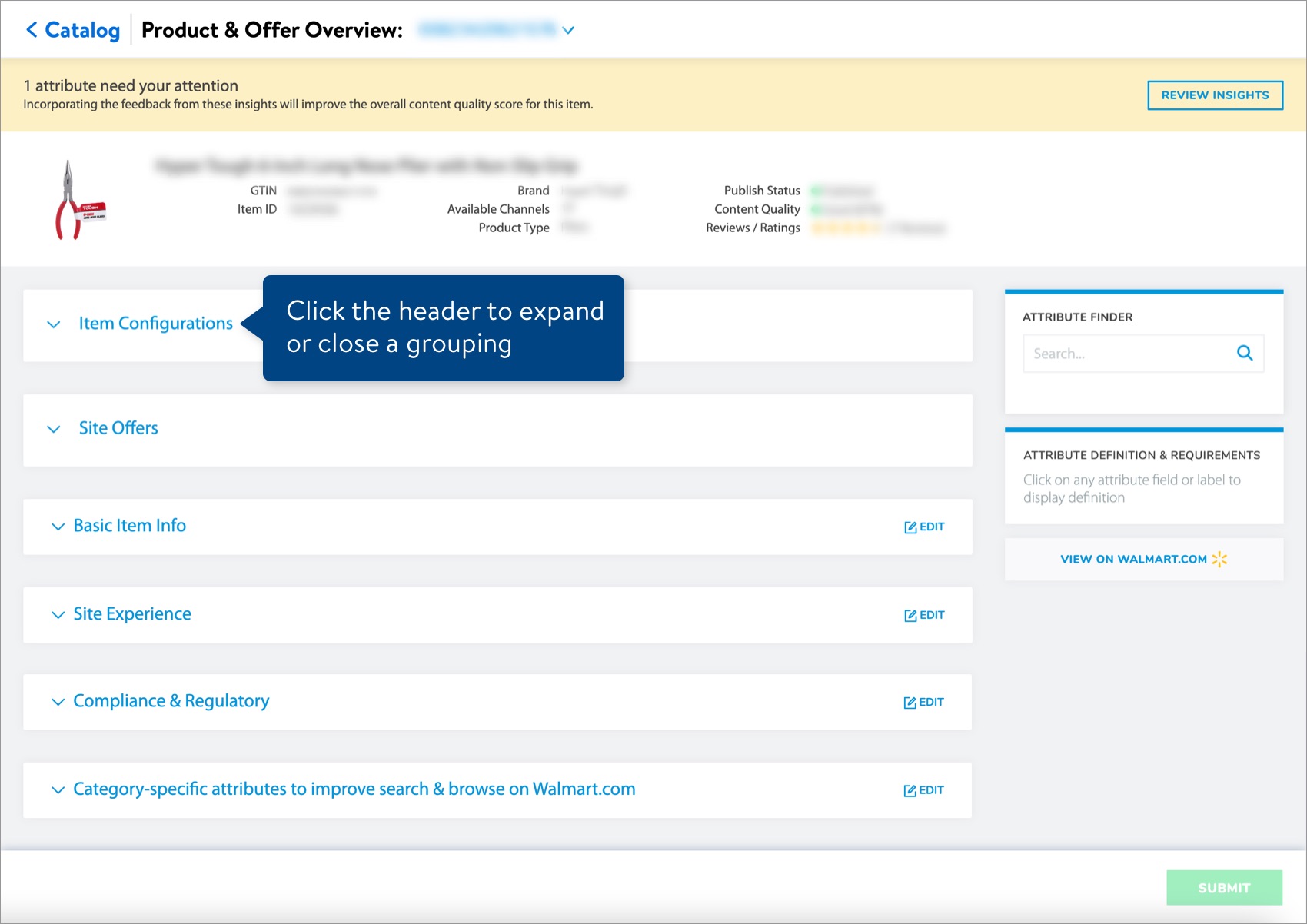
Item Configuration Overview
View and edit data specific to the item's supply chain, including trade items, pricing & cost, logistics & transportation, source & destination, store handling, and replenishment.
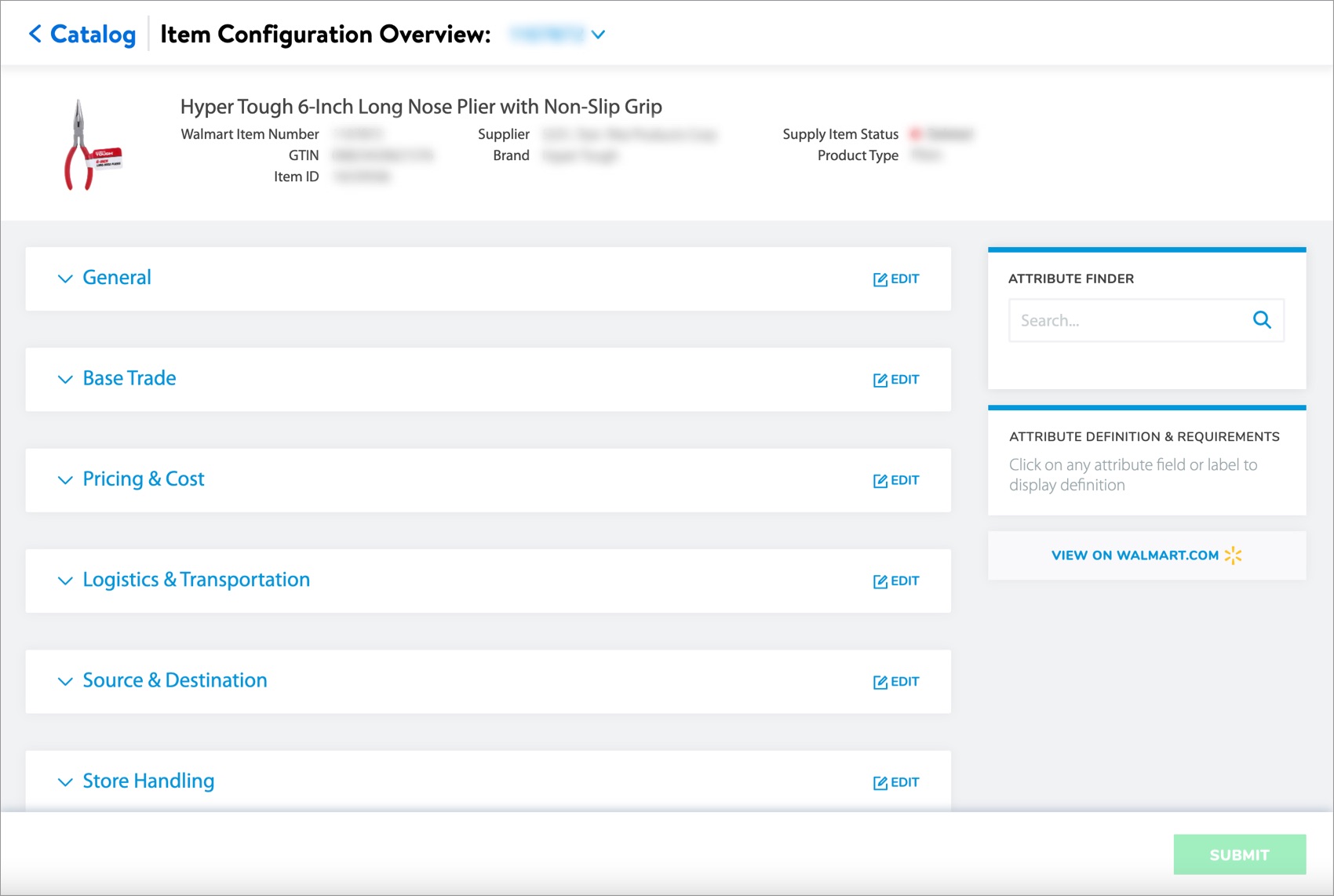
Edit Imagery
For details, read Edit Imagery.
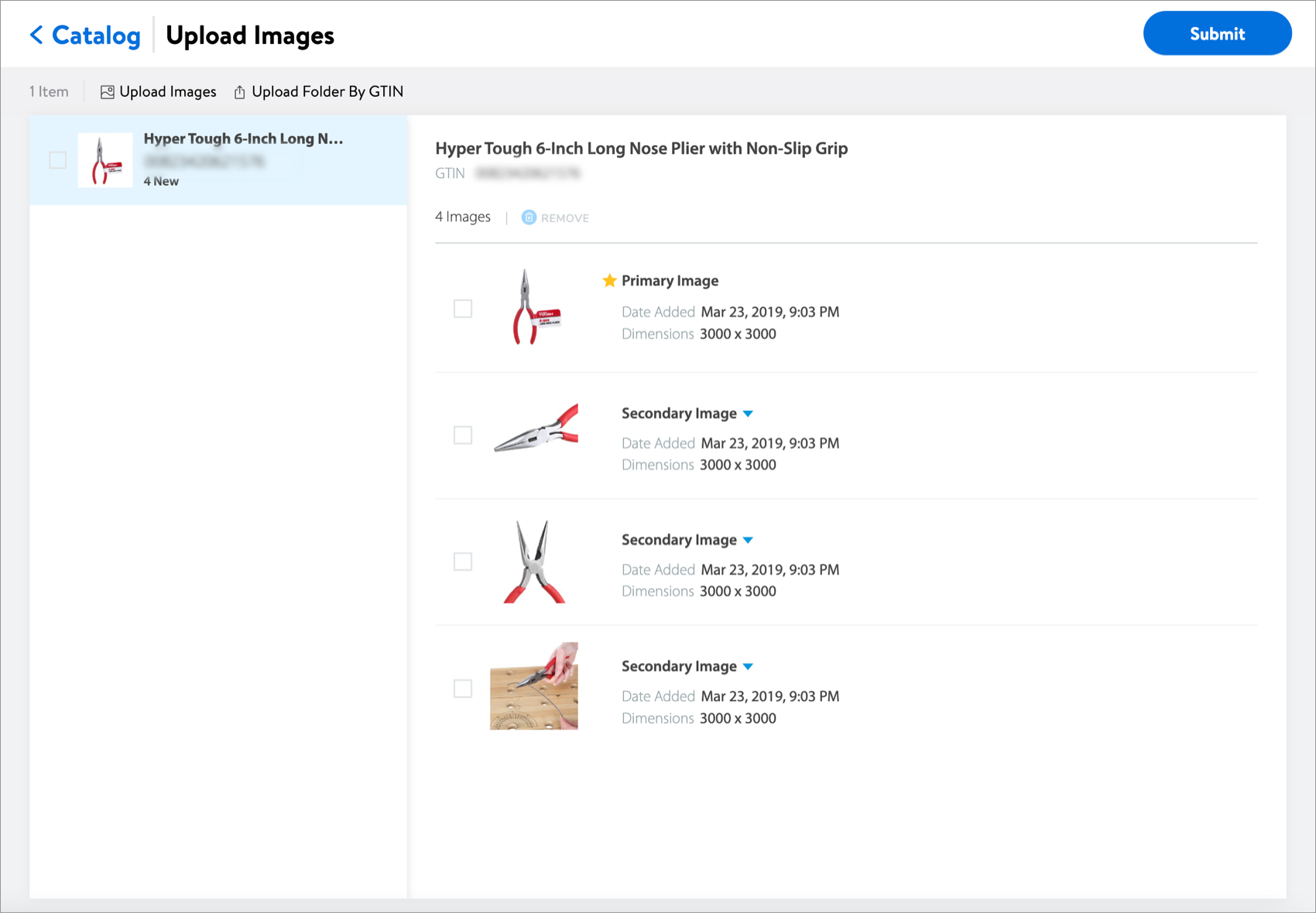
View Variant
If your item is in a variant group, view details such as the base variant ID, product variations, and swatch images. The yellow star indicates the primary variant in the group.
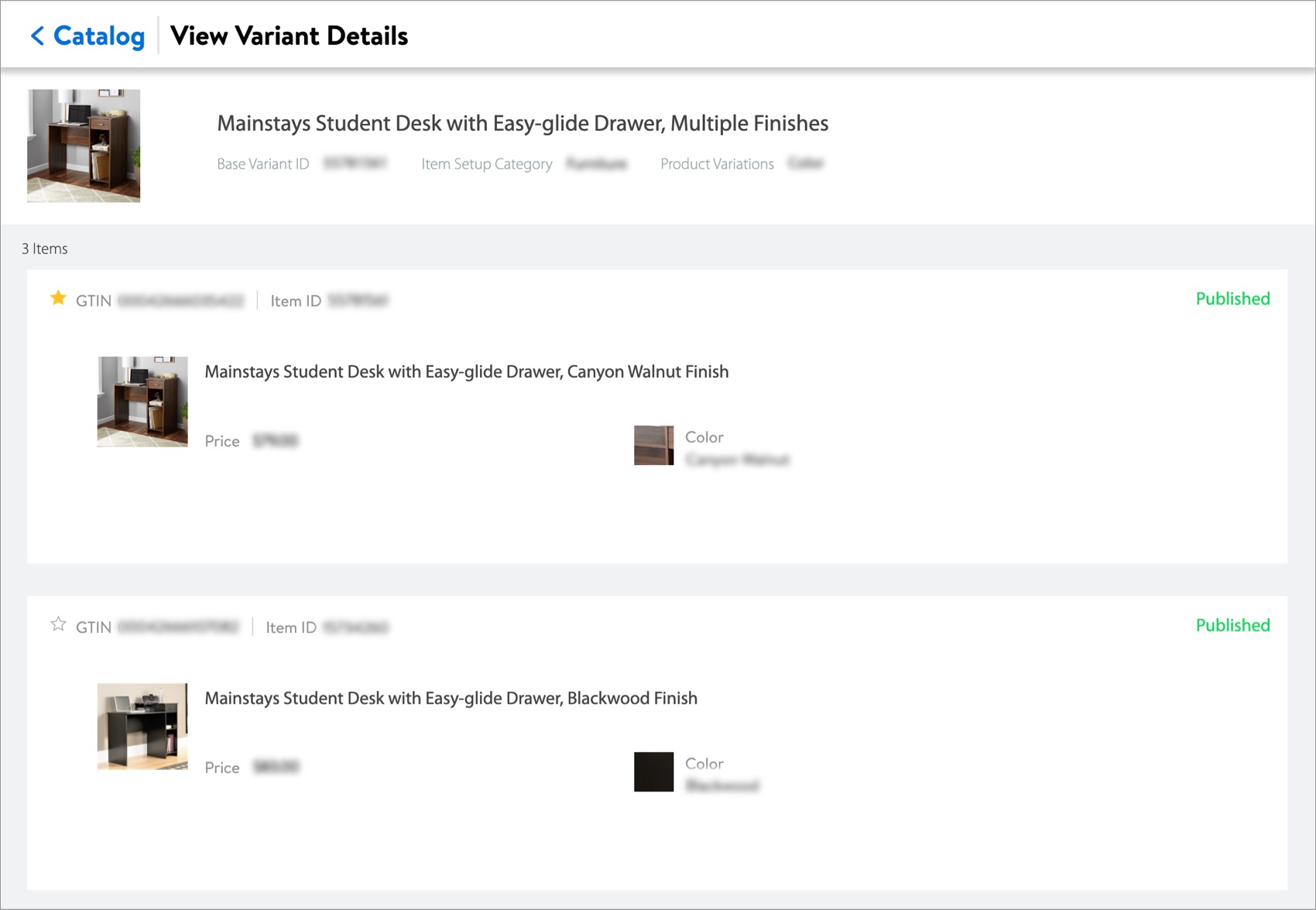
Configuration History
For details, read View Product and Configuration History.
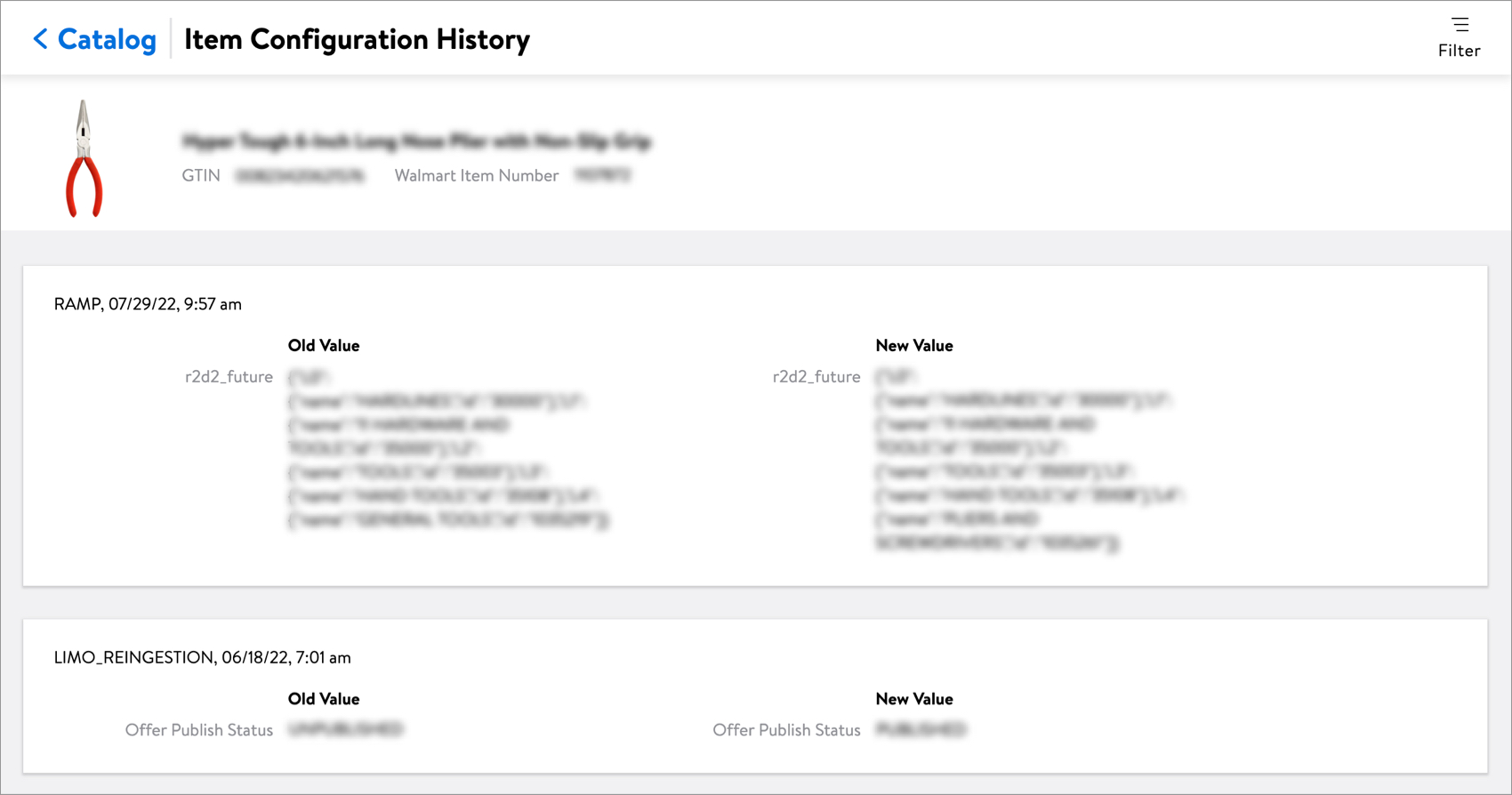
Create New Item Configuration
Add a new item configuration with the same or similar properties as the existing configuration. You can update the Selling Channel, Fulfillment Method, and Supplier Name / ID. The Contract Number must include the same department number as the existing item configuration. Then, complete setup of the item configuration directly in Item 360. For details, read Create a New Item Configuration from the Catalog.
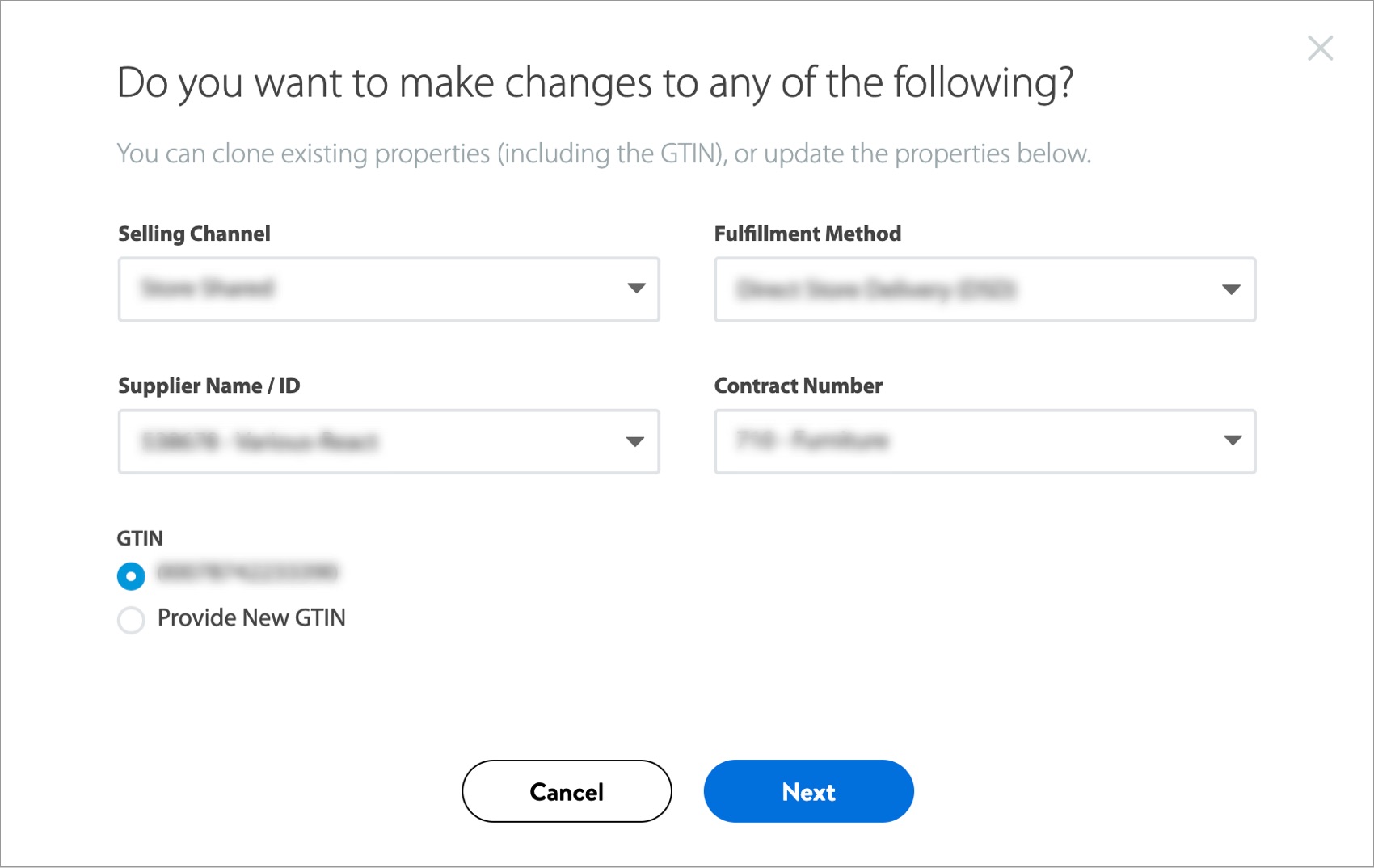
DSV Facility Overview
If you are a DSV Supplier, you can now view an item across all eligible DSV facilities. Gain insights into the current inventory for the item and at each facility. For details, read DSV Facility Overview.
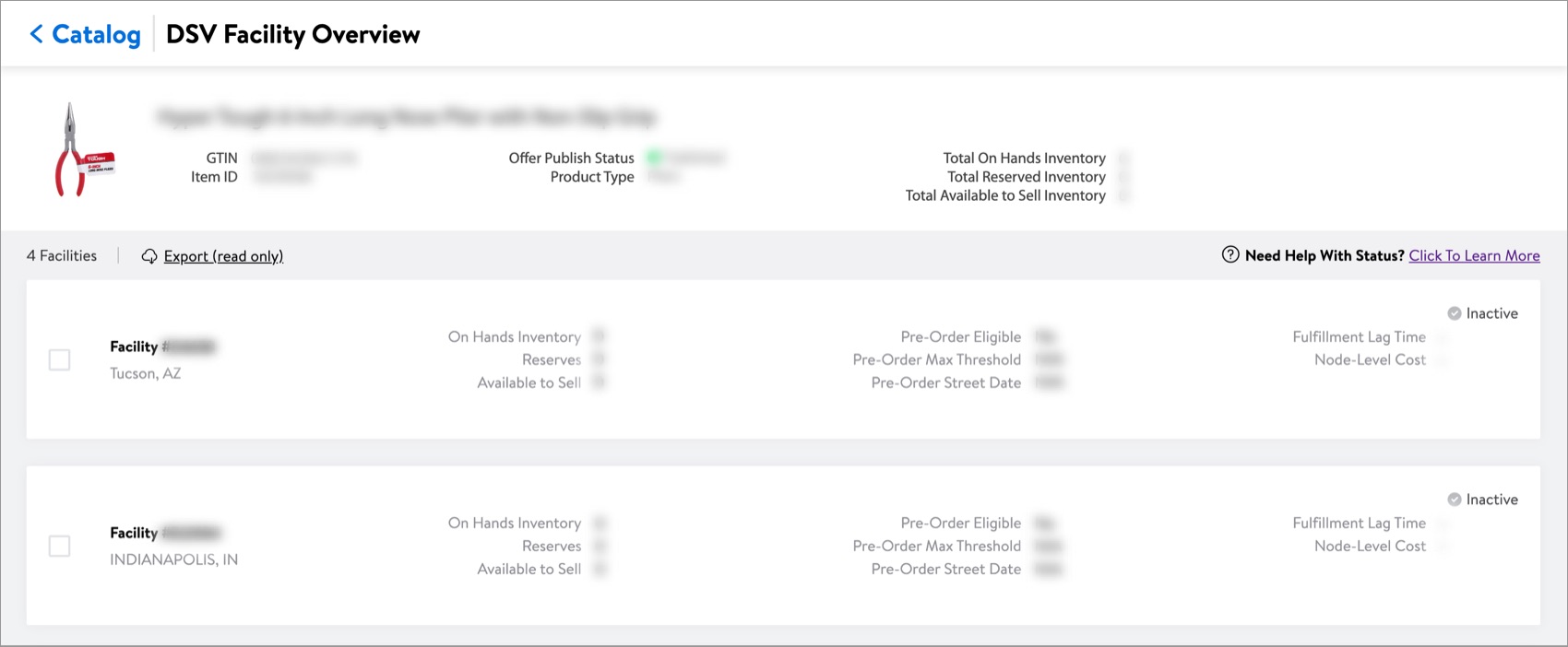
View on Site
View the item page on Walmart.com.