Export and Update Item Configuration & Supply Chain Attributes in Bulk
As of September 18, 2024, U.S. suppliers are automatically redirected from Item 360 to Supplier One for item and inventory workflows. Suppliers who also sell in Canada and category advisors will continue using Item 360.
Maintenance is not yet supported in Item 360 for: Assortments, Import Shippers (General Merchandise), Pharmacy, and Fees. Please continue using your current processes (e.g., legacy workflows or systems).
You may now export a single spreadsheet in the Maintenance Hub to update item configuration and supply chain details – including pricing and cost, source and destination, base trade items, logistics and transportation, store handling, and replenishment details.
To view and edit these attributes directly in Item 360, go to the Item Configuration Overview.
Which Attributes Can You Download in this Export?
- For shipping dimensions: The longest measurement (side) should always be entered as the “depth" with the remaining measurements entered either as the width or height.If an item's shipping dimensions are set up with the longest side as the width or height, it causes small parcel items to ship freight, which costs Walmart a minimum of $250 per shipment.
Create and Export Your Spreadsheet
- In the left navigation menu, click Maintenance. Then, click the Item Configuration & Supply Chain tile.
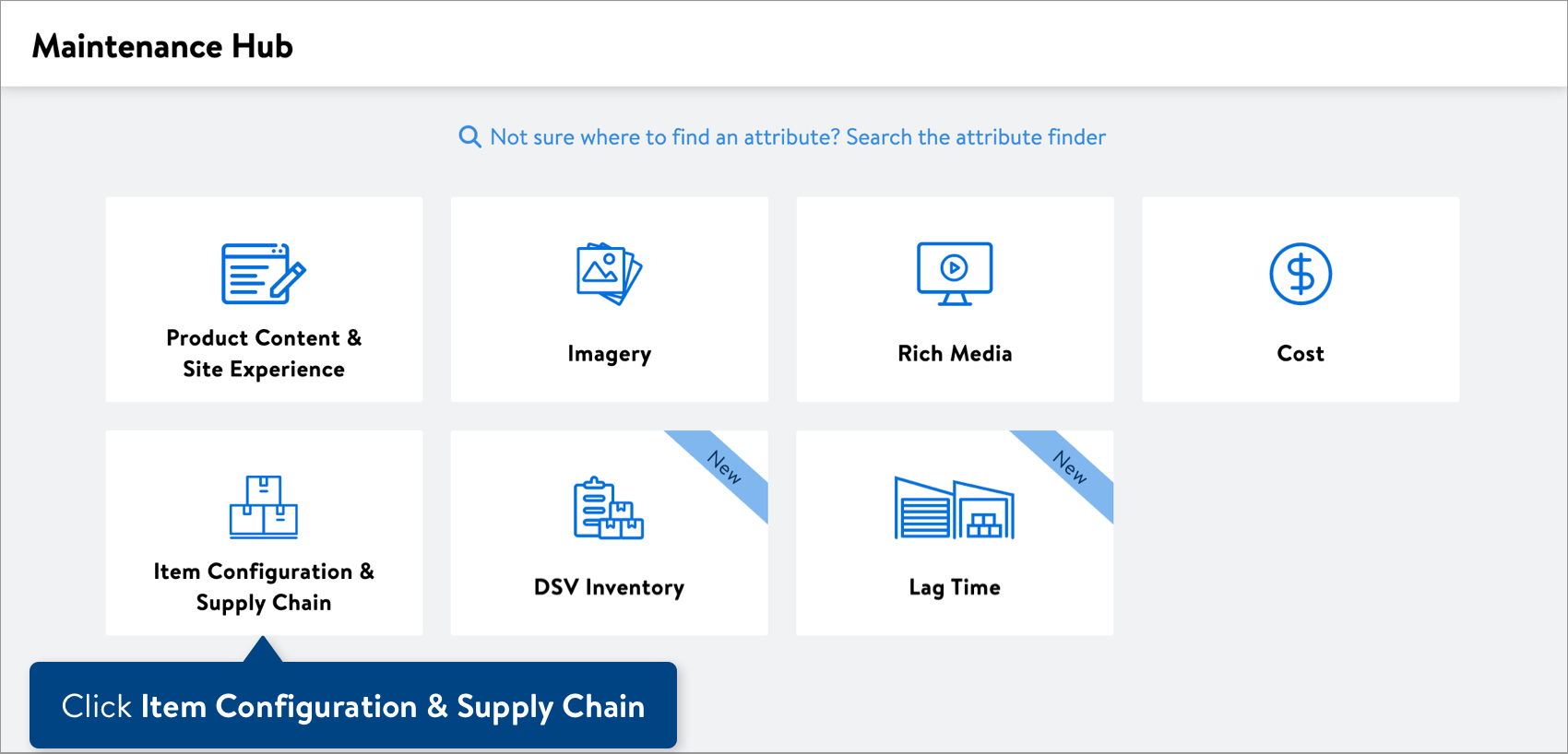
- Copy and paste up to 5,000 Walmart Item Numbers in the box. Then, click the Next button.
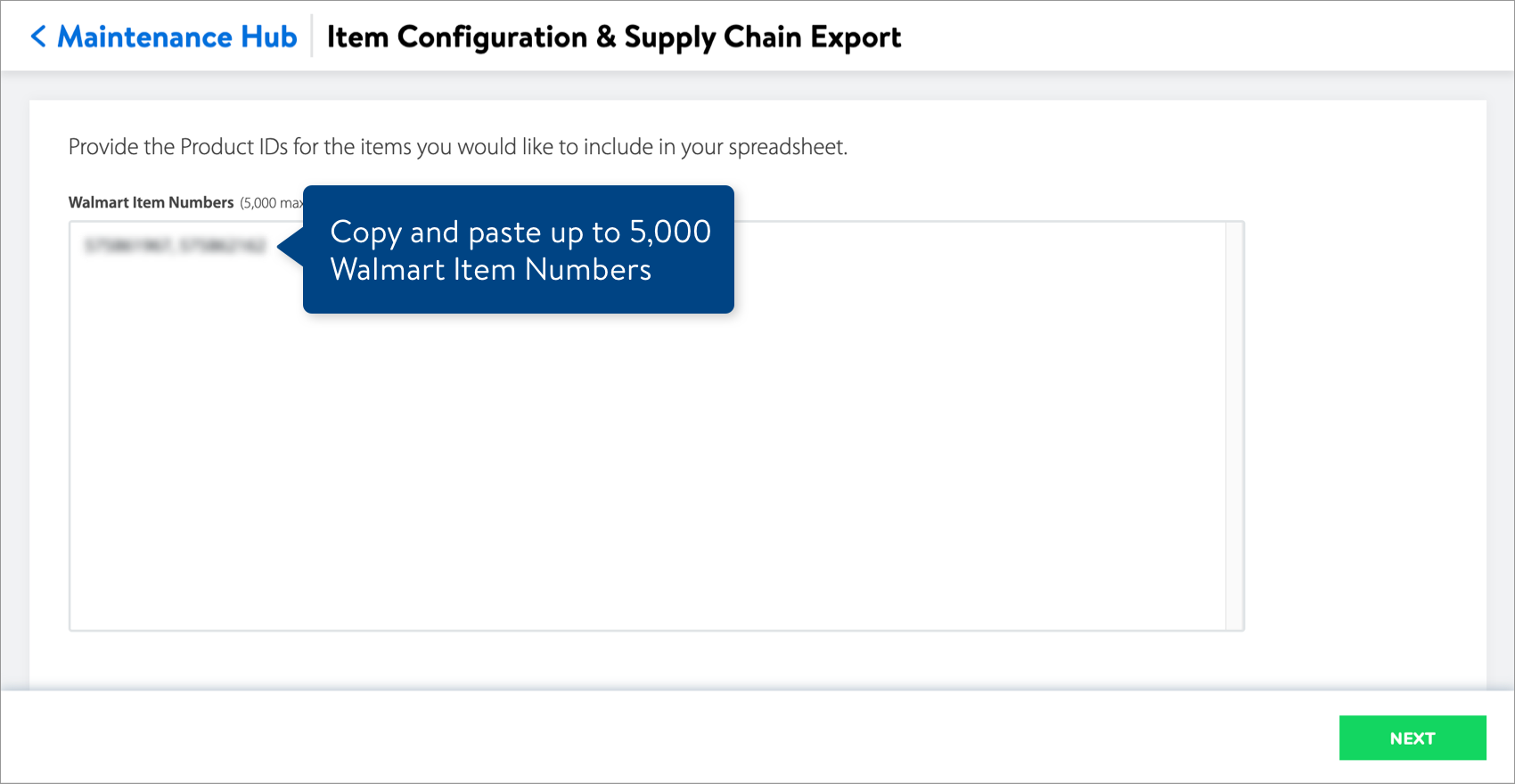
- You can either: Export all available attributes or Export a custom set of attributes.
 To export a custom set of attributes, open the drop-down menus and select the attribute names.
To export a custom set of attributes, open the drop-down menus and select the attribute names.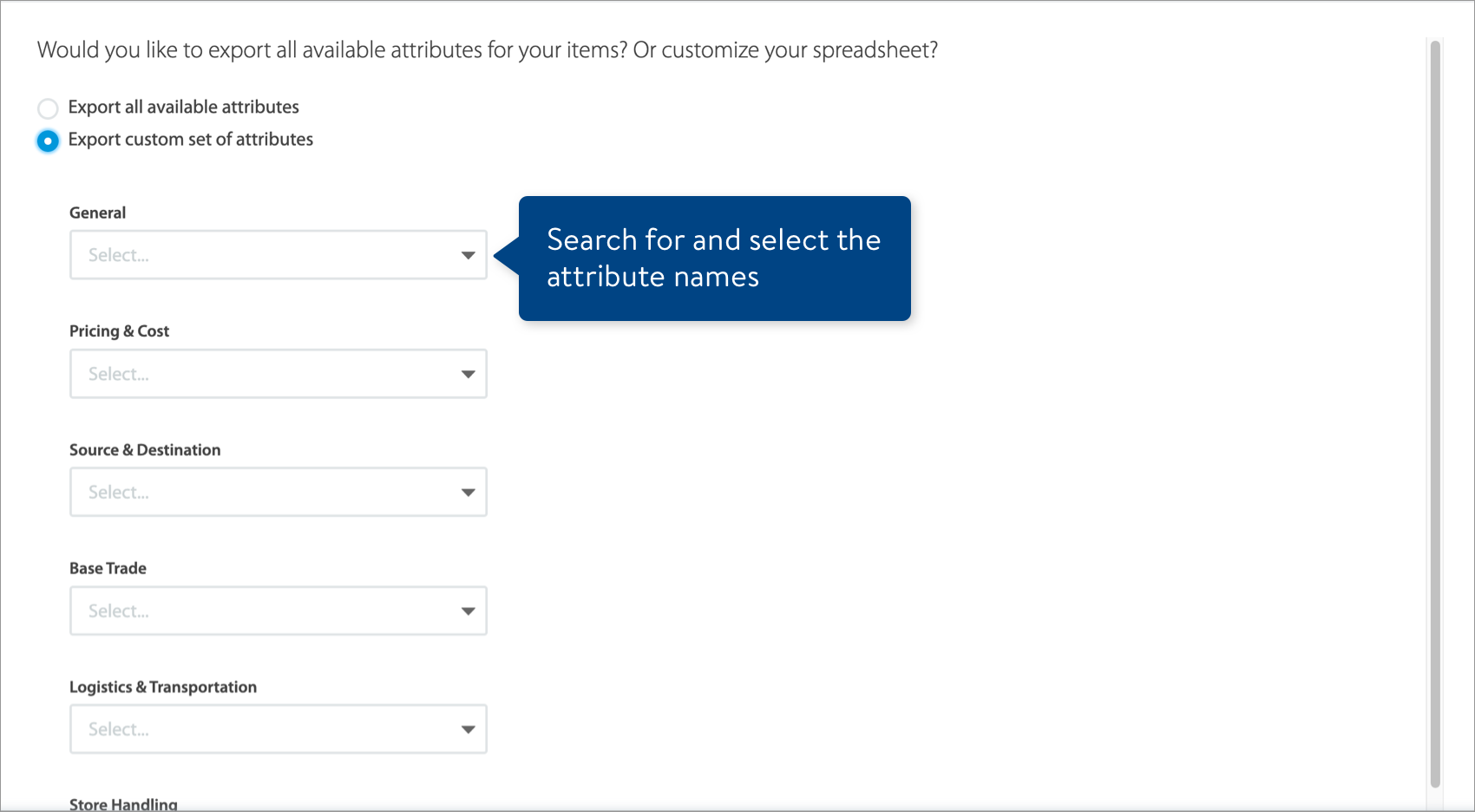
- Click the Download button.
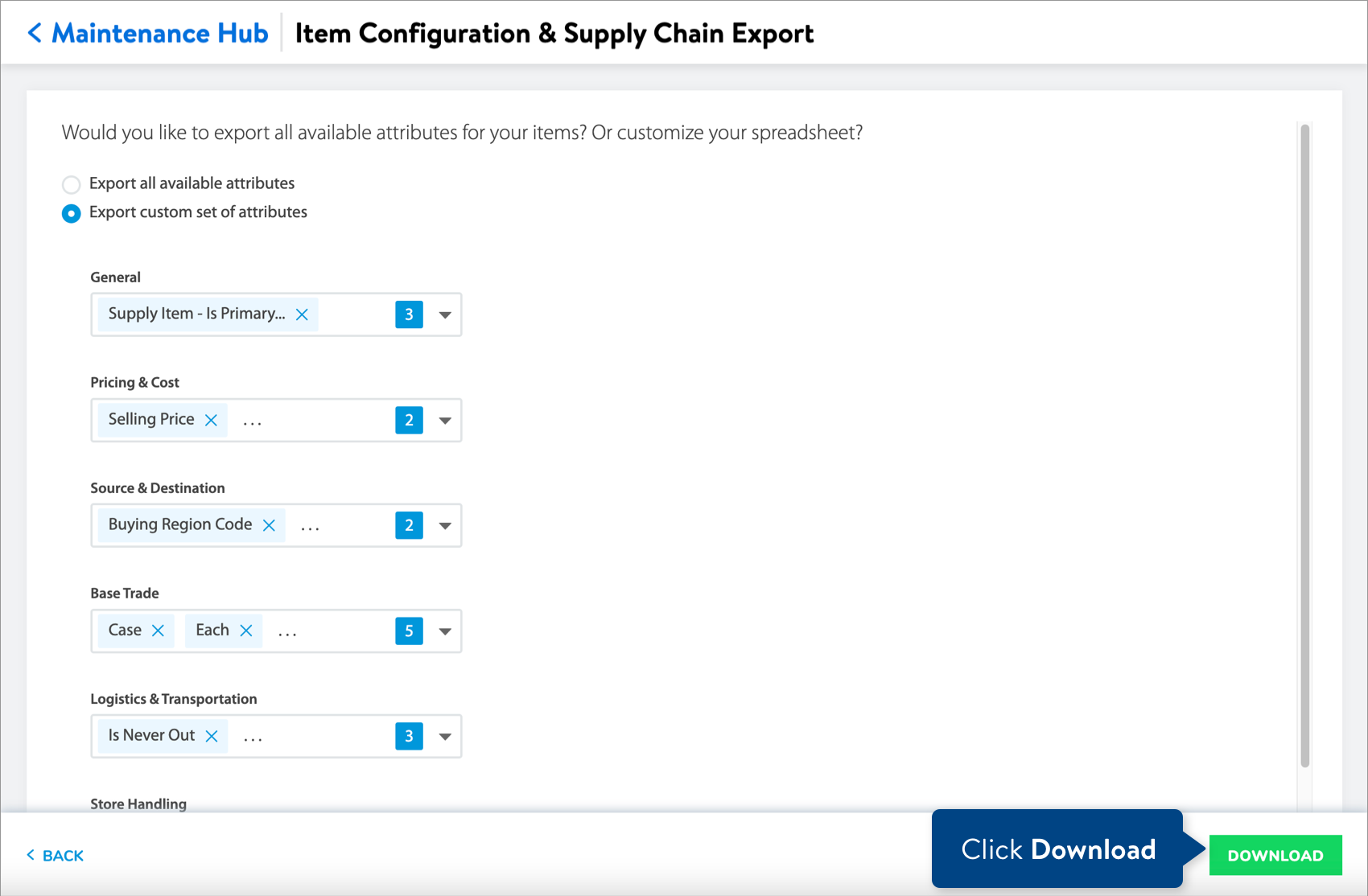
Complete and Submit Your Spreadsheet
- Open the spreadsheet and fill in the new values for the attributes. You can find attribute definitions and data requirements in the row beneath the attribute names.
 By default, the spreadsheet will be named with the date and time it is created. Remember to save the spreadsheet in Excel Workbook, or .xlsx, format when done.
By default, the spreadsheet will be named with the date and time it is created. Remember to save the spreadsheet in Excel Workbook, or .xlsx, format when done. - To submit your file in Item 360:
- Click Upload in the left navigation menu.
- Select Spreadsheet.
- Click the Next button.
- Select the file from your computer.
- Provide a maintenance description.
- Click Submit.
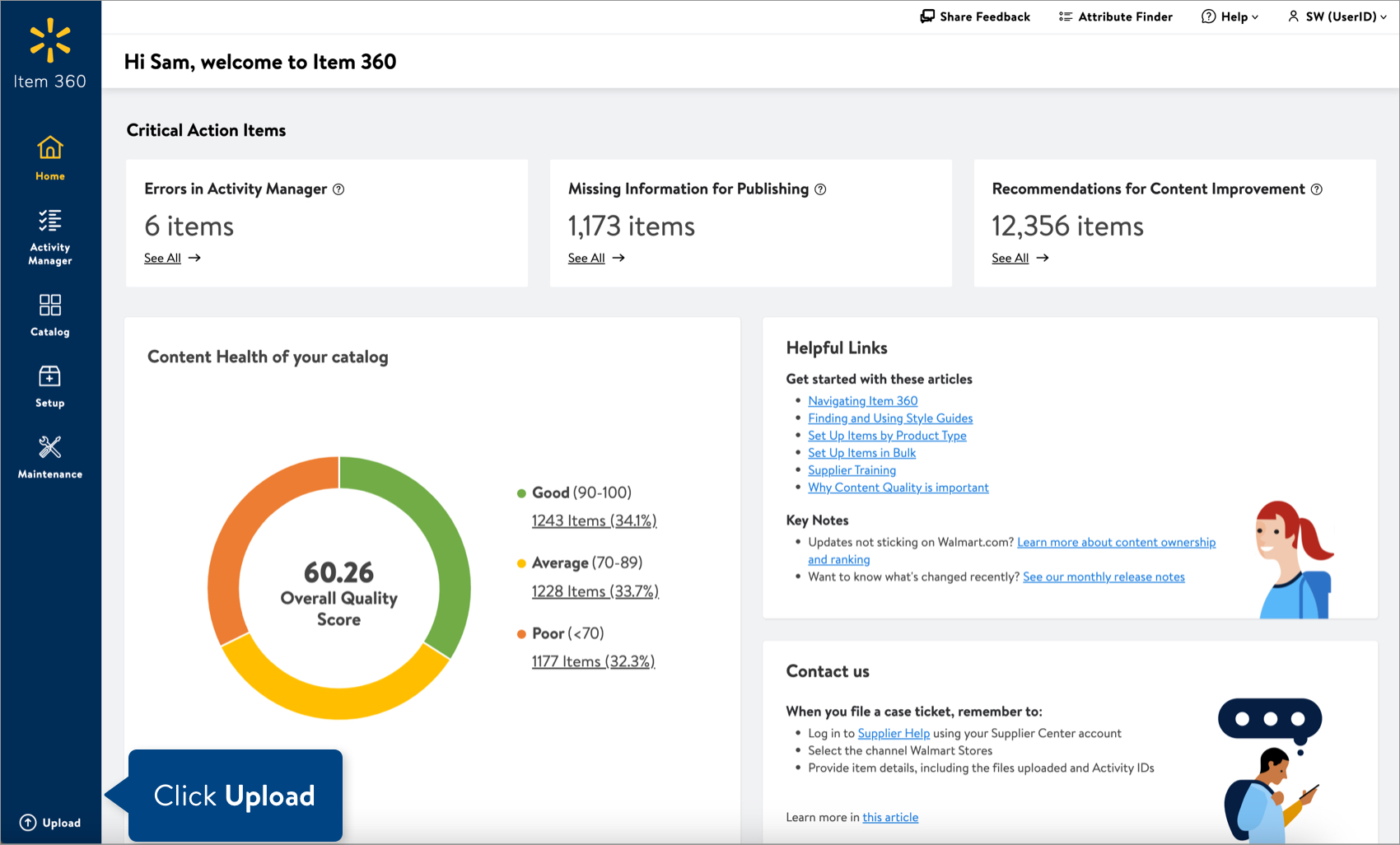
Track Your Changes
Read Track Your Activities.
Need to File a Case Ticket?
Please contact Partner Support. For detailed instructions, refer to this article.