Omnichannel Item Setup and Maintenance Q&A
Have questions about omnichannel item setup and maintenance in Item 360? Below are answers to some common questions:
Access/Courses
1. Does access to Item 360 have to be granted by our Walmart admin?
As of September 18, 2024: All U.S. suppliers who also sell in Canada (or other markets) and category advisors have access to Item 360. To access Item 360, go directly to https://retaillink.supplier.wal-mart.com/item-mgr/. Or, you can go to Apps in Retail Link and search for Item 360.
2. Will there be more courses available?
To find courses or watch recordings of past courses, refer to Supplier Courses.
You can always find courses, videos and other helpful resources on Supplier Academy.
3. Will there be more office hours available?
Office hours are by invitation only. Our support team looks at open case tickets to determine who to invite to upcoming office hours.
GDSN
1. Do we still use our Data Sync providers prior to using Item 360?
Yes, you can still use your data pool provider to publish synced item info with GDSN. Remember to make sure the data is pushed to Walmart before starting your item setup or maintenance in Item 360.
2. When we publish from a Data Sync provider, how long before we are ready to pull, update, and submit for item creation?
The data updates every 15 minutes. If you submit to the Data Sync provider at 9:00 am, information will be available in Item 360 at 9:15 am.
3. As a new supplier, do I have to use GDSN to set up my items?
Using GDSN is recommended (but not required) because it can help speed up the setup process and promote accuracy by pre-populating data. If you choose not to use GDSN or data pool providers, you'll need to provide all of the data manually when setting up items and shippers in Item 360.
General
1. Will this replace Online Item File?
Yes, this process replaces Item Creation, Item Maintenance, and Item Inquiry in Online Item File and Supplier Center.
As of September 18, 2024, U.S. suppliers are automatically redirected from Item 360 to Supplier One for item and inventory workflows. Suppliers who also sell in Canada and category advisors will continue using Item 360.
2. What if my merchant isn't correct on my items?
Please file a case ticket through the “Help” icon in Item 360.
3. How will I know if my maintenance "sticks" (ranking)?
Item 360 does not change anything about how content is ranked / selected when multiple sources provide values for the same fields on the same item. If your content isn’t sticking (i.e., doesn't appear on Walmart.com), you are likely not the content owner.
4. Why aren't my updates saving / what do I do if I am outranked?
Your changes may not be saved or appear on Walmart.com if a Walmart associate with merchant access has updated an item’s attribute.
When you submit content and images that will not appear on Walmart.com, we'll route your submission to our Content Operations team for review. If the content and images are superior to what's currently on the site, the submission will be approved and the content and images will appear on Walmart.com and in your Catalog.
5. Do we separate Product IDs by commas or paste in as a list?
You can do either. If you copy a list from Excel, the system will automatically add commas where spaces are detected. You can also type directly into the field and manually add the commas yourself.
If you're searching for Supplier Stock Numbers that include special characters (e.g., spaces or commas) or SKUs that include hyphen(s), please refer to the Product ID search instructions in this article.
6. How long will it take setup and maintenance to show in Item 360?
Once your item setup/maintenance activity is marked as Complete in the Activity Manager, it should only take a minute or two for the items/changes to appear in the Catalog section of Item 360.
For successful setup activities, the item status pages in the Activity Manager include a link to "View all items in Catalog". Or, you can click the blue Walmart Item Number next to the Product Name on the item card to view the item in the Catalog.
For all maintenance activities, you can click the blue GTIN next to the Product Name on the item card in the Activity Manager to view the item in the Catalog.
7. Currently, separate Walmart Item Numbers are required for stores and dotcom. How do we manage that going forward?
Separate Walmart Item Numbers for stores and dotcom will still be assigned as part of the item setup process. Your merchant can contact Item Operations to initiate the process to make an item shared if specific criteria is met. Our goal is to have one Walmart Item Number regardless of the channel where it is sold.
8. Can I make inventory updates in Item 360 like I did in Supplier Center?
DSV Suppliers may make inventory updates in Item 360.
9. What is the difference between Item 360 and iSAM?
Item 360 is the tool that suppliers use for all item setup and maintenance. iSAM is the Walmart tool for merchants. These tools work together.
10. Will our CSP's content still sync to Item 360?
Yes, CSPs will continue to use their current process. Any content they provide will sync with Item 360.
11. Is this for both 1P and 3P items?
This will not be included for marketplace sellers at this time, but there are plans to incorporate it in the future. Use your current process to set up 3P items.
12. Will my items from Supplier Center be in Item 360?
Yes, all of your items that were visible in Supplier Center are visible in Item 360.
13. Will API keys remain the same?
There are no changes to the current item setup and maintenance API keys at this time. Walmart is updating and adding new APIs in the coming months, and we will send communications to API users in advance to prepare for the changes.
14. Where can I get the Consumer ID and Private Key?
To generate a Consumer ID and Private Key for use when integrating with one of our APIs, please visit the developer portal at https://developer.walmart.com/#/apicenter/overview for more information.
15. How do I manage an import item?
Setup will be available to all suppliers who have Direct Import Items that are in “complete” status in Supplier Quote. Learn more in this article.
We encourage you to complete this self-paced, on-demand Item 360 | Basics & Direct Import Setup & Maintenance course in Supplier Academy.
- Additional versions of this course are available in other languages. Learn more in this article.
Item 360/Supplier One support setup for Import Fashion and Fashion items and shippers that go through Supplier Quote (General Merchandise to follow).
16. Will Item 360 show variant groups?
If you have items in variant groups, you can view details about the group in your Item 360 Catalog. See View Variant Details.
17. If an item has been discontinued and the inventory feed has been zeroed out, can we archive or delete it from Item 360?
You can deactivate Owned and DSD items:
- Go to the Maintenance Hub, and click the Item Configuration & Supply Chain tile.
- Provide the Walmart Item Number, and click the Next button.
- Select Export custom set of attributes.
- Open the General drop-down menu, and select Supply Item Status Code.
- Download the maintenance spreadsheet, and change the attribute value to I.
- Save the spreadsheet, and upload it back into Item 360.
18. Content Acquisition is asking me to update my Item Content. Where can I do this?
You can update your item content in the Maintenance Hub, which is accessible by clicking Maintenance in the left navigation menu. Then, click the Product Content & Site Experience tile.
Or, you can edit content for a single item in the Catalog by clicking Product & Offer Overview in the item card links.
The Recommendations for Content Improvement tile on your Home page takes you to the Catalog with the Content Insights filter applied. Navigate to the item's Product & Offer Overview to review the insights and recommendations that can help you improve the quality of an item's Product Content attributes. You can make and submit changes directly in Item 360 to improve the item's overall content quality score. Or, you may also export product content with insights to make updates in bulk.
19. Why is the item I created today missing a tax code?
Tax codes can take up to 2 weeks to be assigned to an item.
20. What's changed regarding the item setup process?
For all items except Fashion, you are required to provide product image(s) along with store and online attributes at the time of item setup. Fashion users should continue using existing processes for imagery (i.e., do not submit a placeholder image URL during item setup).
Merchants will be notified via email if they need to review (i.e., approve, decline, or request updates to) your item setup submission.
Setup/Maintenance
1. Which departments should use Item 360?
You can view a complete list here.
Learn more about omni item setup in these articles.
2. How do I create an Assortment?
Assortment Parent Item setup and linking functionality is not yet supported in Item 360 for suppliers or in iSAM for merchants. Please refer to this article for instructions on setting up assortments.
3. Will the Publication Detail report still be available in Online Item File?
The Publication Detail Report will still be available for you to access in Online Item File. We are working to incorporate this function in Item 360 in the future.
4. How do I update or provide Keywords for my items?
For better SEO (Search Engine Optimization), focus on your Site Description and Key Features.
5. Will every item need an Image URL at setup?
Yes, every item except Fashion items will now require 1 Main Image URL and Additional Image URLs to be successfully set up. You can view image URL standards here.
If images are not yet available for your item, you can use a placeholder image in the interim. You must submit this Walmart placeholder image in order for our system to properly recognize it (i.e., DO NOT create your own placeholder imagery):
If your items are books, submit this Walmart placeholder image in order for our system to properly recognize it:
https://i.imgur.com/OxxjXBU.jpeg
For Fashion items
Please continue using your existing processes for imagery (i.e., do not submit a placeholder image URL during item setup in Item 360).
To accommodate Walmart’s Imagery Studio process, the Main Image URL attribute is not required during setup for all seven Fashion categories: Baby Clothing, Carriers & Accessories, Cases & Bags, Clothing, Footwear, Jewelry, and Watches.
6. If I use a content provider like Salsify, and then make an edit in Item 360, does it then appear in my Salsify content?
No, content changes made in Item 360 will not show in Salsify content.
7. Will we be able to create single item shippers in Item 360? This was not possible previously.
Yes, Item 360 allows you to create single item shippers. Please note that shippers cannot be break pack or contain break pack items.
8. Import items have never shown up in OIF, and they are not submitted through 1WorldSync. Will OIF allow import maintenance?
You can manage Imports in Item 360 if your updates are not to import-specific attributes. Otherwise, Imports should be managed through QMS.
9. Are we required to use Item 360 for setup and maintenance?
You must use Item 360 to set up all items that are:
- Domestic items (DSD, DSV, and Owned)
- Buying Region Code 0 or 6
- Not in the following categories: Assortments, Import Shippers (General Merchandise), Pharmacy, and Fees
If your items meet the criteria above, you will not have access in any other systems to set up the items.
Learn more about Direct Import setup in this article.
You will be required to maintain all items in Item 360.
10. When do I need to create a new item?
You should create a new item for the following reasons:
- Change to GTIN
- Different Supplier Number
- Change in Pack Quantity (Supplier or Warehouse Pack)
- New Buying Region Code item
- New or existing is a DSV item
11. How are validations on attribute content done?
The only validations in the spreadsheet are those to ensure you select a valid value when the attribute has a drop-down list of options. If an attribute fails a validation, it will be received as a Data Error.
If you set up a single item or edit product content directly in Item 360, the workflow incorporates upfront validations to help catch errors like invalid data length.
12. Where are attributes located in the Maintenance Hub?
The attributes are categorized in several different tiles. Use the Attribute Finder at the top of Item 360 to search for an attribute name. The gray text shows the Maintenance Hub Category, and the text in parentheses indicates the specific drop-down menu where the attribute is located if you choose to export a custom set of attributes.
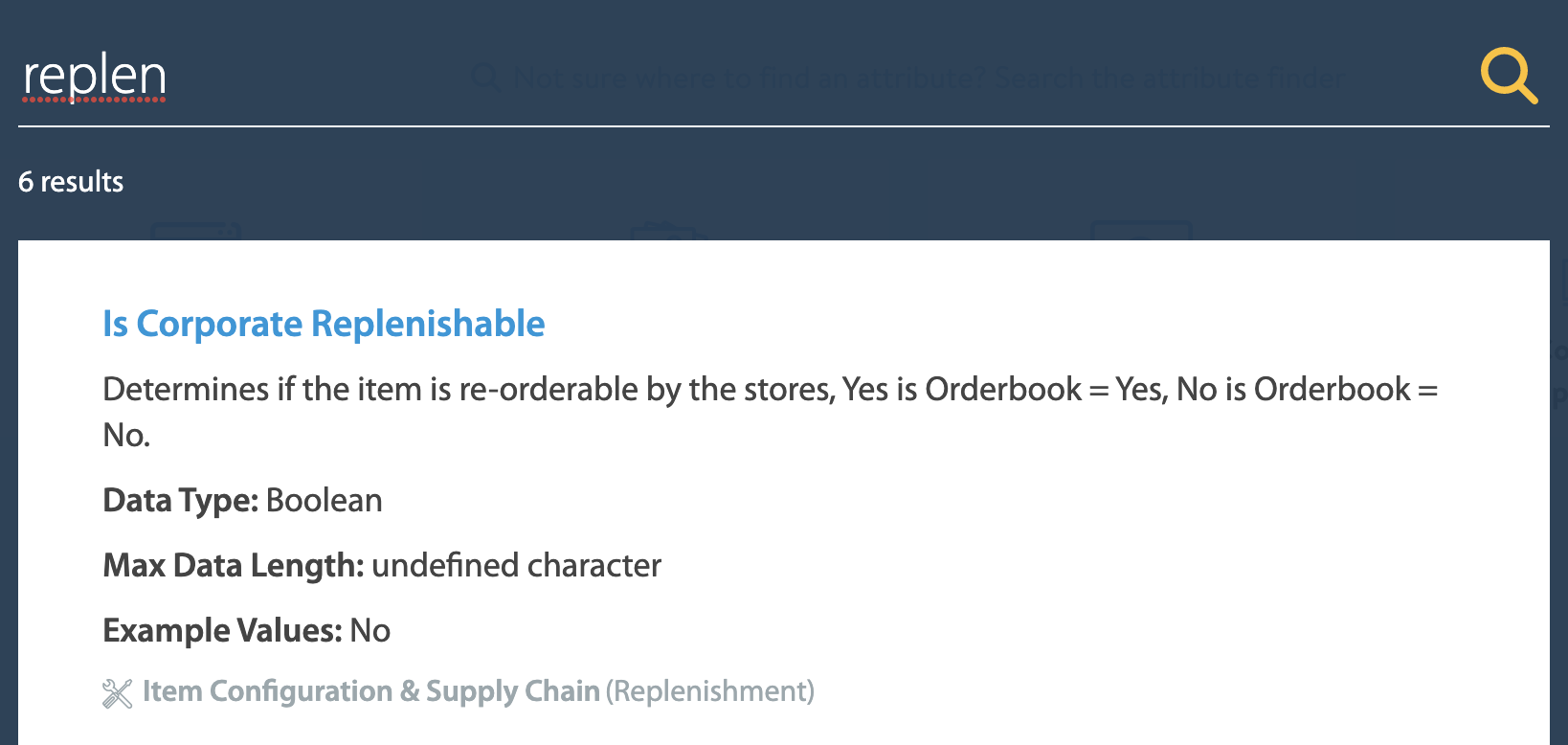
13. In the Maintenance Hub, can I search by other criteria than just GTIN?
Yes, but it depends on which maintenance tile you select:
- For Product Content & Site Experience: Search by GTINs/UPCs, Walmart Item Numbers, or EANs/ISBNs.
- For Item Configuration & Supply Chain and Cost: Search by Walmart Item Numbers.
- To find Walmart Item Numbers, go to the Item Configurations view of the Catalog and enter the Product IDs (e.g., GTINs, Item IDs) in the Product ID search bar. The results will show all Walmart Item Numbers associated to the products.
- For Imagery: Create a folder for each item you are uploading image files for, and name each folder with the item's 14-digit GTIN.
- For Rich Media: Search by GTINs.
- For DSV Inventory: Search by GTINs.
- For Lag Time: Search by GTINs.
14. How can suppliers maintain cost?
Most suppliers may now use Item 360 to submit all cost updates. The Cost Change Scenario application no longer supports cost changes. If your items are in photo services, pharmacy, or imports, please continue using your current processes until Item 360 supports these areas.
- Learn more about cost management for eCommerce items (Online Only) in Item 360.
- Learn more about cost management for Store items and Shared items in Item 360. These costs will be updated at the Corporate level or DC level.
15. Does the omni spreadsheet say which attributes are required vs. optional when you download it?
Yes, the item setup spreadsheets group attributes by their requirement level: Required, Conditionally Required, Recommended, and Optional. Each colored header section indicates if the attributes are required and how they're used (e.g., blue headers indicate attributes required for Walmart to place a purchase order, green headers indicate attributes required for the item to be visible on Walmart.com).
The item maintenance spreadsheets do not have requirement levels for the attributes. Keep in mind that, once an attribute value has been provided, it can only be replaced – it cannot be deleted.
16. Can I maintain both store and .com items? Do changes go to the store buyer or .com buyer?
Yes, you can maintain both store and eCommerce items in Item 360. Changes are only routed to the buying team if they require approval (many changes do not).
17. Can I set up an item for stores and then go back and set it up for .com?
Yes, you can set up an item for stores and then go back to create one for eCommerce. This is a great way to ensure your item setup spreadsheet is pre-populated with lots of info.
When you go back to create the online configuration, select No for your first answer in the item setup questionnaire.
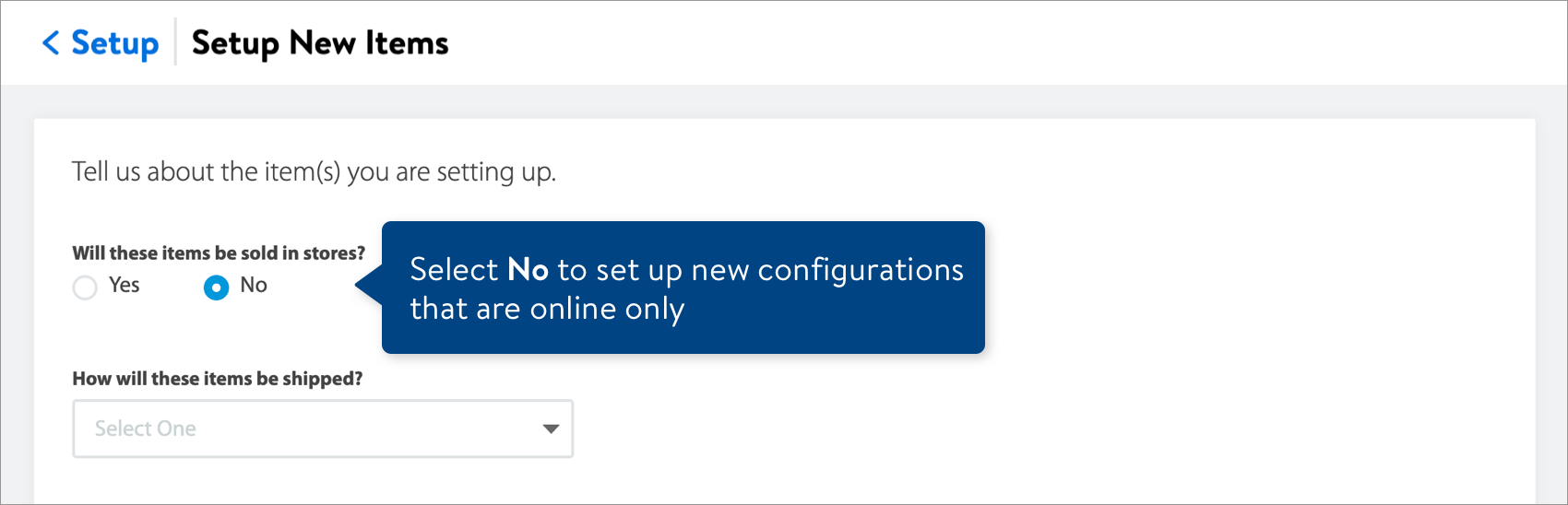
18. Will Item 360 allow rich media (i.e., videos) to be added to an item/GTIN?
In the Item 360 Maintenance Hub, you can now download a spreadsheet to provide rich media assets for videos and 360º spin images. For tips on creating asset URLs and closed captioning files, refer to these Rich Media Specifications. If your item/GTIN has an existing video or 360º spin image (or a recently submitted asset) that you want to delete, please create a support ticket.
You can still use a third-party content provider to add rich media to items.
19. Will I be able to hit save and come back on any of the buckets (Activity Manager filters), or do I have to complete the entire process?
Item setup and maintenance workflows are completed in the spreadsheets you download from Item 360. You can save your spreadsheets at any time and upload them back into Item 360 once you've made your changes.
20. Is the new setup process for both domestic and direct import item setup, or just domestic setup?
The new item setup process is for domestic setup and direct import items that meet the scope outlined in this article.
21. Upon completing item setup, will a Walmart Item Number be assigned for both .com and stores?
Each row completed in the Trade Item Configurations tab of your item setup spreadsheet will result in only one Walmart Item Number.
22. How should I format online bullet points in Item 360?
For Key Features (aka Long Description), enter one Key Feature per Key Features column.
- Do not use HTML formatting. If your exported file has all of the Key Features in one cell with HTML formatting, you will need to separate each bullet of text into its own Key Features cell.
- To bold or italicize the text, use single item setup / maintenance in Item 360.
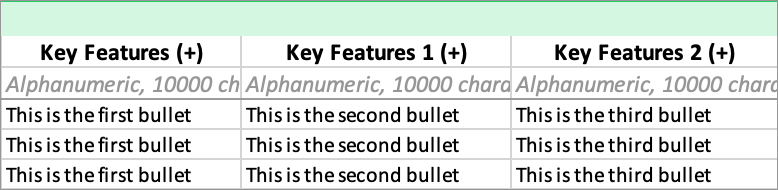
During single item setup or maintenance in Item 360, you can now format the Key Features text using the built-in HTML editor. This feature allows you to customize styling to ensure that the text will appear as intended on Walmart.com and in the mobile app.
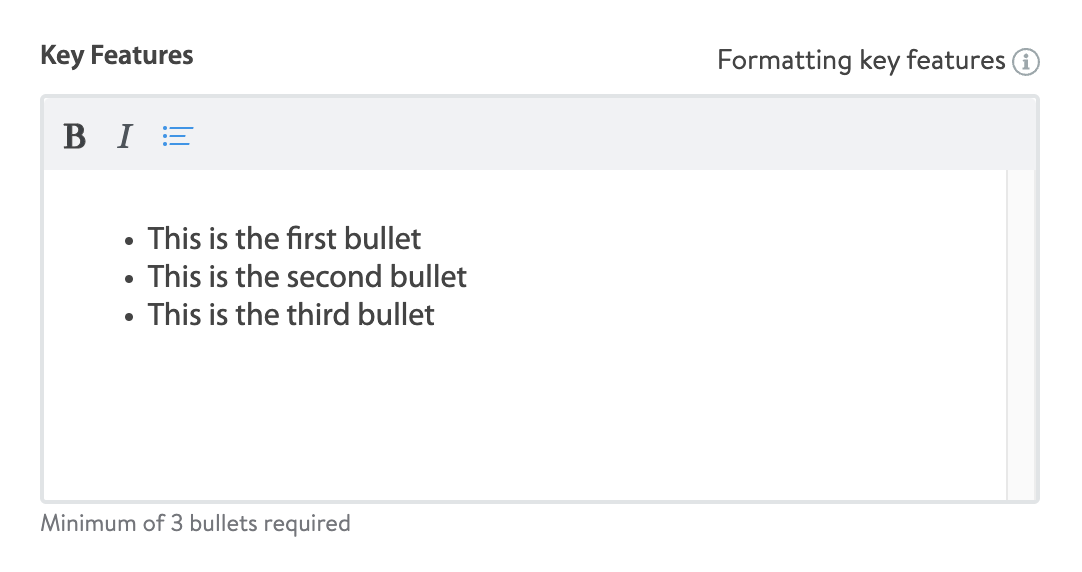
23. How do I add columns for attributes that have a "(+)" sign next to the attribute name?
- Select the entire column for the existing attribute (e.g., Key Features 2), then right click and select Copy.
- If the existing attribute has two columns (e.g., Fabric Content), make sure to select both columns.
- Select the entire column to the right of the one you copied, then right click and select Insert Copied Cells.
- Update the number in the attribute name to indicate the order that you want the attribute value to appear, e.g., Key Features 3, Key Features 4, Key Features 5.
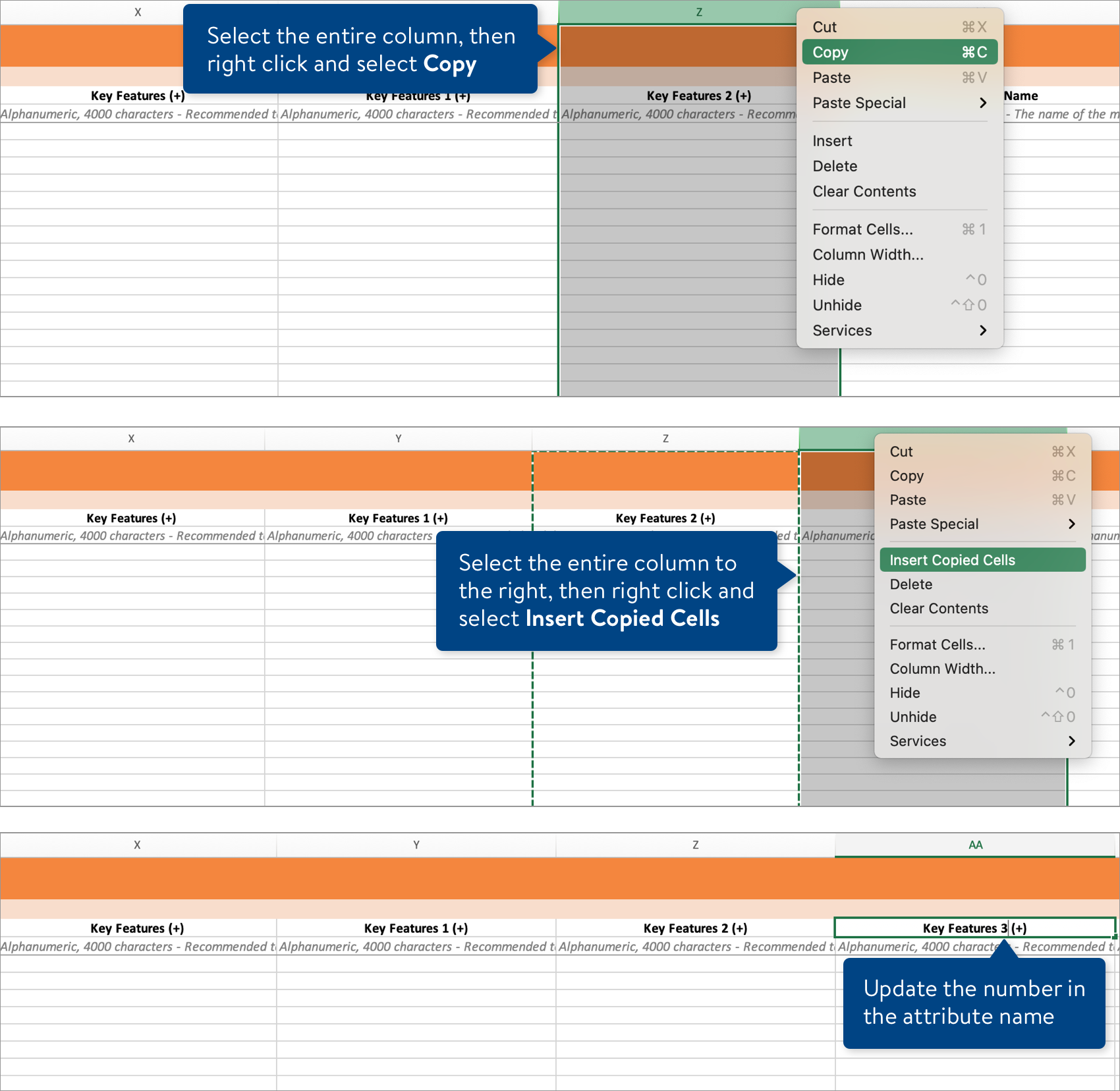
If you see a message that the copied cells cannot be inserted, follow these steps:
- Insert a blank column after the existing attribute column (e.g., Key Features 2).
- Copy the cells from rows 3-down in the existing attribute column.
- Paste the cells into the same rows (3-down) in the blank column you added.
- Update the number in the attribute name to indicate the order that you want the attribute value to appear, e.g., Key Features 3, Key Features 4, Key Features 5.
24. Do I have to set up the baby items (i.e., child items/Content items) for a shipper before setting up the parent/Prime?
In order to complete shipper setup in Item 360, the Content items need to be fully set up. However, If you have both the Prime GTIN and Content item GTINs, you can start the shipper setup process before the Content items are completely set up. If you submit shippers with missing info, you'll need to complete them later in the Activity Manager.
25. How do I find my new Walmart Item Number once my item has been successfully created?
For successful setup activities, the item status pages in the Activity Manager will show the Walmart Item Number next to the Product Name at the top left corner of the item or shipper card.
26. What is a Commodity ID?
You can learn more about Commodity IDs in this article.
27. Does Item 360 count characters so I know if I have exceeded the character limits?
In Item 360, characters are only counted on the Setup New Items > Item Details pages and the editable Product & Offer Overview / Item Configuration Overview pages. If you submit content elsewhere (e.g., in spreadsheets or Activity Manager) that exceeds the limits, you will receive errors.
28. I can’t find my supplier name or ID in the drop-down list of the item setup questionnaire.
There are 4 possible reasons:
- You may be using an internet browser that is not compatible with Item 360. Please ensure that you are using Google Chrome.
- Your browser window settings might be causing part of the drop-down list to be out of view. Press "Control" and the hyphen "-" on your keyboard at the same time, and make sure your Google Chrome window is set at 100% zoom.
- If your Supplier ID is fewer than 6 digits, you do not need to add a leading zero at the beginning to make the number longer. If you have done so, please remove the zero and try your search again.
- The account that you're using to set up items may not be tied to your Retail Link agreement in the system. Please contact the Retail Link help desk at 479-273-8888 to ensure the account you're using to log in to Item 360 is tied to your contract.
Activity Manager
1. Does the Activity Manager keep track of each item or each uploaded spreadsheet?
The Activity Manager keeps track of both. When you go to the Activity Manager from the left navigation menu, you'll see one card per initial spreadsheet upload or single item submission in Item 360. Click the dots at the bottom right corner of any card, and select View Details to see the status of each item submitted in the activity.
2. How do I delete activities that I made for setup or maintenance in Item 360?
If you have incorrect or duplicate submissions that are stuck in the Supplier Action Required or Walmart Action Required status, you can discard the submission in your Activity Manager:
- Click the dots at the bottom right corner of the activity card. Then, click Discard Submission.
- Note: This action cannot be undone once confirmed. All of the setup or maintenance requests in your activity will be discarded, and the activity status will automatically change to Discarded.
3. How do I fix items in Data Errors?
Download the Data Errors spreadsheet from the Activity Manager details and fix the errors in that spreadsheet. Save the file, and upload it back into Item 360. Your changes will be appended to the existing Activity ID.
4. Once my item is in a completed setup/maintenance status, how quickly should I be able to pull details from DSS?
Once the item bridges to OIF (~4 hours).
5. What should I do if my submission is stuck in the System Processing status?
Click the "Help" icon at the top right corner of Item 360, and select "File a Case Ticket". Remember to log in to Supplier Help, and provide your Activity ID in the case details.