Export and Update Store Cost Attributes in Bulk
The Cost Change Scenario application no longer supports cost changes. You may export a spreadsheet in the Item 360 Maintenance Hub to update cost attributes for store and shared items at the Corporate or DC level.
- This does not change how store-specific cost is submitted through EDI, nor does it affect the cost timing for items that flow through the warehouse.
- Warehouse and vendor-managed pricing items/suppliers should continue using existing processes to provide cost changes.
Which Attributes Can You Download in this Export?
Store Cost
These attributes allow you to update costs for store and shared items at a national level regardless of store or warehouse location.
Store Cost > Attribute Group | Store Cost > Attribute Names |
Cost > Cost (orderablePackCost) |
|
Cost > Cost Drivers (costDrivers), Cost Drivers 1 (costDrivers), Cost Drivers 2 (costDrivers) |
|
Supply Item > Trade Funds (tradeFunds) |
|
DC Cost
These attributes allow you to update costs for store and shared items at a warehouse or distribution center level. These costs depend on warehouse location.
DC Cost > Attribute Group | DC Cost > Attribute Names |
Supply Item > Trade Funds (tradeFunds) |
|
Cost > Cost (orderablePackCost) |
|
Cost > Cost Drivers (costDrivers), Cost Drivers 1 (costDrivers), Cost Drivers 2 (costDrivers) |
|
Export Your Spreadsheet
- In the left navigation menu, click Maintenance. Then, click the Cost tile.
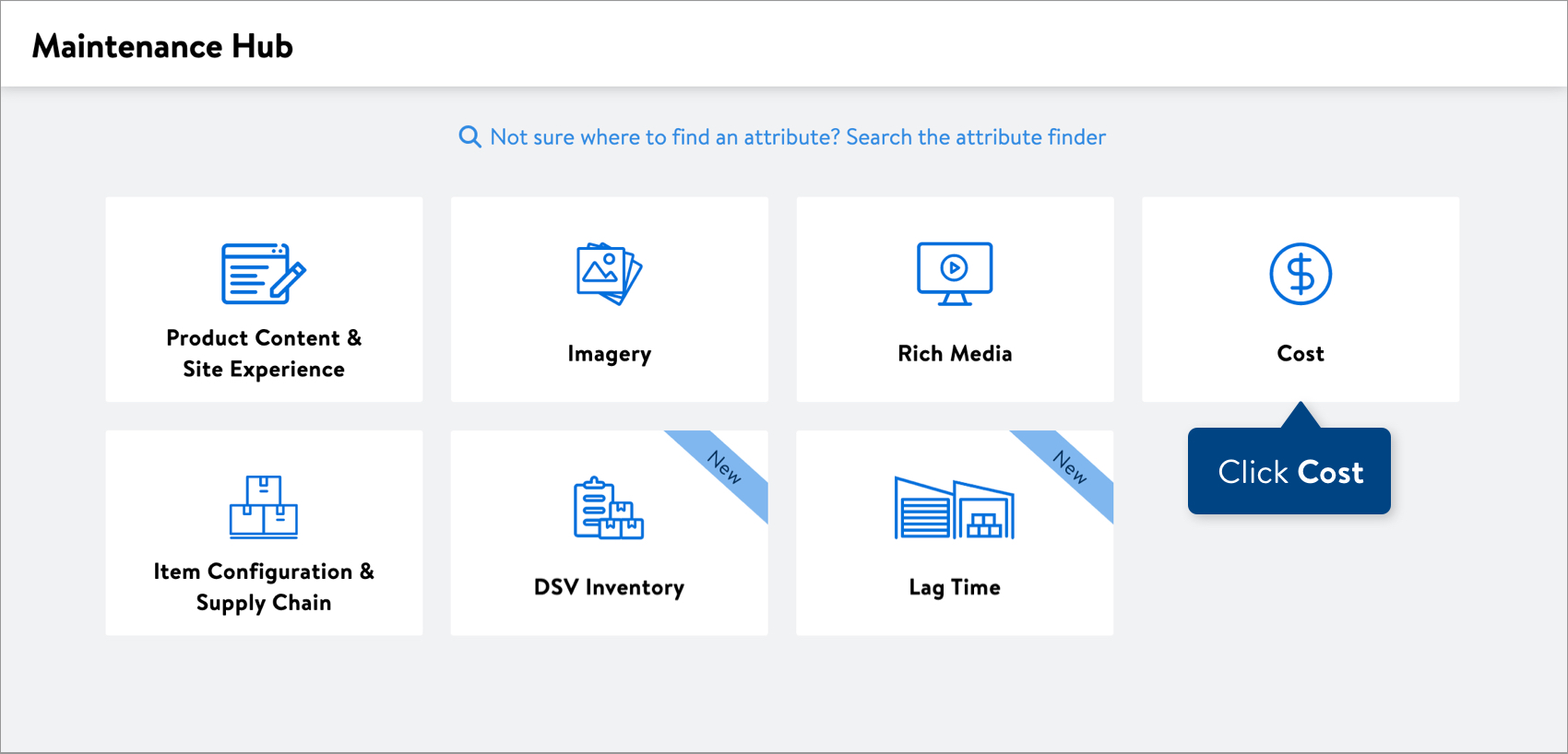
- Copy and paste up to 5,000 Walmart Item Numbers in the box. Then, click the Download button.
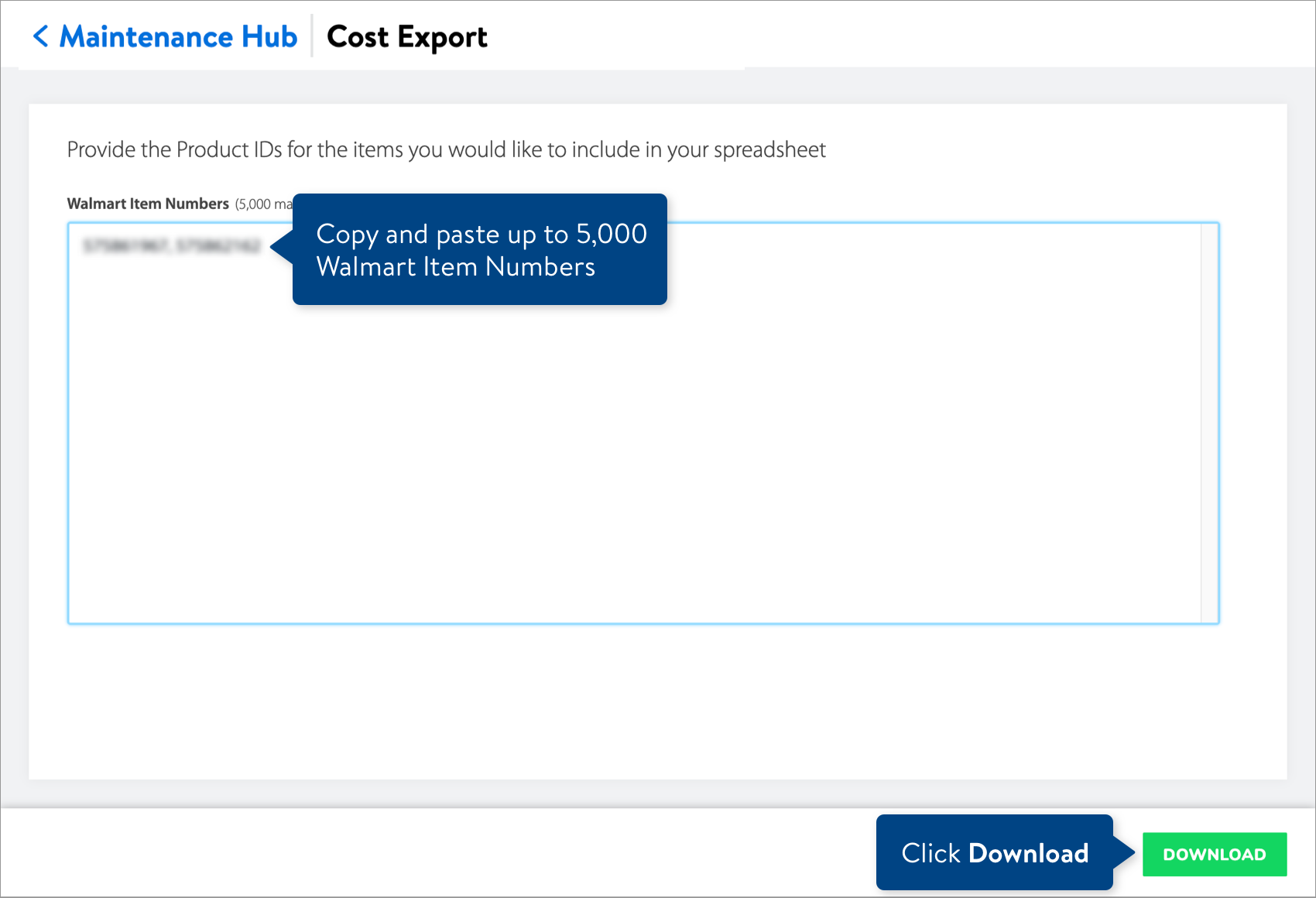
Complete and Submit Your Spreadsheet
- Open the spreadsheet and fill in the new values for the store cost or DC cost attributes. Cost, Effective Date, and Expiration Date are required attributes for all cost submissions. You can find attribute definitions and data requirements in the row beneath the attribute names.
- If your items are sold in stores or shared, you'll get the Omni Cost maintenance spreadsheet.
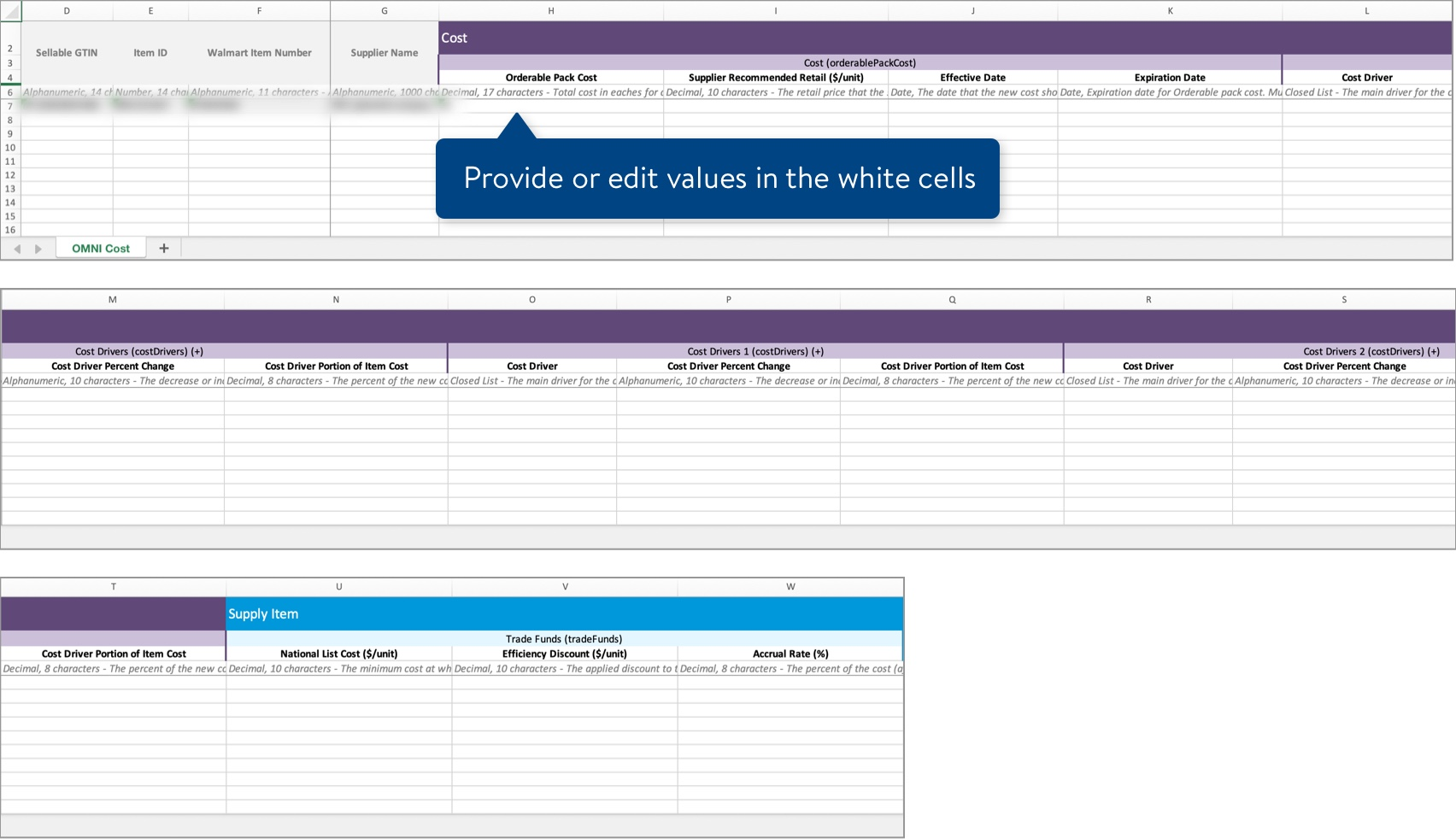
- If your items are sold in stores or shared AND are eligible for cost updates at the warehouse or distribution center level, you'll get the DC Cost maintenance spreadsheet.You can copy and paste the Sellable GTIN, Walmart Item Number, and Supplier Name down if you need to add additional DCs for those items.
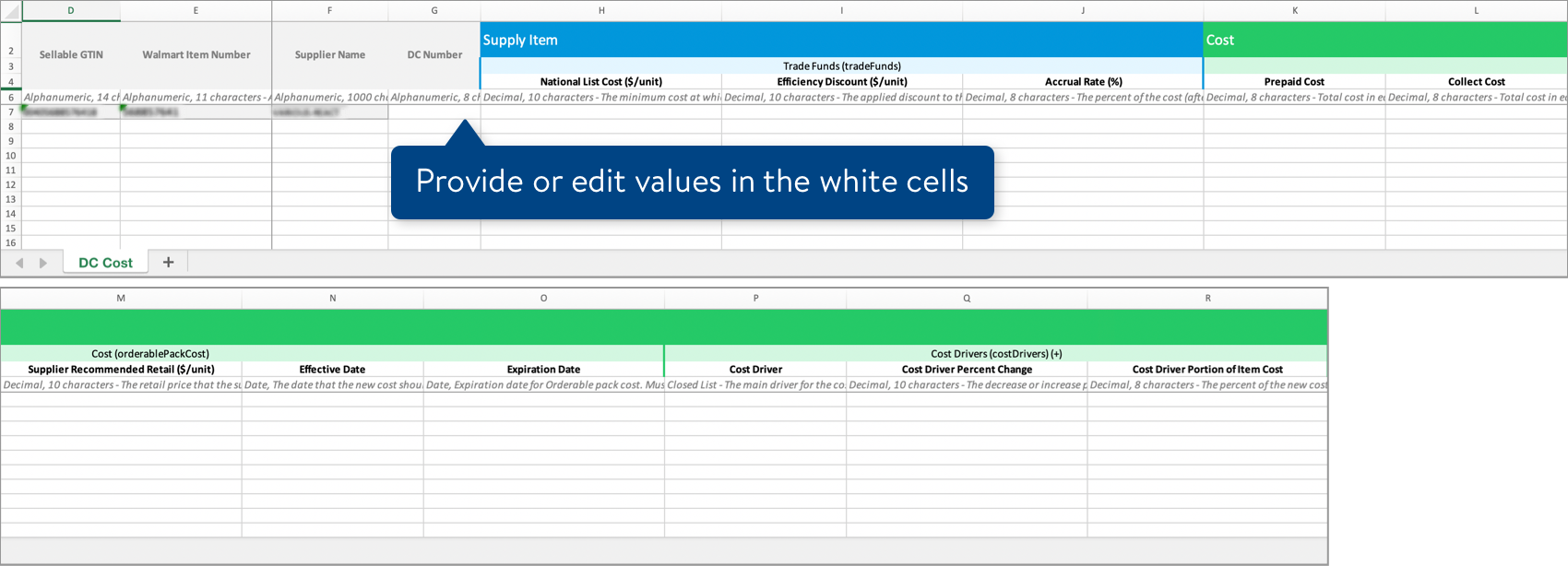
If you need to add another cost driver, insert three blank columns after the existing Cost Drivers attribute columns. Then, copy Rows 3-6 for Cost Drivers 2 and paste them into the same rows of the blank columns. Change the number in the attribute name so that it is in sequence: Cost Drivers 3. You can repeat this process as needed to include all of the cost drivers.By default, your spreadsheet will be named with the date and time it is created. Remember to save your spreadsheet in Excel Workbook, or .xlsx, format when you're done. - If your items are sold in stores or shared, you'll get the Omni Cost maintenance spreadsheet.
- To submit your file in Item 360:
- Click Upload in the left navigation menu.
- Select Spreadsheet.
- Click the Next button.
- Select the file from your computer.
- Provide an activity description.
- Click Submit.
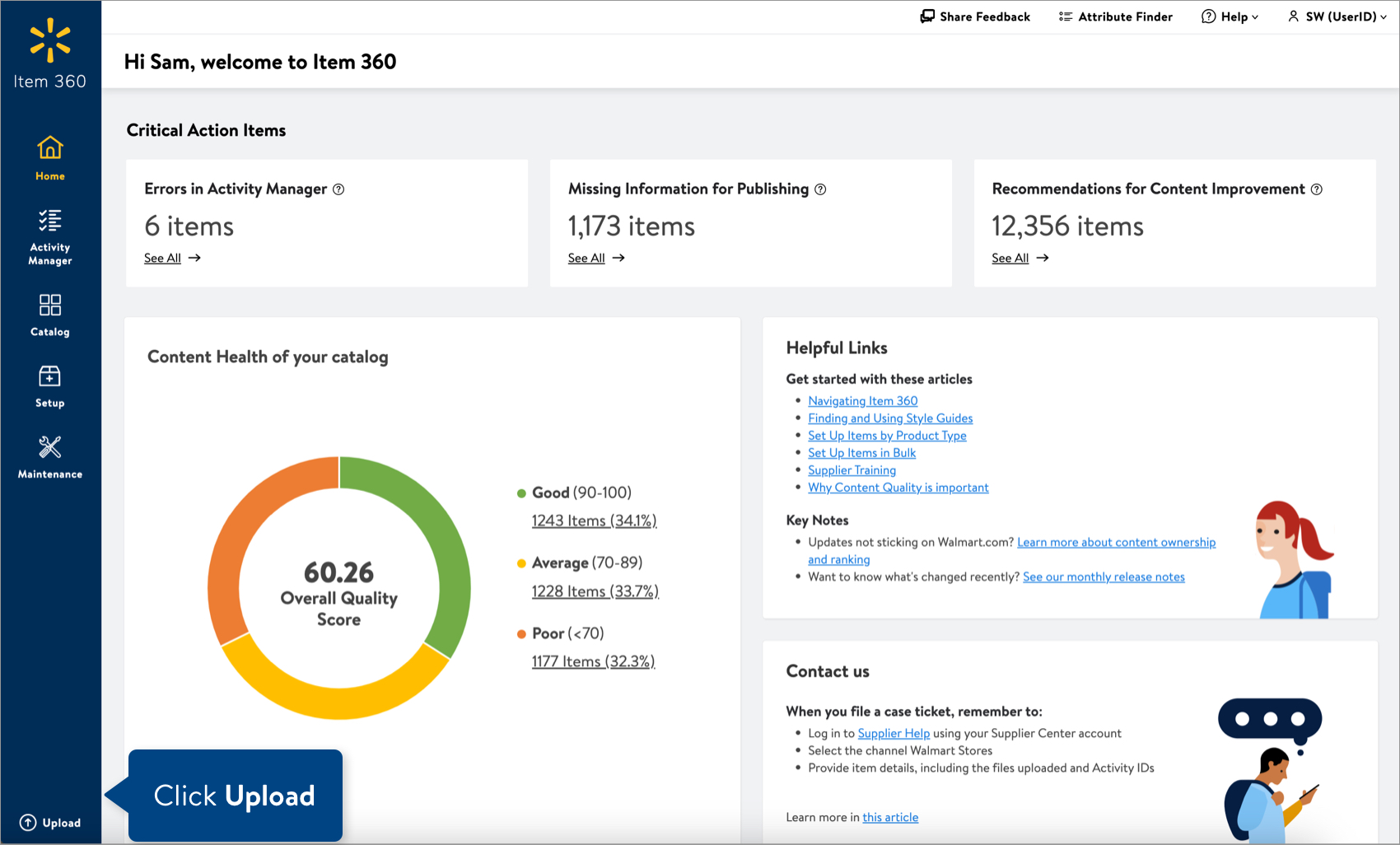
Track Your Changes
Read Track Your Activities.
Need to File a Case Ticket?
Please contact Partner Support. For detailed instructions, refer to this article.