Export and Update Rich Media Attributes in Bulk
As of September 18, 2024, U.S. suppliers are automatically redirected from Item 360 to Supplier One for item and inventory workflows. Suppliers who also sell in Canada and category advisors will continue using Item 360.
Maintenance is not yet supported in Item 360 for: Assortments, Import Shippers (General Merchandise), Pharmacy, and Fees. Please continue using your current processes (e.g., legacy workflows or systems).
You can export a spreadsheet in the Maintenance Hub to provide and update attributes for rich media – e.g., videos and 360 spin images – at the GTIN level.
Here are a few things you should know before providing your videos and 360 spin images:
- Item 360 allows you to upload one video and one 360 view per item. If you submit more than one video or 360 view for an item, the most recent submission will override the existing content.
- Walmart.com item pages support up to eight videos and one 360 view per item. You may provide multiple videos, including an interactive video, through Connected Content Partners.
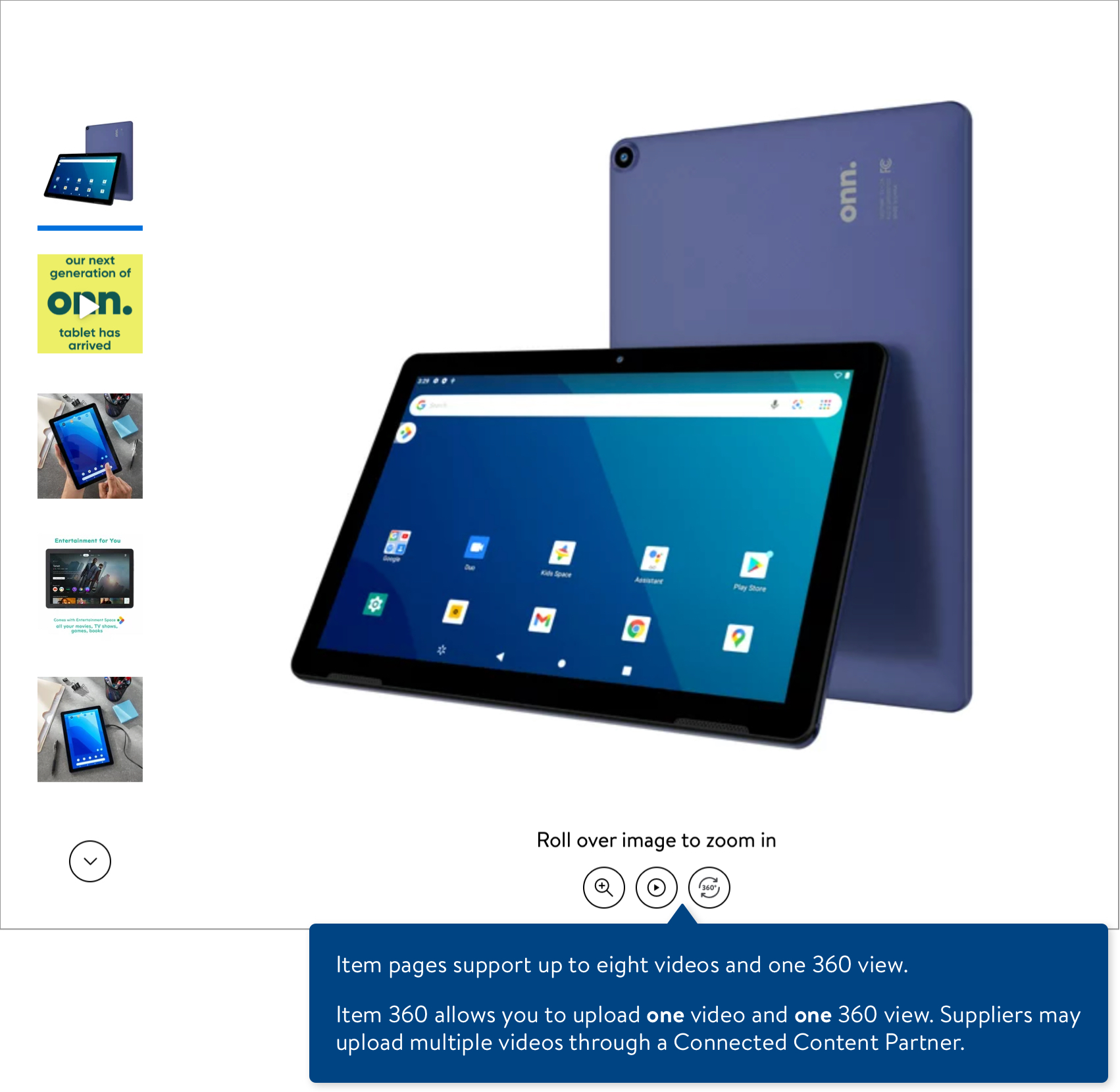
- Walmart.com item pages support up to eight videos and one 360 view per item. You may provide multiple videos, including an interactive video, through Connected Content Partners.
- You will need to provide URLs of the Rich Media assets. The URLs can be Walmart internal URLs or external URLs from 3rd party hosting services. Please provide one URL per asset type.
- Refer to these Rich Media specifications and specifications for video and image URLs.
- For videos: A video asset URL and a closed captioning URL are both required for submission.
- For 360 spin images: An exact number of 24 image URLs is required. For optimal viewing, we recommend providing 24 unique images. However, if you only have 12 images, you can repeat the URLs to meet the 24-image requirement (essentially cycling through the images twice). To do this, copy the URLs you provided under 360 Spin Image URL through 360 Spin Image URL 11. Then, paste the URLs into the cells under 360 Spin Image URL 12 through 360 Spin Image URL 23.
- The file size limit for each image is 1.5 MB.
- To delete an existing video or 360 spin image (or a recently submitted asset): Please create a support ticket.
- You cannot select or update the video thumbnail that appears on Walmart.com.
Which Attributes Can You Download in this Export?
Attribute Group (Asset Type) | Attribute Names |
Video |
|
360 Spin Image |
|
Create and Export Your Spreadsheet
- In the left navigation menu, click Maintenance. Then, click the Rich Media tile.
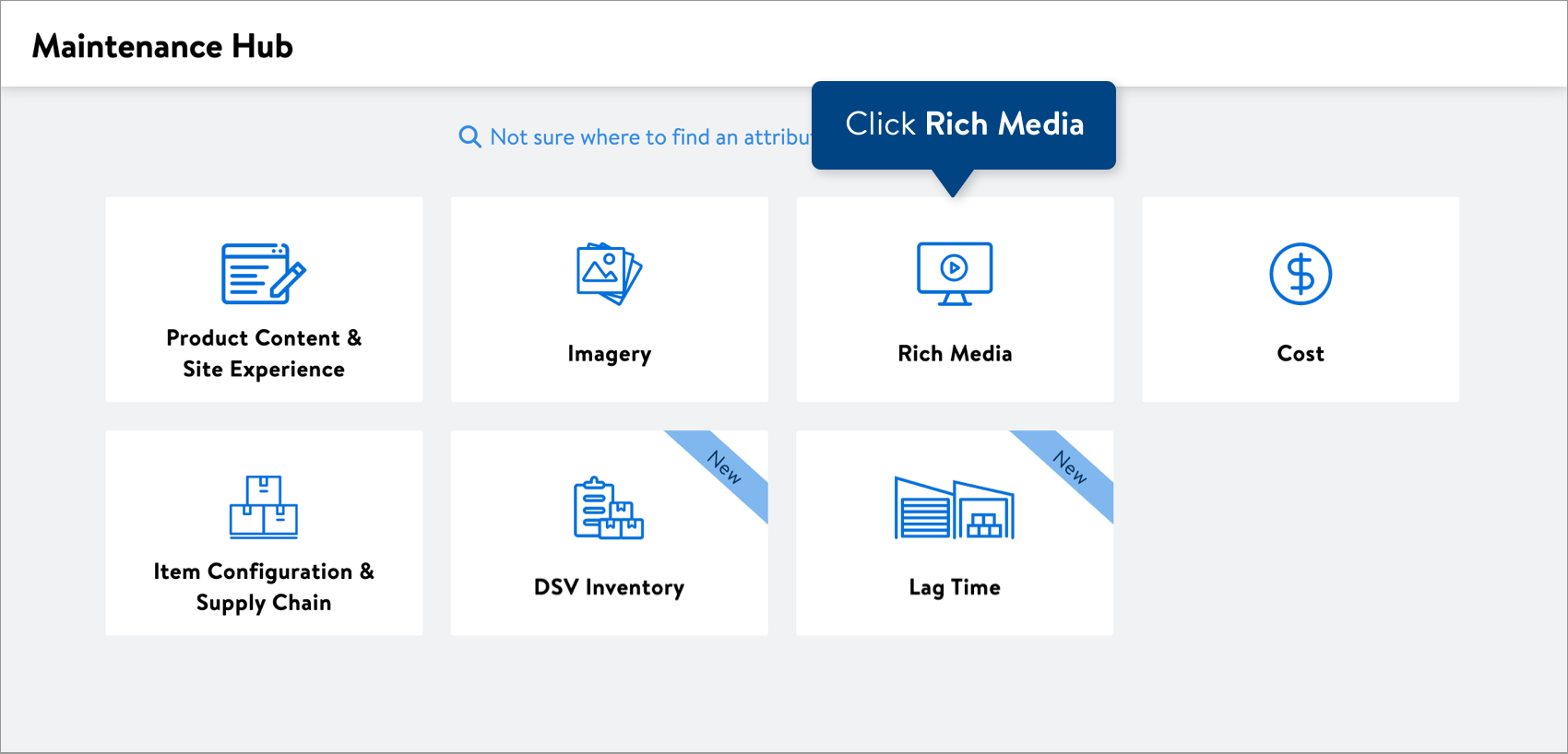
- Select the type of rich media you want to update: Videos or 360 Spin Image. Then, provide the GTINs for your items and click the Submit button.
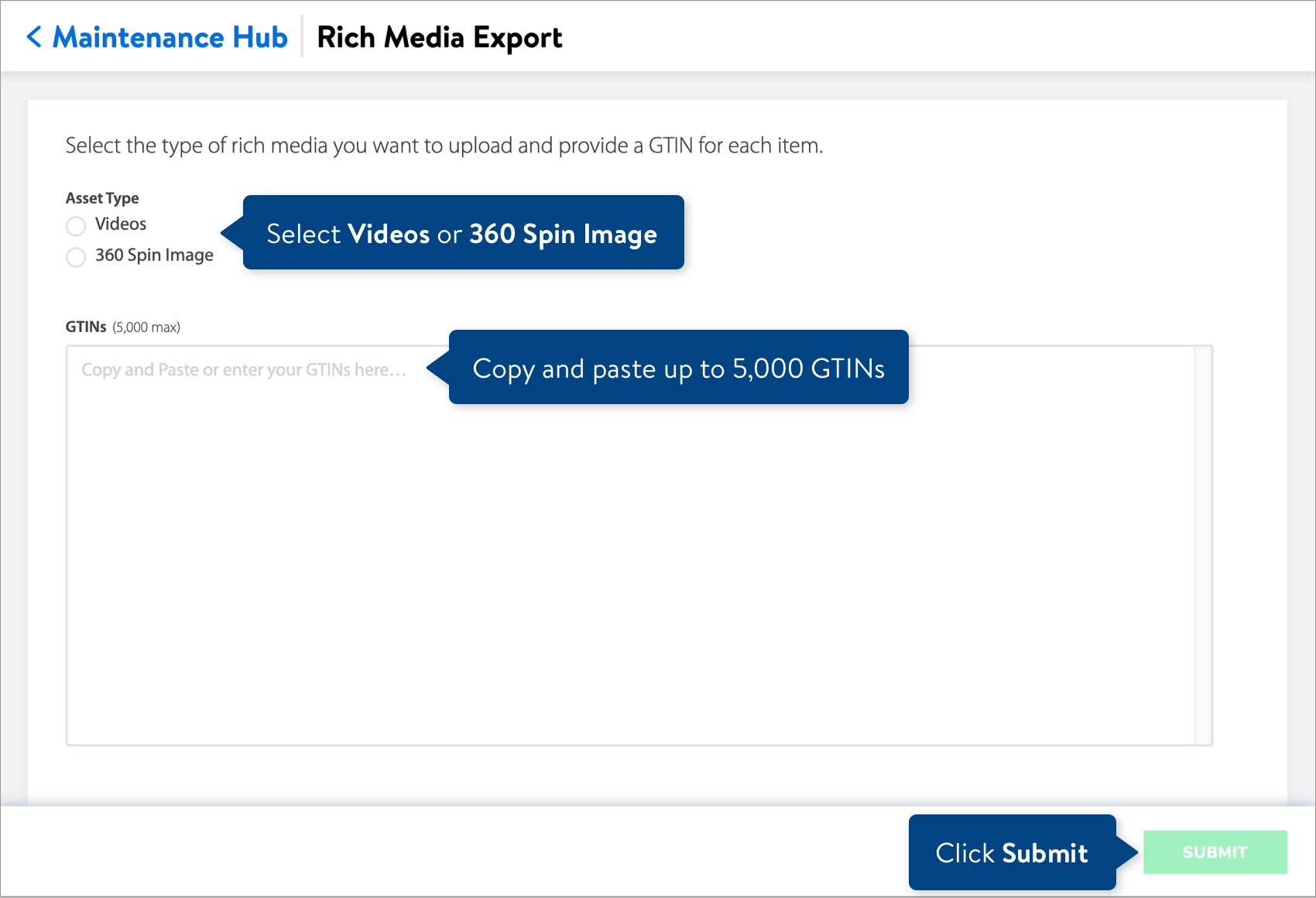
Complete and Submit Your Spreadsheet
- Open the spreadsheet and fill in the new values for the attributes. You can find attribute definitions and data requirements in the row beneath the attribute names.
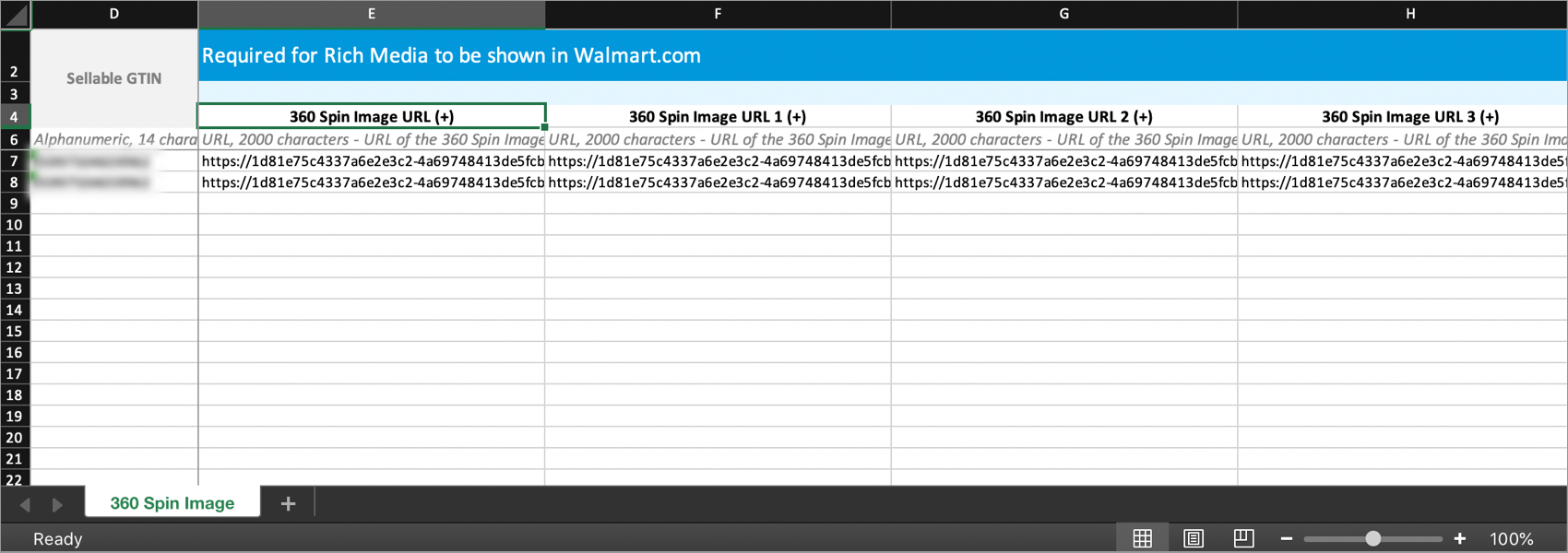 By default, the spreadsheet will be named with the date and time it is created. Remember to save the spreadsheet in Excel Workbook, or .xlsx, format when done.
By default, the spreadsheet will be named with the date and time it is created. Remember to save the spreadsheet in Excel Workbook, or .xlsx, format when done. - To submit your file in Item 360:
- Click Upload in the left navigation menu.
- Select Spreadsheet.
- Click the Next button.
- Select the file from your computer.
- Provide a maintenance description.
- Click Submit.
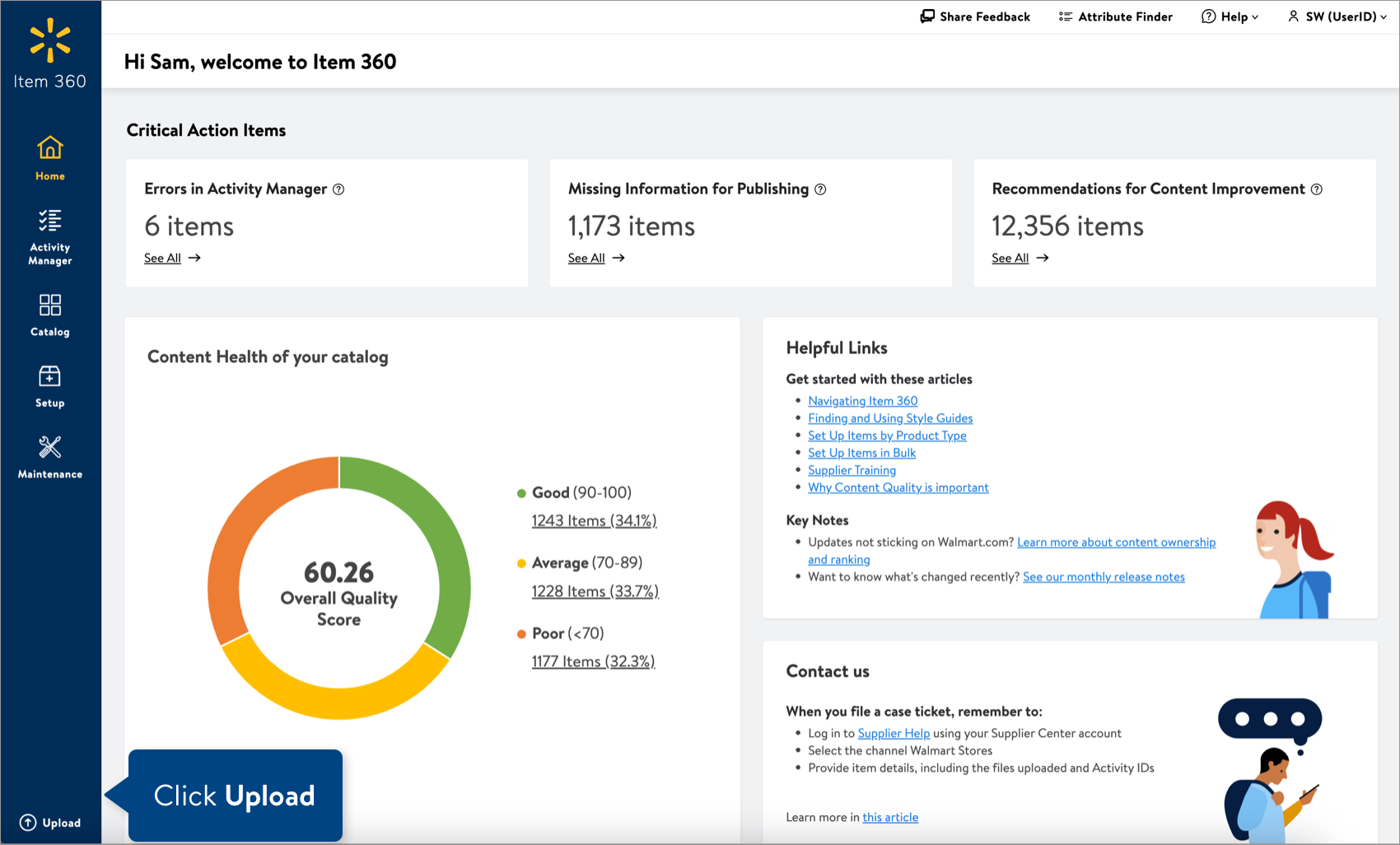
Track Your Changes
Read Track Your Activities.
Need to File a Case Ticket?
Please contact Partner Support. For detailed instructions, refer to this article.