GDSN FAQs
What's the difference between GS1 and a data pool provider?
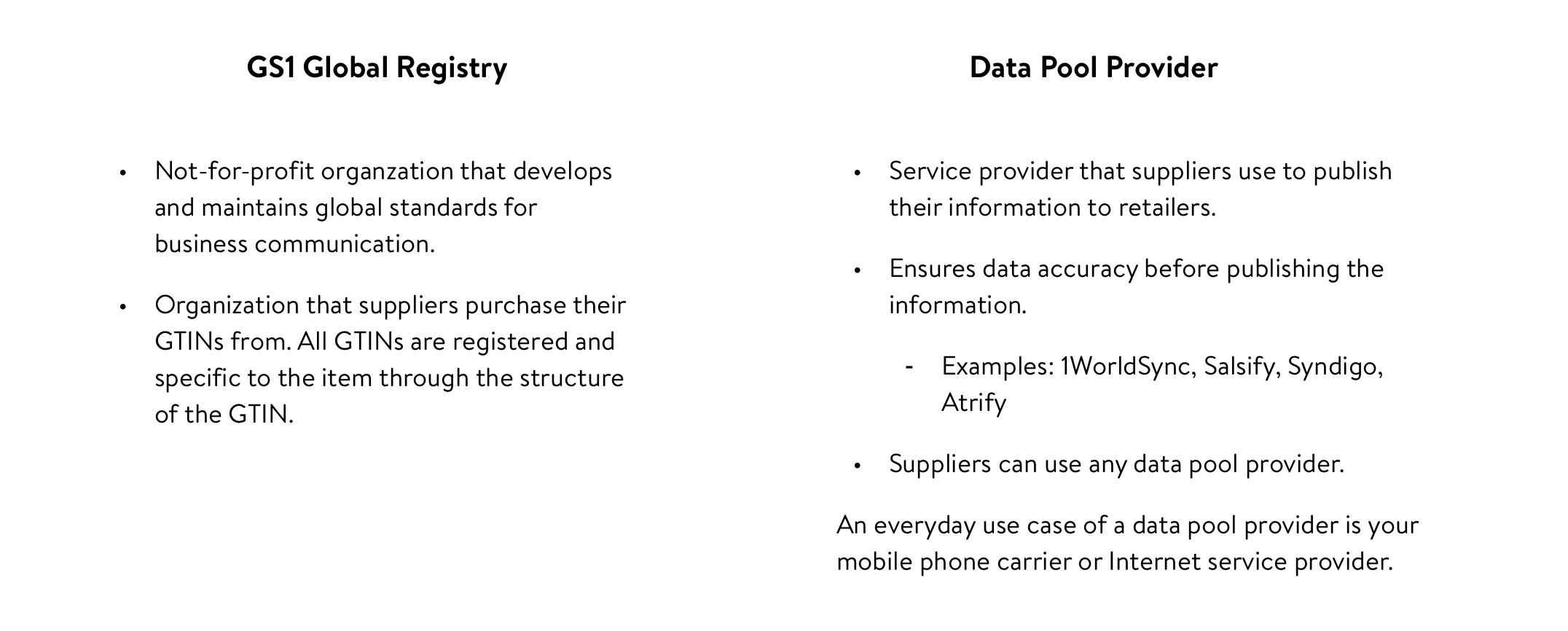
How does data sync work?
- The Global Data Synchronisation Network (GDSN) is the network over which your item information flows.
- To connect to this network, suppliers and retailers must use a data pool provider.
- A data pool provider is similar to your mobile phone carrier or Internet service provider, where different service providers leverage the same infrastructure.
- You may receive mobile service or Internet service through one provider while another person receives service through another provider. Regardless of your provider, service is conducted over the same network using the same standards and protocols.
- Before you publish item information to Walmart, you will need to establish a subscription.
- You can request a subscription through the Retail Link help desk at 479-273-8888.
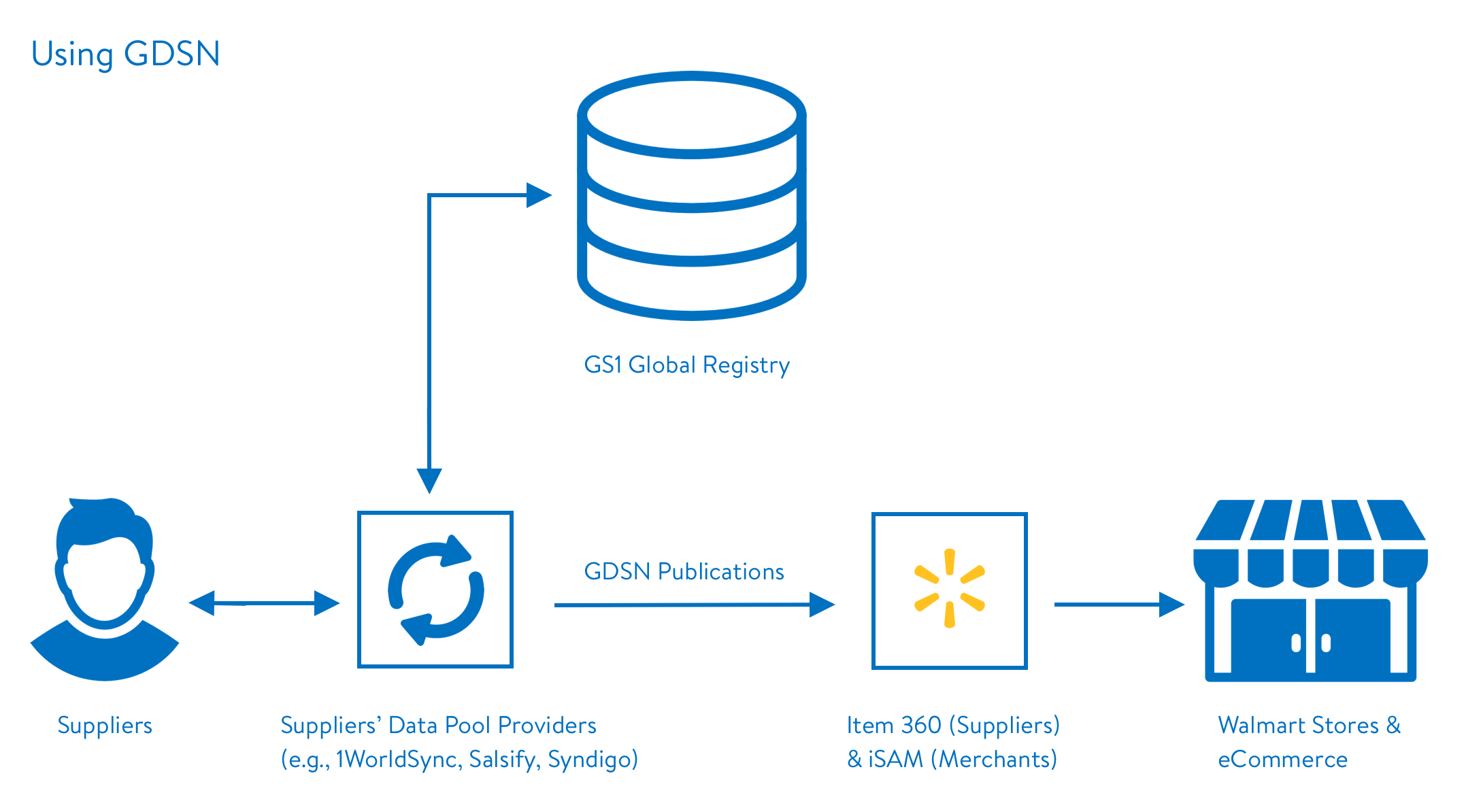
Key Terms | Definitions |
Catalog Item Confirmation Message (CIC) | The message received when you publish data from your data pool provider.
|
Global Location Number (GLN) | A 13-digit identifier specific to your company.
|
Publication Types |
Removing synchronization of item data:
View new publications and complete setup of those publications from the Setup Hub in Item 360. View all of the GDSN publications – including publication types other than new – from the Activity Manager in Item 360. |
Publish | References when you send data from your data pool provider to Walmart for new and existing items. |
Subscription | In order to publish to a company, you must have a GLN subscription issued.
|
What's the benefit of using GDSN and a data pool provider?
- Data syncs every 15 minutes, which helps ensure the content is the most current, accurate, and complete.
- When you set up and manage items and shippers that are synced with GDSN, we'll pre-populate any existing data so you don't have to enter it manually. This can help save time and reduce errors. Supply chain data that is synced with GDSN can only be edited through your data pool provider (i.e., it cannot be edited in Item 360, iSAM, or any other Walmart system).
I can't find the publication I'm looking for.
It’s possible the publication was not received by Walmart. Check on the status of your publication using your data pool provider.
I’m looking for a publication to set up an item, but I can only see it in the publication log from the Activity Manager.
If the most recent publication for a given published GTIN is not a modify, initial load, or new publication, it will not display in the Setup Hub > GDSN Publications log.
I published multiple events for the same published GTIN. Why do I only see one?
The publication log only stores the most recent status of a published GTIN, so you will only be able to see the publication published most recently to Walmart.
Can I use the same publication to set up multiple configurations?
Yes, if your publication includes multiple consumable and/or orderable levels, you can set up multiple configurations for the different pack configurations. This can be done when you are generating your GDSN setup spec. See Step 4a in this article for adding another configuration and selecting different consumable/orderable GTINs for each of the configurations. If you need to set up more than one configuration that share orderable and consumable levels, that is possible as well!
I don’t see the GLN I am expecting in the filters.
It is possible that the GLN you are looking for is not linked to your Supplier ID. Contact the Retail Link help desk at 479-273-8888 to request a subscription or to add a Supplier ID to an existing GLN subscription.
Can I set up multiple items configurations at once?
Yes! You can set up multiple item configurations from the same publication as well as set up item configurations from different publications at the same time.
I want to set my Case as orderable, but the button is disabled.
If you see that a given GTIN cannot be selected as orderable, it is because the GTIN was not published as orderable through GDSN. Please republish through your data pool provider to correct this issue.
I want to set my Inner Pack as consumable, but the button is disabled.
If you see that a given GTIN cannot be selected as consumable, it is because the GTIN was not published as consumable through GDSN. If the Inner Pack GTIN begins with a leading zero, please republish through your data pool provider to correct this issue.
- Only GTINs that begin with a leading zero may be set to consumable. If the GTIN begins with any other digit than a zero, it cannot be set to consumable.
Once my setup template is uploaded, where can I find it?
Once you upload your GDSN setup spec in Item 360, go to the Activity Manager to check the status of your submission.
- If the status is Supplier Action Required, export the spreadsheet from the activity details to correct the errors. Once you have corrected the errors in that spreadsheet, upload it back into Item 360.
- If the status is Walmart Action Required, a Walmart associate needs to review the activity and fix errors or approve the submission.
I updated my item dimensions through Item 360, but they are not reflecting on my item.
Once an item is GDSN synchronized, the item dimensions attributes are locked from manual updates through Item 360.
- Updates to the item dimensions must be submitted through Modify/Correction publications within your data pool provider.
What should data sync suppliers do via GDSN versus in Item 360?
Using GDSN |
|
Using Item 360 |
|
How do data sync suppliers update the Case GTIN once a synced item is set up successfully?
If you have not yet completed setup of the GDSN Publication in Item 360 (i.e., the item configuration has not been assigned a Walmart Item Number), you can use your data pool provider to:
- Withdraw or delete the GDSN Publication that has the incorrect Case GTIN.
- Make the corrections or create a new GDSN Publication for the new Case GTIN.
- Publish the updated or new information to Walmart.
Then, go to Item 360 and complete setup of the GDSN Publication.