Product Identifiers in the Catalog
Product Identifiers (IDs) are unique codes assigned to every item sold.
Walmart uses Product IDs to identify an item, determine if it is sold elsewhere, and establish a supply chain from different suppliers. The table below shows the types of Product IDs that you will see in Item 360.
ID Type | Name | Purpose | Acceptable Digits | Example |
GTIN | Global Trade Item Number | Used worldwide & governed by GS1 (has a check digit) | 14 digits | 00889526164690 |
UPC | Universal Product Code | Used primarily in the United States, Canada, the United Kingdom, Australia, and New Zealand (has check digit) | 12 digits | 889526164690 |
WIN | Walmart Item Number | Assigned by Walmart to link a specific configuration from a supplier to a sellable GTIN | 9 digits (or fewer) | 563448974 |
Item ID | Appears at the end of the Walmart.com item page URL | 9 digits (or fewer) | 946732785 | |
WUPC | Walmart Universal Product Code | Only used by Walmart (does not have a check digit) | 13 digits | 0088952616469 |
EAN | International (or European) Article Number | Used primarily outside North America | 13 digits | 0847254006972 |
ISBN | International Standard Book Number | Used for paperback, hardcover, and electronic books | 10 or 13 digits | 9780544503212 |
Supplier Stock Number | Appears on the Walmart in-store shelf label to identify the product to customers | 15 characters (or fewer) | 123-Item.456 | |
SKU | The string of letters and/or numbers that a partner (e.g., supplier or manufacturer) uses to identify the item | 50 characters (or fewer) | TRVAL28726 |
Where can I find the Product ID?
Product IDs can be found above or below the barcode on the item's packaging. If you cannot locate it on your item, contact your distributor or manufacturer to obtain the Product ID.
What if my item doesn't have a Product ID?
Walmart requires a Product ID for all items sold on Walmart.com. If you're the supplier who manufactured or produced the item, contact one of the organizations that manages Product IDs to purchase an ID for the item.
How should the Product ID be formatted?
All Product IDs – except for Supplier Stock Numbers and SKUs – should be numbers only.
- Supplier Stock Numbers can include numbers, letters, hyphens, decimals, spaces, commas, or slashes.
- SKUs can include numbers, letters, or hyphens.
The cells in your spreadsheets should be formatted as text.
How do I search the Catalog by Product IDs that have special characters (i.e., Supplier Stock Numbers or SKUs)?
If you're searching for a single Supplier Stock Number or SKU that does not include any spaces or commas, there are no changes to how you use the Product ID search bar. Copy and paste the Supplier Stock Number or SKU in the Product ID search bar, and click the Apply button to find your item.
Follow the instructions below if you're searching for either:
- A single Supplier Stock Number that includes space(s) or comma(s)
- Multiple Supplier Stock Numbers that include any special characters – e.g., letters, hyphens, decimals, spaces, commas, or slashes
- Multiple SKUs that include hyphen(s)
- Copy and paste the Supplier Stock Number(s) or SKUs in the Product ID search bar (all of your Product IDs must be the same type). The system will automatically add commas where spaces are detected. This example shows the following Supplier Stock Numbers: SUPPLIER STOCK NUMBER 1, SUPPLIER STOCK NUMBER 2.
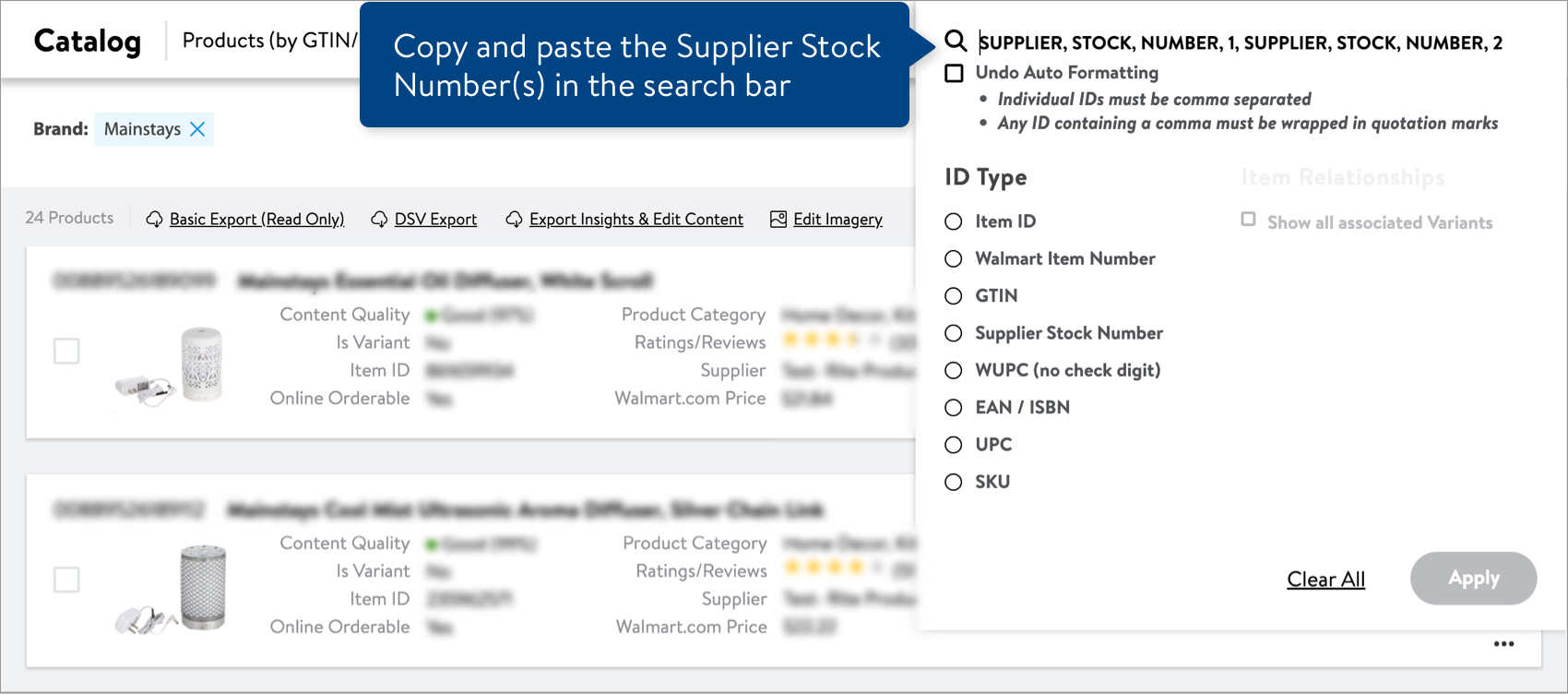
- Select Undo Auto Formatting to remove the commas that the system automatically added. Manually add quotes around each Supplier Stock Number or SKU, and separate them by commas. Then, select the ID Type and click the Apply button.
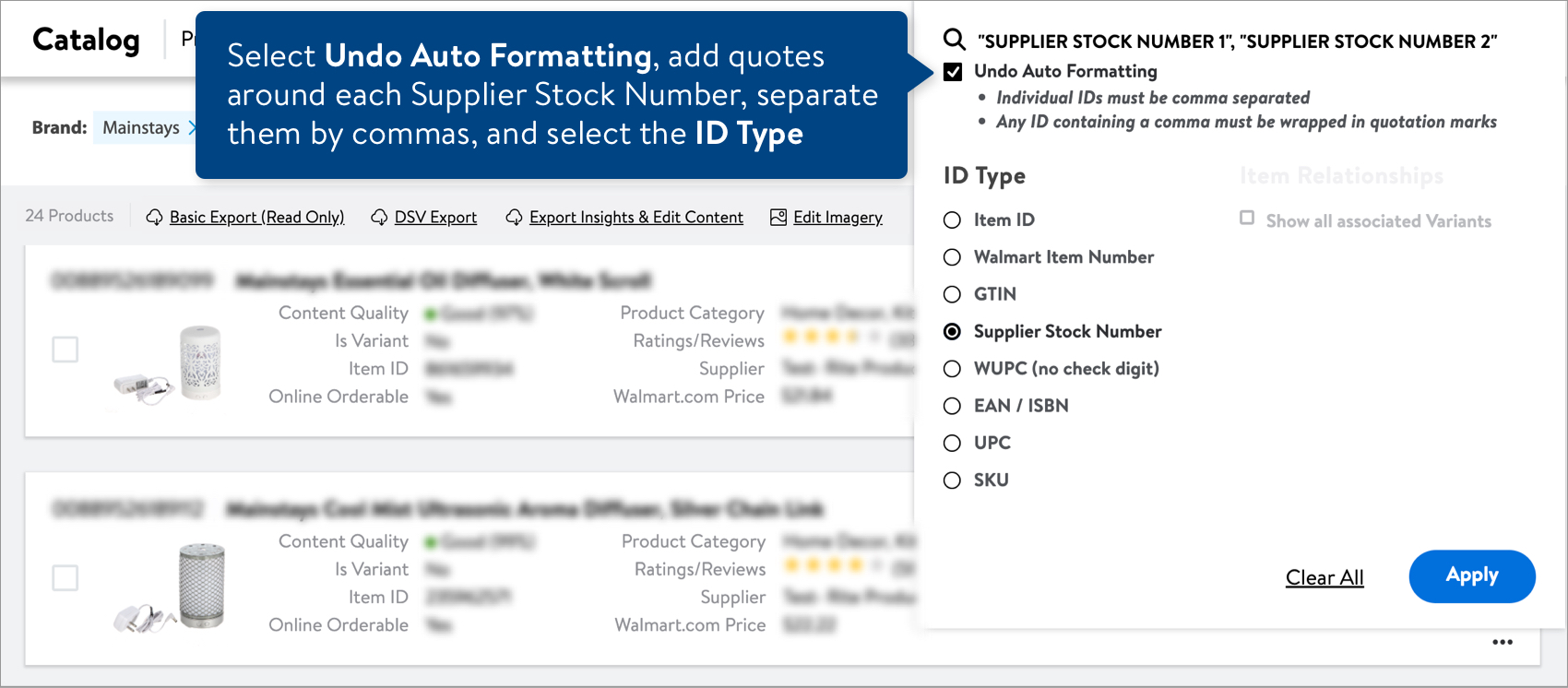 You do not need to select the ID Type if you're searching for a single Supplier Stock Number or SKU.
You do not need to select the ID Type if you're searching for a single Supplier Stock Number or SKU. - Your results will show the items matching the Supplier Stock Numbers or SKUs you entered.
Which Product ID should I use for Trade Item Hierarchy Levels?
The Each, Inner Pack, Case, and Pallet have unique GTINs.
Which Product ID should I use if my item is compatible with another product?
Your item should have its own unique Product ID. Don't use the Product ID of the related or compatible product. You may list the Manufacturer Part Number or name of the compatible product in the description.
How can I update a Product ID?
You can't update a Product ID. If you need help, please file a case ticket.