Exporting Data from the Catalog in Spreadsheets
As of September 18, 2024, U.S. suppliers are automatically redirected from Item 360 to Supplier One for item and inventory workflows. Suppliers who also sell in Canada and category advisors will continue using Item 360.
You can download data into read-only or editable spreadsheets for products and item configurations in your Item 360 Catalog.
Catalog - Products View
- Find items using the Product ID search bar, and/or use the Filter to narrow down your list of items. The number of items you can export depends on the type of export:
- Basic Export (Read Only): Download a pre-defined list of attributes for up to 40,000 items at a time.
- DSV Export: Download and edit DSV Inventory attributes for up to 5,000 items at a time.
- Export Insights & Edit Content: Download and edit Product Content and Site Experience attributes for up to 5,000 items at a time. This export will include all available insights to help you improve the product content.If you're experiencing issues exporting a custom set of product content attributes, please use the Product Content & Site Experience workflow in the Item 360 Maintenance Hub.
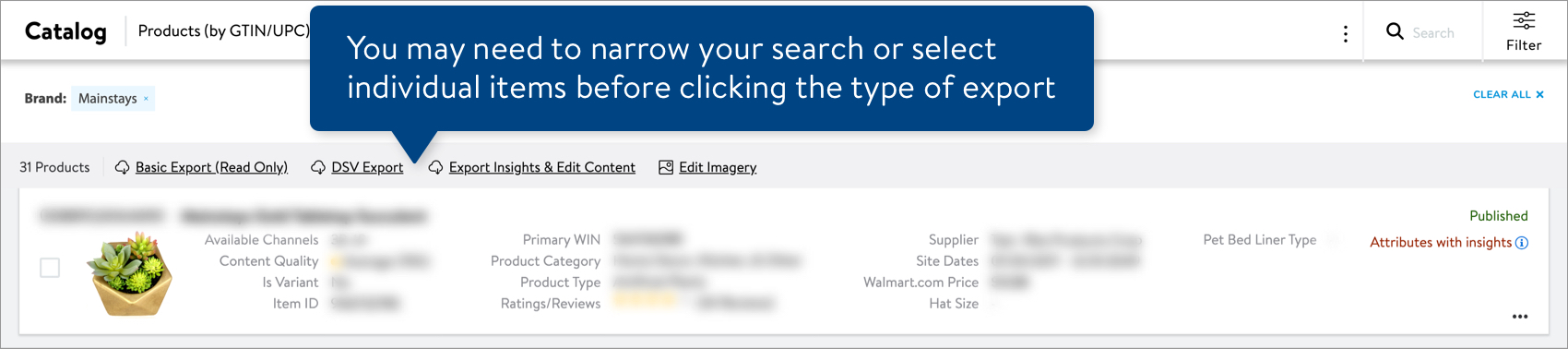
Catalog - Item Configurations View
- Find items using the Product ID search bar, and/or use the Filter to narrow down your list of items. The number of items you can export depends on the attributes you want to view and if you want to edit them:
- Read-only > Basic Export: Download a pre-defined list of attributes for up to 40,000 items at a time.
- Read-only > Custom Export: Select the attributes you want to download for up to 2,000 items at a time.
- Editable > DSV Inventory, Product Content & Site Experience, or Item Configuration & Supply Chain: Download and edit attributes for up to 5,000 items at a time.
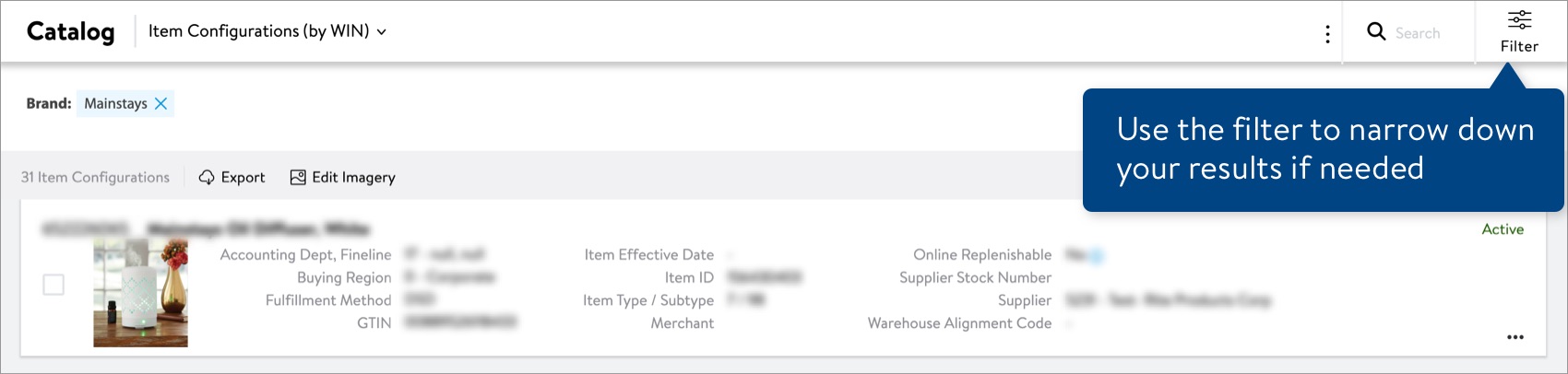
To export data for selected items only, click the check box next to the image on the item card. - Click Export.
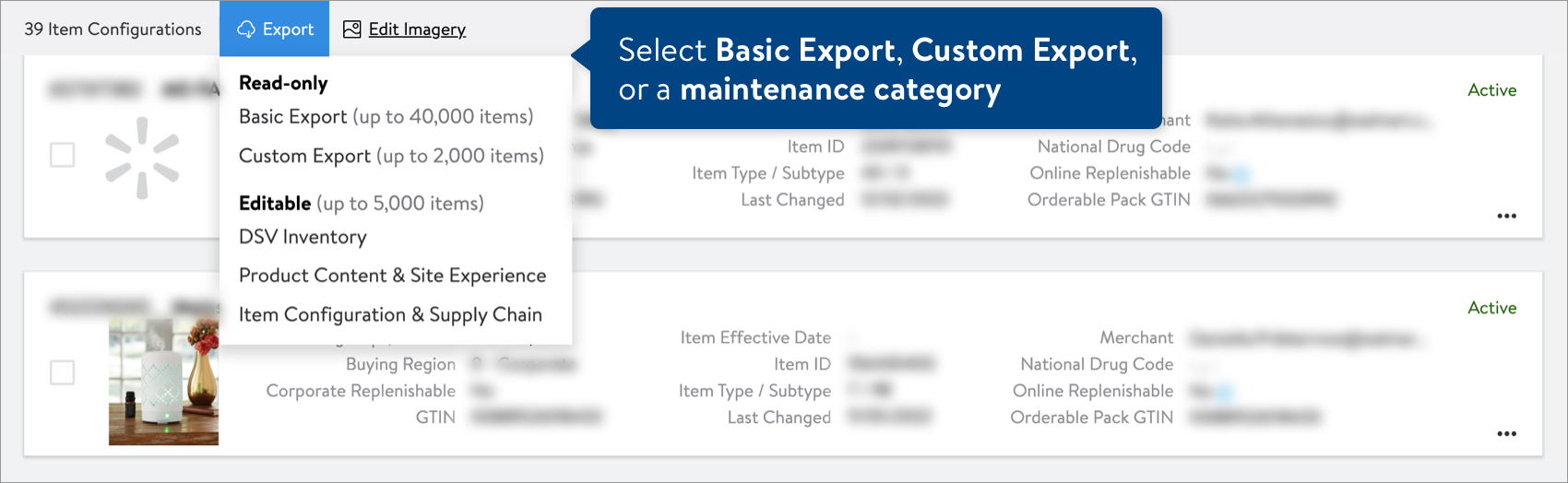
- To download a pre-defined list of attributes in a read-only spreadsheet: Click Basic Export. Your spreadsheet will start downloading automatically.
- To choose attributes to download in a read-only spreadsheet: Click Custom Export. Then, select the attributes you want and click the green Download button to create your spreadsheet.
- To download an editable spreadsheet: Click the maintenance category to go to the Maintenance Hub workflow and select the attributes you want to download and edit.
- DSV Inventory > Step 3
- Product Content & Site Experience > Step 4
- Item Configuration & Supply Chain > Step 3
In the Products view of the Catalog, you can only download an editable spreadsheet for DSV Inventory or Product Content & Site Experience. To download editable spreadsheets for item configuration and supply chain attributes, make sure to select the Item Configurations view of the Catalog.
You cannot use the Basic Export or Custom Export spreadsheet to update items. To edit attribute values, select the maintenance category under Editable in the export menu.
Export Download Times
Download times vary depending on the number of items and attributes you're exporting. Estimates are:
- Up to 10,000 items = Up to 30 seconds
- 10,000–20,000 items = Up to 1.5 minutes
- 20,000–40,000 items = Up to 2 minutes
Which Attributes Can You Select for Custom Export?
From the Item Configurations view of the Catalog, you can select and download Supply Item, Pack Configuration, and Product attributes.
Refer to the Glossary of Attributes for more details.
Which Attributes Are in the Basic Export?
These are the pre-defined lists of attributes that you can download in a read-only spreadsheet.
Catalog View | Attributes |
Products |
We are working on a solution to bring back the DSV - On Hands Inventory, DSV - Total Reserved Inventory, and DSV - Available to Sell Inventory attributes for DSV items. You can still view these attributes on the item cards in your Item 360 Catalog. |
Item Configurations |
We are working on a solution to bring back the DSV - On Hands Inventory, DSV - Total Reserved Inventory, and DSV - Available to Sell Inventory attributes for DSV items. You can still view these attributes on the item cards in your Item 360 Catalog. |