Activity Manager Overview
After you make submissions, you can easily keep track of them in the Activity Manager. If you need to take action on a submission, you'll receive an email from Walmart-Item360 with a link to the activity.
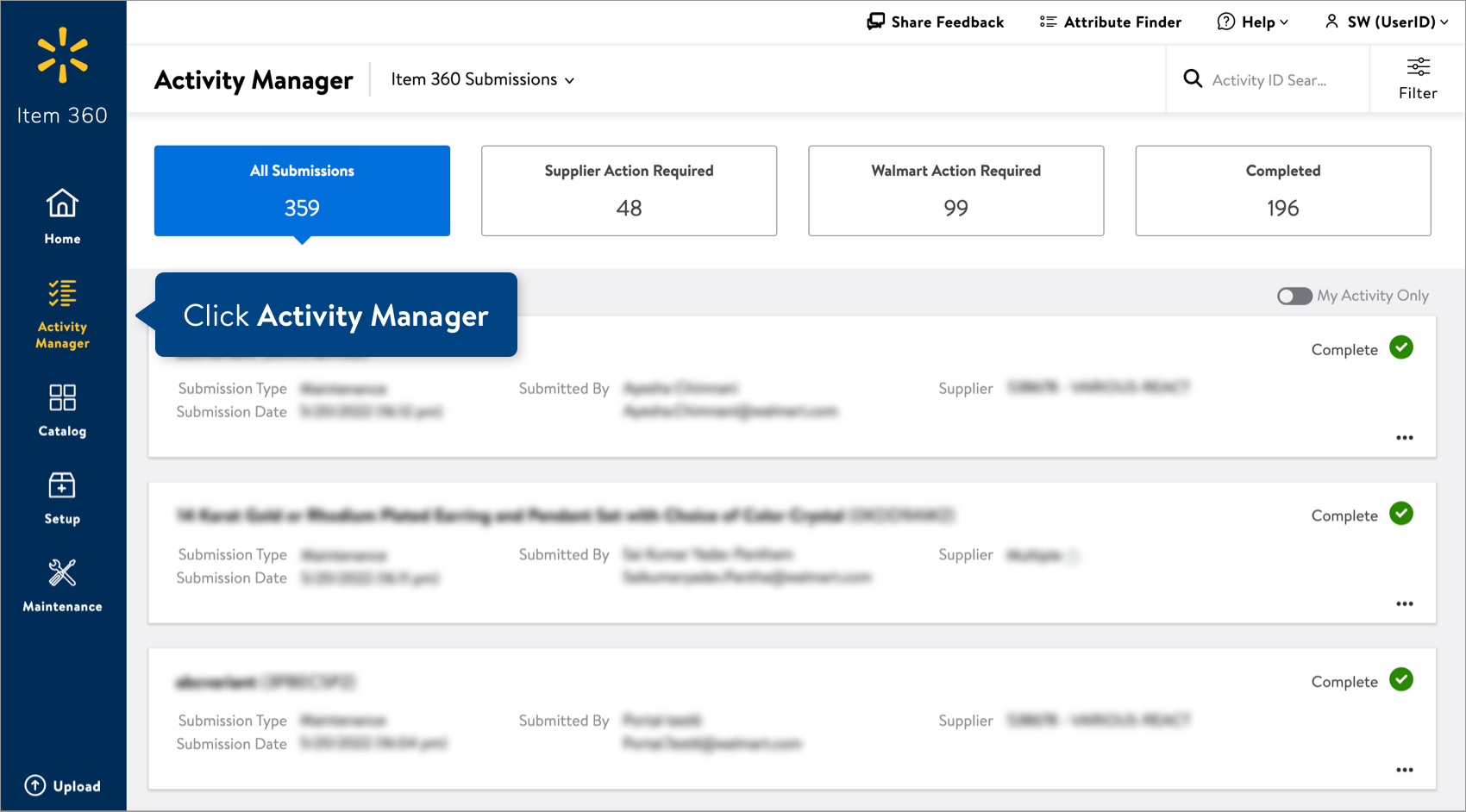
If you use a data pool provider to publish synced item info with GDSN, you can view all of your GDSN publications – including publication types other than new – in the Activity Manager. Using GDSN is recommended (but not required) to set up items in Item 360. For more details, read View All GDSN Publications.
Four features on the Activity Manager page can help you find and learn more about submissions: Activity ID Search, Filter, Quick Filters, and Cards.
Activity ID Search
You can find specific activities using the ID search bar next to the filter icon.

Copy and paste up to 200 Activity IDs in the search bar. Each Activity ID is a sequence of numbers and letters automatically assigned when the activity is submitted.

Filter
Click the Filter icon to narrow your list of activities using any of the fields shown.
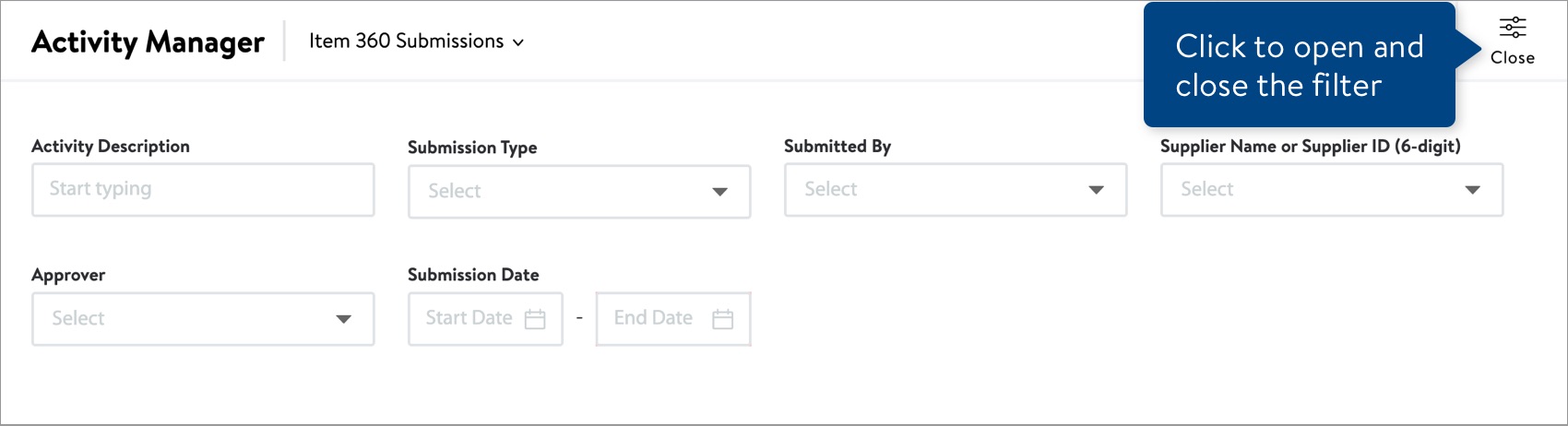
Quick Filters
Click one of these quick filters to see all of the activities with that status.
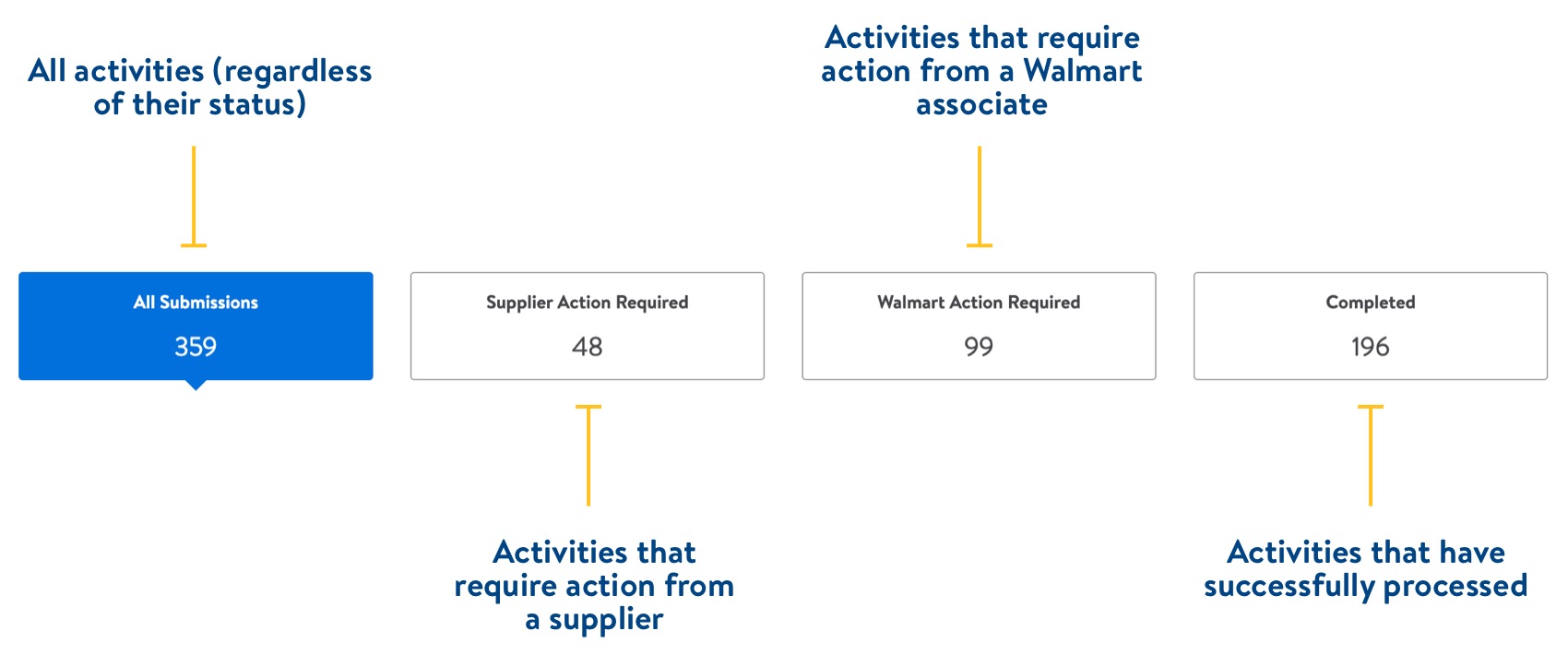
Cards
The cards provide info about each activity at a glance. You can narrow the list to show only your submissions by clicking the toggle next to My Activity Only above the first card.
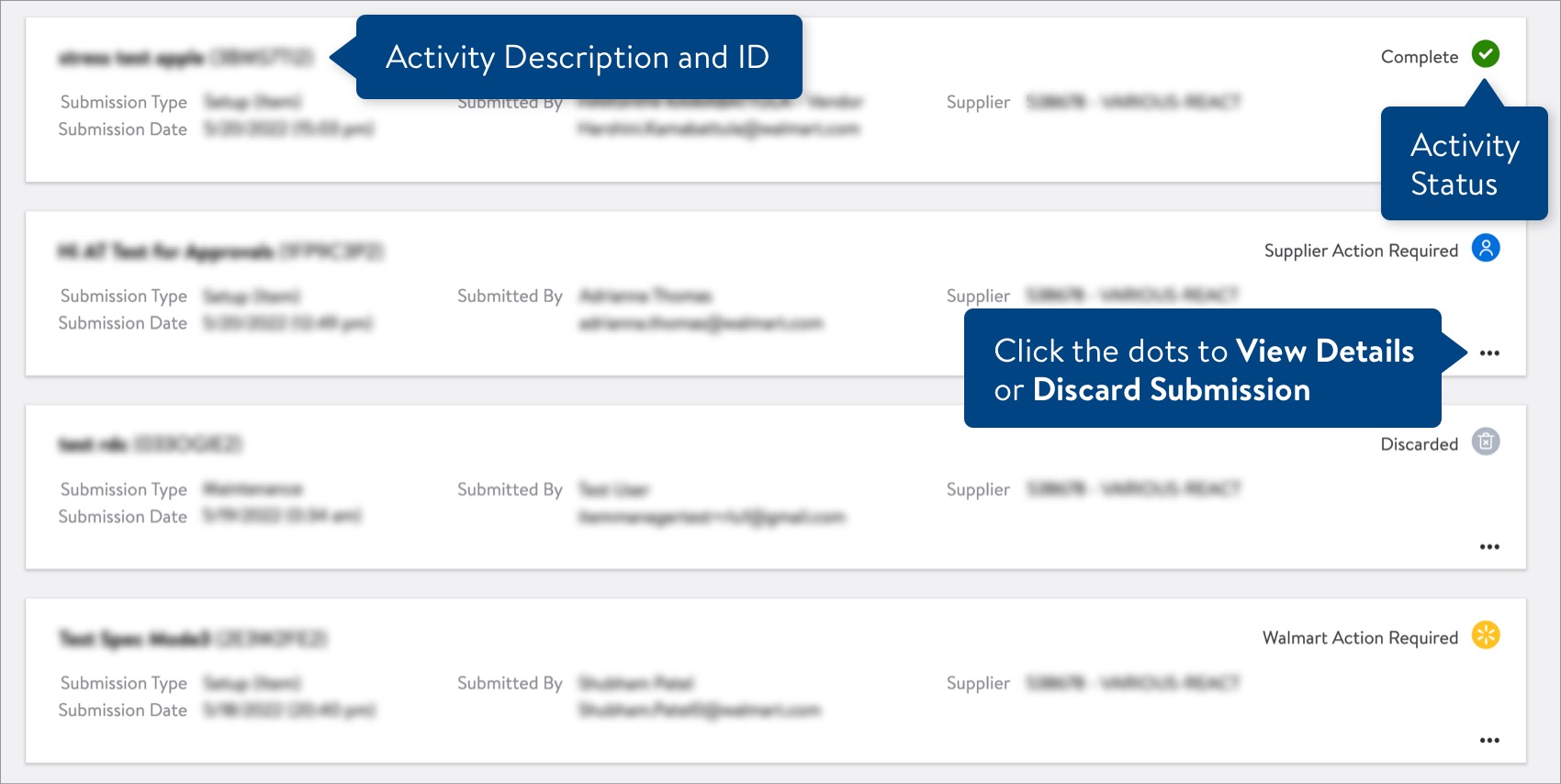
Activity Status
System Processing | We've received the submission and are checking for errors and whether approval is required. |
Supplier Action Required | You or another supplier need to resolve items with errors or make requested updates before the activity can be completed. |
Walmart Action Required | A Walmart associate needs to review and approve these items or help resolve items with errors. |
Action Required | Action is required from both you (or another supplier) and a Walmart associate. |
Complete | We've successfully processed the activity, and the changes have been made. |
Discarded | All of the setup or maintenance requests in the submission have been discarded. |
Learn more about viewing details in Track Your Activities.