Supplier Action Required
As of September 18, 2024, U.S. suppliers are automatically redirected from Item 360 to Supplier One for item and inventory workflows. Suppliers who also sell in Canada and category advisors will continue using Item 360.
If your activity status is Supplier Action Required, there are items with errors that need to be resolved and/or updates have been requested during the approval process.
You'll receive an email from Walmart-Item360 with a link to the activity. Or, you can click the dots at the bottom right corner of the card in the Activity Manager. Then, click View Details to see what action is required.
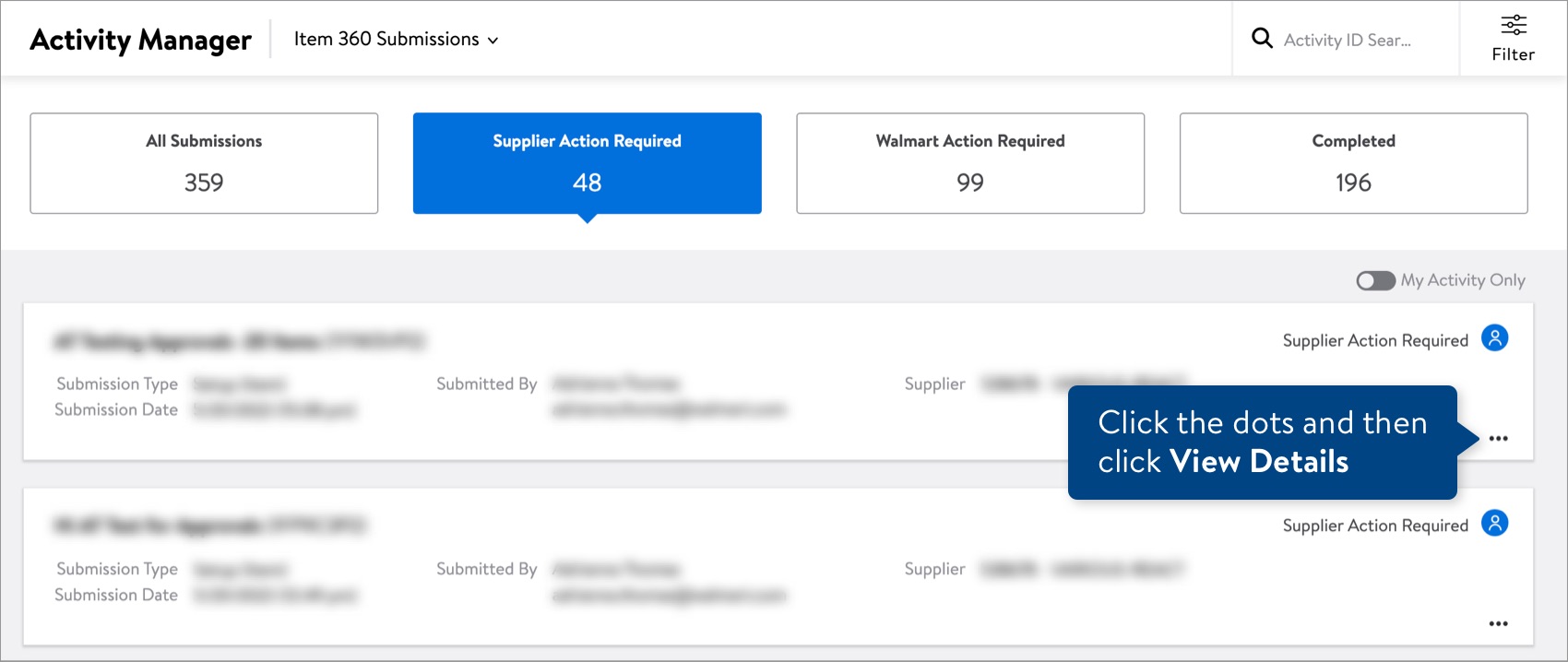
- If the activity has multiple items, find the Incomplete Items on the Details page.
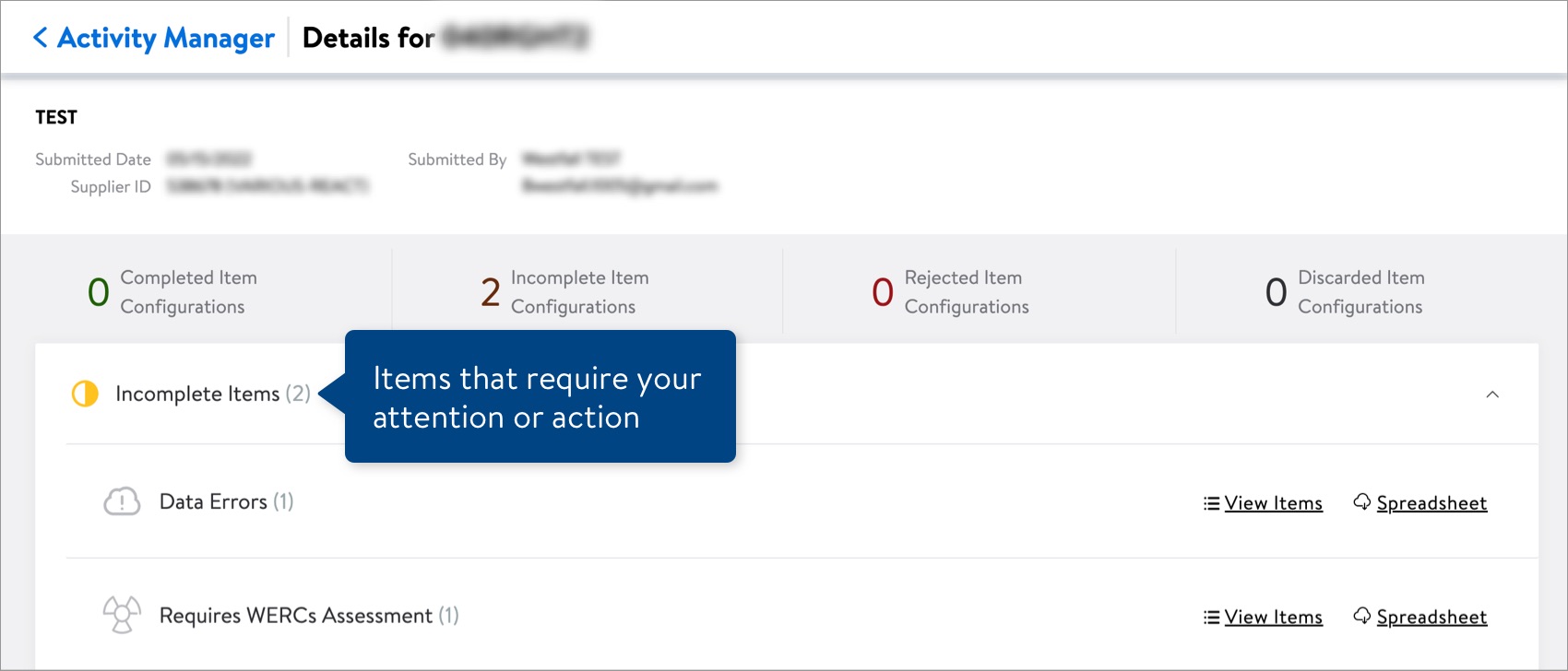 If the activity has only one item, you'll see the status at the item level (e.g., Data Errors, Updates Requested, Required Content Incomplete).
If the activity has only one item, you'll see the status at the item level (e.g., Data Errors, Updates Requested, Required Content Incomplete). - Your items can be incomplete for a number of reasons:
- System/Updates Processing: We are still processing these items. Please check back in a few hours.
- System Errors: We'll automatically try to reprocess these items every few hours (up to three times). If you still see system errors after 24 hours, please file a case ticket.
- Data Errors: These items have errors that need to be resolved. Click View Items or Spreadsheet for details. If the errors can be fixed in the spreadsheet, you can upload the file back in Item 360 and track the updates using the same Activity ID.
- Updates Requested: A Walmart associate has requested updates to these items before they can be approved. Click View Items or Spreadsheet for details. You can make updates in the spreadsheet, upload the file back in Item 360, and track the updates using the same Activity ID.
- Requires WERCS: These items require a WERCS assessment. For more information about WERCS, read this article.
- Required Content Incomplete: These items are missing required product attributes, configuration details, and/or imagery. Click View Items or Spreadsheet for details. You can make updates in the spreadsheet, upload the file back in Item 360, and track the updates using the same Activity ID.
Items that show Walmart Approval Required or Internal Errors / Conflicts are activities that require action from a Walmart associate. Read more in this article.If you have Declined Items, click View Items or Spreadsheet (Read Only) to learn why a Walmart associate has declined them.
Discard Submission
If you have incorrect or duplicate submissions that are stuck in the Supplier Action Required status, you can discard the submission in your Activity Manager.
- Click the dots at the bottom right corner of the activity card. Then, click Discard Submission.

- Click the Discard button to confirm your action. All of the setup or maintenance requests in your activity will be discarded.
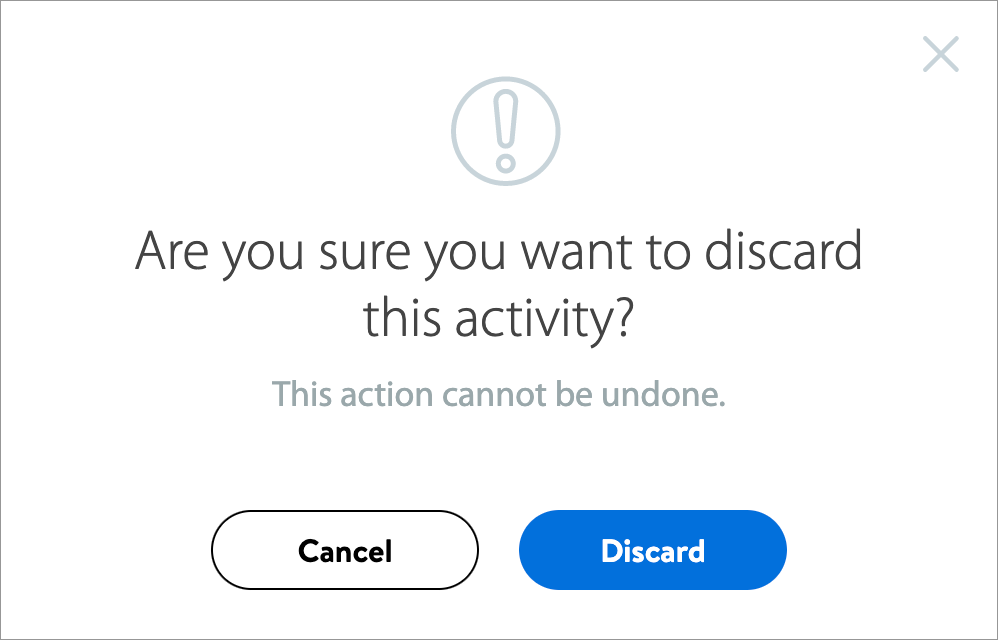
You can also discard a submission from the activity details page. Click Discard Request above the item card(s) to remove all or multiple items in the submission. Or, you can remove a single item in the submission by clicking Discard Request on the item card.
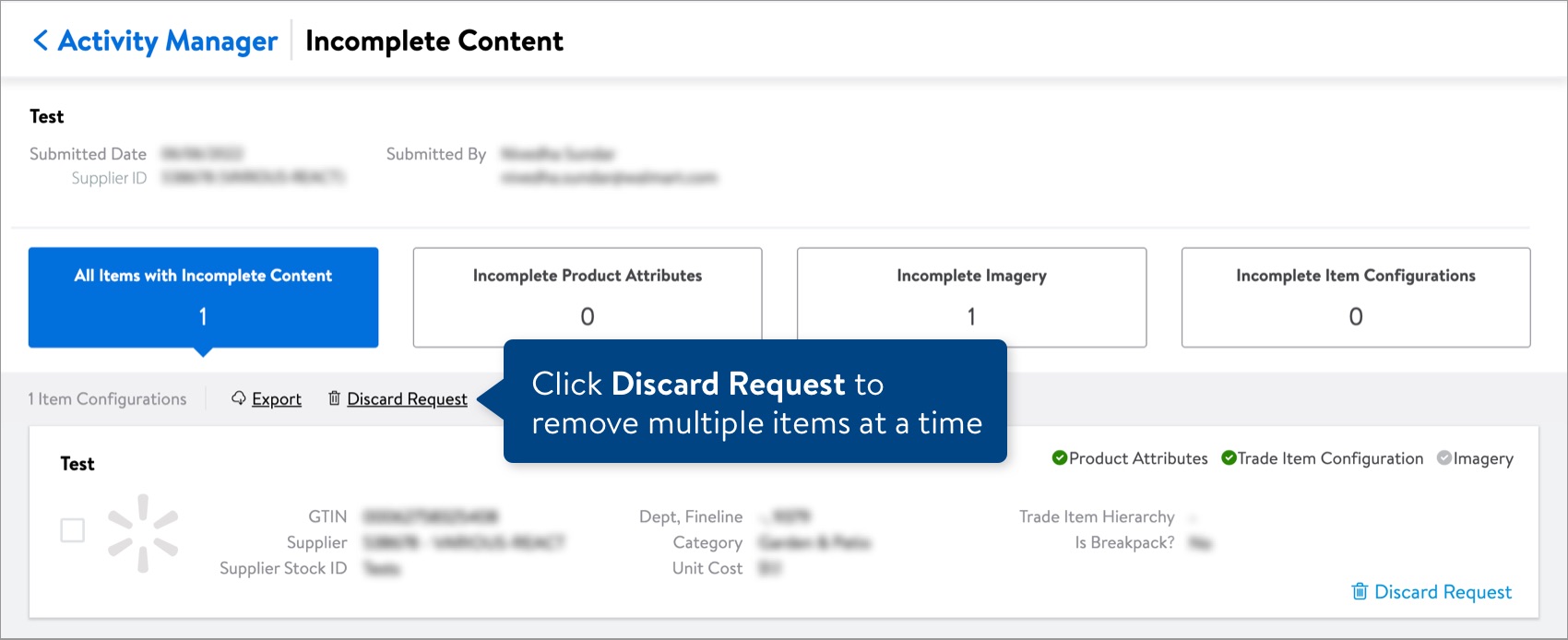
Need to File a Case Ticket?
Please contact Partner Support. For detailed instructions, refer to this article.