Where Do Attributes Appear on the Item Page?
As of September 18, 2024, U.S. suppliers are automatically redirected from Item 360 to Supplier One for item and inventory workflows. Suppliers who also sell in Canada and category advisors will continue using Item 360.
The content you provide plays a critical role in helping customers decide which items to purchase. See where attributes appear on the item page, and get tips on how to optimize your content.
Item Page Example
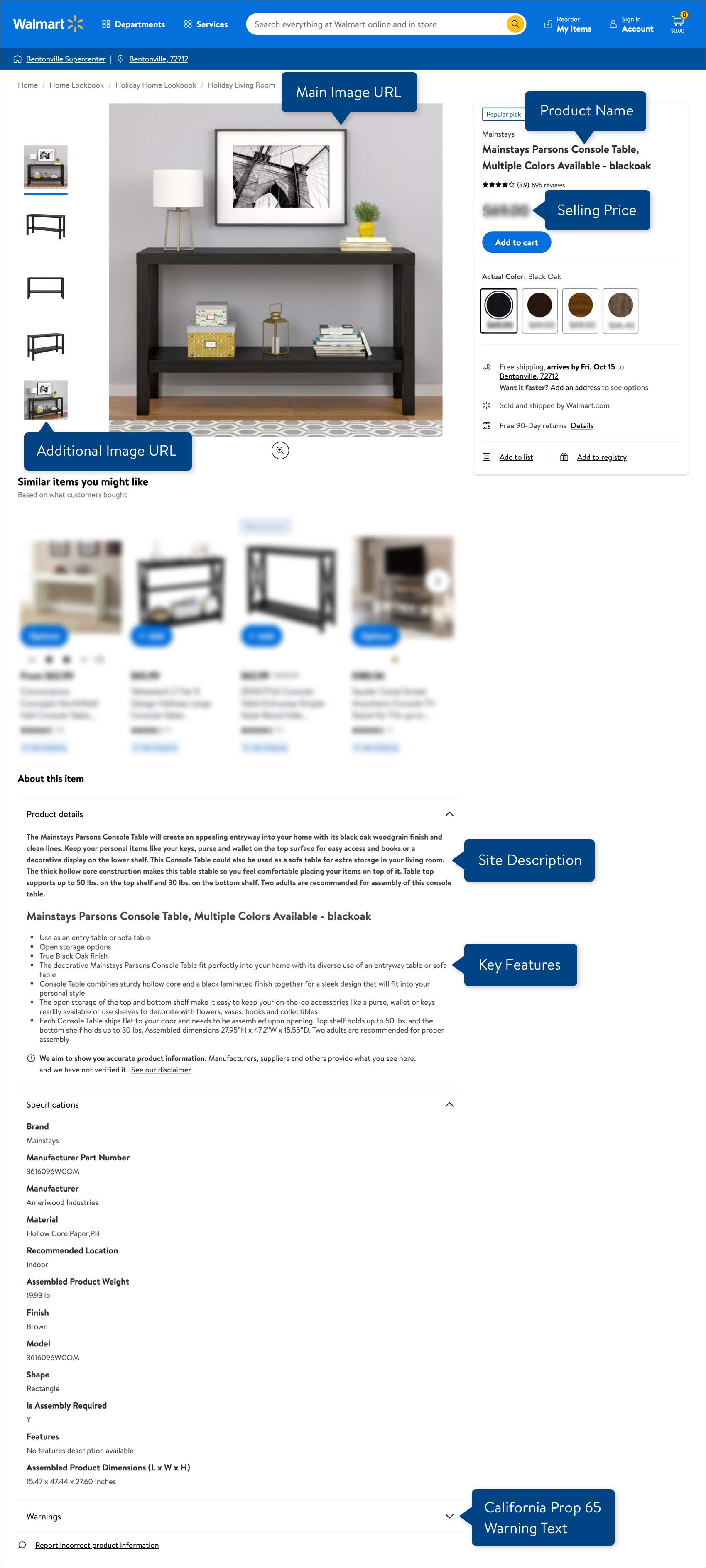
Brand appears above the Product Name. If your item is in a variant group, the Variant Attribute Names (e.g., Color, Size) and Swatch Images appear below the Selling Price.
Tips to Optimize Your Content
Images
- The Main Image URL is required for all items across stores and online.
- To accommodate Walmart’s Imagery Studio process, the Main Image URL attribute is not required during setup for all seven Apparel categories: Baby Clothing, Carriers & Accessories, Cases & Bags, Clothing, Footwear, Jewelry, and Watches (i.e., do not submit a placeholder image URL during item setup in Item 360). If you use Workhorse to upload Apparel imagery, please continue to use your existing processes.
- Provide Additional Image URLs to show your item from different angles. Customers are more likely to purchase an item that has more images. Refer to the attribute definition for the required and recommended number of entries (this varies based on the Product Type of your item).
- Make sure your images adhere to Walmart's image guidelines and your image URLs meet these specifications.Videos can be uploaded using a Rich Media maintenance spreadsheet or through Connected Content Partners.
Product Name
- Refer to the attribute definition for the minimum and maximum character limits. Keep in mind best practices for readability and search engine optimization results.
- The standard format is: Brand + Defining Qualities + Item Name + Pack Count, if applicable.
- If the color of your item is something that customers are likely to search for, include color in the Product Name as well — unless your item is in a variant group.
Site Description
- Refer to the attribute definition for the minimum and maximum character limits.
- Include the Product Name, Brand, keywords describing the item's features and benefits, and related words that customers are likely to search for. For example, if your item is a cardigan, use synonyms like "sweater". Avoid repeating these words in an overly obvious way.
- The description should be conversational, specific, and informative. Speak to facts and tips about the item in a straightforward tone.
Key Features
- Headers and numbered lists are no longer supported in Key Features. The bullet-only format ensures that customers have a consistent experience as they find and buy items on walmart.com. Refer to the attribute definition for the required and recommended number of entries (this varies based on the Product Type of your item).
- Include keywords and specific details that affect customer buying decisions.
- Put the most important features first.
Enter one Key Feature per Key Features column in the item setup or maintenance spreadsheet:
- Do not use HTML formatting. If your exported file has all of the Key Features in one cell with HTML formatting, you will need to separate each bullet of text into its own Key Features cell.
- To bold or italicize the text, use single item setup / maintenance in Item 360.
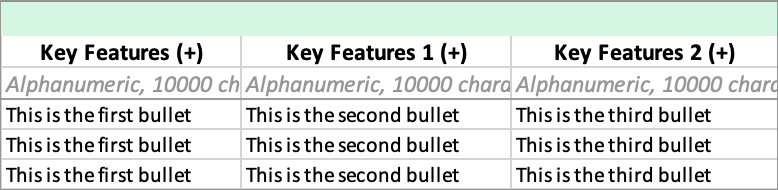
For tips on entering Key Features in your spreadsheet, refer to this article.
During single item setup or maintenance in Item 360, you can format the Key Features text using the built-in HTML editor. This feature allows you to customize styling to ensure that the text will appear as intended on Walmart.com and in the mobile app.
