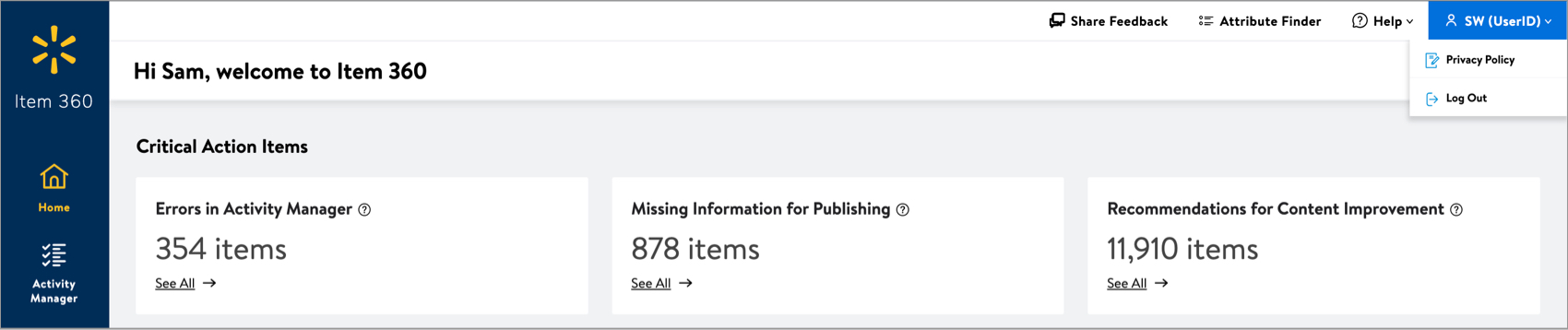Category Advisor Overview for Content Enrichment
Here's an overview of the role of category advisors in content quality and how to navigate your view of Item 360.
Category Advisor Role in Content Quality
As announced during the August 2022 Category Advisor Summit, the role of the category advisor is evolving. In the area of web enrichment and item content health, you can begin assisting with item attributes to help improve search results, content quality, and conversion. These attributes include the product name, site description and key features, and product type attributes. By providing high-quality content, we directly influence customers’ ability to find the items they are looking for, which helps convert searches to purchases.
To improve the customer shopping experience on our site, category advisors can begin providing content improvement recommendations in Item 360 as of May 2, 2023. We recommend working closely with your merchant to gain clarity and prioritization of these content improvement efforts to ensure the desired results.
Self-Paced Courses
These foundational courses provide overviews of basic item concepts, tool navigation, maintenance specs, content quality, and the style guides.
- Item Basics | Item 360 & iSAM
- You may also access the course via Retail Link > Academy > 1. Getting Started (under Quick Learning Articles) > Item Setup and Management Basics (under Walmart Item 360 Item Setup) > Item Basics | Item 360 & iSAM.
- A Spanish version of this course is also available.
- Item 360 | Basics
- You may also access the course via Retail Link > Academy > 1. Getting Started (under Quick Learning Articles) > Item Setup and Management Basics (under Walmart Item 360 Item Setup) > Item 360 | Basics.
- A Spanish version of this course is also available.
- Item 360 | Basics & New Omni Item Spec
- You may also access the course via Retail Link > Academy > 1. Getting Started (under Quick Learning Articles) > Item Setup and Management Basics (under Walmart Item 360 Item Setup) > Item 360 | Basics & New Omni Item Spec
- A Spanish version of this course is also available.
- Item 360 Content Quality (this is a pre-recorded course that is not available in Retail Link > Academy)
- Style Guide 101
Best Practices
- Do not contact the sales team for your employer or other suppliers directly.
- Category advisors won't have the information to update all attributes (e.g., imagery, item dimensions). If there is a content opportunity that you can’t fix directly, work with your Walmart merchant to resolve the updates.
- You will have an opportunity to discuss strategic issues with your Walmart buying team on an individual basis – do not do so in front of your competitors.
Responsibilities
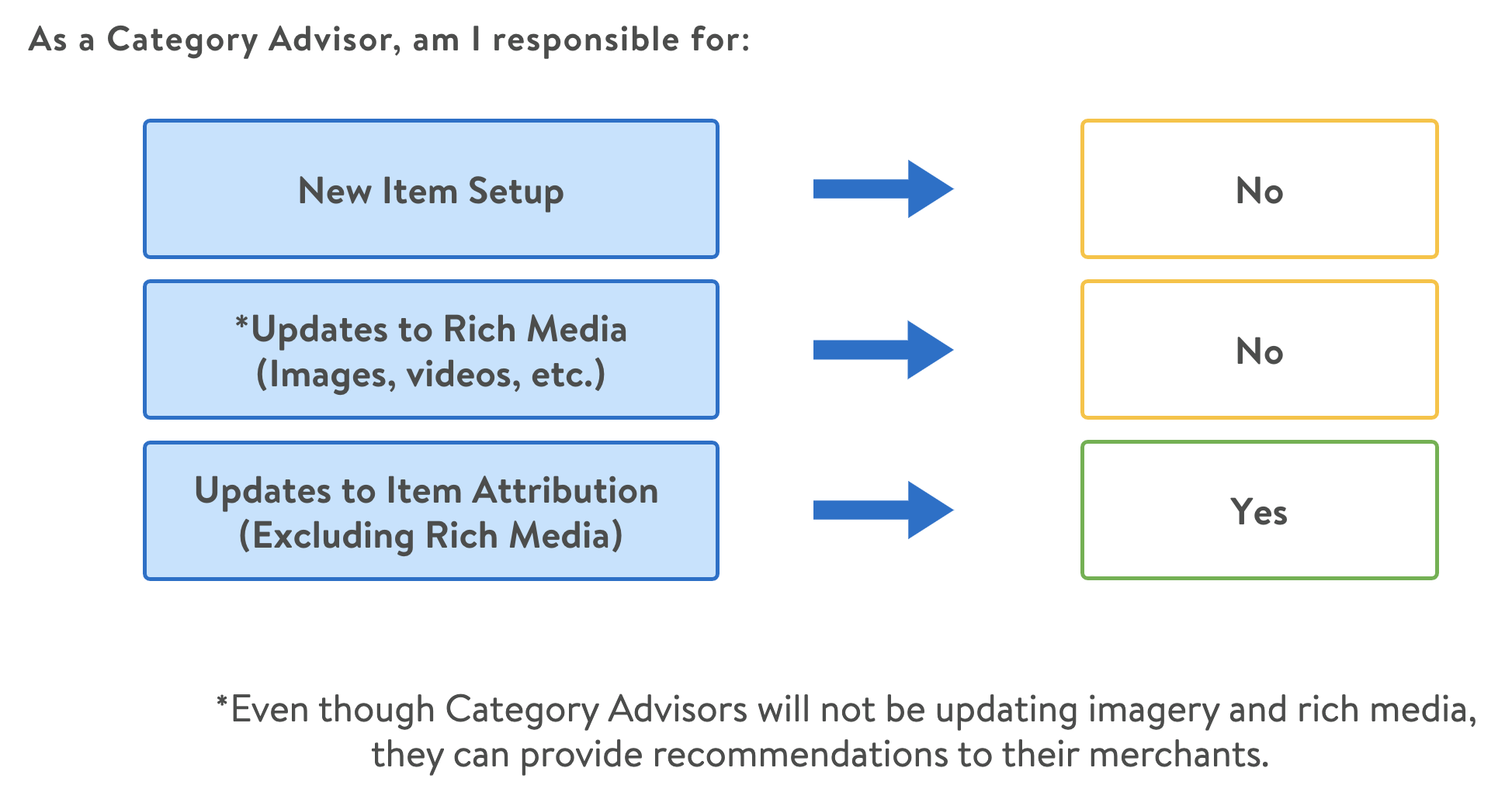
Navigating Item 360
Your view of Item 360 differs from what your employer or other suppliers see in Item 360. Sensitive and proprietary information has been hidden, and you do not have access to some functionality in Item 360 (e.g., item setup).
Log In to Item 360
If you have issues accessing Item 360 or viewing the correct Category, contact WalmartCatAdvisor@walmart.com.
- Go to https://retaillink.supplier.wal-mart.com/item-mgr/ in your Google Chrome browser.
- Sign in using your email address (or Retail Link User ID) and password.
Left Navigation Menu
The left navigation menu is what you use to navigate the primary features of Item 360:
- Home
- Activity Manager
- Catalog
- Maintenance
- Upload
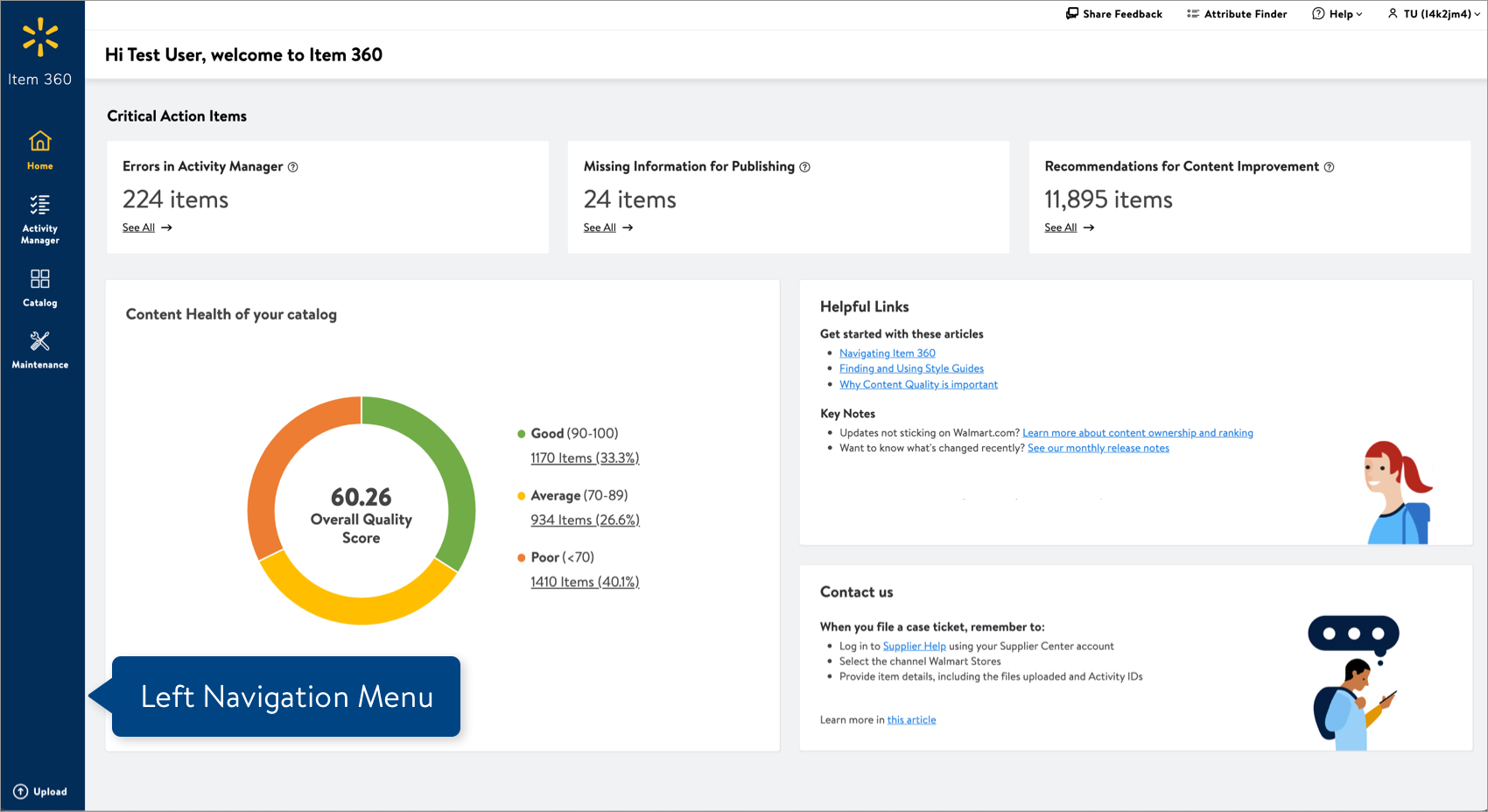
Home
Your Home page provides a summary of items that require your attention, an overview of the content health of your published items, helpful links, and tips for filing a case ticket:
- Critical Action Items (this section is only visible when you have any of the following):
- Errors in Activity Manager: Click See All in this tile to go to your Activity Manager page filtered on the Activity IDs that have items with errors.
- Missing Information for Publishing: Click See All in this tile to go to your Catalog page filtered on items that are missing imagery and/or a product name, which are required for items to be published on Walmart.com.
- Recommendations for Content Improvement: Click See All in this tile to go to your Catalog page filtered on items that have insights and recommendations for the Product Content attributes. To view the content insights and make edits, click the dots at the bottom right of an item card and select Product & Offer Overview. These insights are suggestions (not errors) to improve the content quality of items across your category/suppliers.
- Content Health of Your Catalog: This charts shows how many of your published items have Good, Average, or Poor content quality. Click on a section of the chart to go to the Products view of the Catalog with the Content Quality filter automatically applied for that score range.
- Helpful Links: This section provides links to articles to help you get started in Item 360, information about content ownership and ranking, and our monthly release notes.
- Contact Us: These are important things to keep in mind when filing case tickets to our support team.
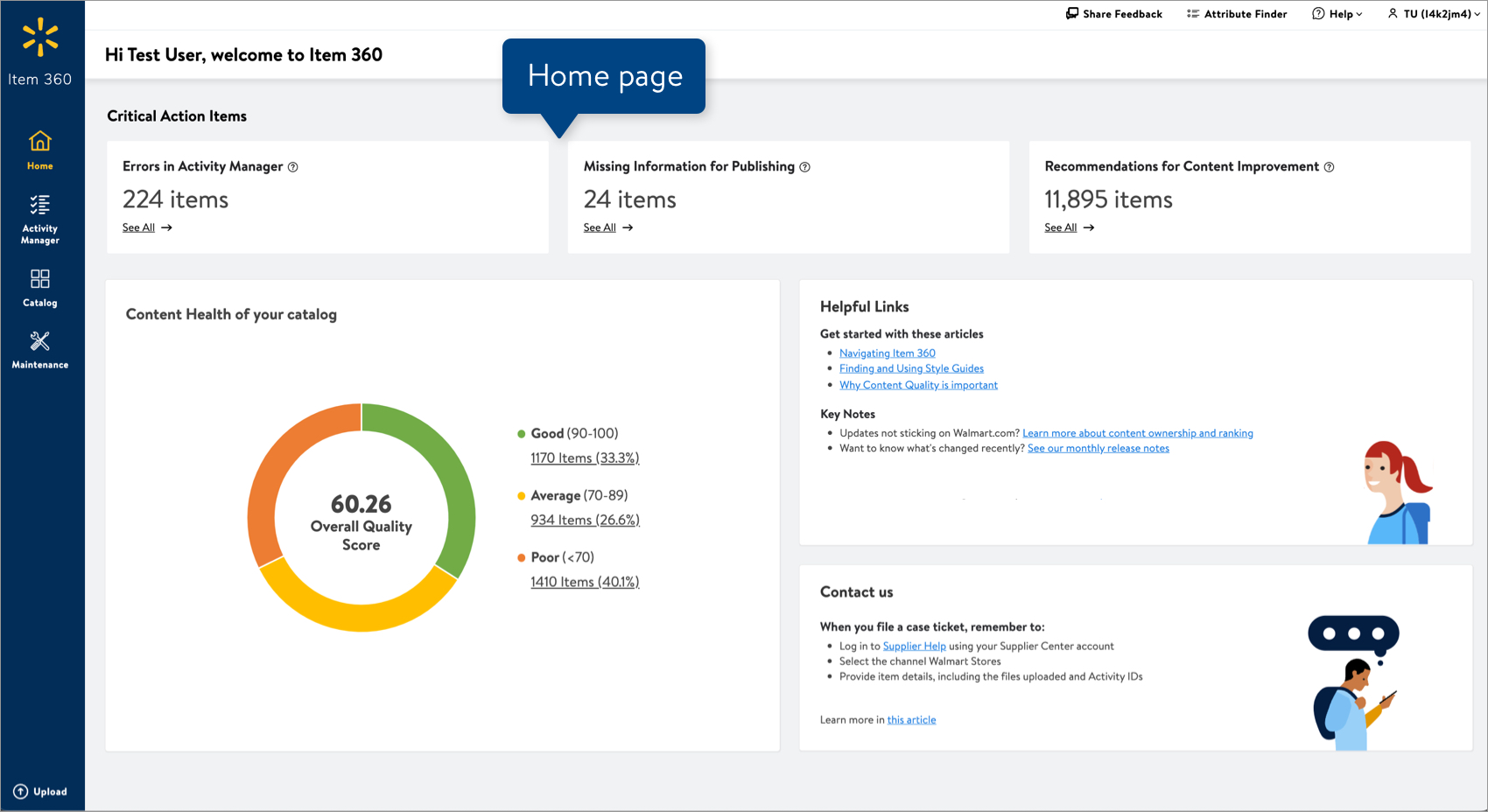
Activity Manager
After you make submissions, you can easily track them during the review and approval process. Category advisors only have visibility to their own submissions in Item 360 (i.e., you cannot see submissions made by your employer or supplier).
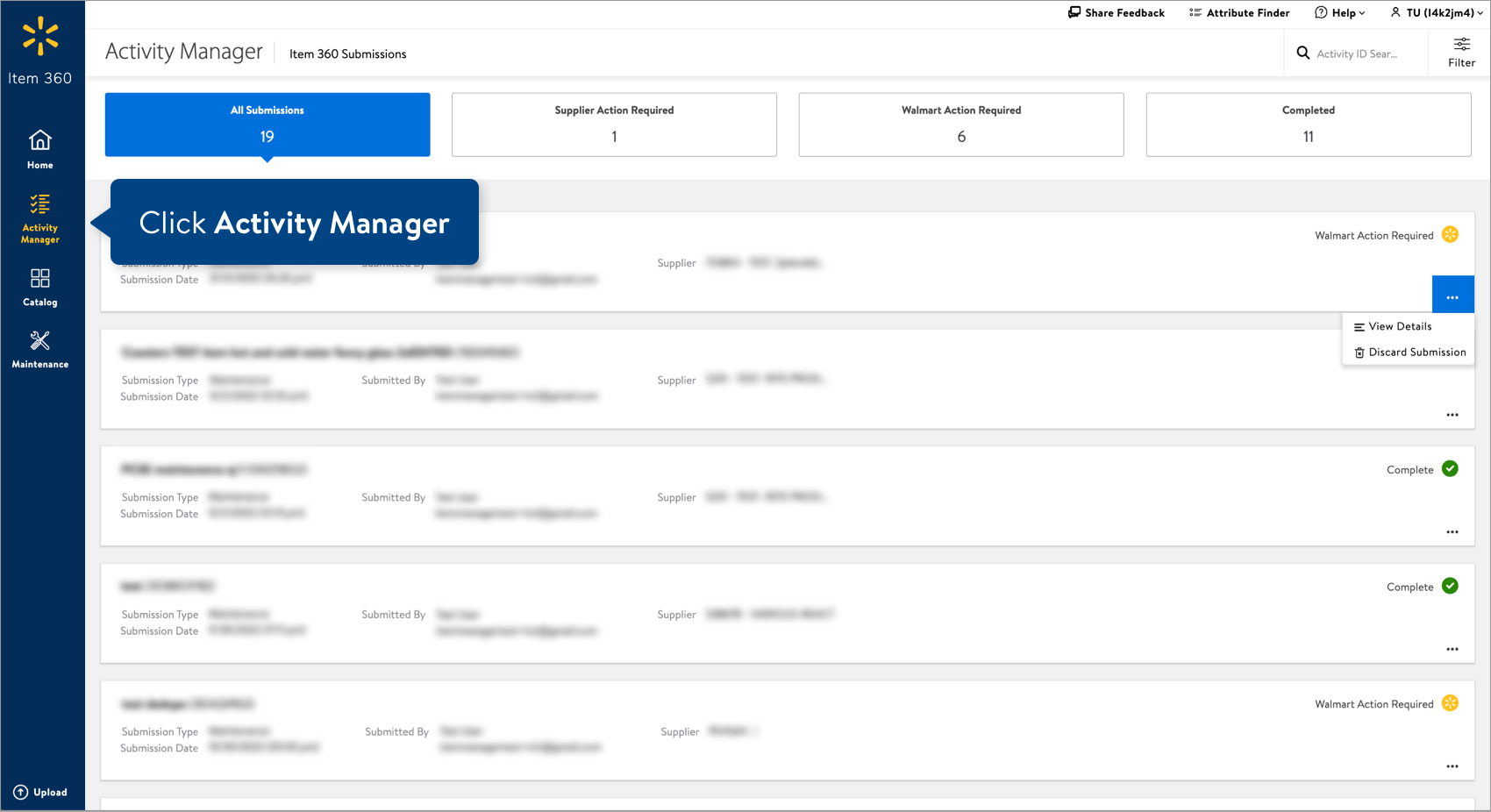
Catalog
Category advisors only see the Products view of the catalog, and you have visibility to items in the Walmart departments and finelines that you have access to. Find information regarding content quality and insights, Walmart.com publish status and unpublished reasons, customer reviews, and more.
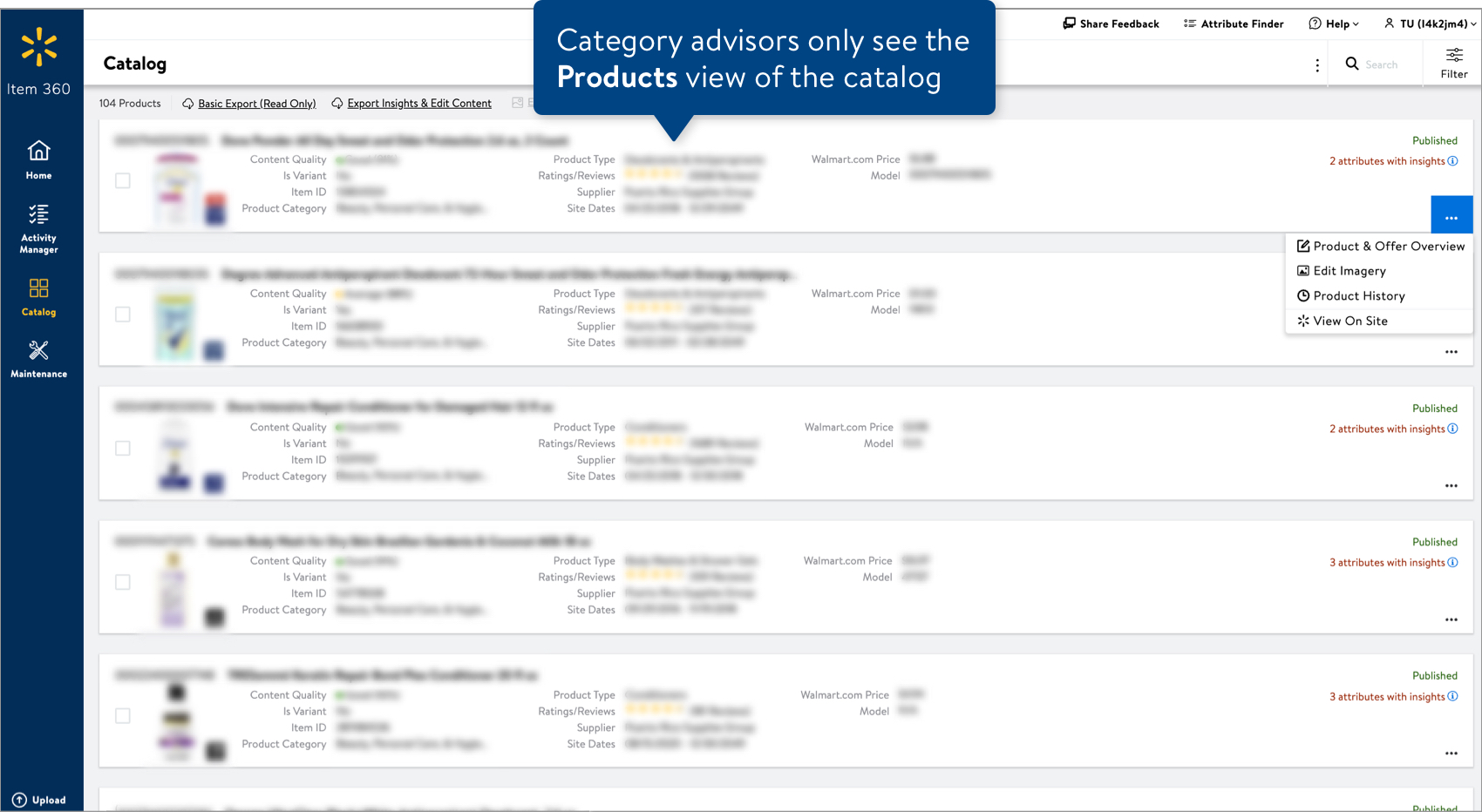
Filters
Read about filters and how to customize them here. Category advisors only have visibility to filters for Custom Attributes, Hierarchy & Classification, and Product Content.
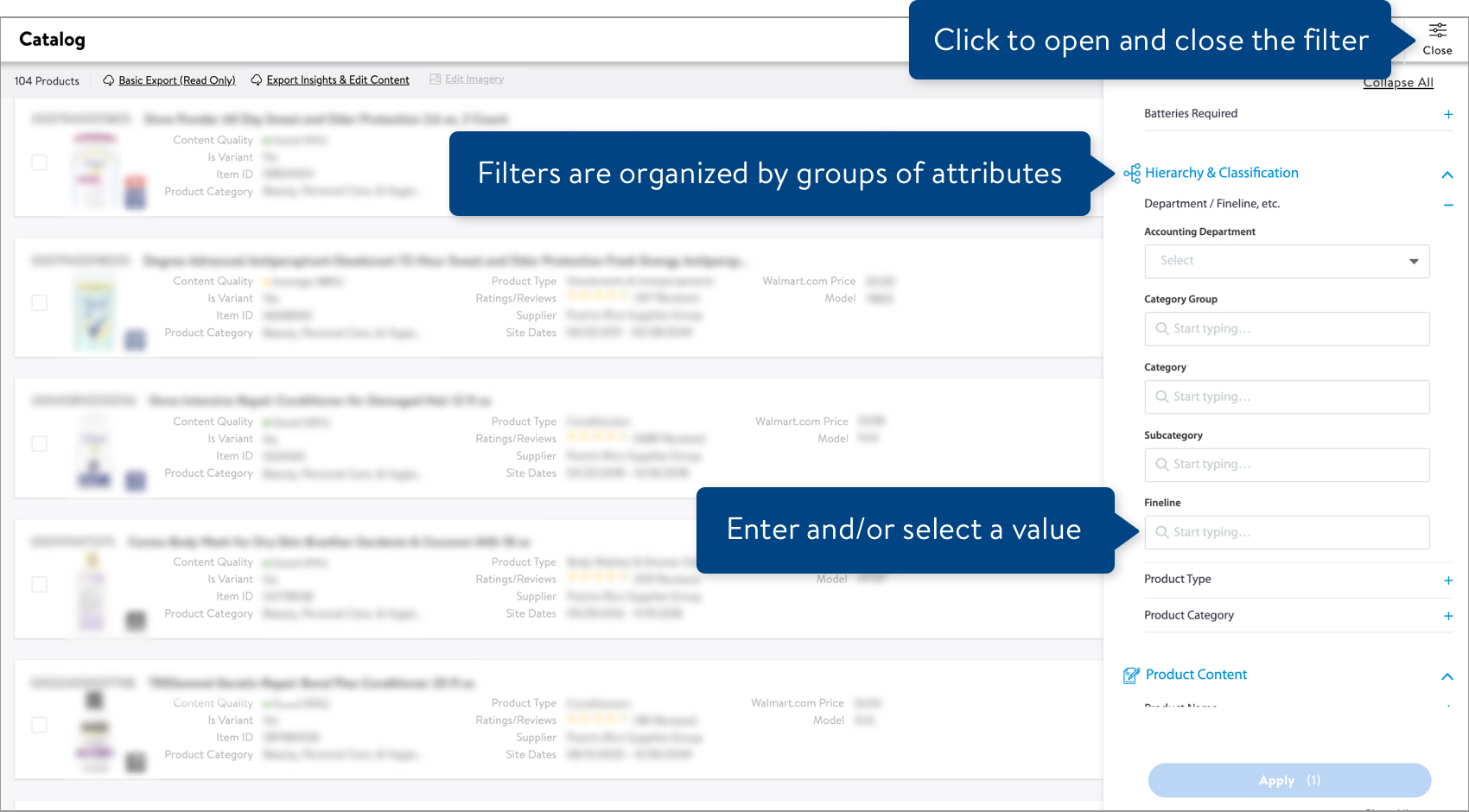
Cards and Card Actions
Read about item cards and how to customize them here.
Click the three dots at the bottom right corner of the card for links to more information and actions. Category advisors only see the actions shown in the image below.

Export Catalog Data
You can download item data to review and edit existing attributes. For more details, read Exporting Catalog Data in Spreadsheets.
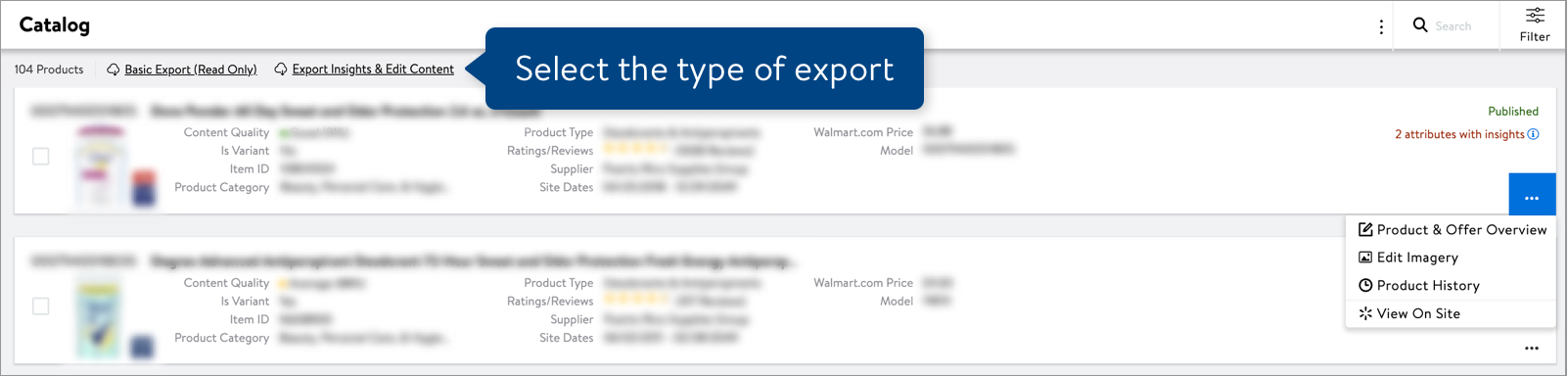
Maintenance
Click Maintenance in the left navigation menu to go to the Maintenance Hub, where you'll start the workflow to update your items' content in bulk.
- Product Content & Site Experience: Manage basic item info, compliance and regulatory attributes, and product type-specific attributes.
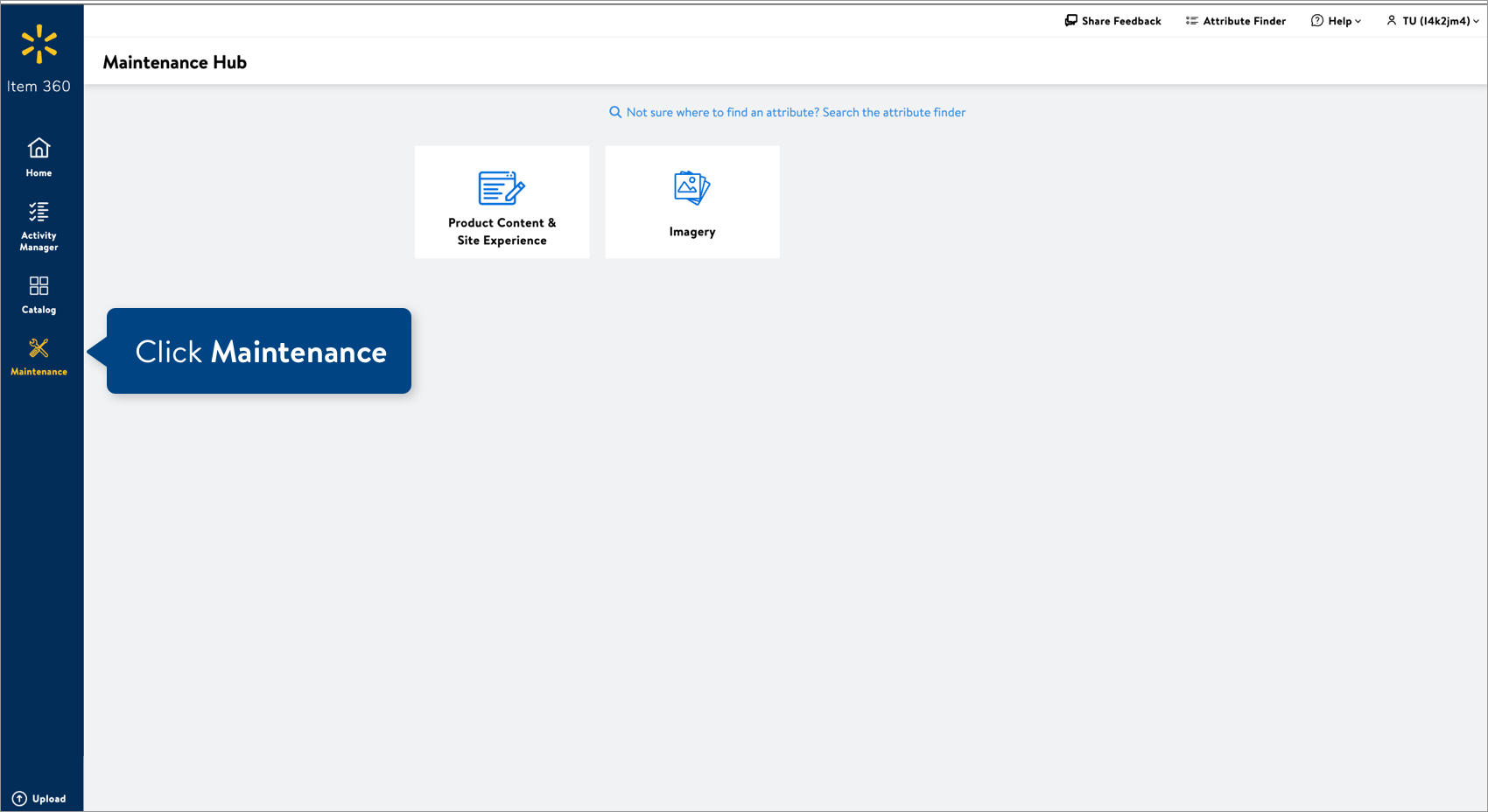
Upload Files
When you're ready to submit a file:
- Click Upload in the left navigation menu.
- Select what you're uploading (i.e., Spreadsheet).
- Click the Next button.
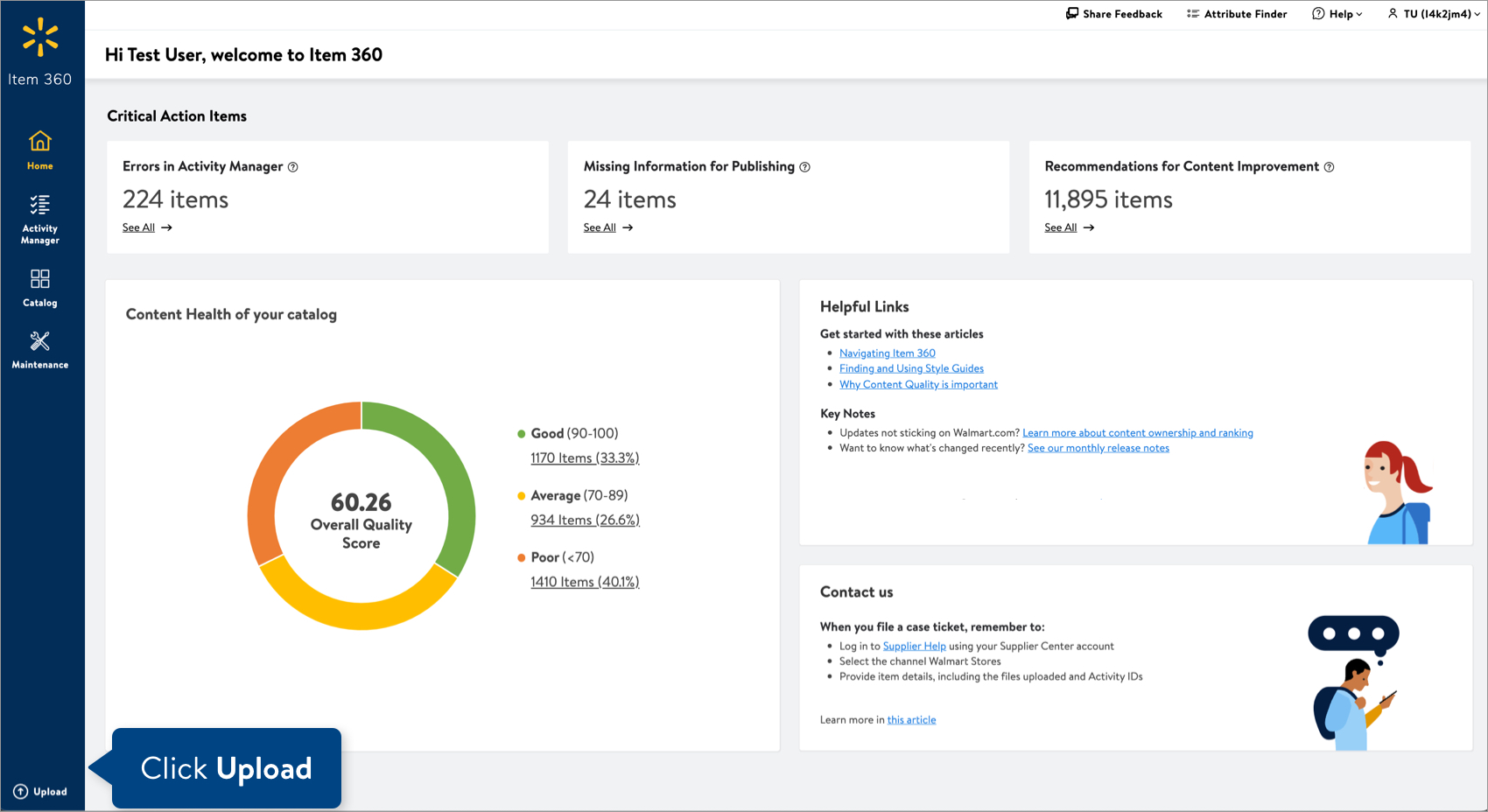
Help Button
Have questions about using Item 360 or running into unexpected issues?
- Click Help at the top right corner of your window.
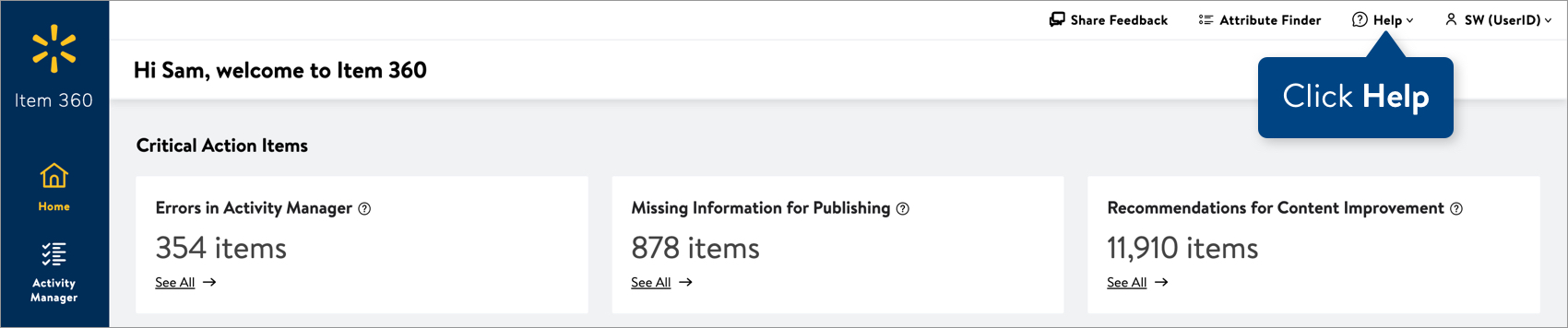
- Select one of the support options:
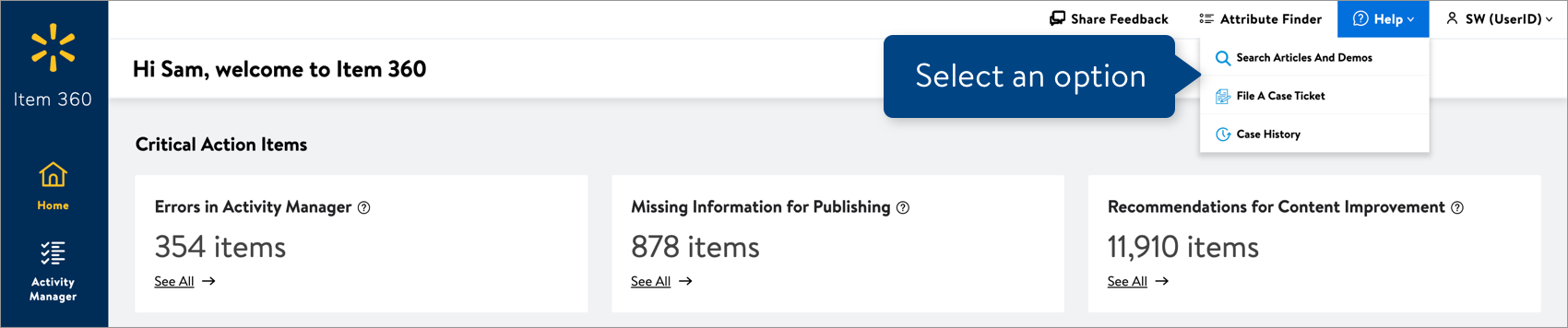
- Click Search Articles and Demos to find resources in Item 360.
- Click File a Case Ticket to open a case with Partner Support through Supplier Help.
- Click Case History to check the status of your cases in Supplier Help.
Searching Articles
- Select Item 360 to browse our help articles by article categories (e.g., Maintenance or Style Guides). Or, enter a topic or keywords in the search bar at the bottom.
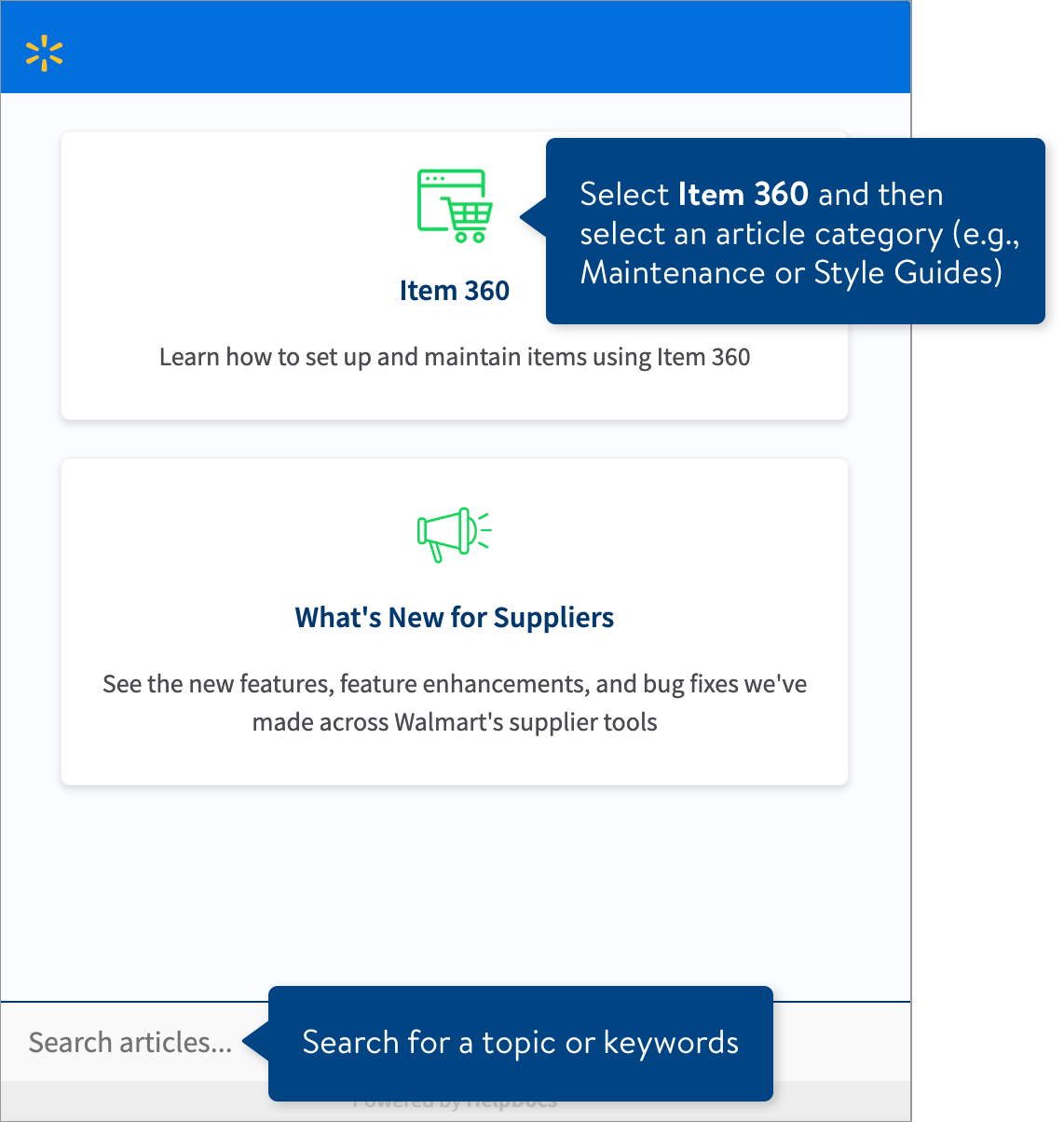
- Select the article that best matches your search.
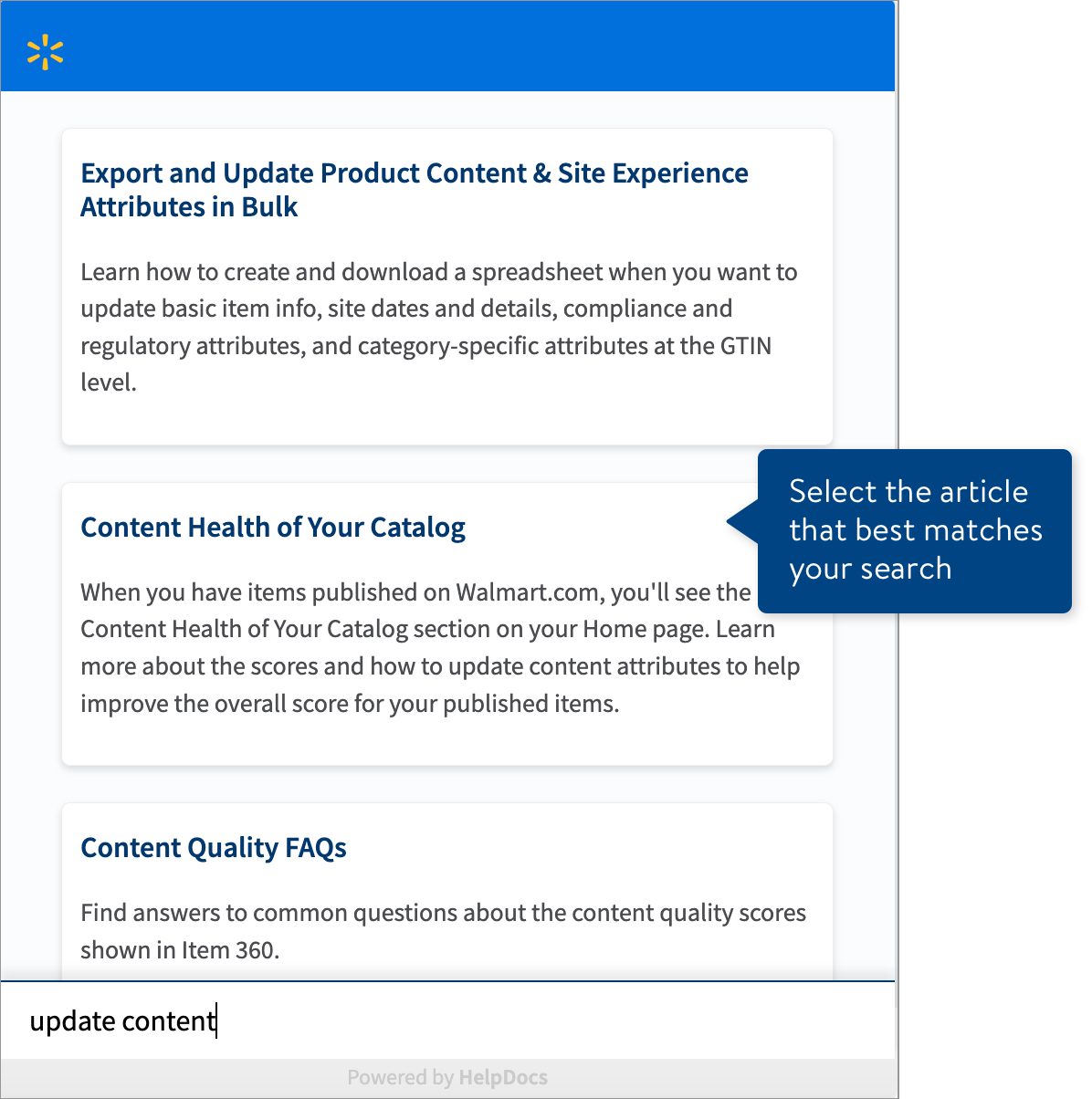
- To open an article in a new browser tab, click the icon in the blue bar.
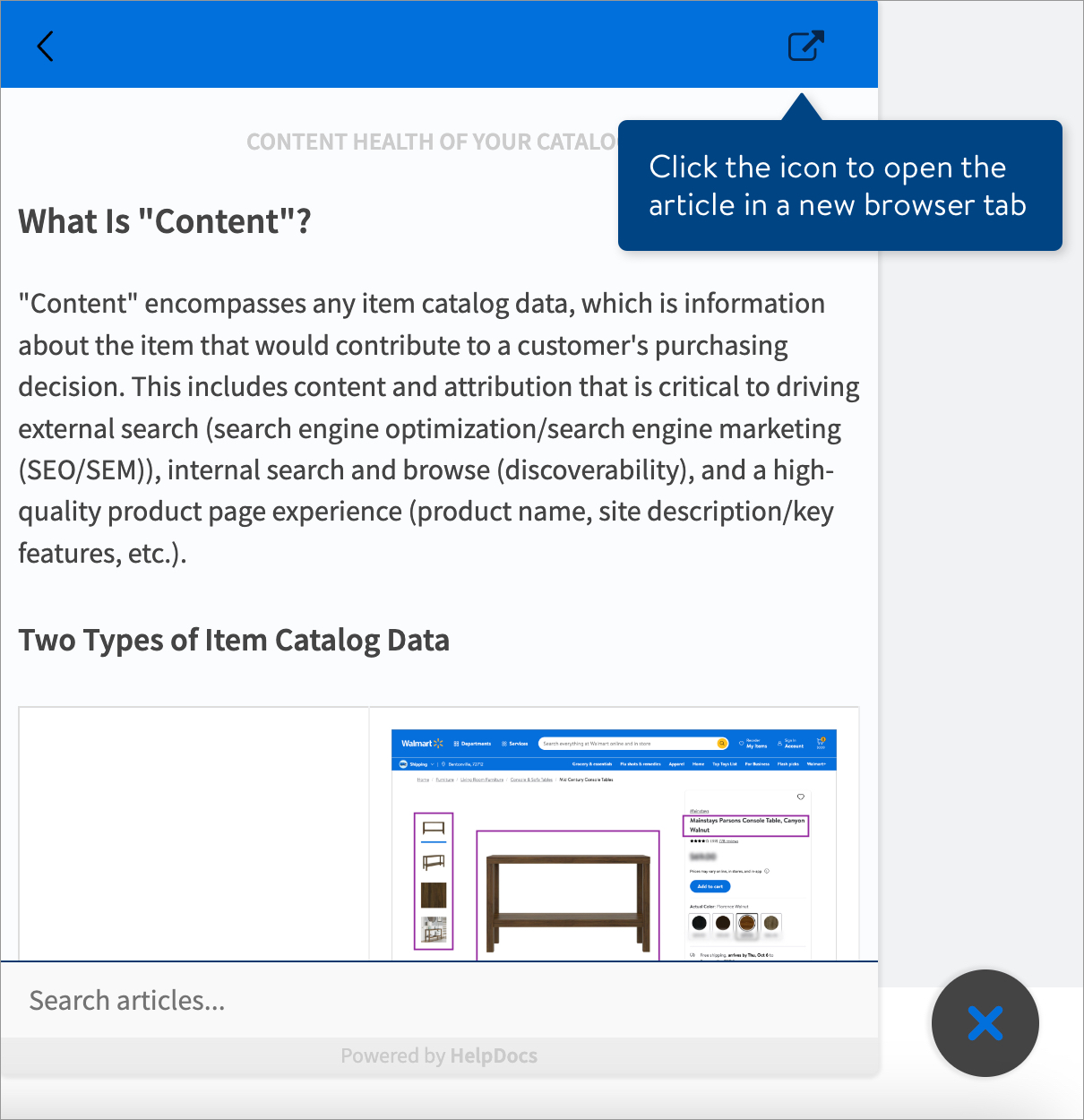 Click the circled "X" icon to close the help window.
Click the circled "X" icon to close the help window.
Share Feedback
We'd love to hear from you! Your input is critical as we continue to add new features and make updates to Item 360. Click Share Feedback to select a topic and submit your comments. Remember to select Like or Dislike before submitting your feedback (screen shots are optional).
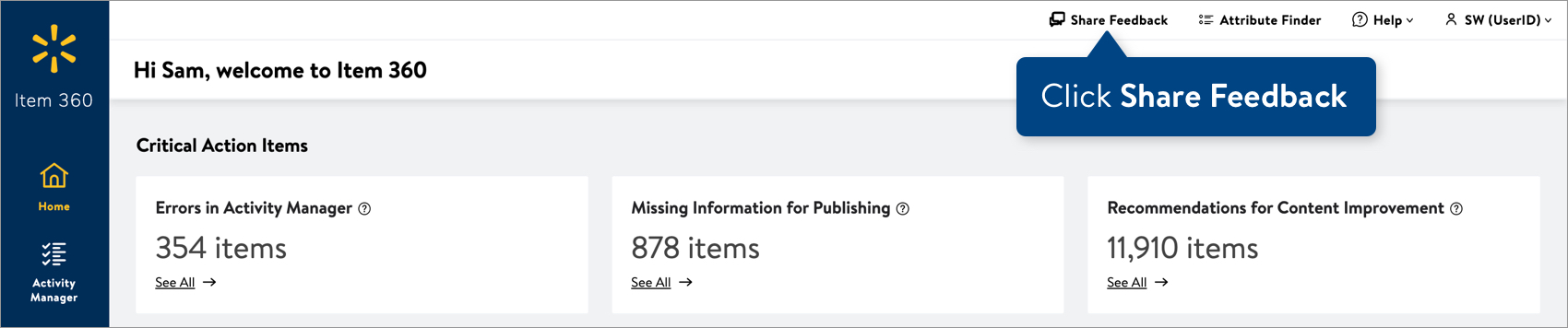
Privacy Policy and Log Out
To view Walmart's Privacy Policy or to log out of Item 360, click your User ID at the top right corner of your window.