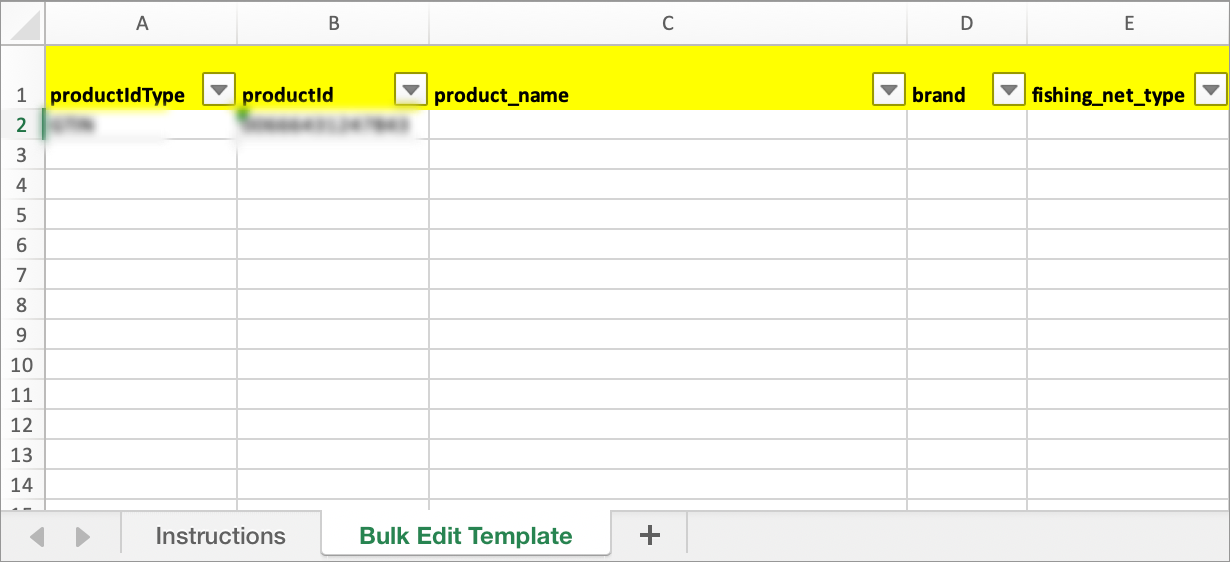Tips on Content Enrichment for Category Advisors
Here are tips to reference as category advisors begin assisting with item attributes to help improve search results and item page quality.
Filter by Fineline
- Click Catalog in the left navigation menu.
- Click the Filter icon at the top right corner to narrow down your list of products.
- The filters are organized into groups: Custom Attributes, Hierarchy & Classification, Product Content, Supply Chain, Cost & Price, Walmart.com, and Dates. These groups are expanded by default.
- Click on the filter name Department / Fineline, etc. to filter by Fineline. In the Fineline field, start typing the Fineline Name or Number (e.g., dog food). Options appear as you type. When you've made all of your selections, click the Apply button.
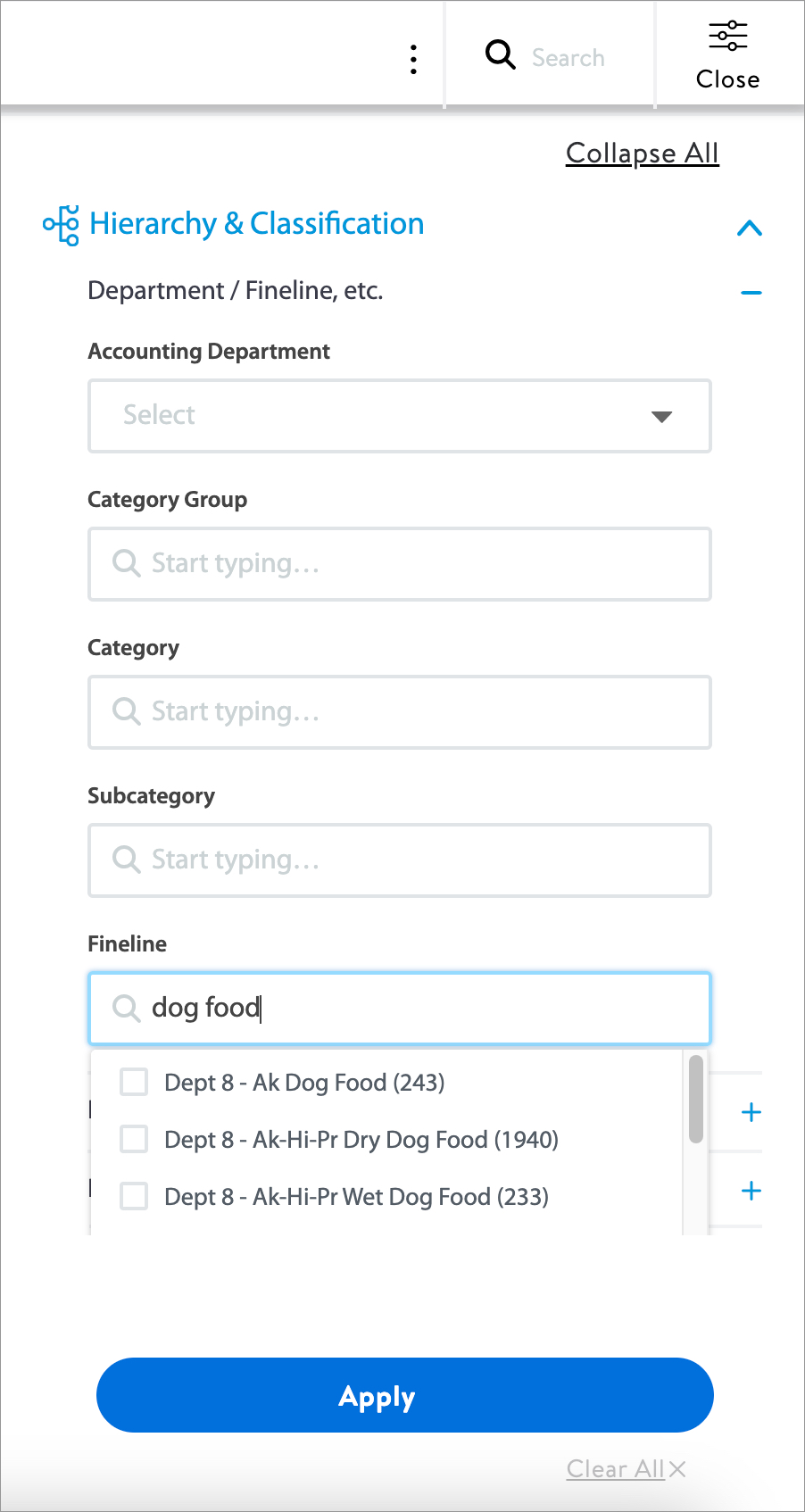
How Walmart Scores Content
"Content" encompasses any item catalog data, which is information about the item that would contribute to a customer's purchasing decision. This includes content and attribution that is critical to driving external search (search engine optimization/search engine marketing (SEO/SEM)), internal search and browse (discoverability), and a high-quality product page experience (product name, site description/key features, etc.).
An item's Content Quality Score is calculated from two main components:
Core Requirement Content
- Product Name
- Site Description (i.e., Short Description)
- Key Features (i.e., Long Description)
- Images (i.e., Main Image URL, Additional Image URL)
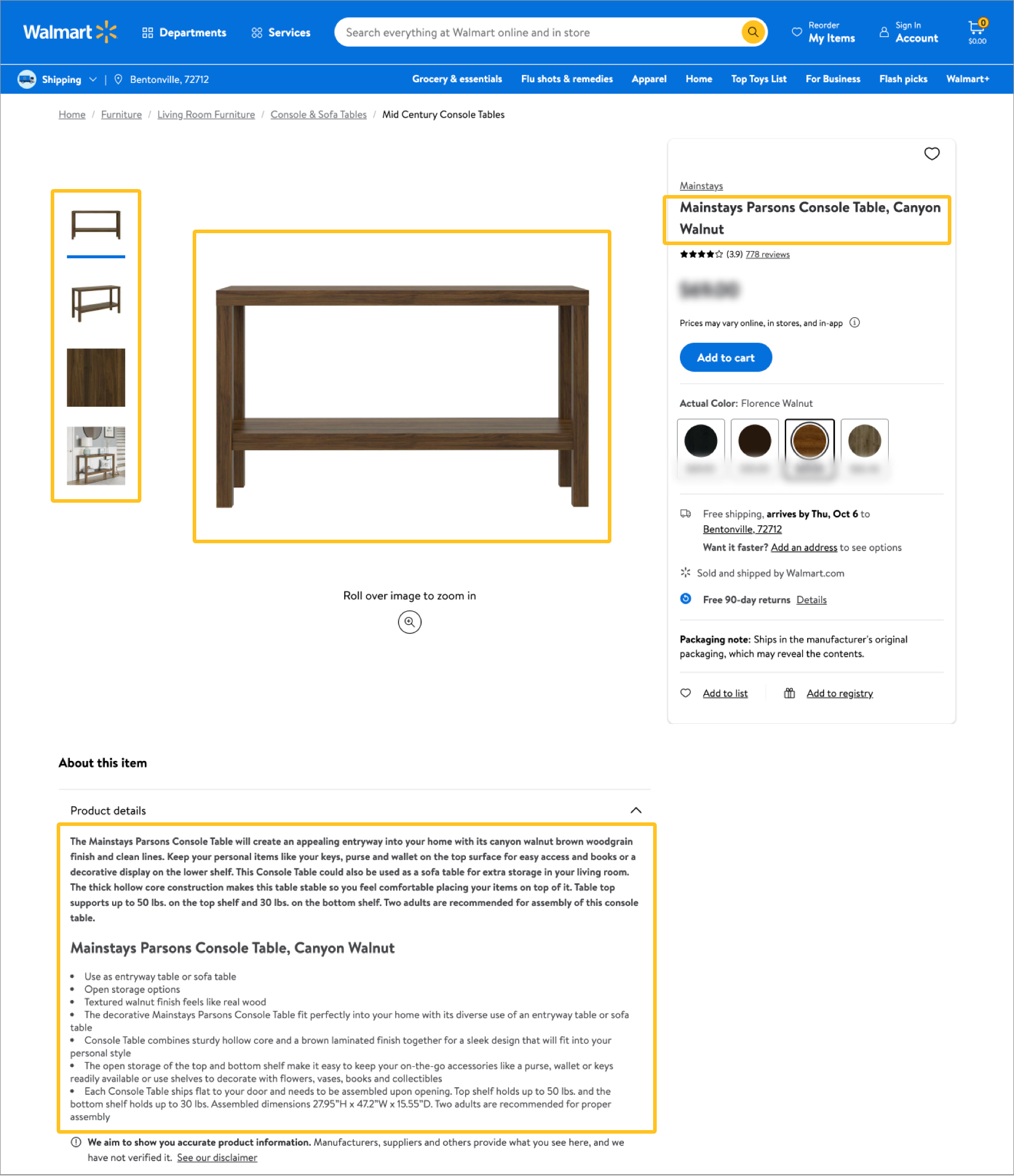
Required/Recommended Attributes
- The remaining required and conditionally required attributes (e.g., by the item's Product Type)
- Recommended attributes
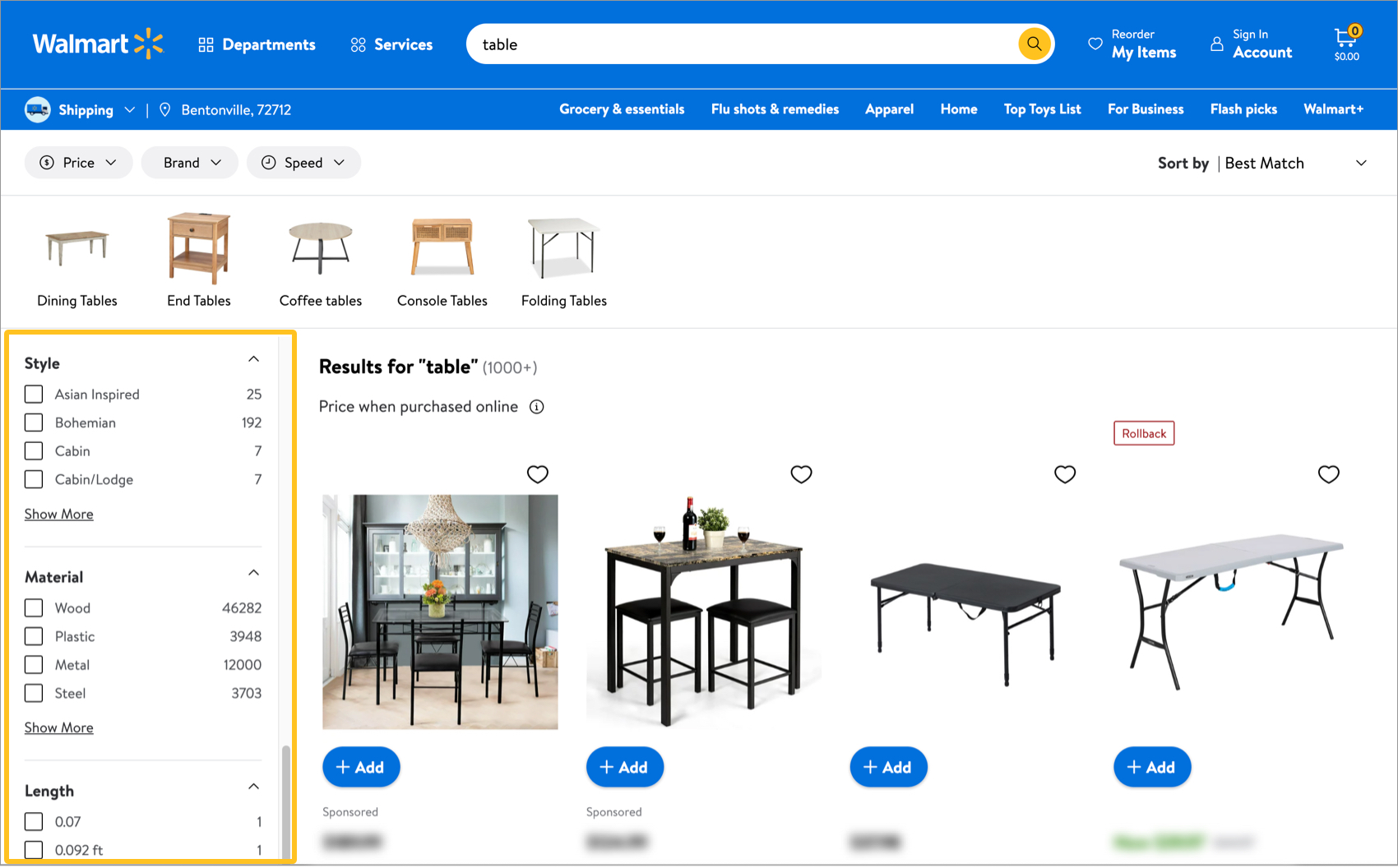
Leverage Content Insights
Click here to learn more about viewing and editing items with content insights in Item 360.
- When you have critical items with content quality issues, you'll see the Recommendations for Content Improvement tile on your Home page. Clicking See All in the tile takes you to the Catalog with the Content Insights filter automatically applied.
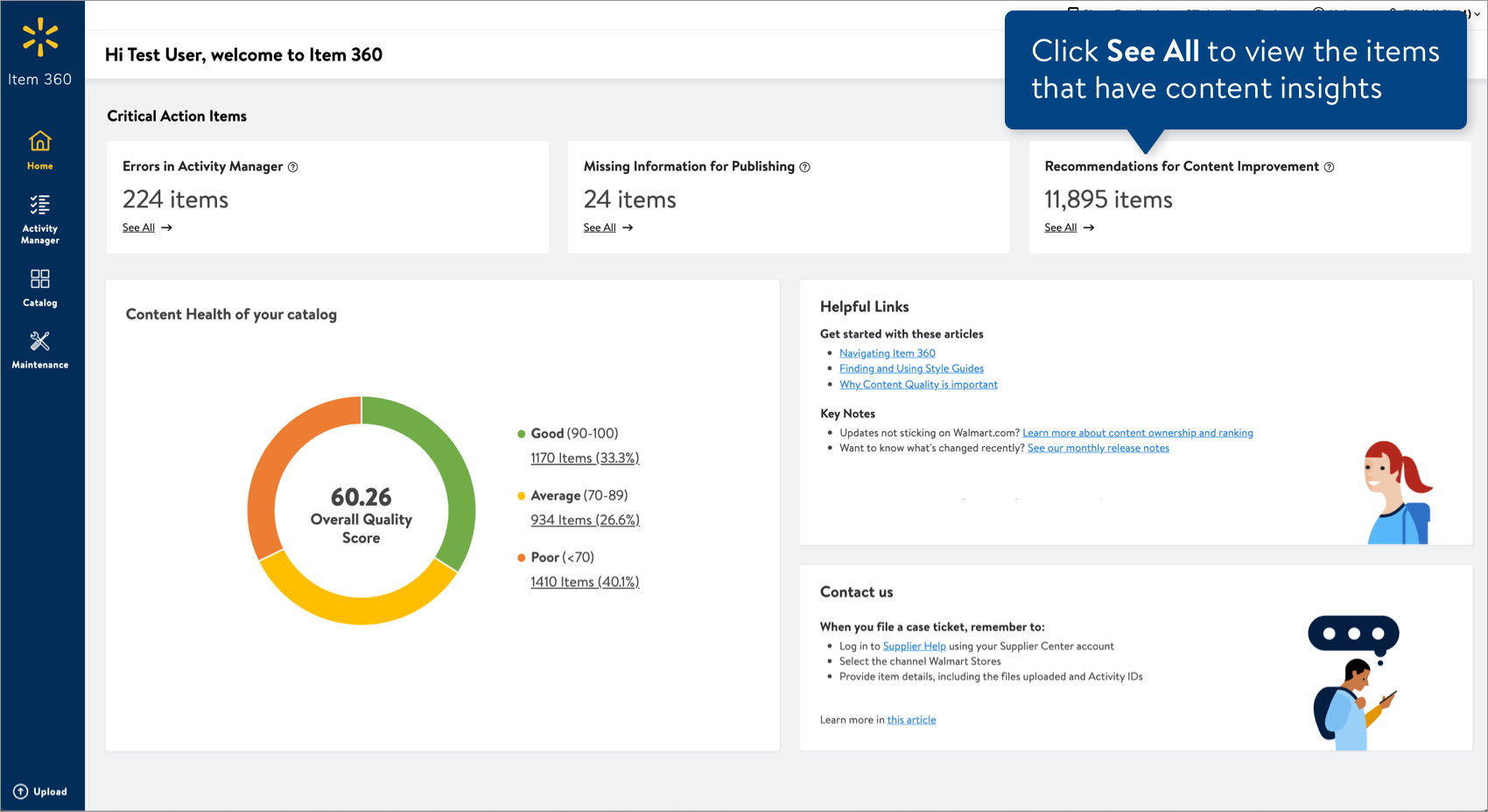
- Click the dots at the bottom right corner of an item card, and click Product & Offer Overview.
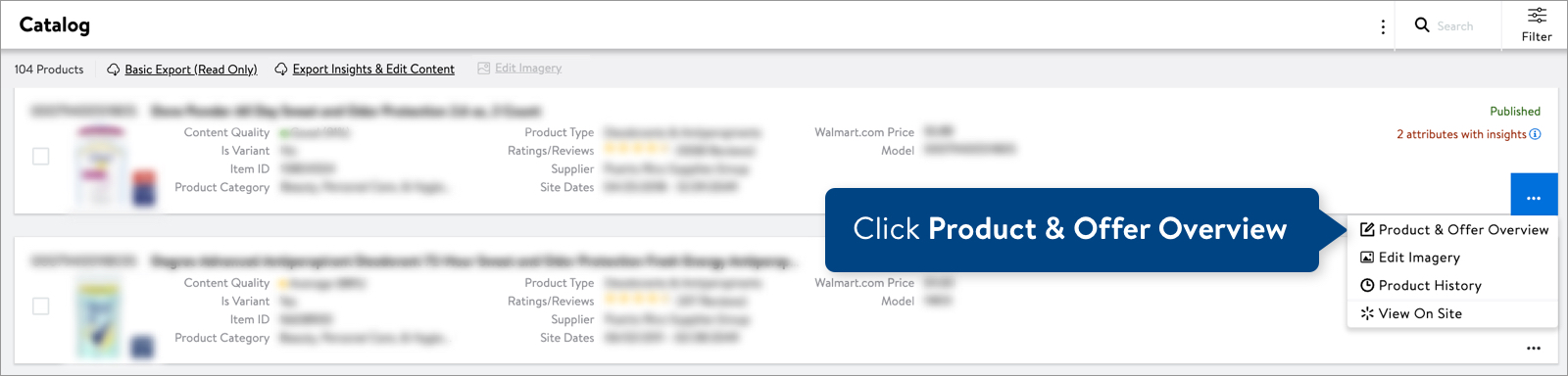
- At the top of the Product & Offer Overview page, you'll see a yellow banner. It may take several seconds to load. Click Review Insights.
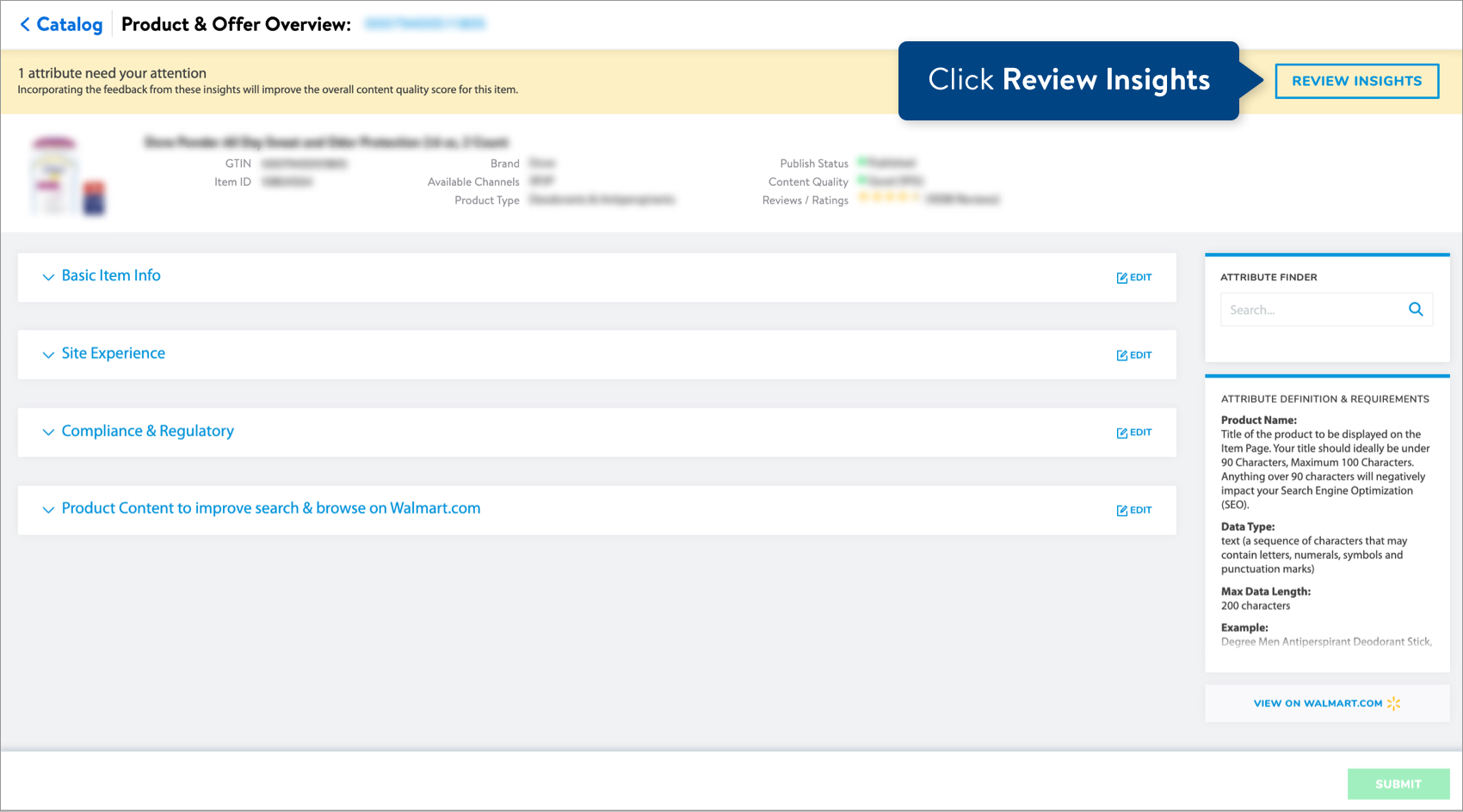
- For the attributes that have insights, you'll see the attribute name and value highlighted in yellow. Click Edit at the top right corner of the attribute section to view the insights and make updates.
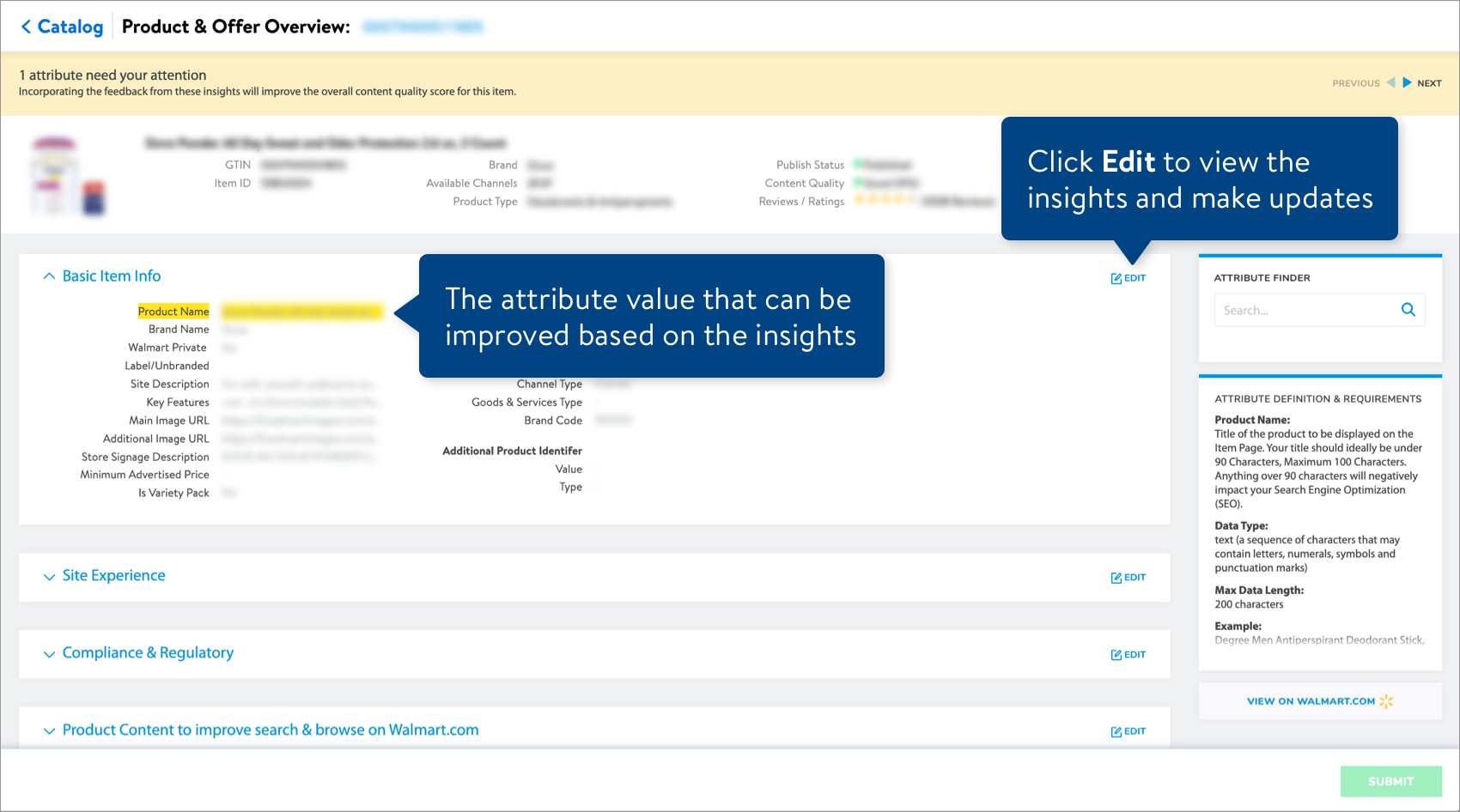 If your item has multiple attributes with insights, click the arrows in the banner at the top of the page to view each of the attributes.
If your item has multiple attributes with insights, click the arrows in the banner at the top of the page to view each of the attributes. - Review the issues and insights for the attribute, and incorporate these suggestions when editing the attribute value.
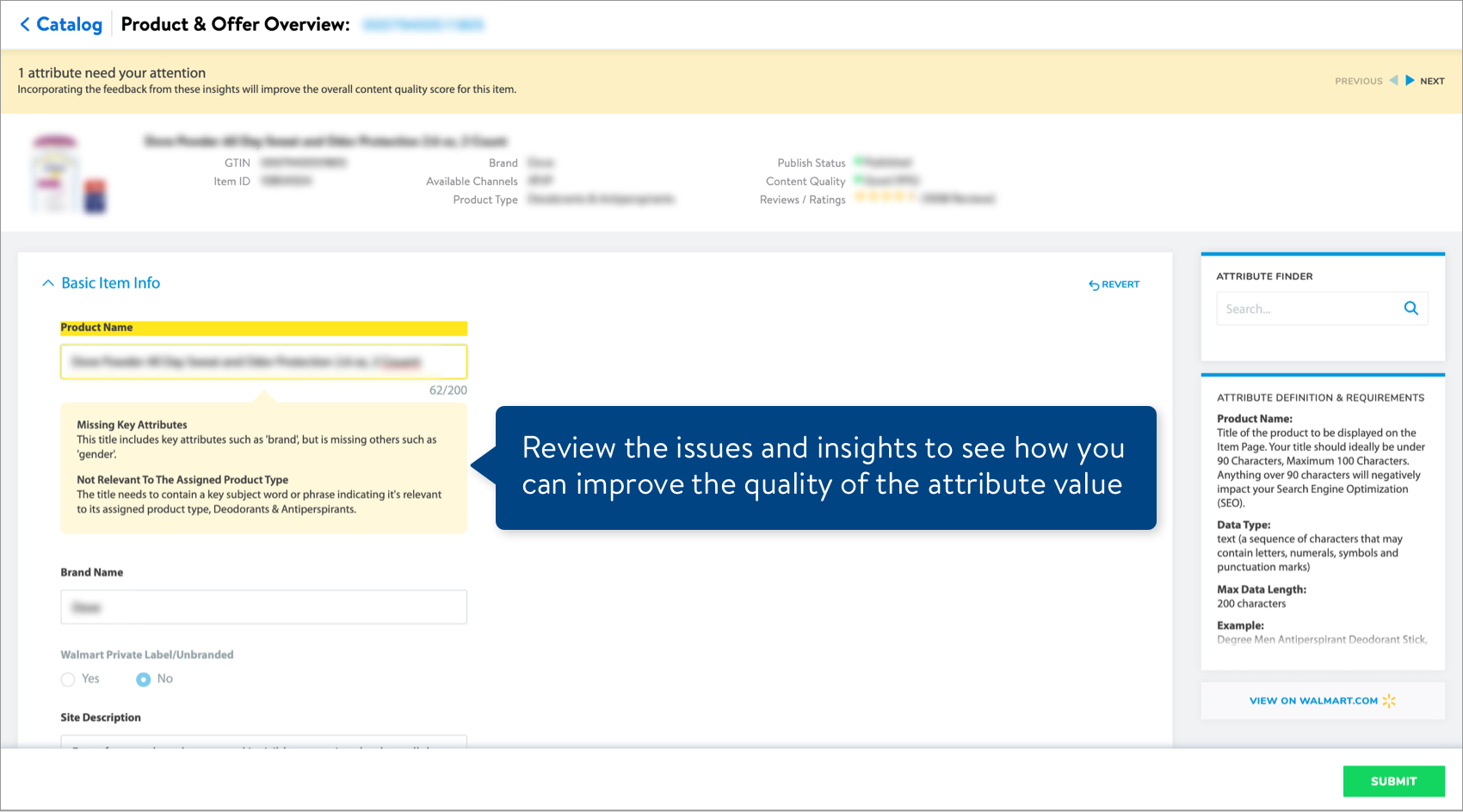
- Click the Submit button at the bottom right corner of the page to apply your changes. You can use the default description (i.e., the Product Name) to track your submission or provide a custom description.
- Track your submission in the Activity Manager.
Leverage Style Guides
Walmart's Product Content Style Guides provide detailed content standards, including image guidelines, product type photo direction, copy guidelines, attribution guidelines, and rich media guidelines.
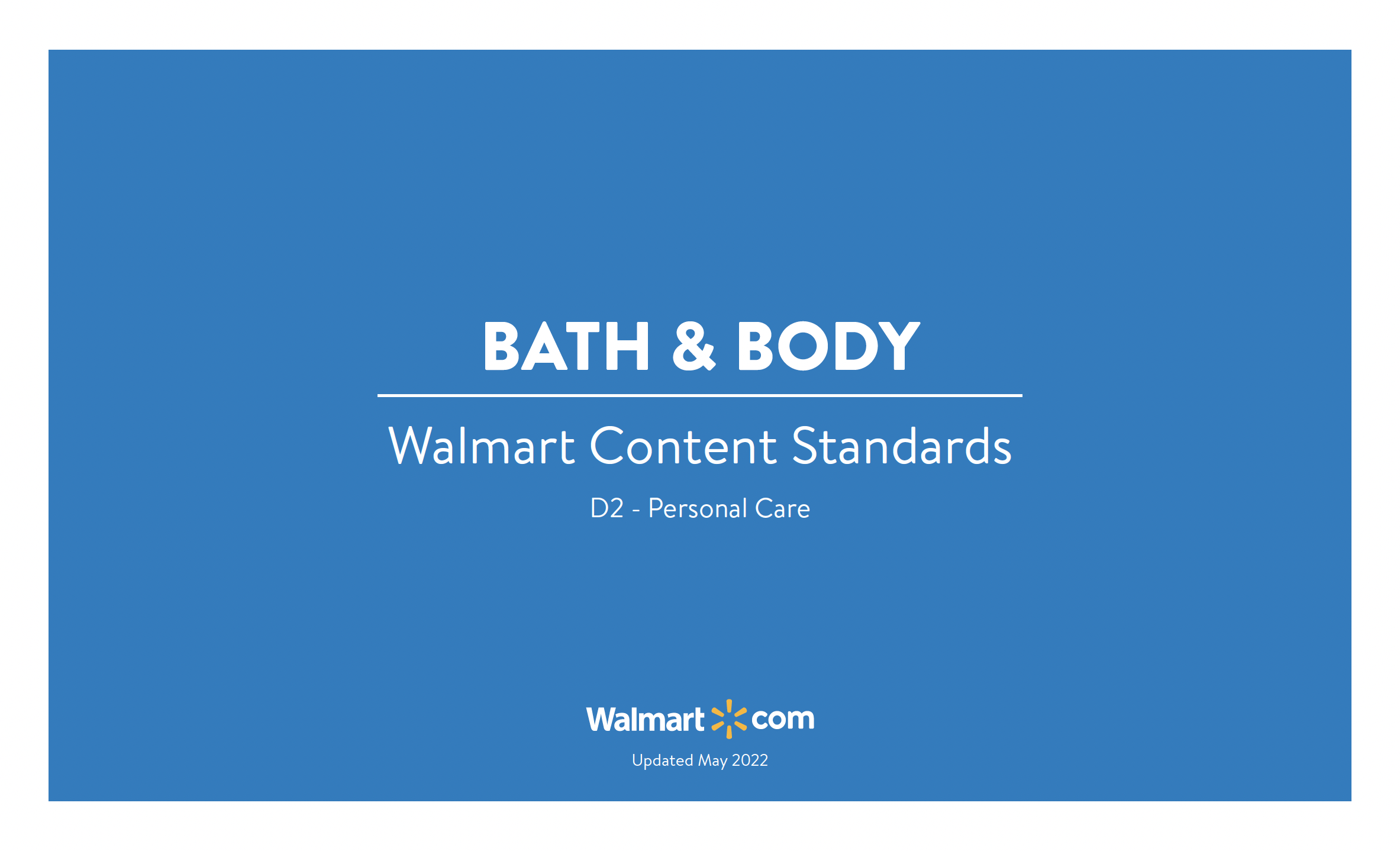
- To find the style guide for your item, click Help at the top right corner of your window and select Search Articles and Demos.

- Select Item 360 and select the Style Guides article category to browse all style guides. Or, enter a topic or keywords in the search bar at the bottom.
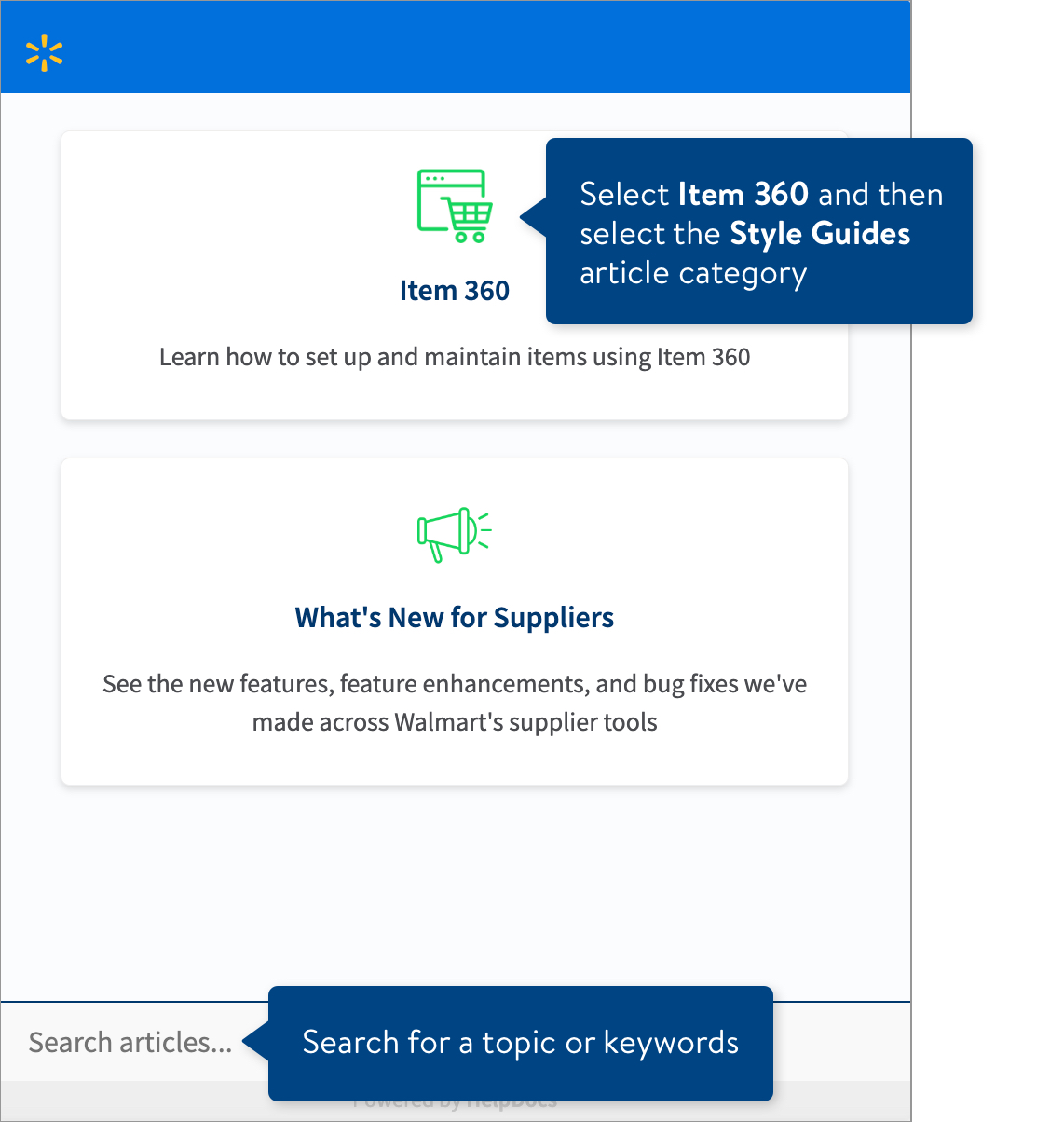
- Select the article that best matches your search.

- To open an article in a new browser tab, click the icon in the blue bar.
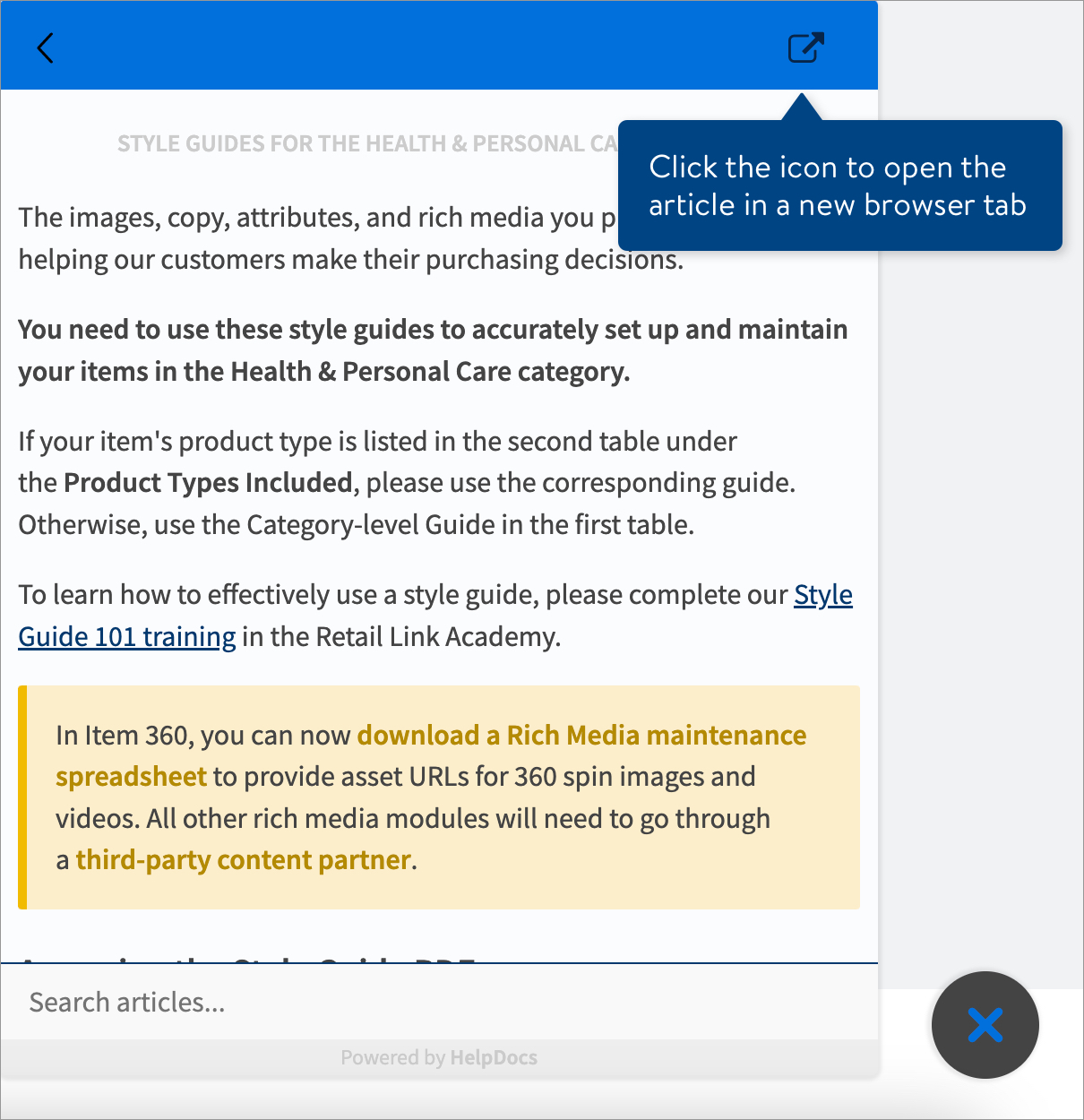
Reports from Merchants
If you receive content quality reports from your Walmart merchants, refer to the Instructions tab, update the product content, and send the spreadsheet back to your merchant to upload on your behalf.