Submit Setup and Maintenance Requests
As of September 18, 2024, U.S. suppliers are automatically redirected from Item 360 to Supplier One for item and inventory workflows. Suppliers who also sell in Canada and category advisors will continue using Item 360.
Follow the instructions in this article to submit your spreadsheets in Item 360. To submit bulk imagery, read Upload Images for Multiple Items.
Here are a few reminders and tips before uploading your spreadsheets:
- Make sure to save your spreadsheets with the .xlsx extension (also known as Excel Workbook format).
- If you upload a file that was previously used to create an Activity ID, and that activity is still incomplete, you'll see a pop-up message prompting you to provide your updates using the error spreadsheet from Activity Manager. This is to prevent creating duplicate activities.
- In the bottom of the left navigation menu, click Upload.
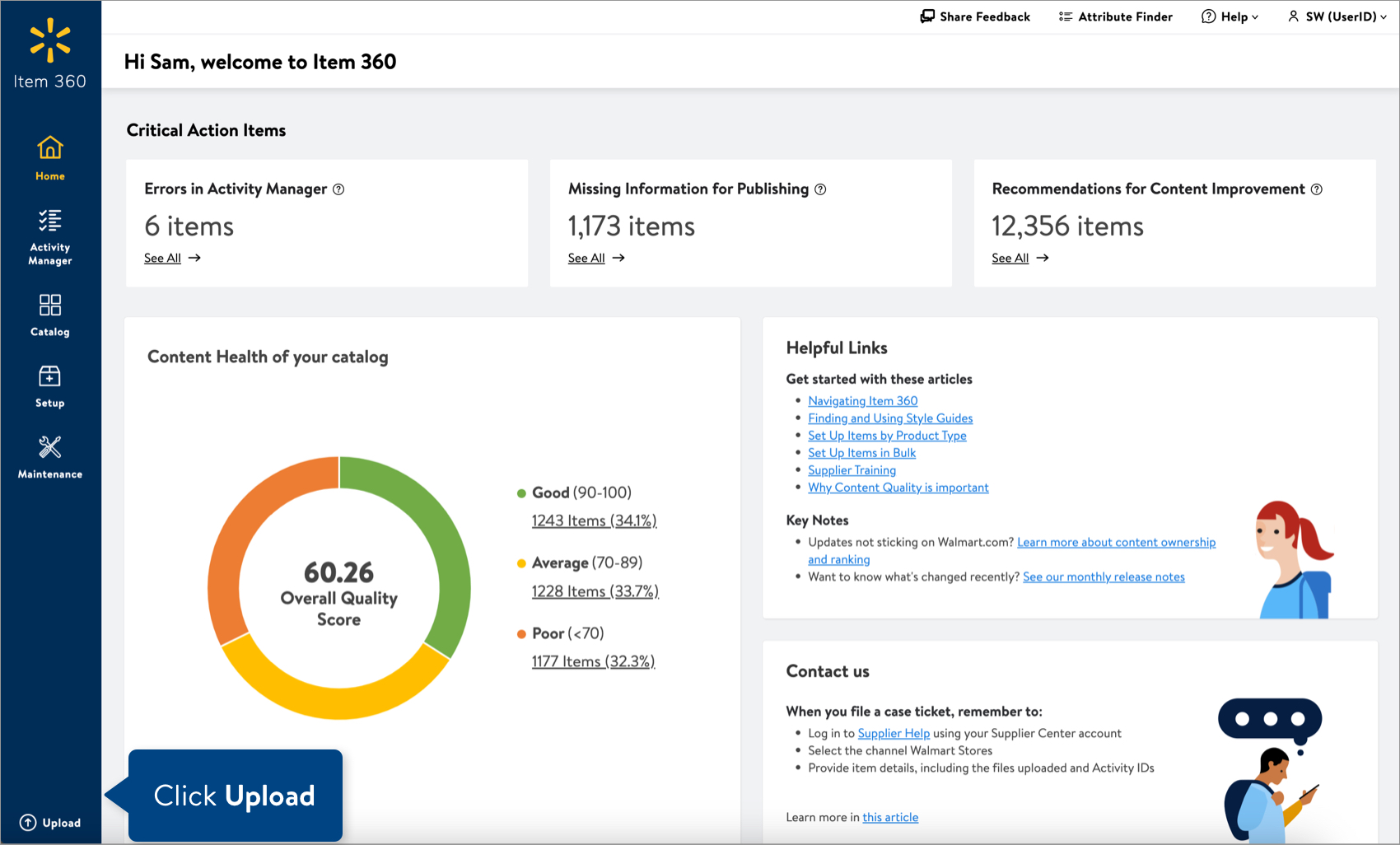
- Select Spreadsheet. Then, click the Next button.
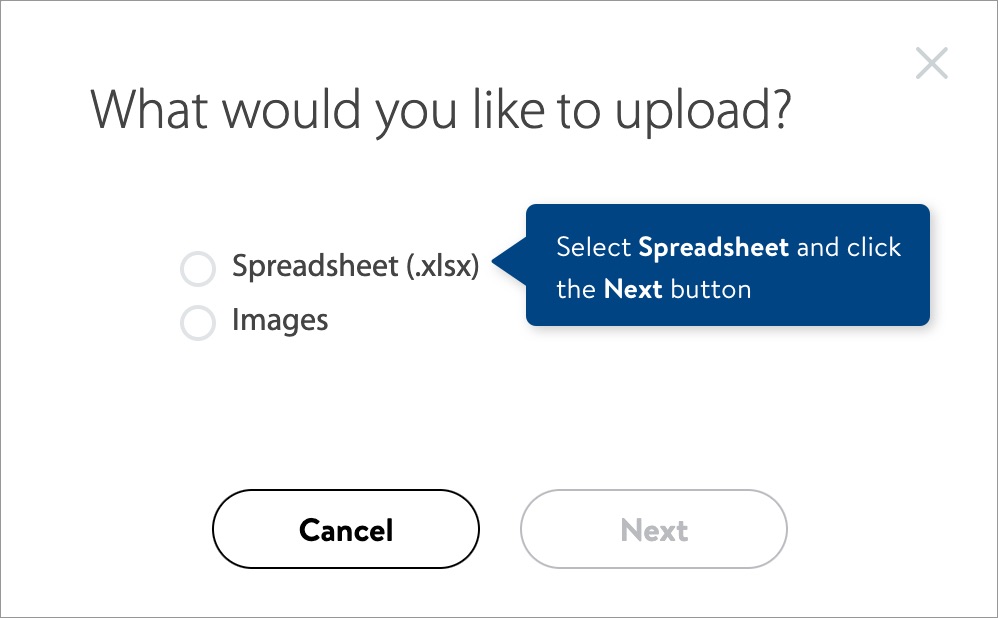
- Select the file you want to upload.
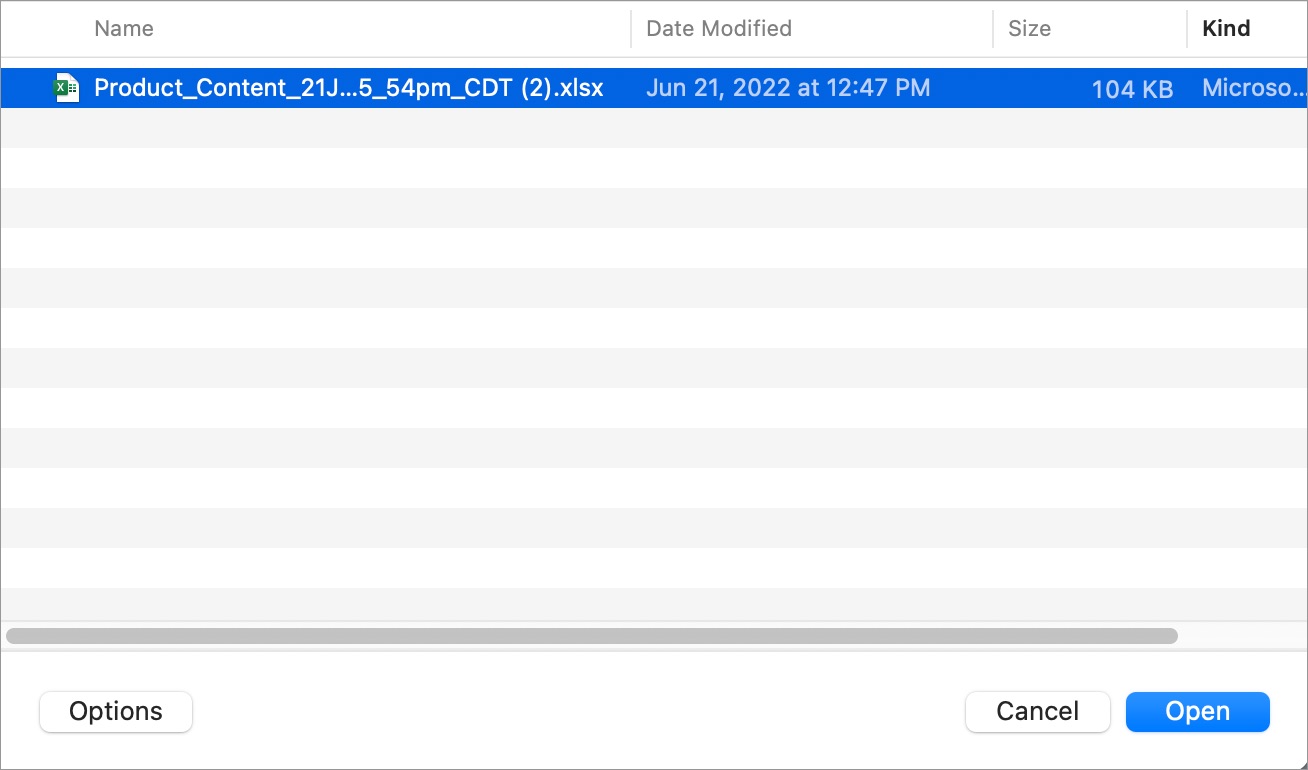
- Verify your file.
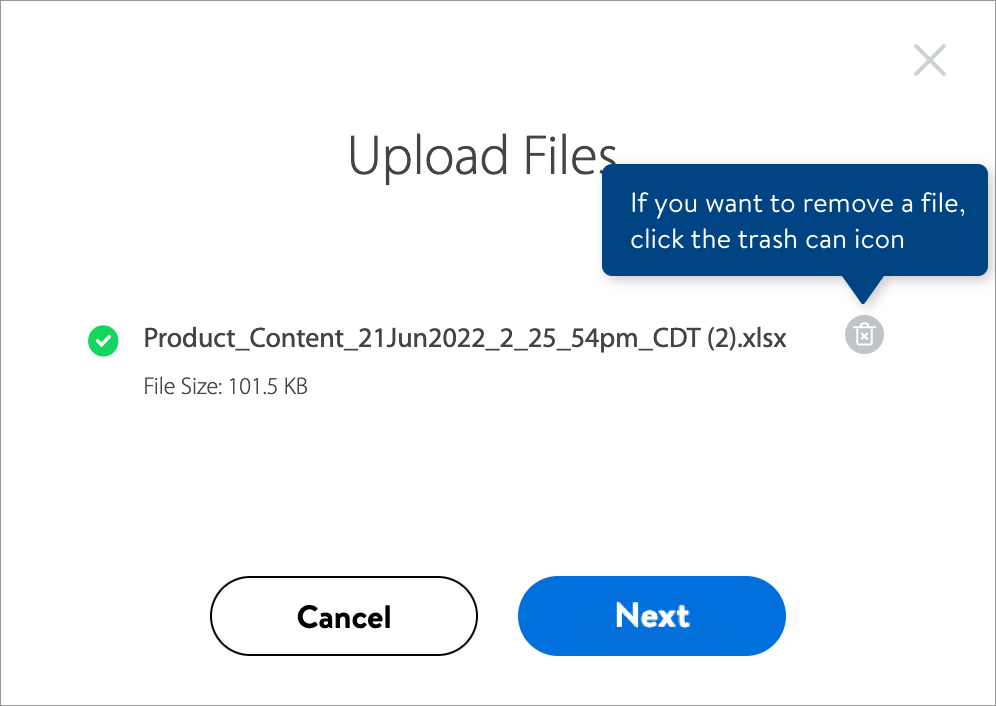 If you are submitting new activities, click the Next button and continue to Step 5.If you are submitting activities that already have Activity IDs, you'll see a Submit button (instead of Next). Click it to complete your upload.
If you are submitting new activities, click the Next button and continue to Step 5.If you are submitting activities that already have Activity IDs, you'll see a Submit button (instead of Next). Click it to complete your upload. - Provide a description for each spreadsheet you are uploading. Then, click the Submit button.You can use the same description for multiple submissions. Once submitted, each request is automatically assigned a unique Activity ID.
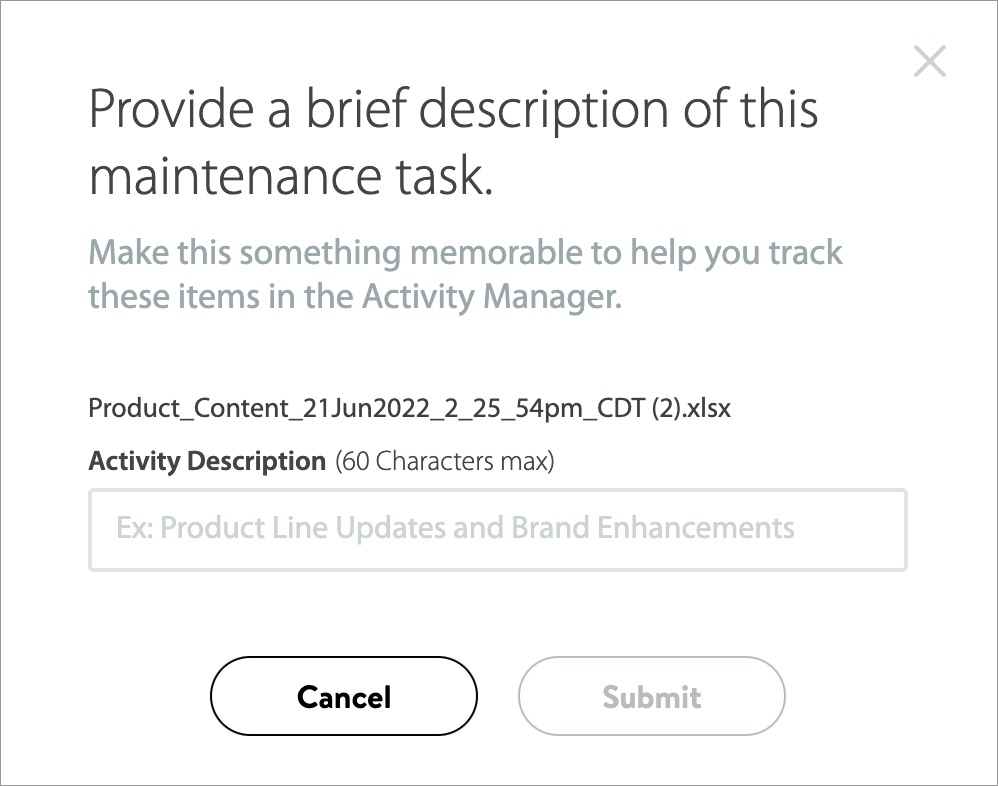
Track Your Changes
Read Track Your Activities.
Need to File a Case Ticket?
Please contact Partner Support. For detailed instructions, refer to this article.