Content Health of Your Catalog
What Is "Content"?
"Content" encompasses any item catalog data, which is information about the item that would contribute to a customer's purchasing decision. This includes content and attribution that is critical to driving external search (search engine optimization/search engine marketing (SEO/SEM)), internal search and browse (discoverability), and a high-quality product page experience (product name, site description/key features, etc.).
Two Types of Item Catalog Data
"Content" or Universal Attributes | 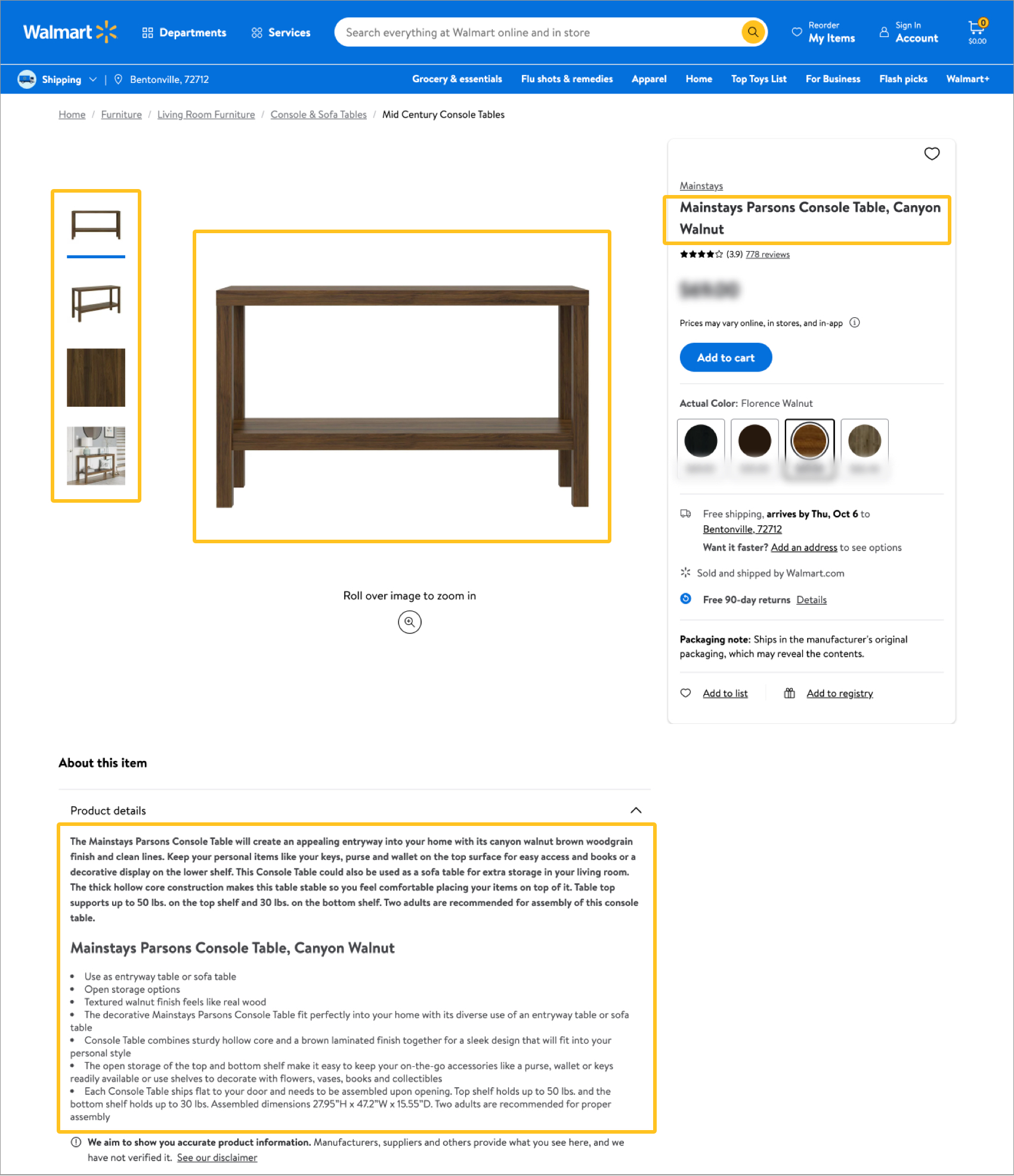 |
"Discoverability" or Product Type-specific Attributes | 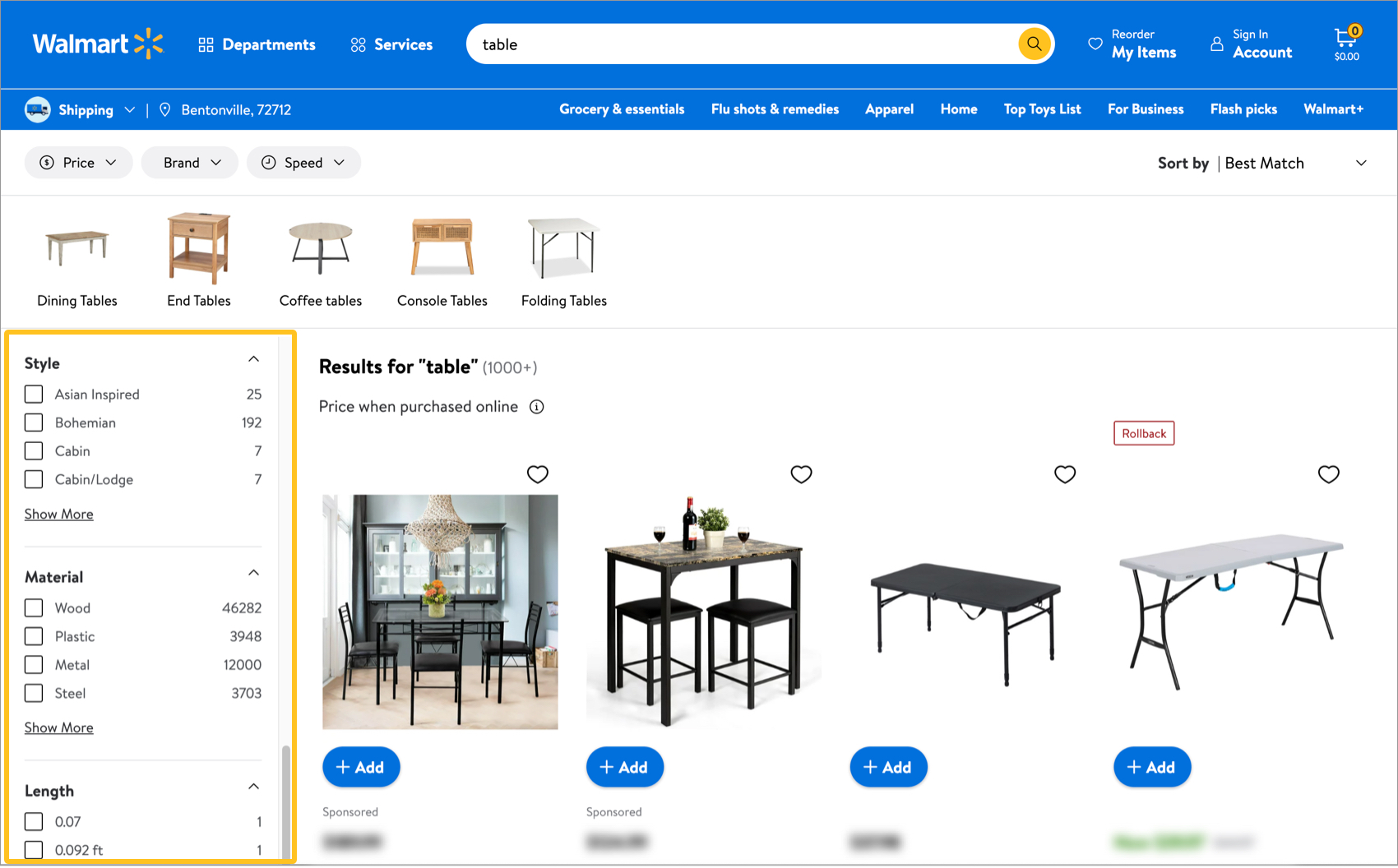 |
Why Is Content Important?
Having the right content can help improve sales. An item's Content Quality Score is calculated from two main components:
Core Requirement Content
- Product Name
- Site Description (i.e., Short Description)
- Key Features (i.e., Long Description)
- Images (i.e., Main Image URL, Additional Image URL)
Required/Recommended Attributes
- The remaining required and conditionally required attributes
- Recommended attributes
View Items by the Content Quality Score Range
When you have items published on Walmart.com, you'll see the Content Health of Your Catalog section on your Home page.
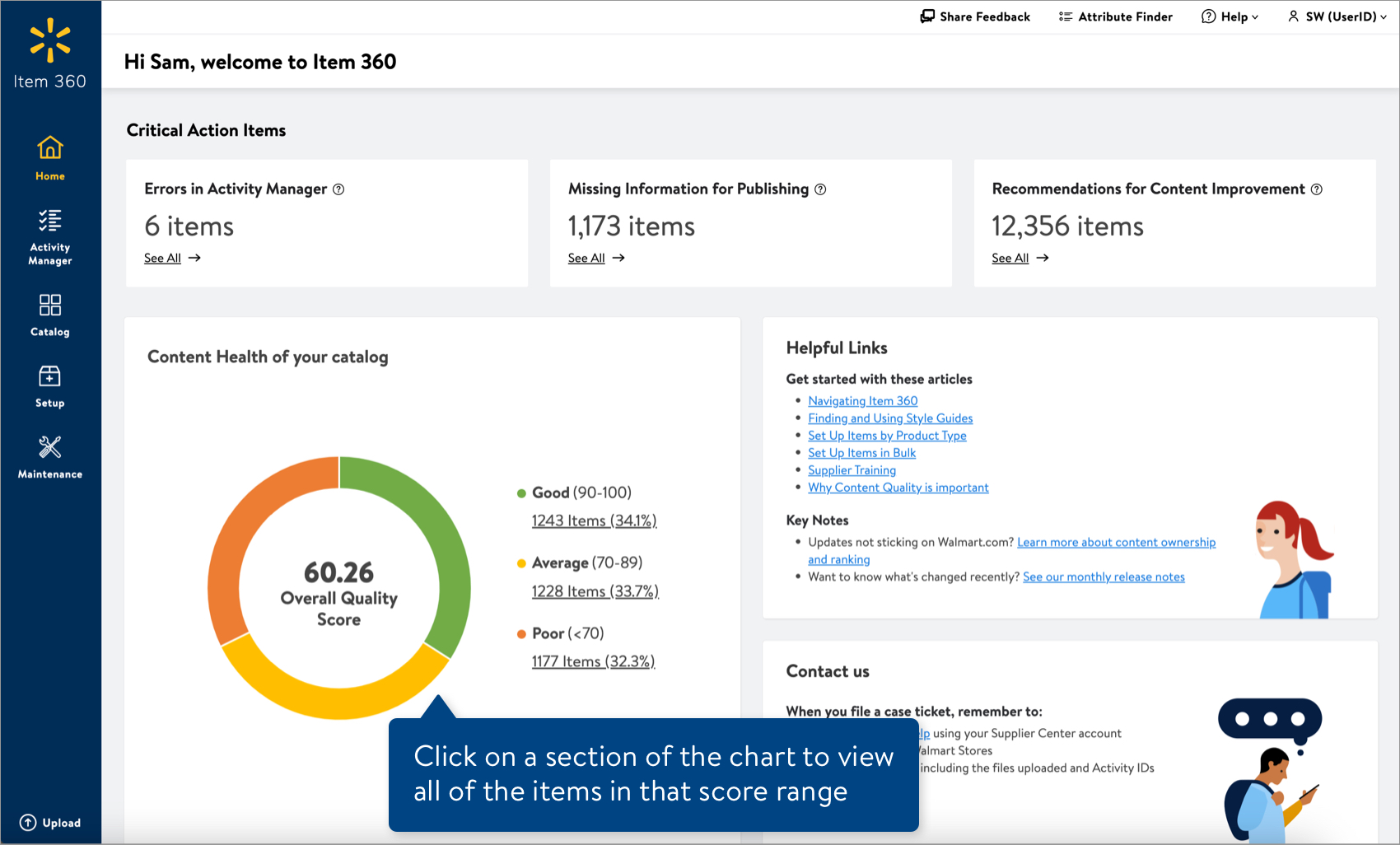
Click on a section of the chart to go to the Products view of the Catalog with the Content Quality filter automatically applied for that score range.
- Good: These items have optimized content and may be missing a few attribute values.
- Average: These items are somewhat discoverable and may not be optimized for SEO/SEM due to missing images or product content that could be improved.
- Poor: These items are not discoverable or optimized for SEO/SEM due to low-quality product content.Items with poor scores might be in the wrong Product Type.
Catalog with Content Quality Filter Applied
You can search for specific Product IDs, use filters to narrow down the list of items shown, and – most importantly – review and edit the items directly in Item 360. See the sections below for details.
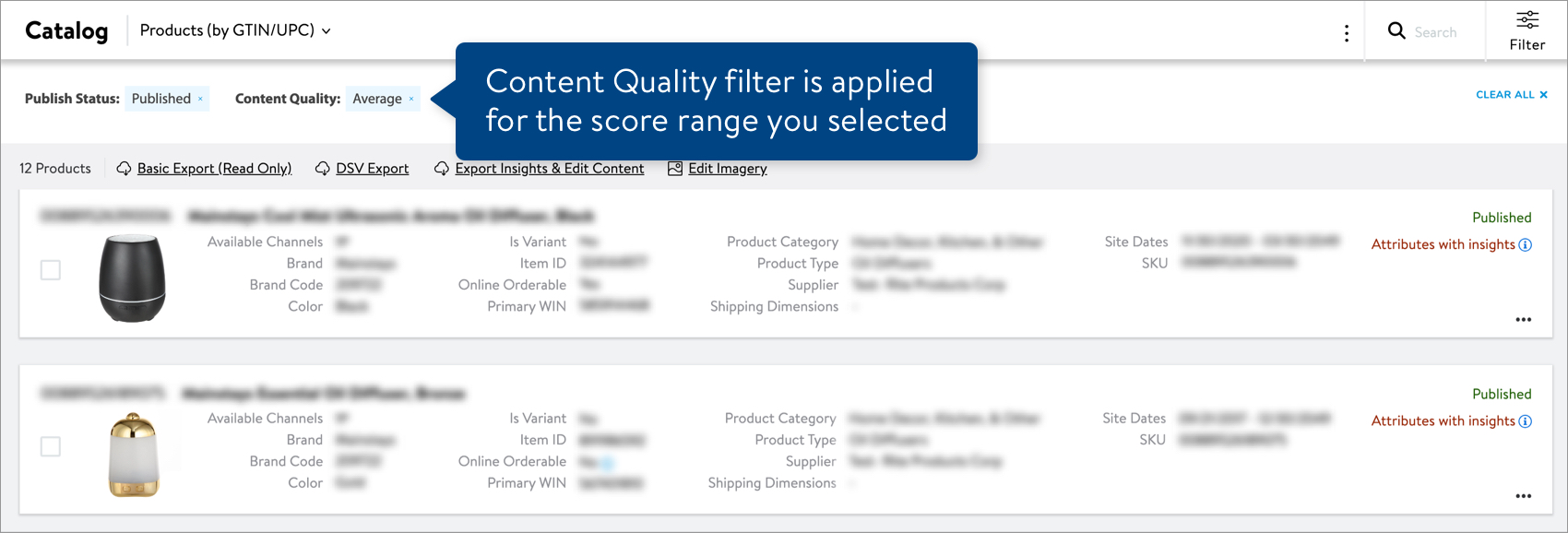
Product ID Search
You can find specific items using the Product ID search bar next to the filter icon.
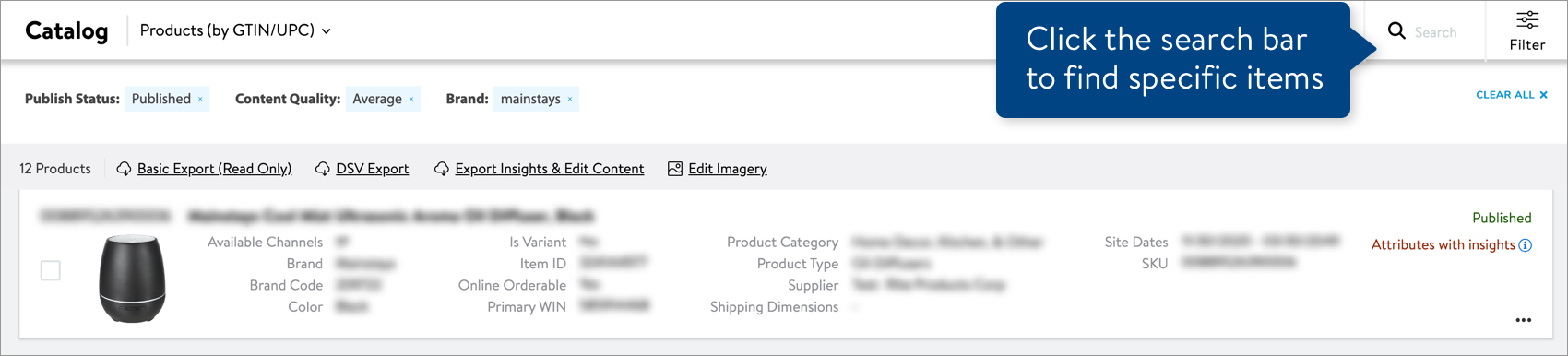
Copy and paste up to 5,000 Product IDs in the search bar. Remember to select the ID Type if you’re searching for multiple items (all of your Product IDs must be the same type). You do not need to select an ID Type if you’re searching for only one item. Then, click the Apply button.
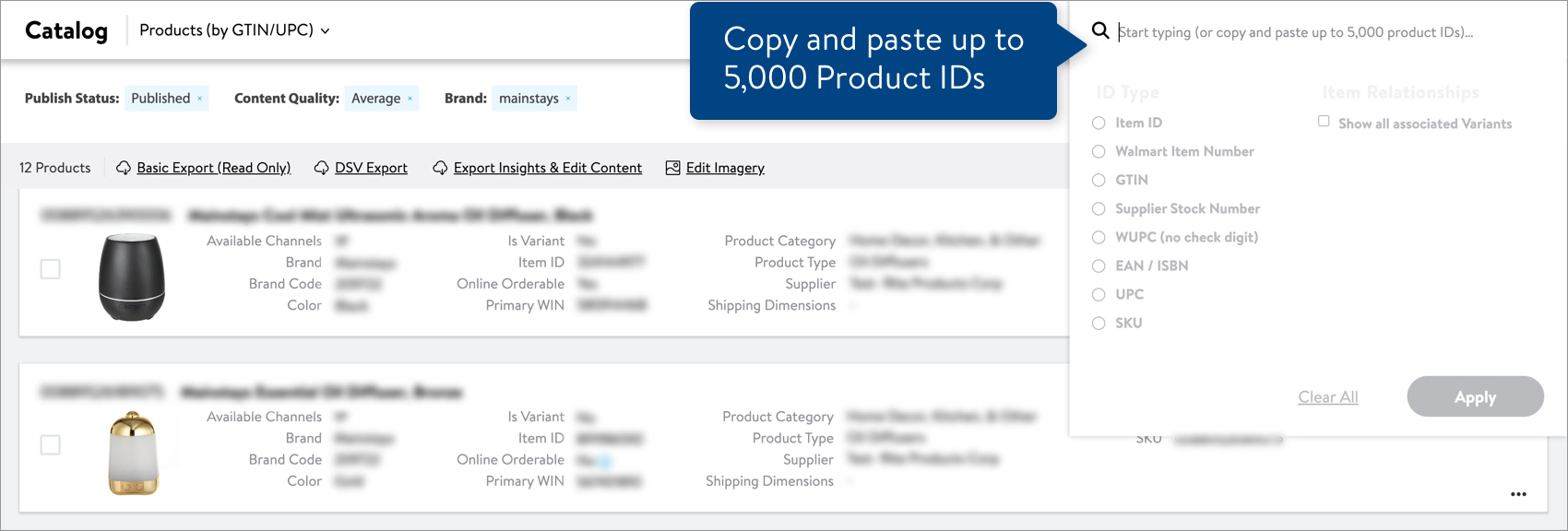
Filter
Click the Filter icon to narrow down your list of items. If you apply multiple filters, you'll see the items that meet all of the criteria you selected.
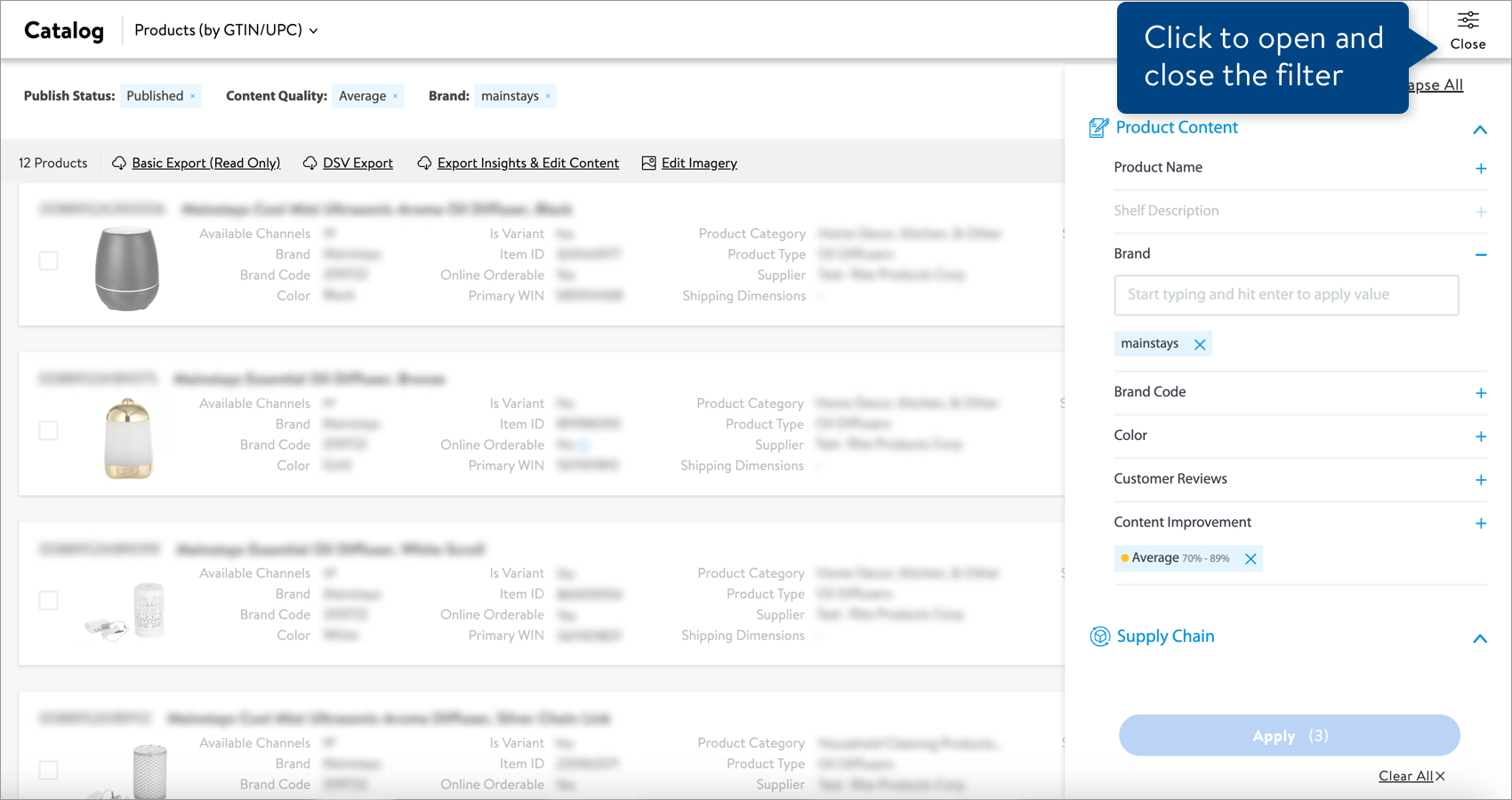
Review & Edit Items
- Click the dots at the bottom right corner of an item card, and click Product & Offer Overview.
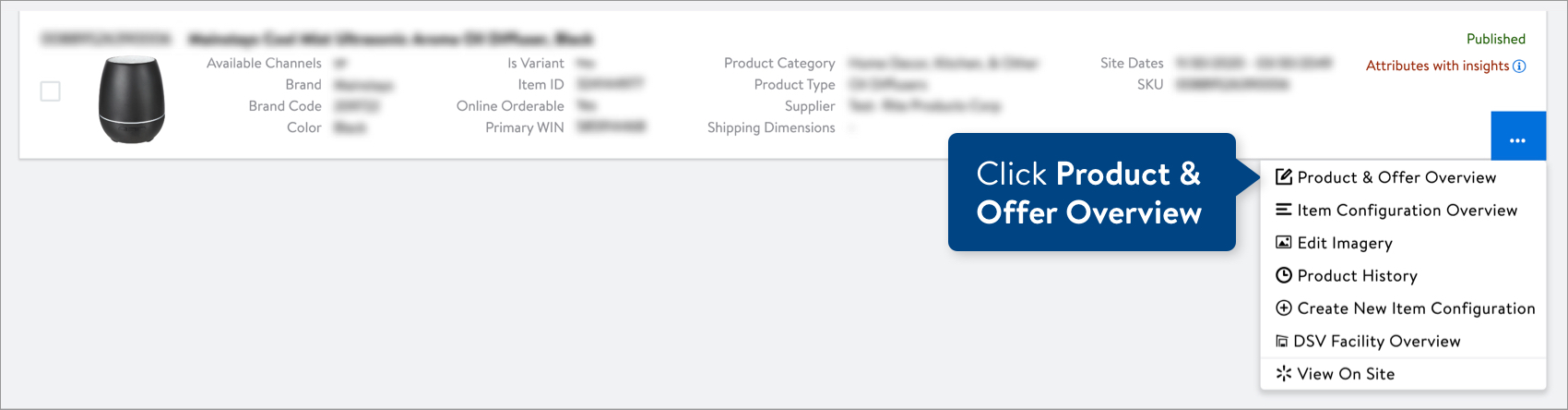
- At the top of the Product & Offer Overview page, you'll see a yellow banner. It may take several seconds to load. Click the arrows to view attributes with insights.
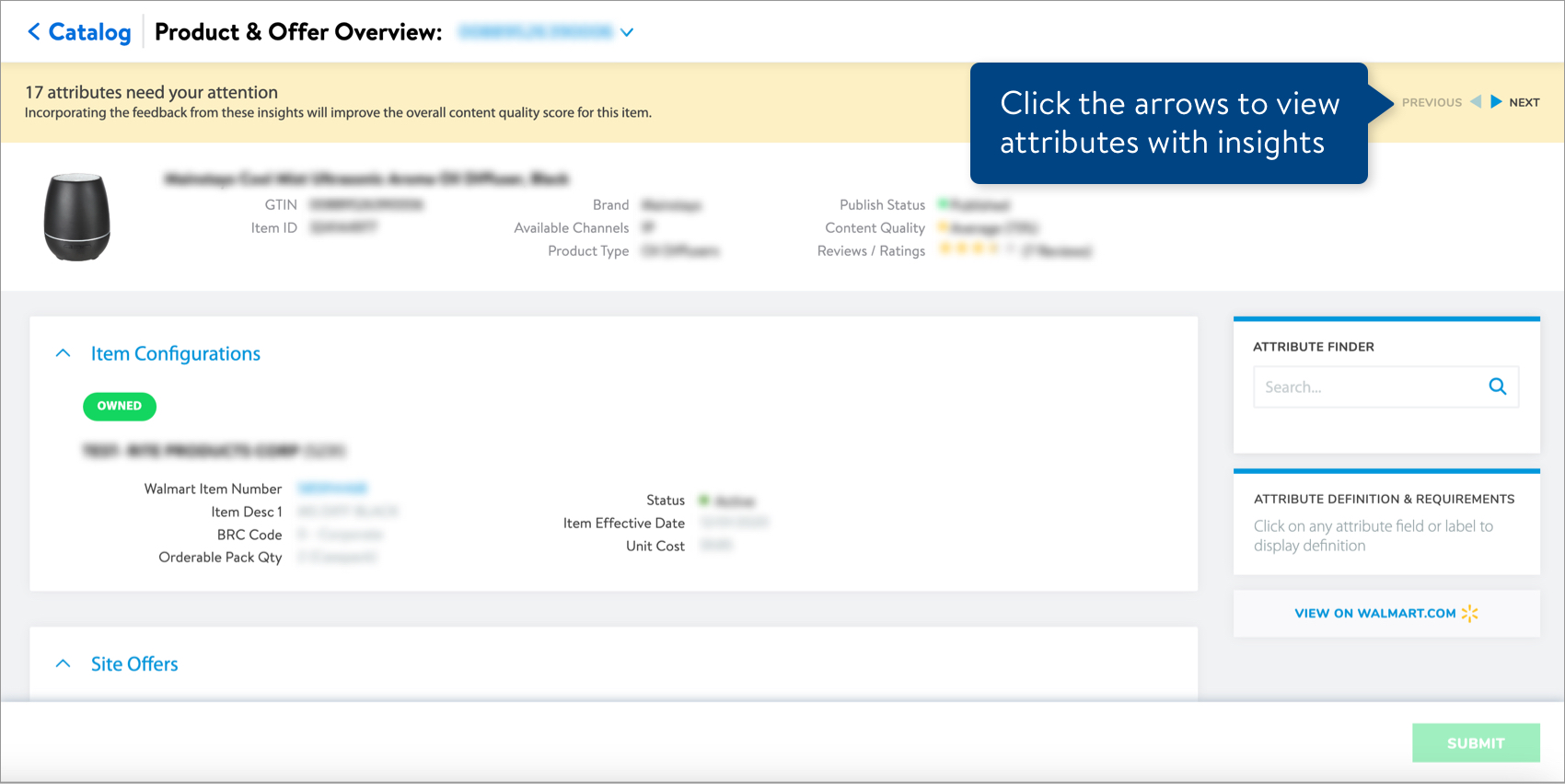
- For the attributes that have insights, you'll see the attribute name and value highlighted in yellow. Click Edit at the top right corner of the attribute section to view the insights and make updates.
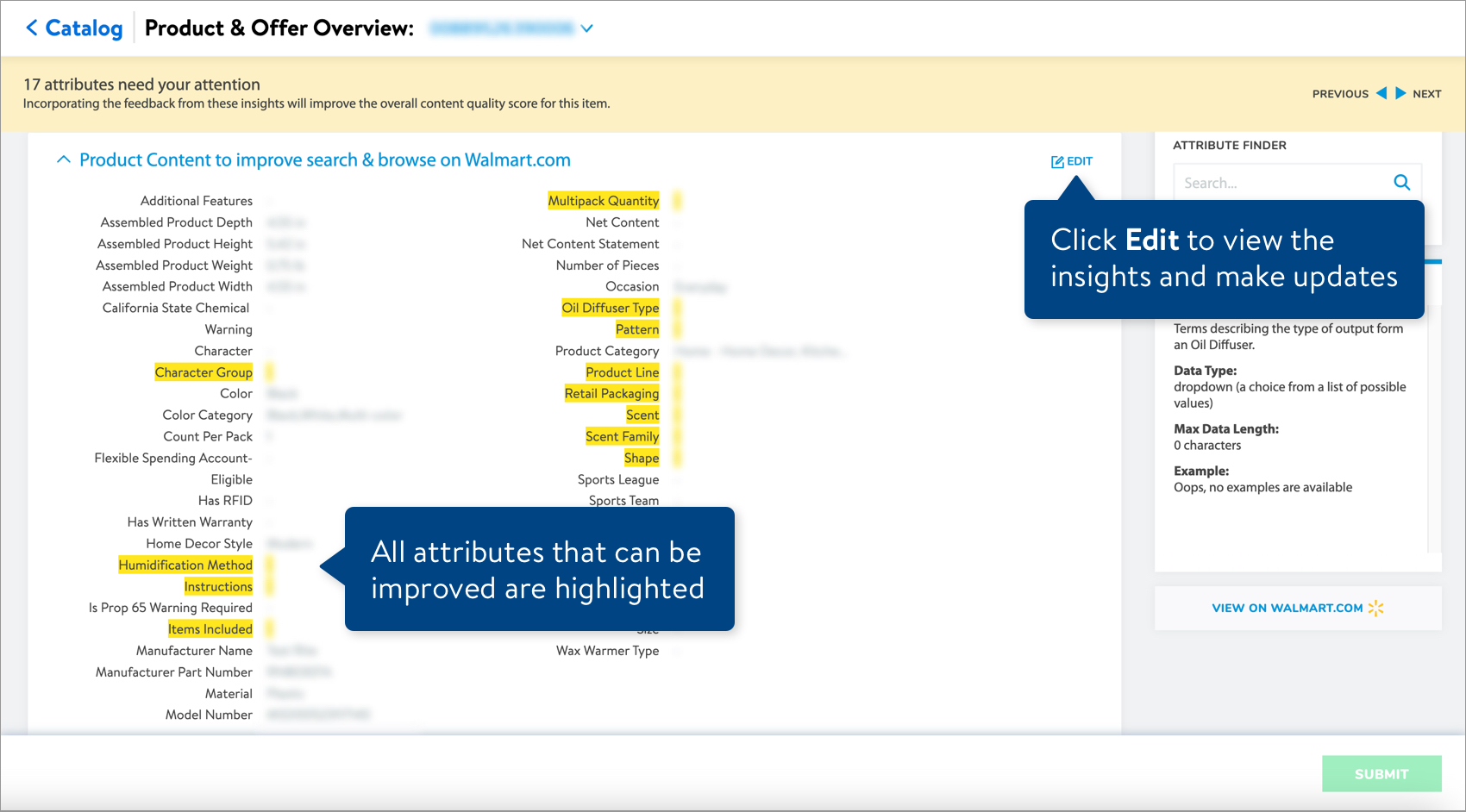 If your item has multiple attributes with insights, click the arrows in the banner at the top of the page to view each of the attributes.
If your item has multiple attributes with insights, click the arrows in the banner at the top of the page to view each of the attributes. - Review the issues and insights for the attribute, and incorporate these suggestions when editing the attribute value.
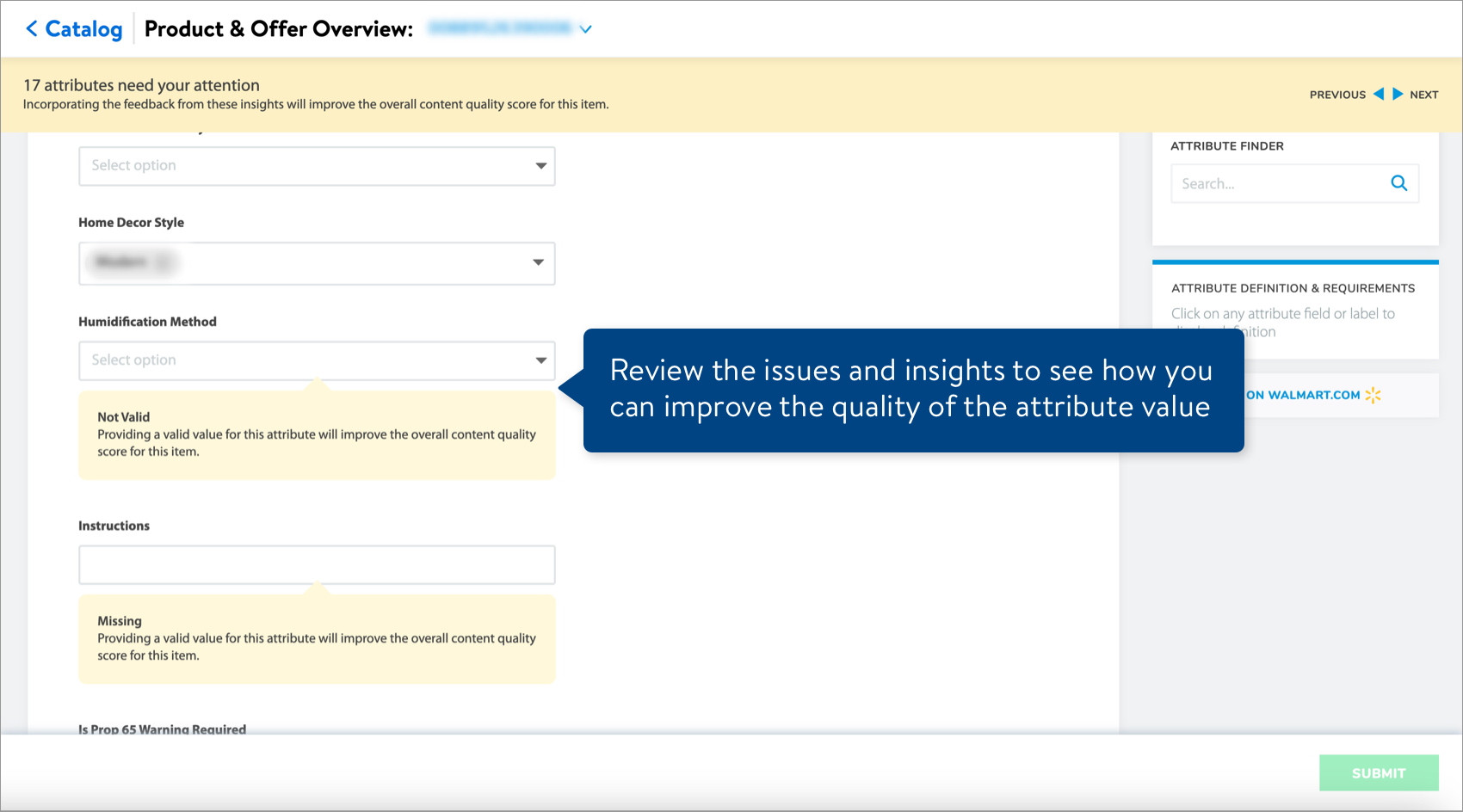
- Click the Submit button at the bottom right corner of the page to apply your changes. You can use the default description (i.e., the Product Name) to track your submission or provide a custom description.
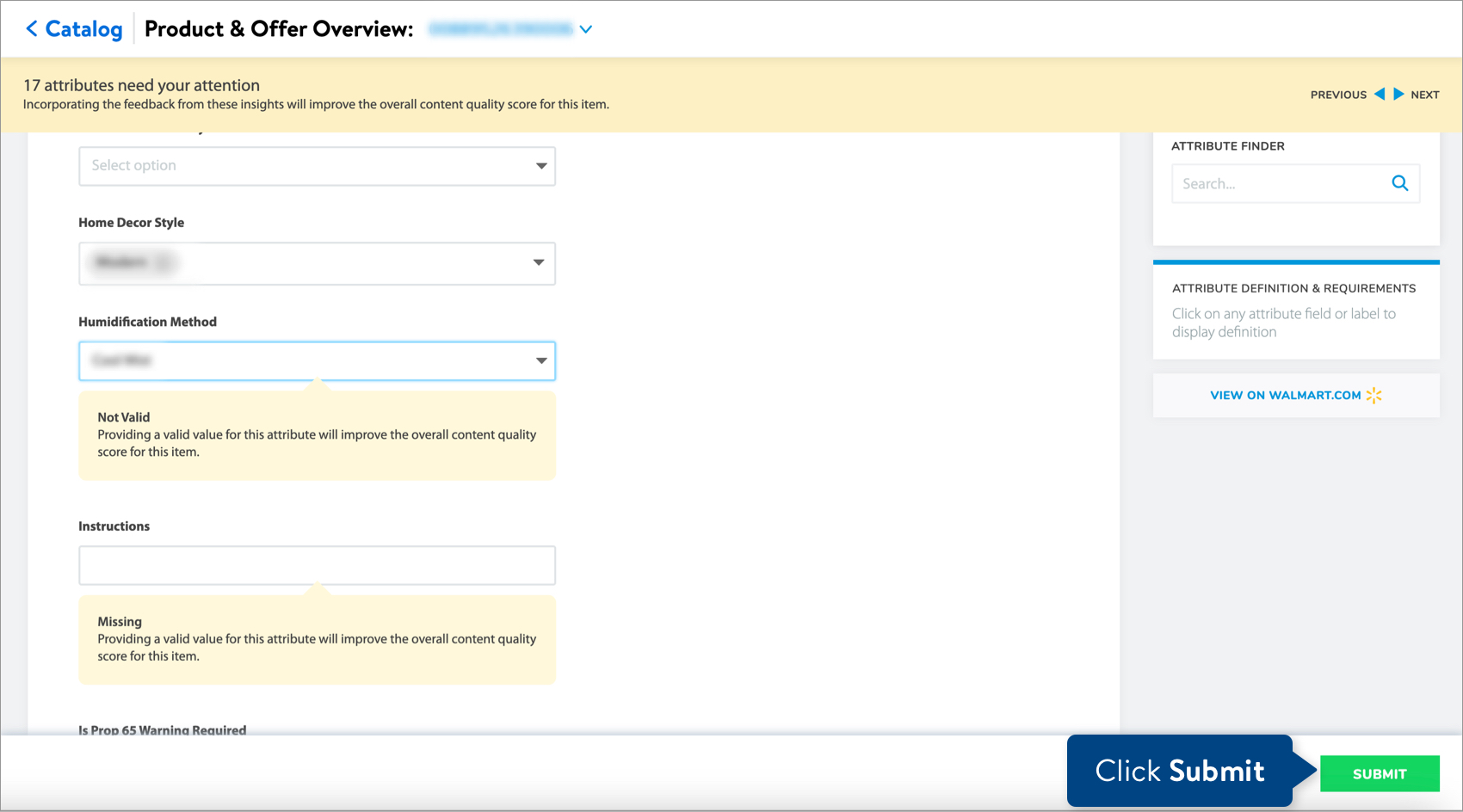
Export Items with Content Insights
If you want to export the items to review the insights and make edits in bulk, click Export Insights & Edit Content and select Export all available attributes or Export a custom set of attributes.
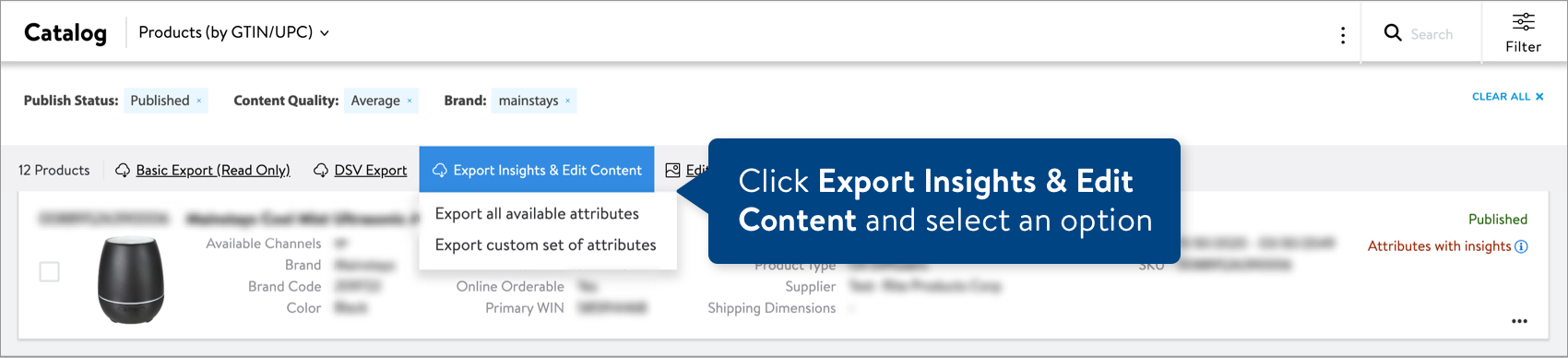
Track Your Changes
Read Track Your Activities.
Have Questions?
Refer to our Content Quality FAQs.
Need to File a Case Ticket?
Please contact Partner Support. For detailed instructions, refer to this article.