Set Up Items by Product Type
- Benefits of item setup by Product Type
- Which items should be set up by Product Type?
- What's changed in the item setup questionnaire?
- What's changed in the spreadsheets or single item workflows?
- Have the single item setup and maintenance workflows been updated for Product Types?
- Where do I find item setup in Item 360?
- Where do I find item maintenance in Item 360?
- Need to file a case ticket?
We've transitioned the item setup process from Categories to Product Types for Items sold in the continental United States.
The Item 360 Change Management team has created this self-paced, on-demand Item 360 | Basics & New Omni Item Spec course, available in English and Spanish, in Supplier Academy.
Here's what to expect:
Benefits of item setup by Product Type
Setting up new items by Product Type allows you to provide more relevant information for the items up front. This reduces the need to provide additional attributes after item setup is complete and aligns with the content standards in the style guides for Product Types.
Which items should be set up by Product Type?
As of March 2023, we have launched all 479 Product Type Groups.
*For Apparel, see Which Walmart Tool Should I Use for Apparel Item Management?.
You'll now set up items by Product Type and also maintain the Product Content & Site Experience attributes by Product Type.
What's changed in the item setup questionnaire?
You should select Product Types in the item setup questionnaire.
Product Type
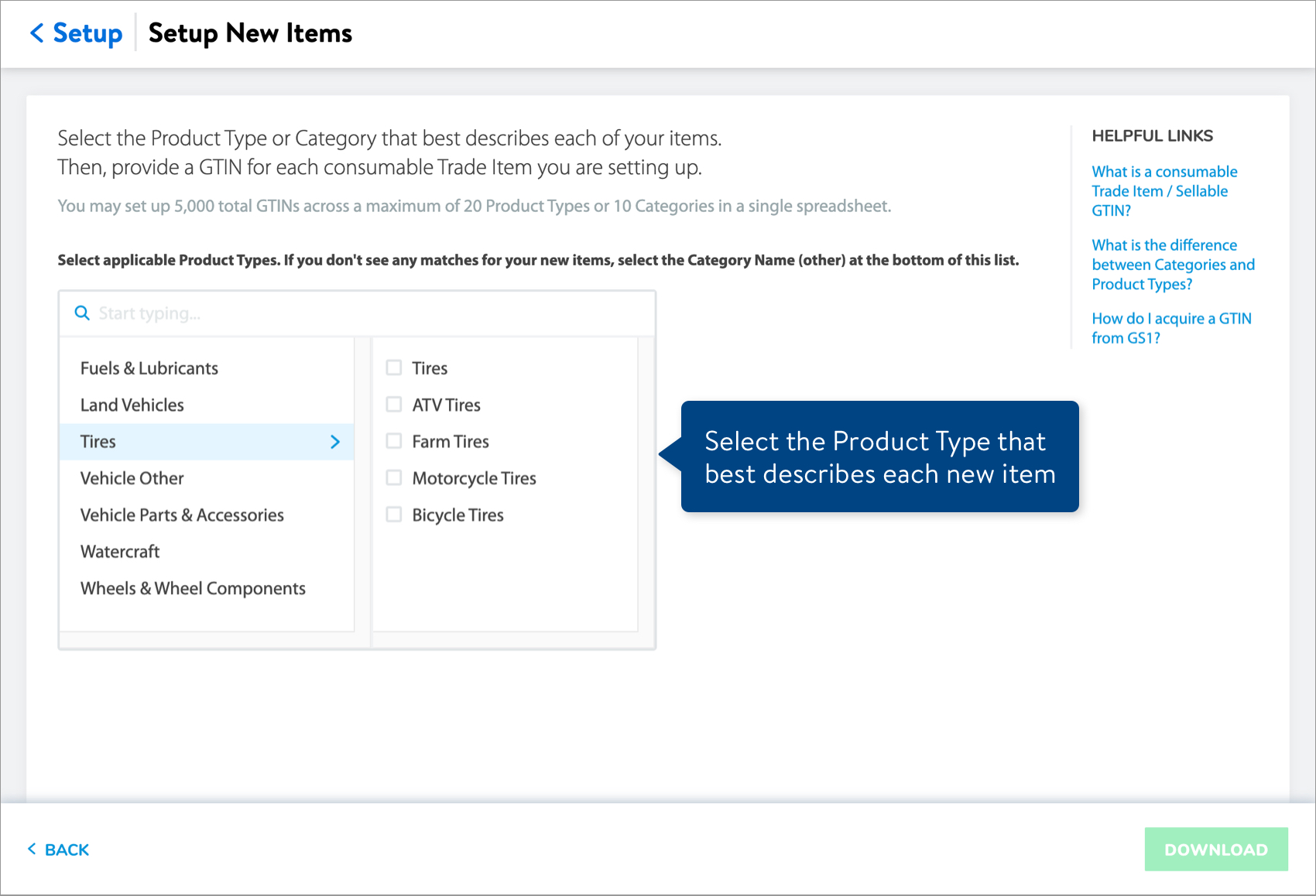
How many Product Types can I select at a time in the item setup questionnaire?
- You can select up to 20 Product Types.
- You will get 1 spreadsheet with one tab named Product Content And Site Exp.
What's changed in the spreadsheets or single item workflows?
- You'll see a tab named Product Content And Site Exp, which is where you'll provide the item data. When you set up a new item, make sure to select the Spec Product Type (e.g., Bicycle Tires, Tires) for each item from the drop-down list of options. This selection will determine which attributes are conditionally required.
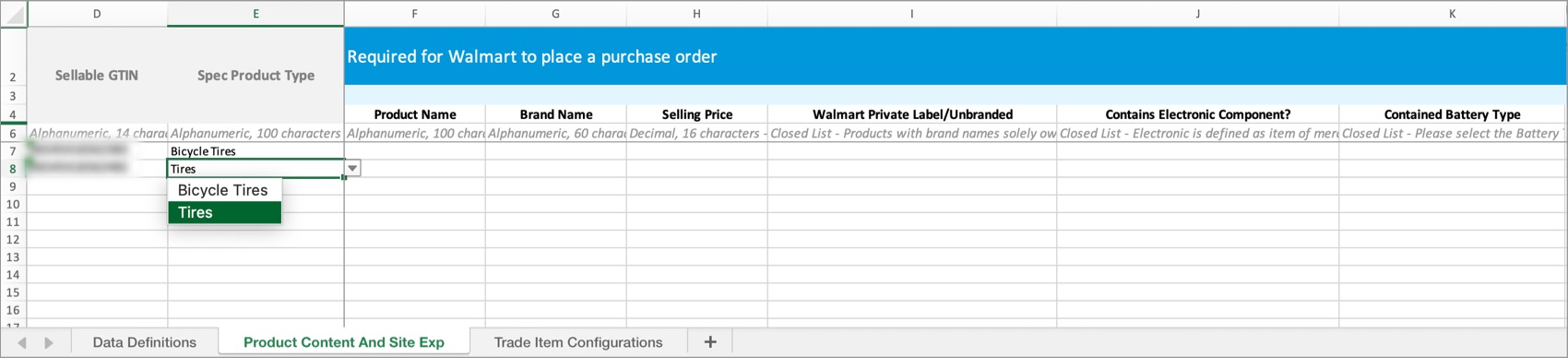 If you have selected a Spec Product Type and the drop-down menus under the attribute sections aren't working: Consider updating your version of Microsoft Excel to Microsoft Office 365 or later.
If you have selected a Spec Product Type and the drop-down menus under the attribute sections aren't working: Consider updating your version of Microsoft Excel to Microsoft Office 365 or later. - We've added a Data Definitions tab in the spreadsheets for reference when completing the Product Content And Site Exp tab. Find the attribute name, relevant Product Type, definition, example values, requirement level, maximum and minimum character length, acceptable values, acceptable units, and minimum and recommended number of entries.
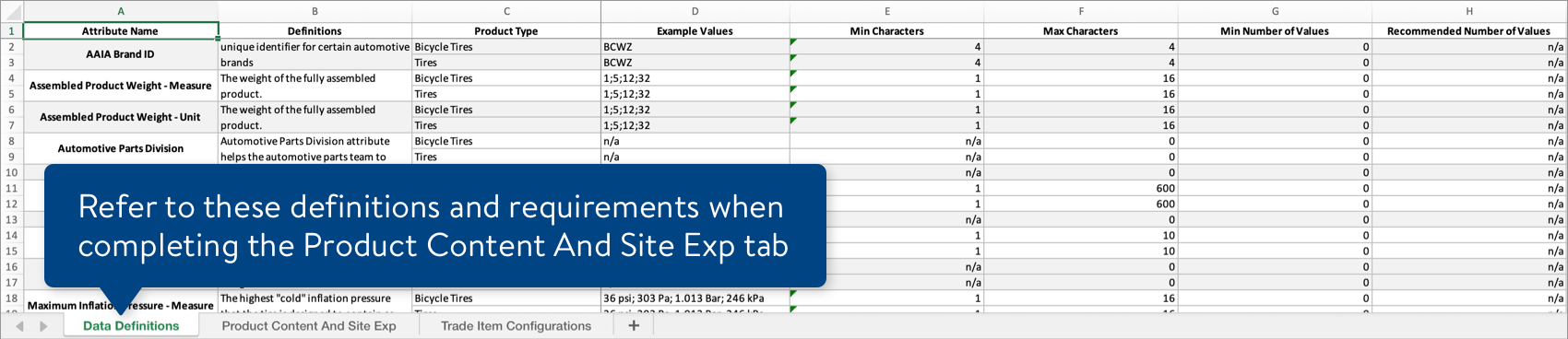
- New attributes have been added in the setup spreadsheets under the Conditionally Required based on Product Type section (these columns have maroon headers).

- If a cell appears in gray, the attribute is not relevant to the Spec Product Type you selected.
 If you select only one Product Type when completing the item setup questionnaire, your Spec will not include the Conditionally Required based on Product Type section. You'll find the Conditionally Required attributes under the existing green header section for attributes Required for the item to be visible on Walmart.com or the existing orange header section for attributes Recommended to improve search and browse on Walmart.com.
If you select only one Product Type when completing the item setup questionnaire, your Spec will not include the Conditionally Required based on Product Type section. You'll find the Conditionally Required attributes under the existing green header section for attributes Required for the item to be visible on Walmart.com or the existing orange header section for attributes Recommended to improve search and browse on Walmart.com.
- If a cell appears in gray, the attribute is not relevant to the Spec Product Type you selected.
- The minimum data length for Product Name is now 20 characters.
- The minimum number of Additional Image URLs required is 3 entries, and the recommended number is 5 entries.
- When selecting a custom set of attributes to create a Product Content & Site Experience maintenance spreadsheet, the last drop-down menu is now named Product Content to improve search & browse on Walmart.com. You can select attributes based on Product Type in this menu.
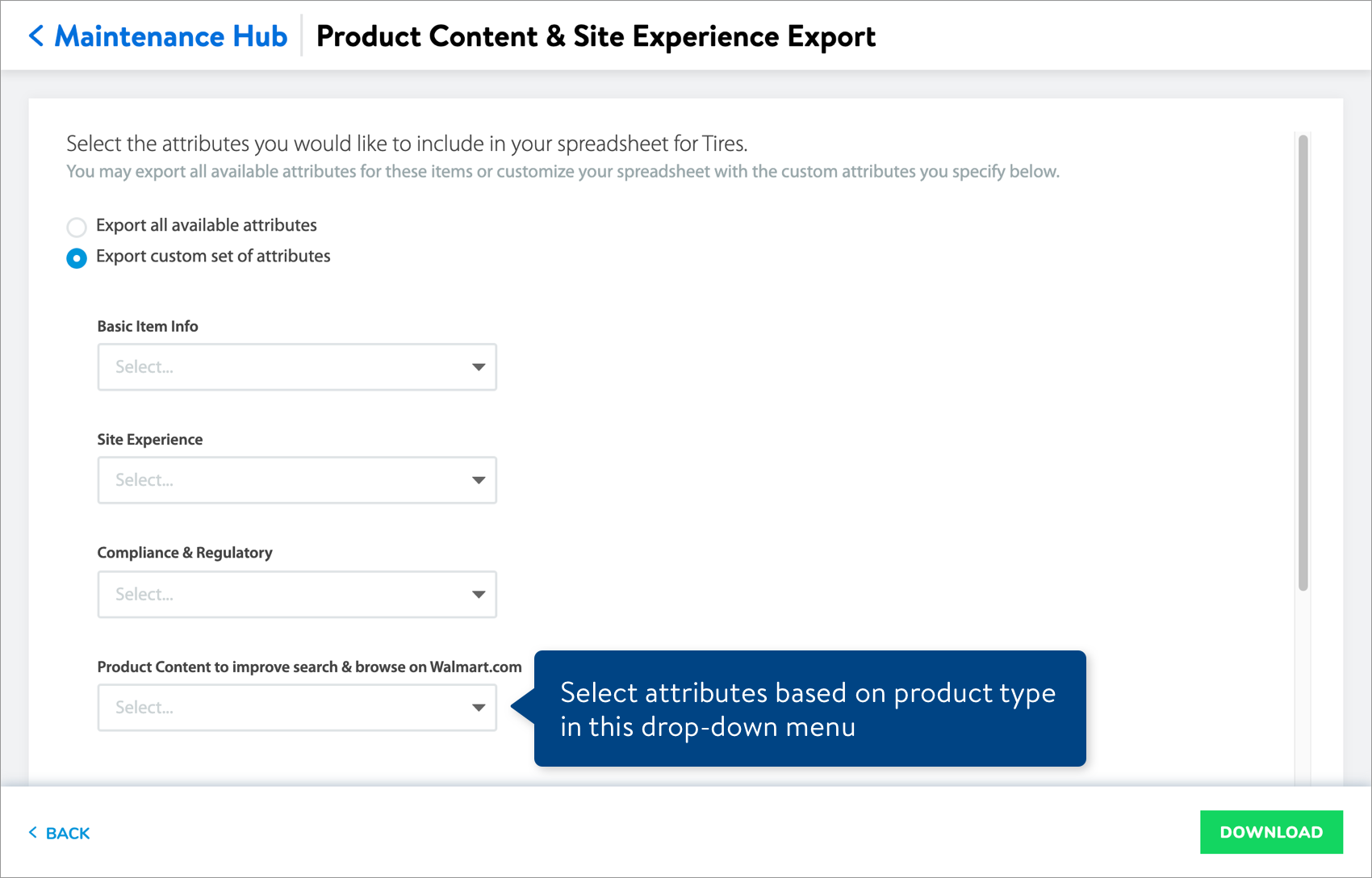
Have the single item setup and maintenance workflows been updated for Product Types?
Yes, the single item workflows for setup and product content maintenance have been updated to include attributes based on Product Type. However, you won't see a section specifically named Conditionally Required based on Product Type like we've added in the setup spreadsheets.
Where do I find item setup in Item 360?
- Refer to these instructions for creating and downloading your item setup spreadsheet in Item 360.
- If you are a GDSN Supplier, see these instructions. Remember to create and download your item setup spreadsheet after publishing your content to Walmart. Using GDSN is recommended (but not required) to set up items in Item 360.
- To set up items for eDelivery (e.g., downloadable video games and e-gift cards), see these instructions to create and download your setup spreadsheet.
- To set up Direct Import Items that are in “complete” status in Supplier Quote after July 18, 2022, see these instructions.
- You should continue using Online Item File to set up and manage Import Assortments and Import Shippers (General Merchandise).
- If you're setting up a single Drop Ship Vendor (DSV) item or a single Owned or Direct Store Delivery (DSD) item, we recommend doing it directly in Item 360 so the system validations can help you reduce errors.
Where do I find item maintenance in Item 360?
- Refer to these instructions for creating and downloading a maintenance spreadsheet for Product Content & Site Experience attributes.
- If you're updating product content for a single item, we recommend doing it directly in the Item 360 Catalog so the system validations can help you reduce errors.
Need to file a case ticket?
Please contact Partner Support. For detailed instructions, refer to this article.