Update Price Per Unit & Net Content for Store Labels and on Walmart.com
As of September 18, 2024, U.S. suppliers are automatically redirected from Item 360 to Supplier One for item and inventory workflows. Suppliers who also sell in Canada and category advisors will continue using Item 360.
The Net Content attributes (Measure & Unit) drive the Unit of Measure (UOM) and Quantity displayed on Walmart store labels and on the Price Per Unit (PPU) shown on Walmart.com.
Example Item
Great Value Granola Bar | 
|
Walmart Store Label | 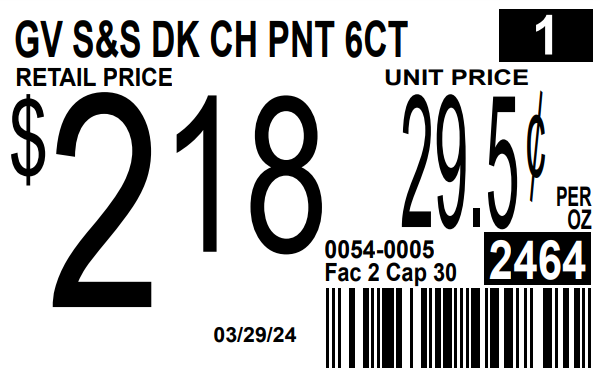
|
Walmart.com Item Page | 
|
Certain states require specific units of measure be used based on the item's product type/category. Walmart has logic that will convert unit of measure and quantity based on these state-specific rules. For example: If an item is listed in the item catalog as ounces, but a state requires UOM to be pounds, the system will automatically convert the UOM to pounds for store labels in that state.
Update Price Per Unit & Net Content
Single Item Edit
- Go to the Product & Offer Overview for the item.
- Use the Attribute Finder on the right side of your window to search for Net Content. Then, click Edit.
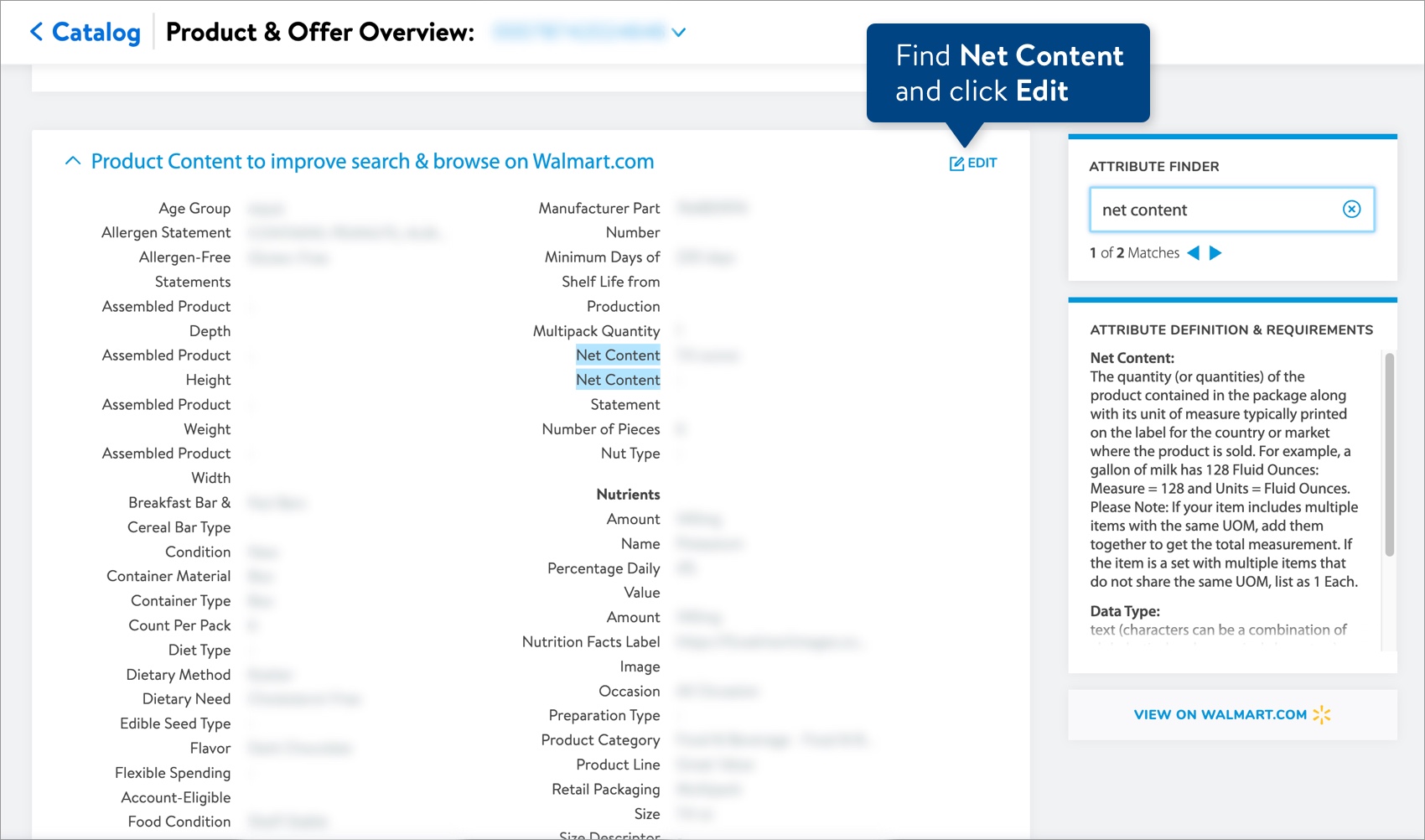
- Edit the Net Content Measure and/or Unit. Then, click the Submit button.

Bulk Edit
- Download a Product Content & Site Experience maintenance spreadsheet from the Catalog or Maintenance Hub.
- Select Export custom set of attributes.
- Open the Product content to improve search & browse on Walmart.com drop-down menu, and select Net Content.
- Click the Download button.
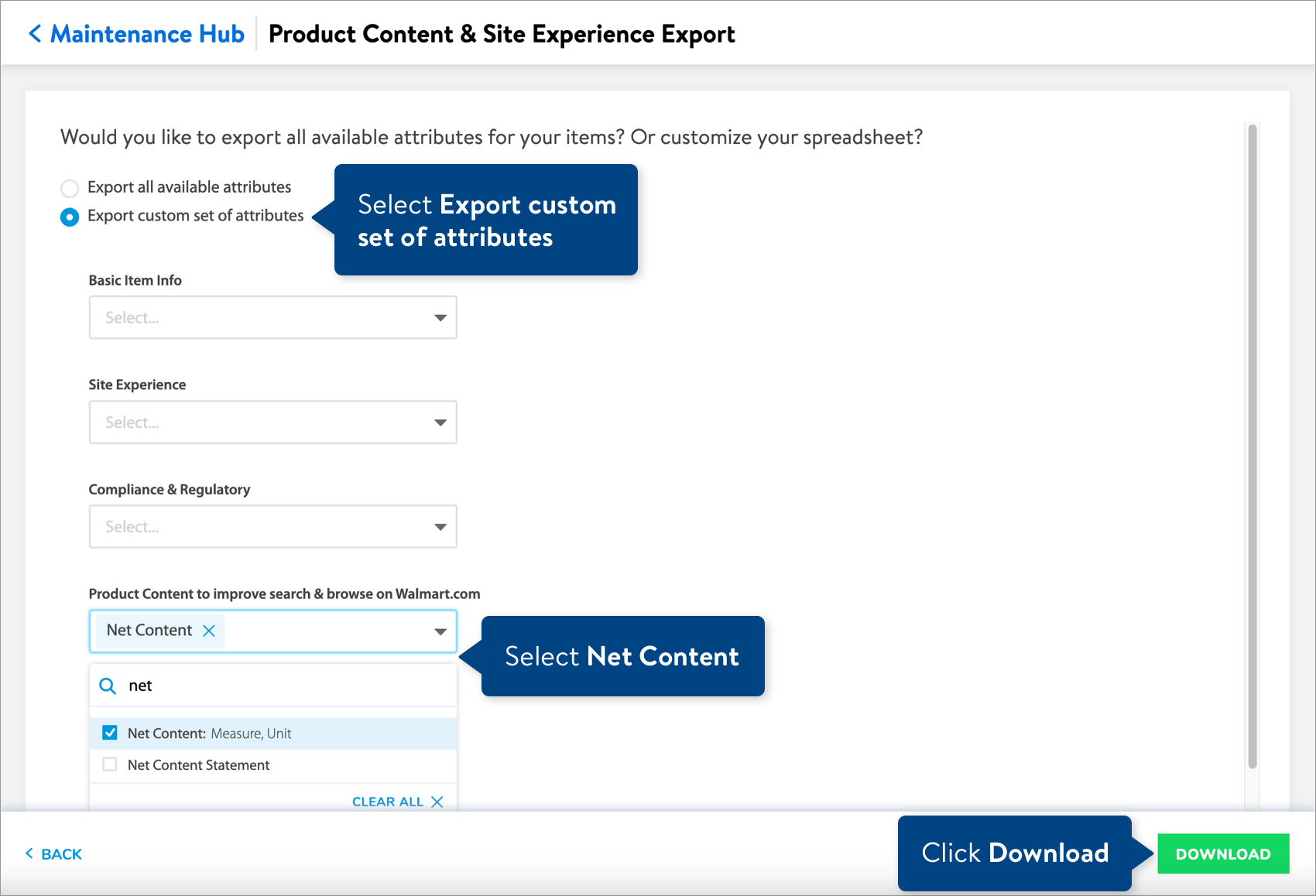
- Open the spreadsheet and fill in the new values for the Net Content Measure and/or Unit.
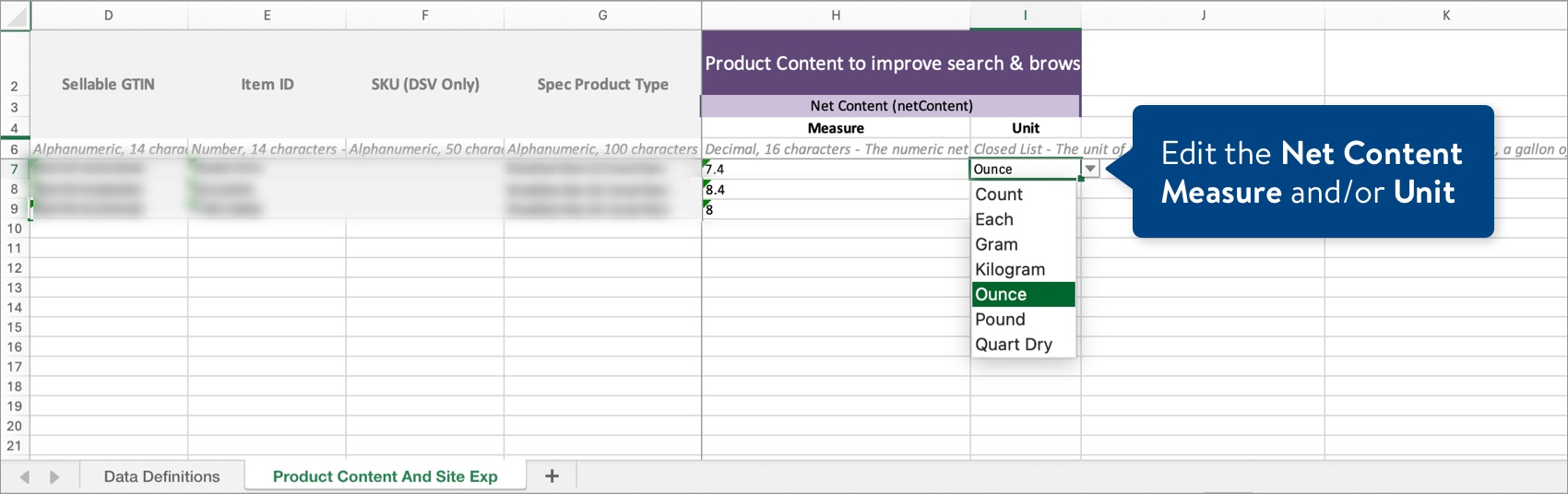 By default, the spreadsheet will be named with the date and time it is created. Remember to save the spreadsheet in Excel Workbook, or .xlsx, format when done.
By default, the spreadsheet will be named with the date and time it is created. Remember to save the spreadsheet in Excel Workbook, or .xlsx, format when done. - To submit your file in Item 360:
- Click Upload in the left navigation menu.
- Select Spreadsheet.
- Click the Next button.
- Select the file from your computer.
- Provide a maintenance description.
- Click Submit.

Track Your Changes
Read Track Your Activities.
Need Assistance?
Please contact Partner Support. For detailed instructions, refer to this article.