Crop Images in Uploads
As of September 18, 2024, U.S. suppliers are automatically redirected from Item 360 to Supplier One for item and inventory workflows. Suppliers who also sell in Canada and category advisors will continue using Item 360.
When you're managing image uploads from the Maintenance Hub or editing images in the Catalog, you can crop images before submitting your changes.
- Select a folder to view the item's images.
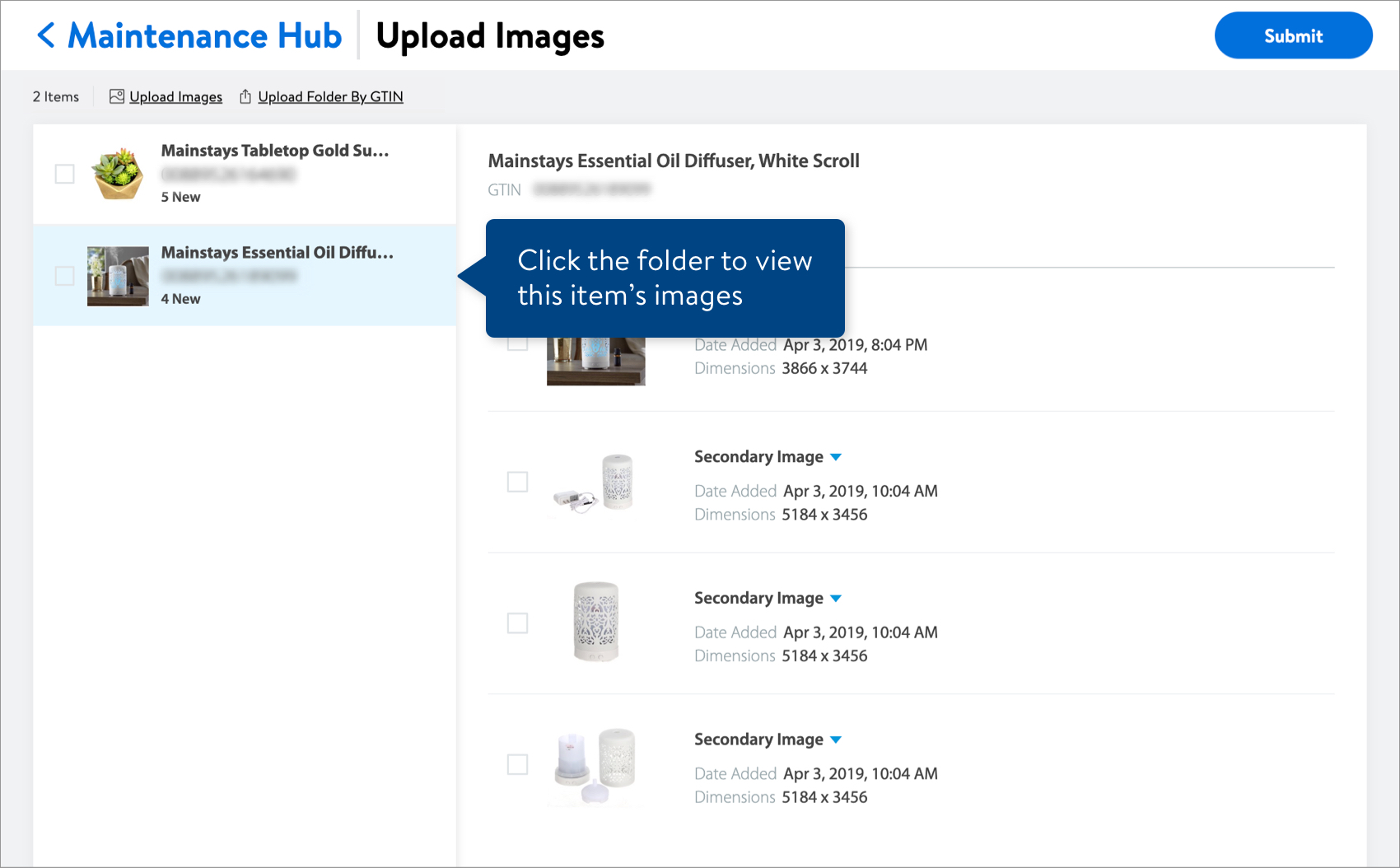
- Hover over the image and click Crop to open the image editor tool.
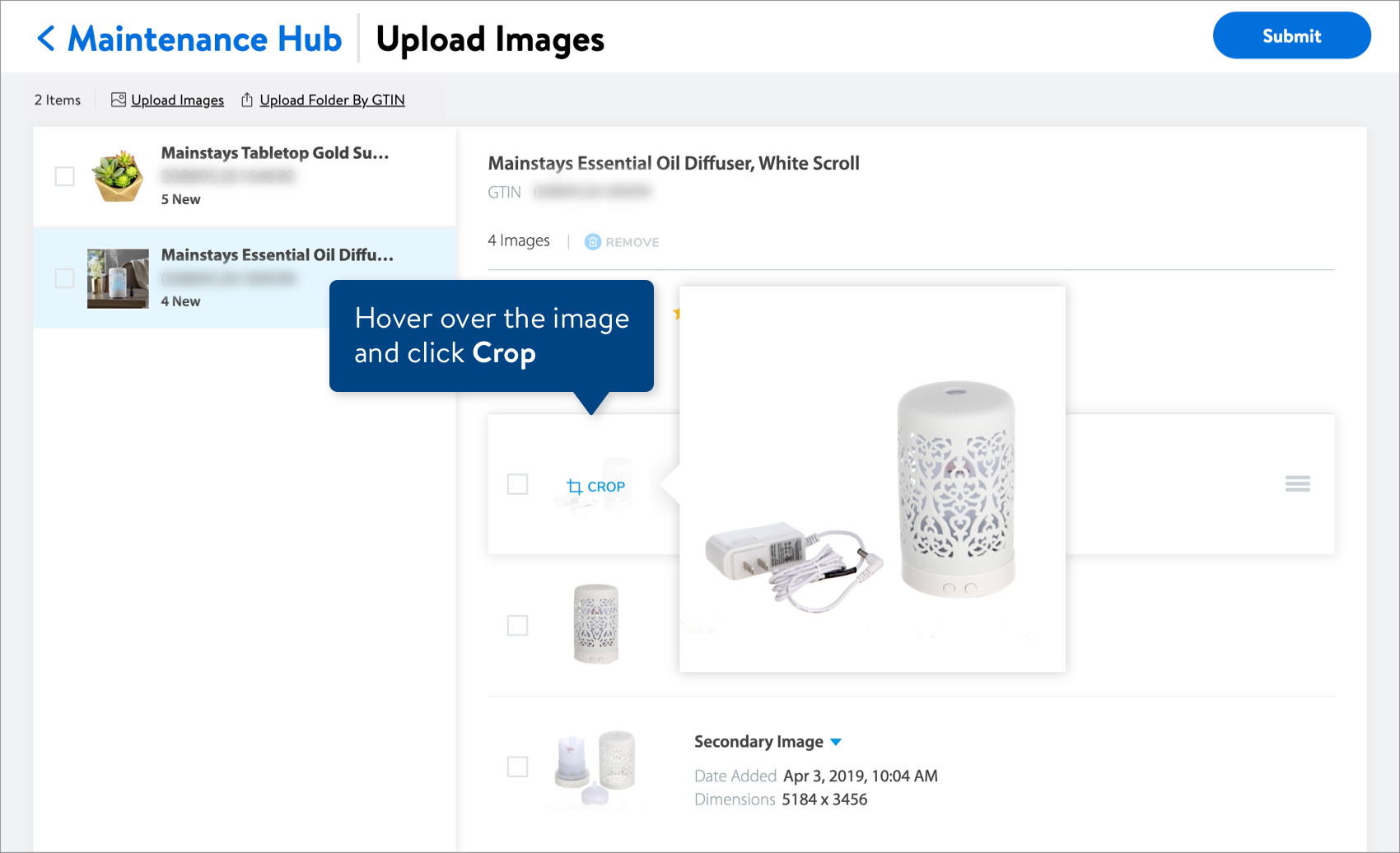
- To adjust the image, drag the highlighted area or use the slider bar to zoom in or out. Then, click Save Crop.
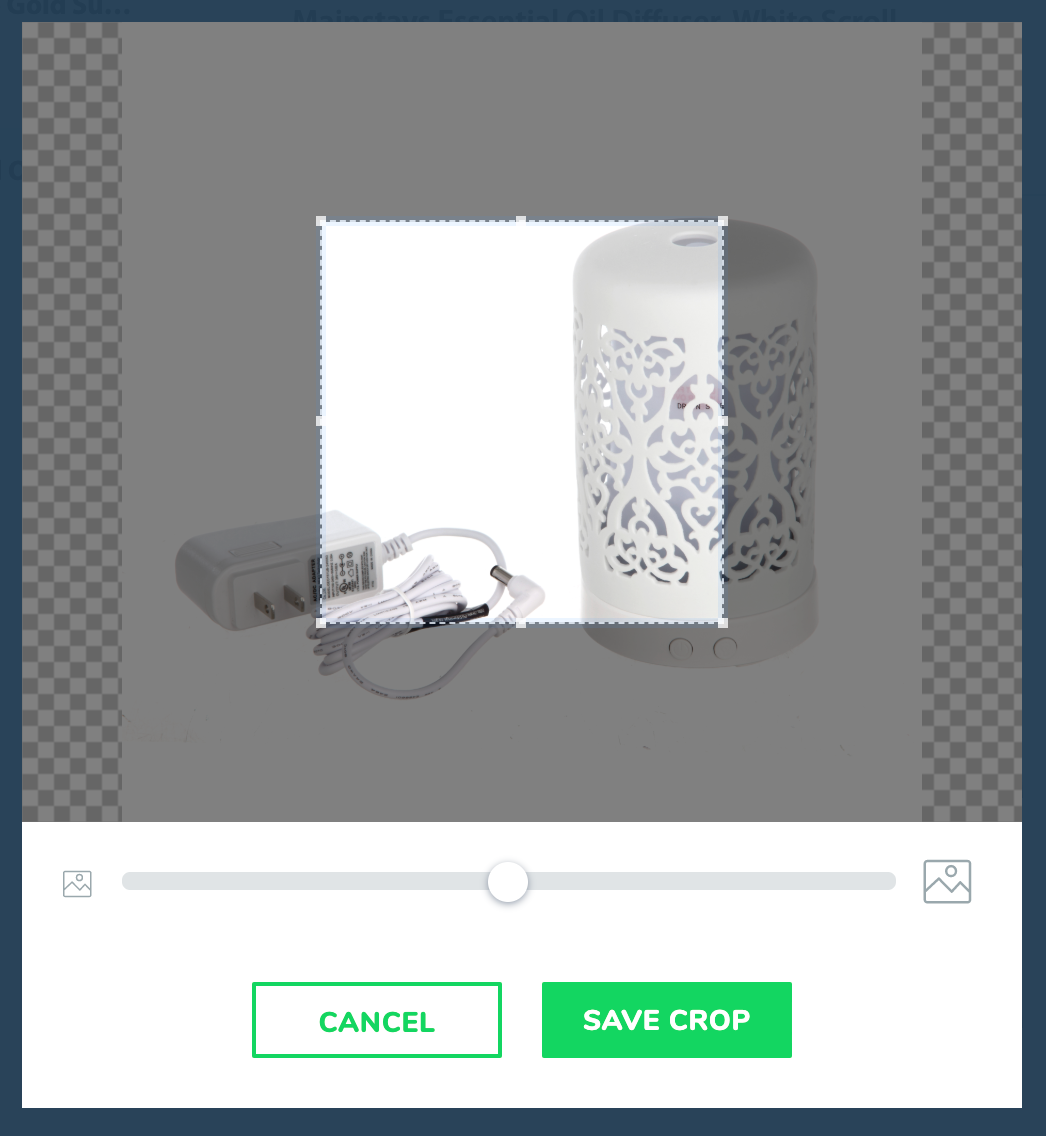
Need to file a case ticket?
Please contact Partner Support. For detailed instructions, refer to this article.