Item Proposals and My Proposed Items
As of September 18, 2024, U.S. suppliers are automatically redirected from Item 360 to Supplier One for item and inventory workflows. Suppliers who also sell in Canada and category advisors will continue using Item 360.
If you uploaded item proposals while onboarding with Walmart, you can view your proposed items and upload additional item proposals directly in Item 360.
- Additionally, all contracted suppliers can now upload item proposals directly into Item 360.
Item Proposals and My Proposed Items
- In the left navigation menu, click Setup.
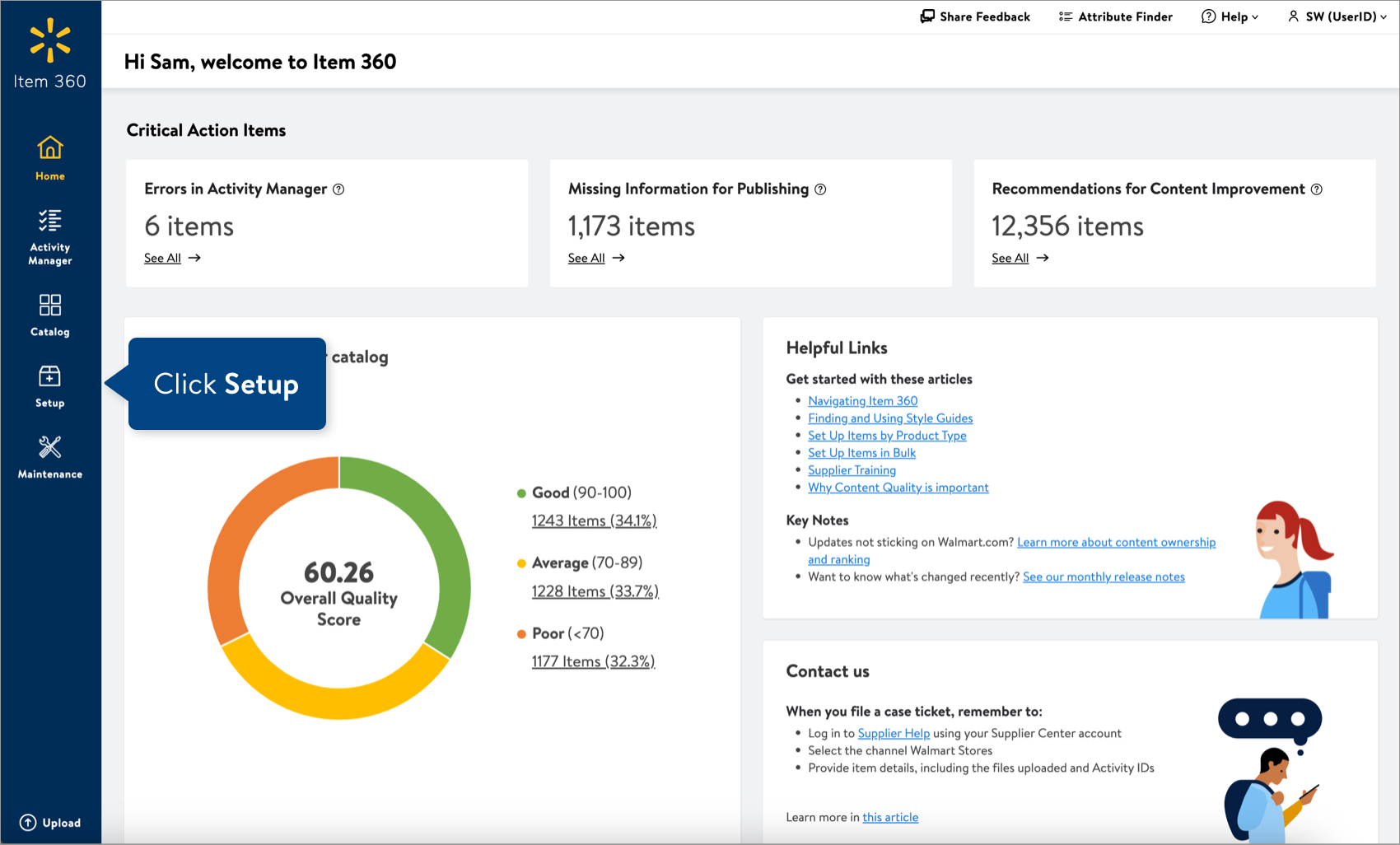
- Click the Item Proposals tile.
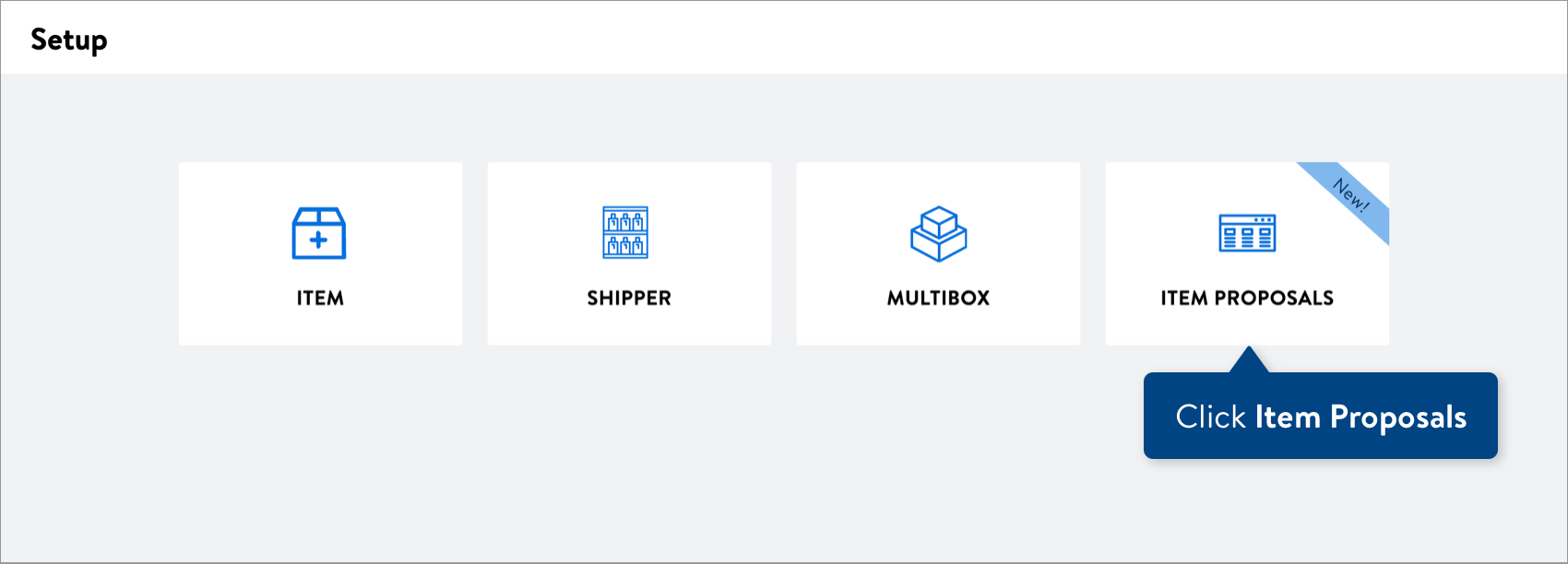 If your Setup Hub shows Item Proposals by default but you have not uploaded proposed items yet, you'll see the Get started button. Skip to Step 1 under Add Items in this article.
If your Setup Hub shows Item Proposals by default but you have not uploaded proposed items yet, you'll see the Get started button. Skip to Step 1 under Add Items in this article.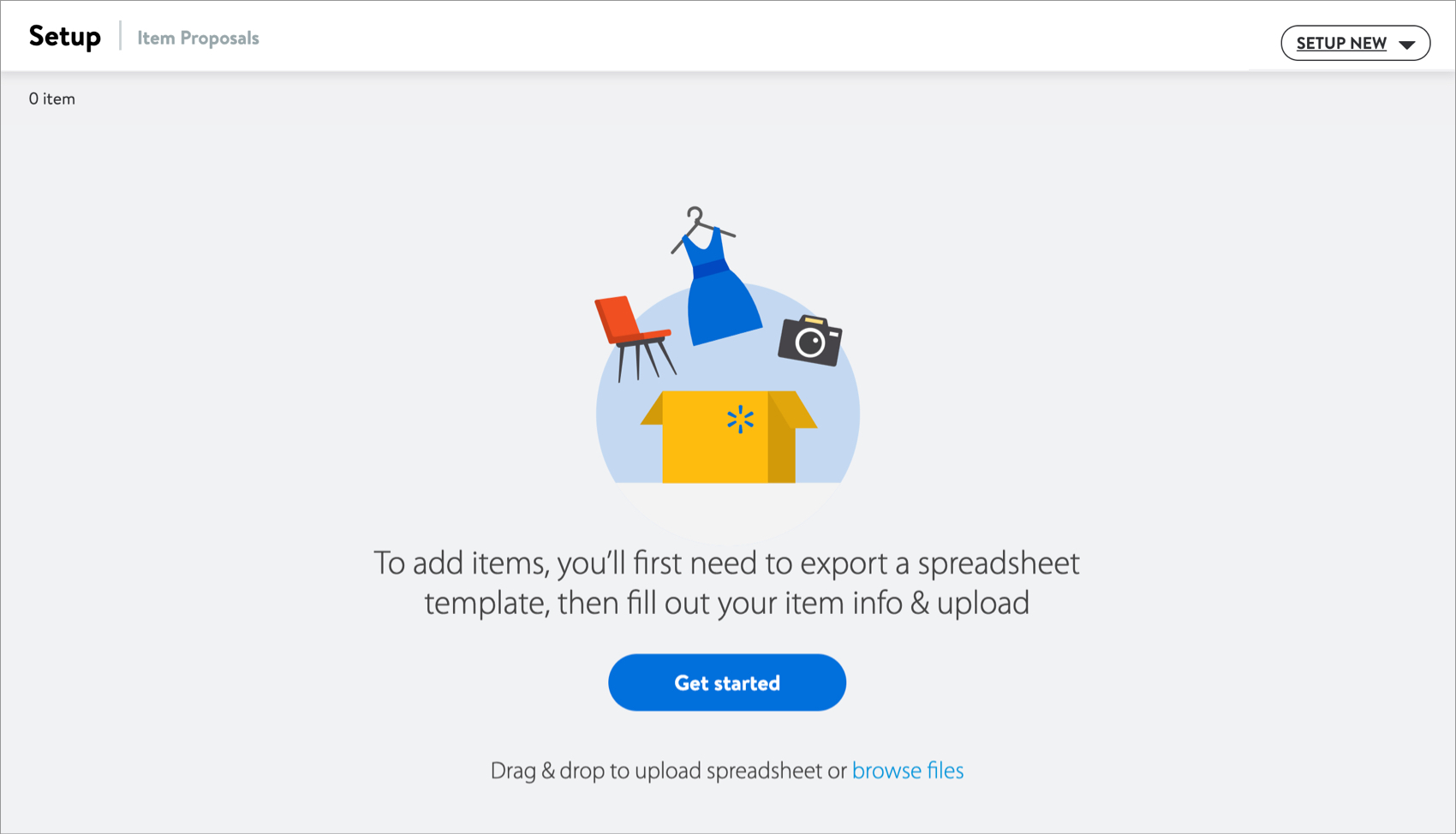 If your Setup Hub shows your new GDSN publications (or Item Quotes from Supplier Quote) by default, you can still set up new item proposals by clicking the Setup New menu next to the GTIN search bar and selecting Item Proposals.
If your Setup Hub shows your new GDSN publications (or Item Quotes from Supplier Quote) by default, you can still set up new item proposals by clicking the Setup New menu next to the GTIN search bar and selecting Item Proposals.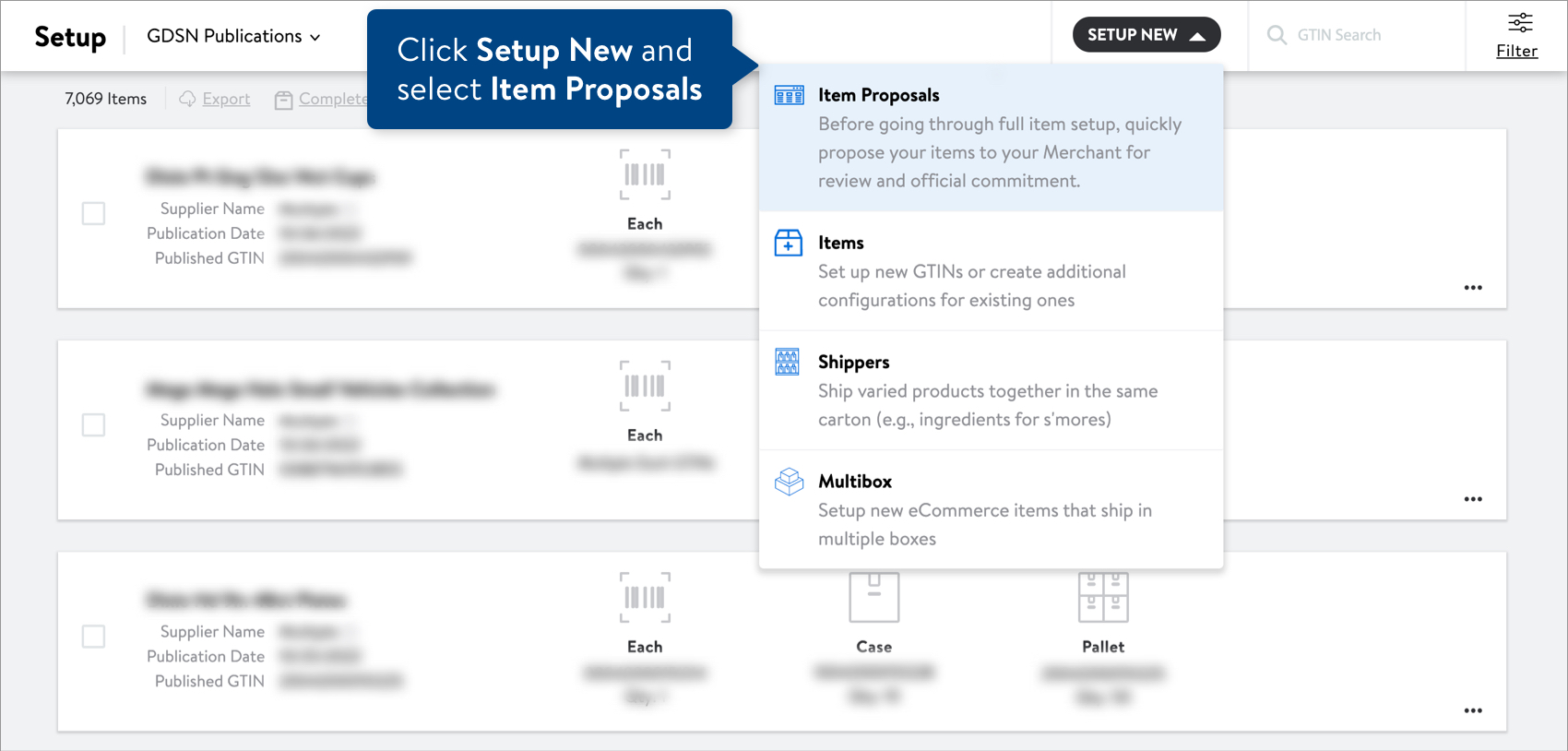
- The My Proposed Items page shows one card for each item you uploaded during supplier onboarding. If you have not uploaded item proposals yet, skip to Step 1 under Add Items in this article.
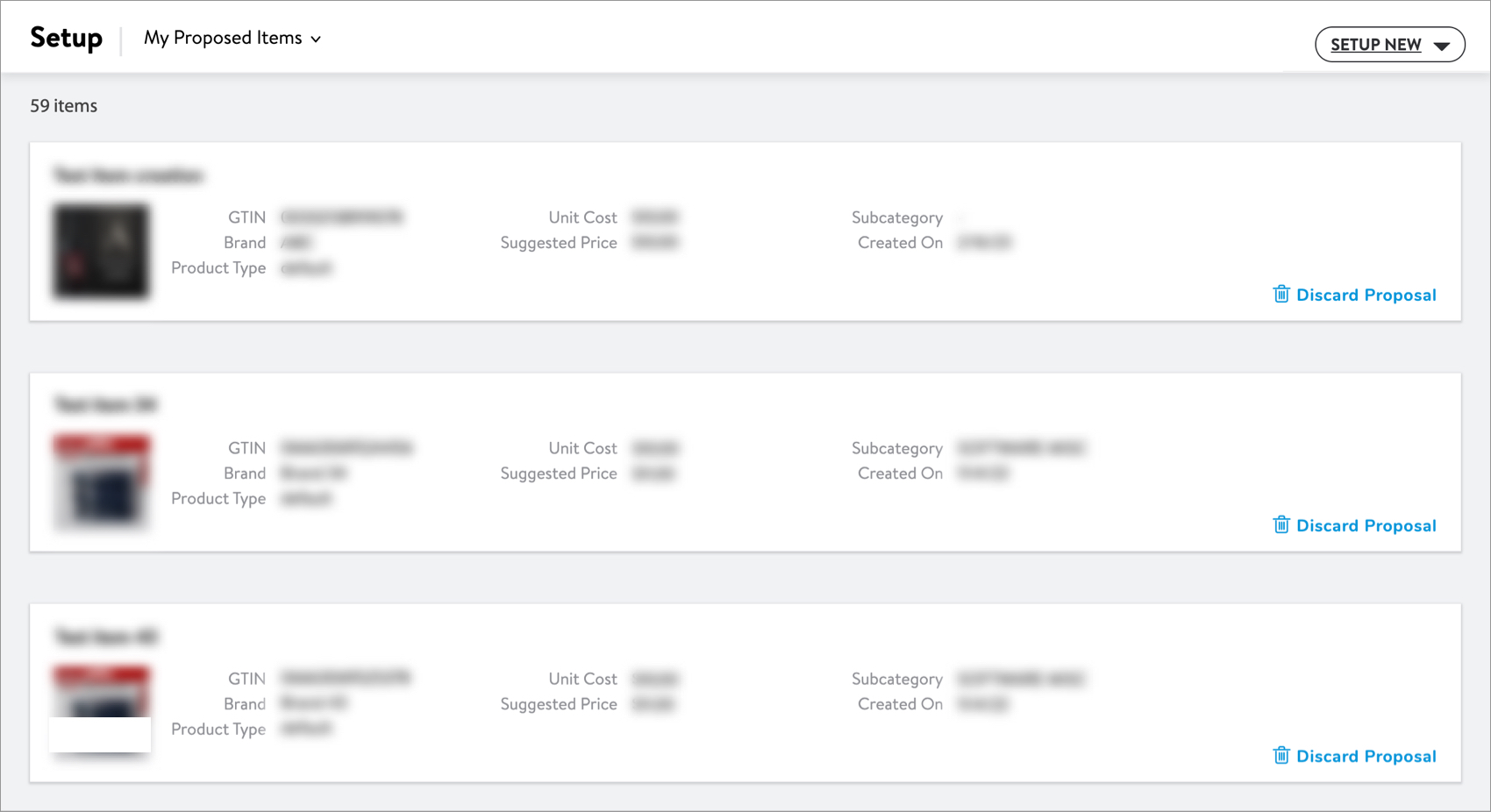 If you no longer want to propose an item, click Discard Proposal at the bottom right corner of the item card.
If you no longer want to propose an item, click Discard Proposal at the bottom right corner of the item card.
Add Items
- If you have not uploaded any item proposals and want to do so, click Get Started.
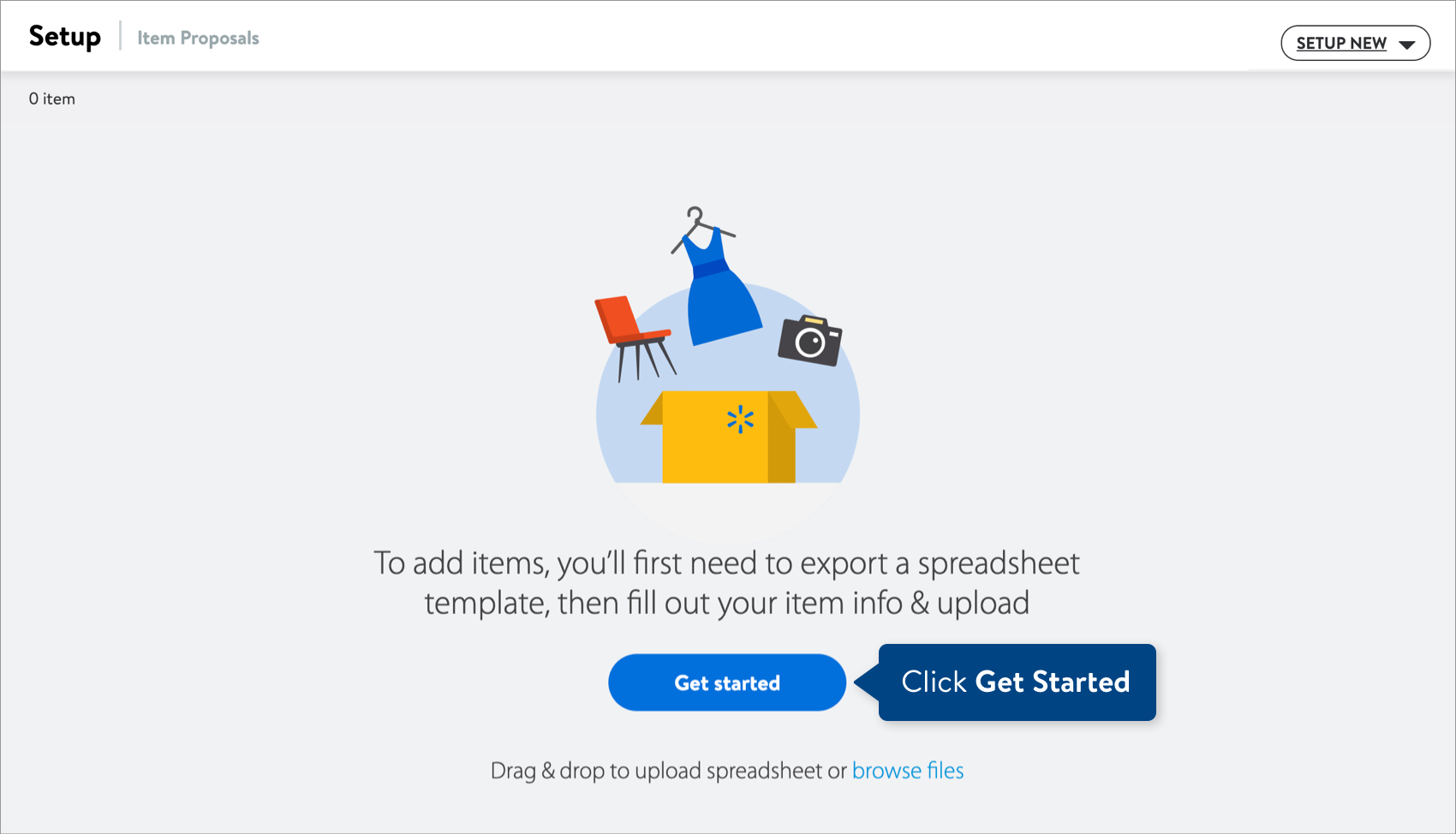 If you want to upload additional item proposals, click Setup New and select Item Proposals.
If you want to upload additional item proposals, click Setup New and select Item Proposals.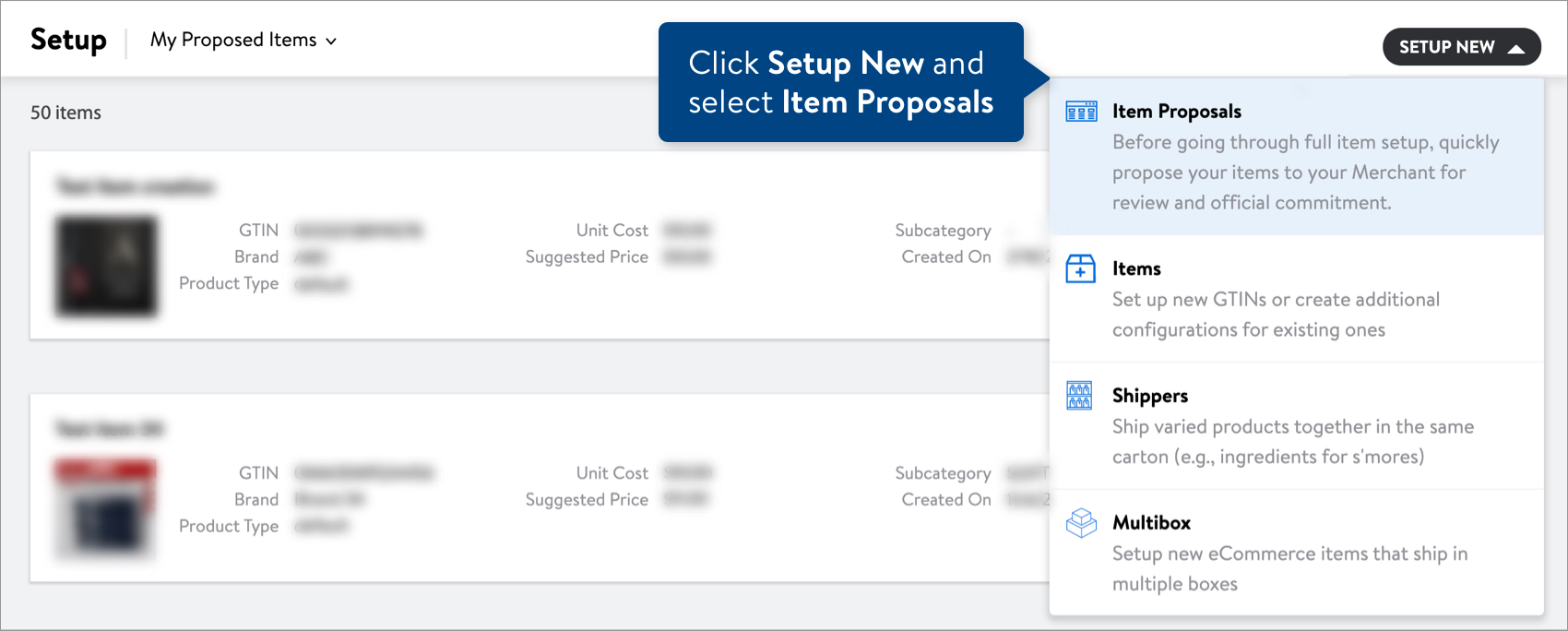
- Select a Product ID Type (GTIN, UPC, EAN, ISBN, or Supplier SKU), and provide the Product IDs. Then, click the Download spreadsheet button.
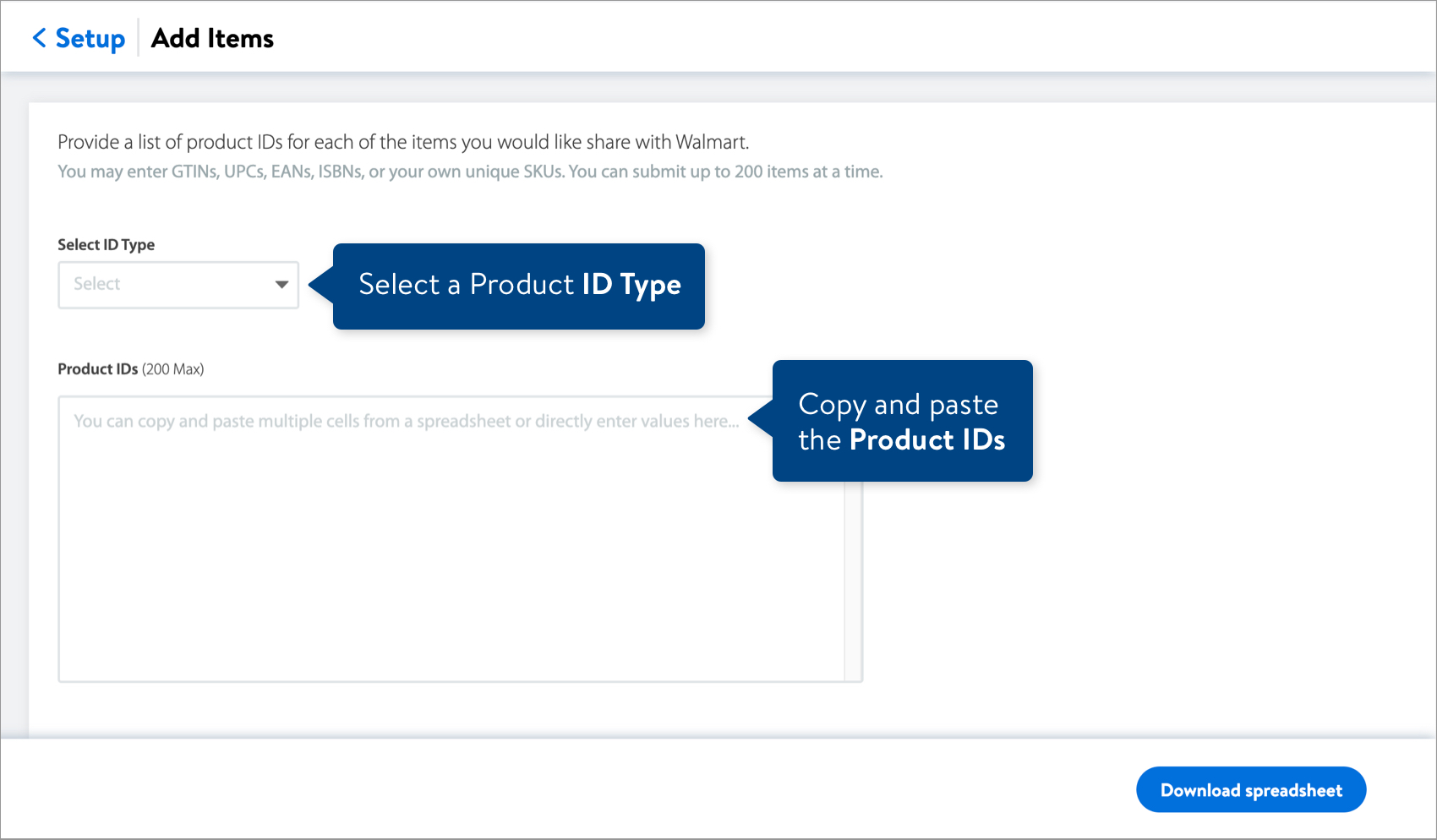
- Complete the spreadsheet. Refer to the attribute definitions and requirements in Row 6 below the attribute names. The attributes are grouped by:
- Product Identifiers: This data is read-only and cannot be edited. If a Product ID is incorrect, download a new spreadsheet from Item 360 > Setup > Item Proposals.
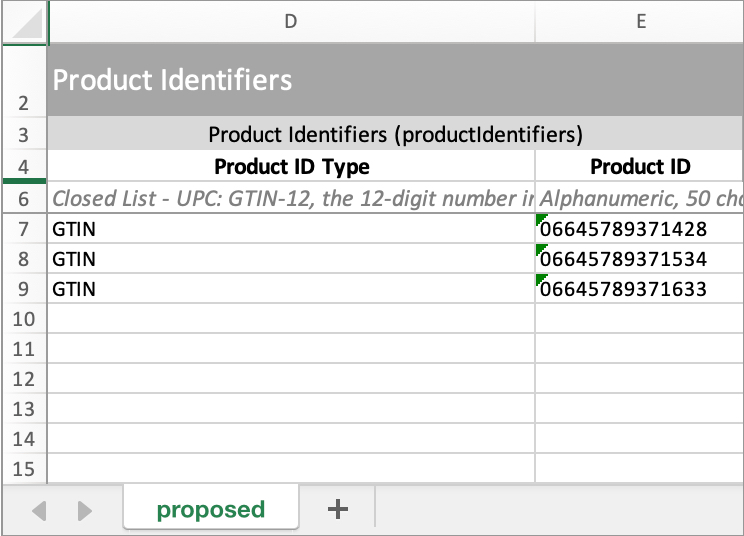
- Minimum required for a merchant to consider your products: You must provide these attributes. The Main Image URL is required for all Categories except Apparel.
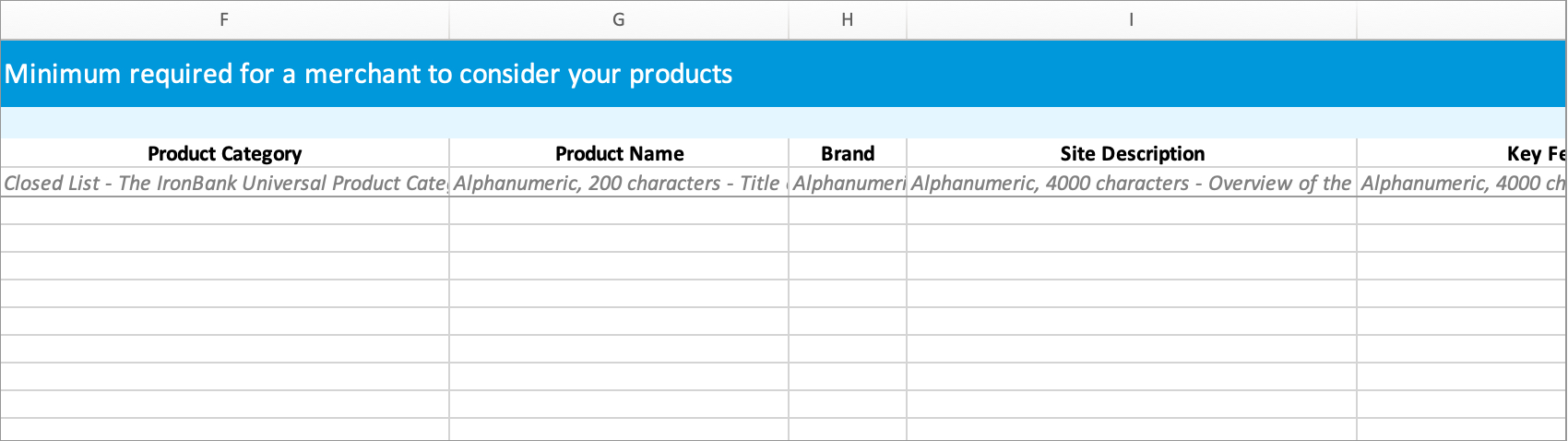
- Recommended for improved merchant discoverability and decision making: It's recommended that you provide these attributes to help merchants find a similar product and decide if the proposed item should be added to Walmart's catalog.
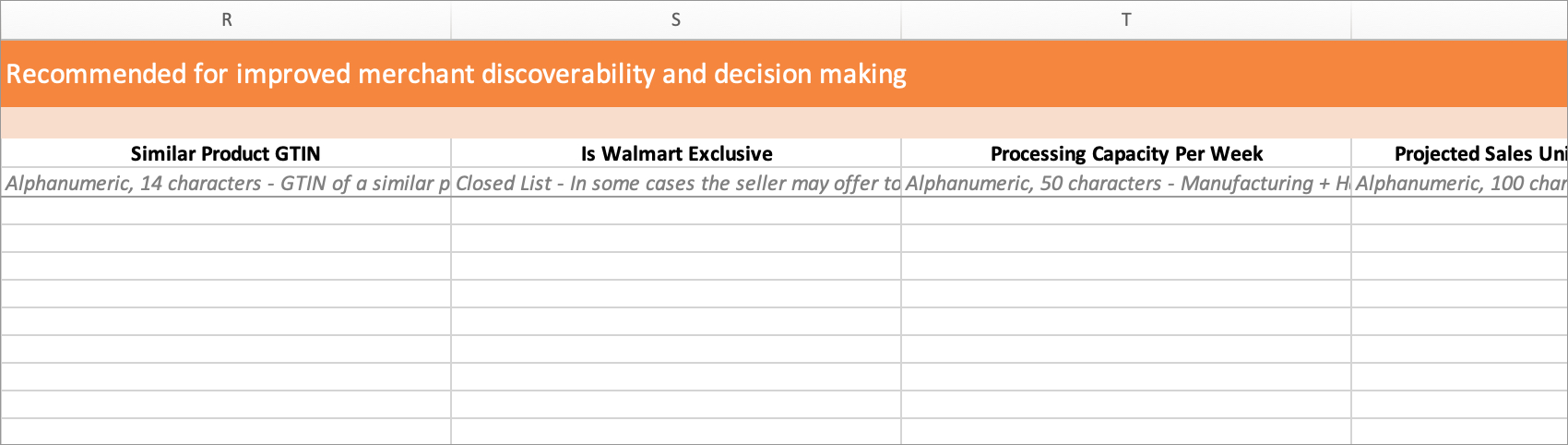
- Recommended for improved assortment and supply chain analytics: It's recommended that you provide these attributes to help merchants analyze assortment and supply chain information.
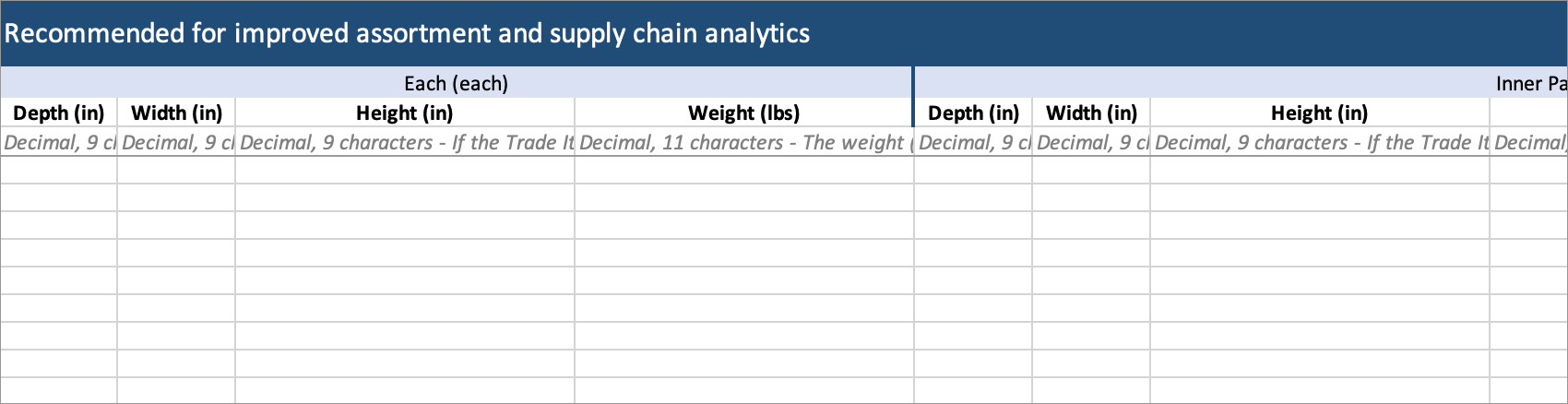 Learn more about these attributes in Understanding Trade Item Configurations and Dimensions.
Learn more about these attributes in Understanding Trade Item Configurations and Dimensions. - Optional: These attributes are optional for item proposals (they may be required later if your merchant decides to move forward with the item).
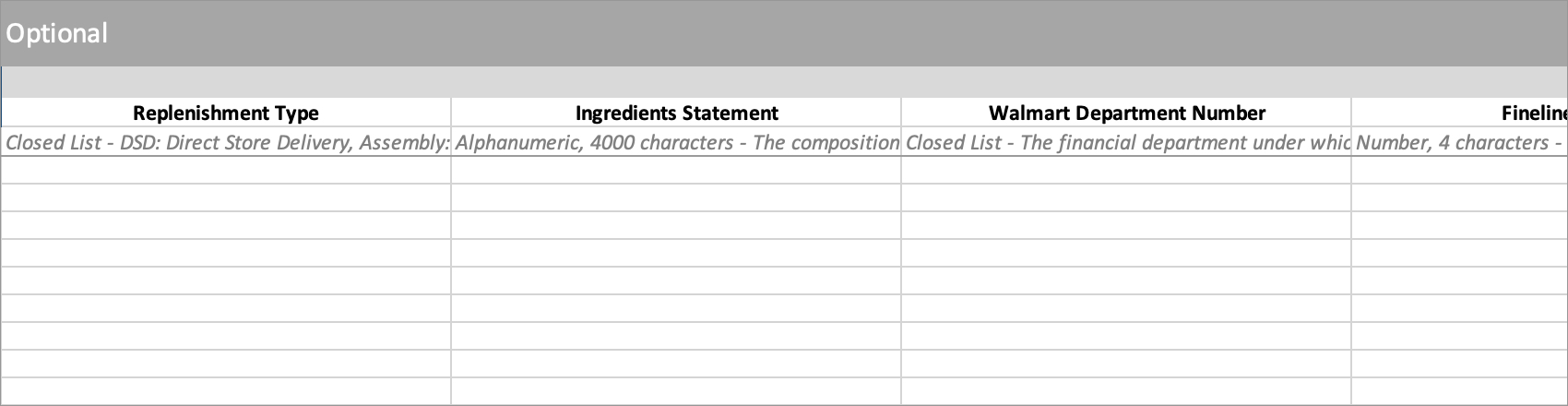
- Product Identifiers: This data is read-only and cannot be edited. If a Product ID is incorrect, download a new spreadsheet from Item 360 > Setup > Item Proposals.
- To submit your file in Item 360:
- Click Upload in the left navigation menu.
- Select Spreadsheet.
- Click the Next button.
- Select the file from your computer.
- Provide an activity description.
- Click Submit.
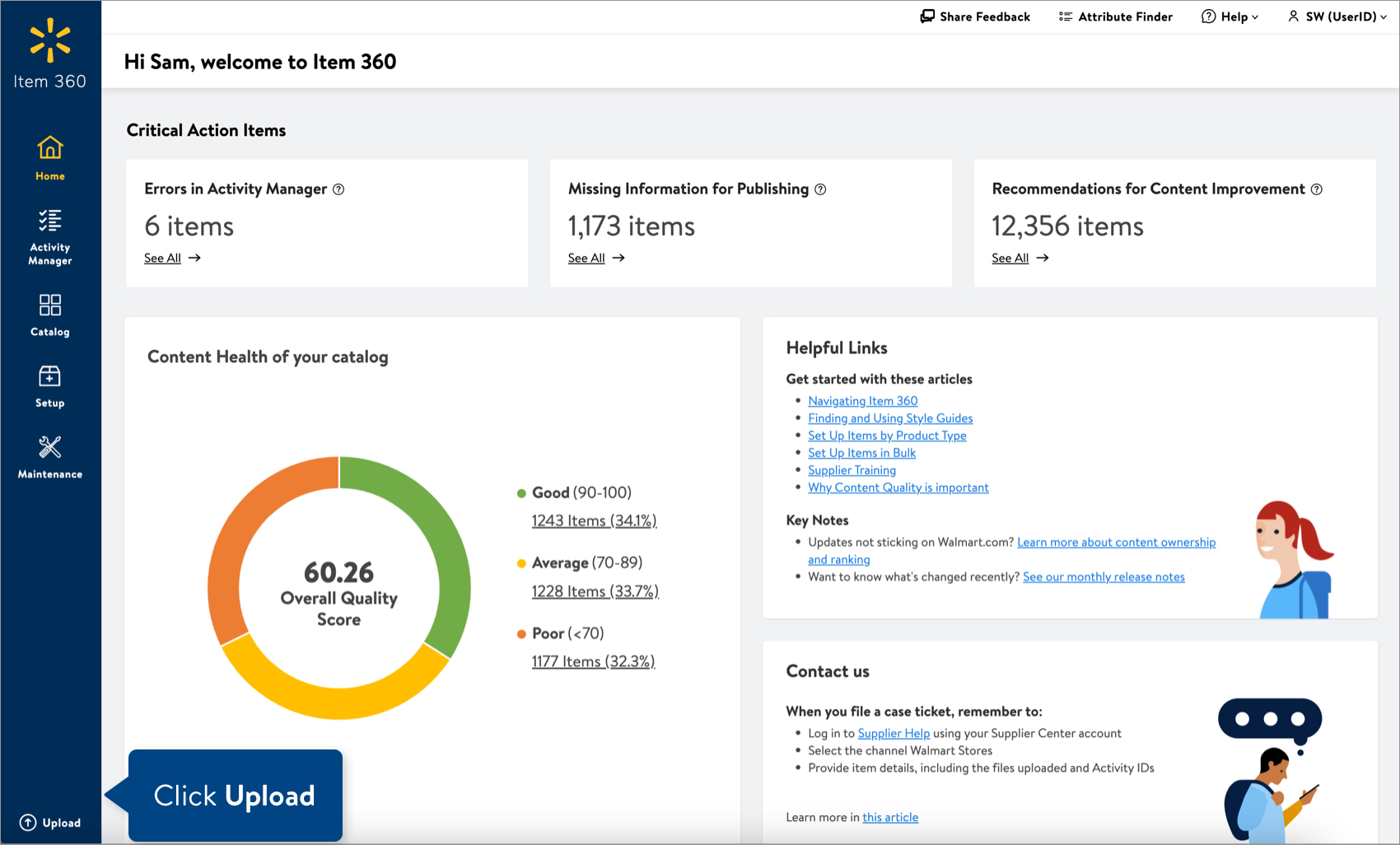
Or, if you are uploading item proposals for the first time, you may navigate to Setup > Item Proposals to drag and drop the file onto your screen or click browse files to select the file from your computer.
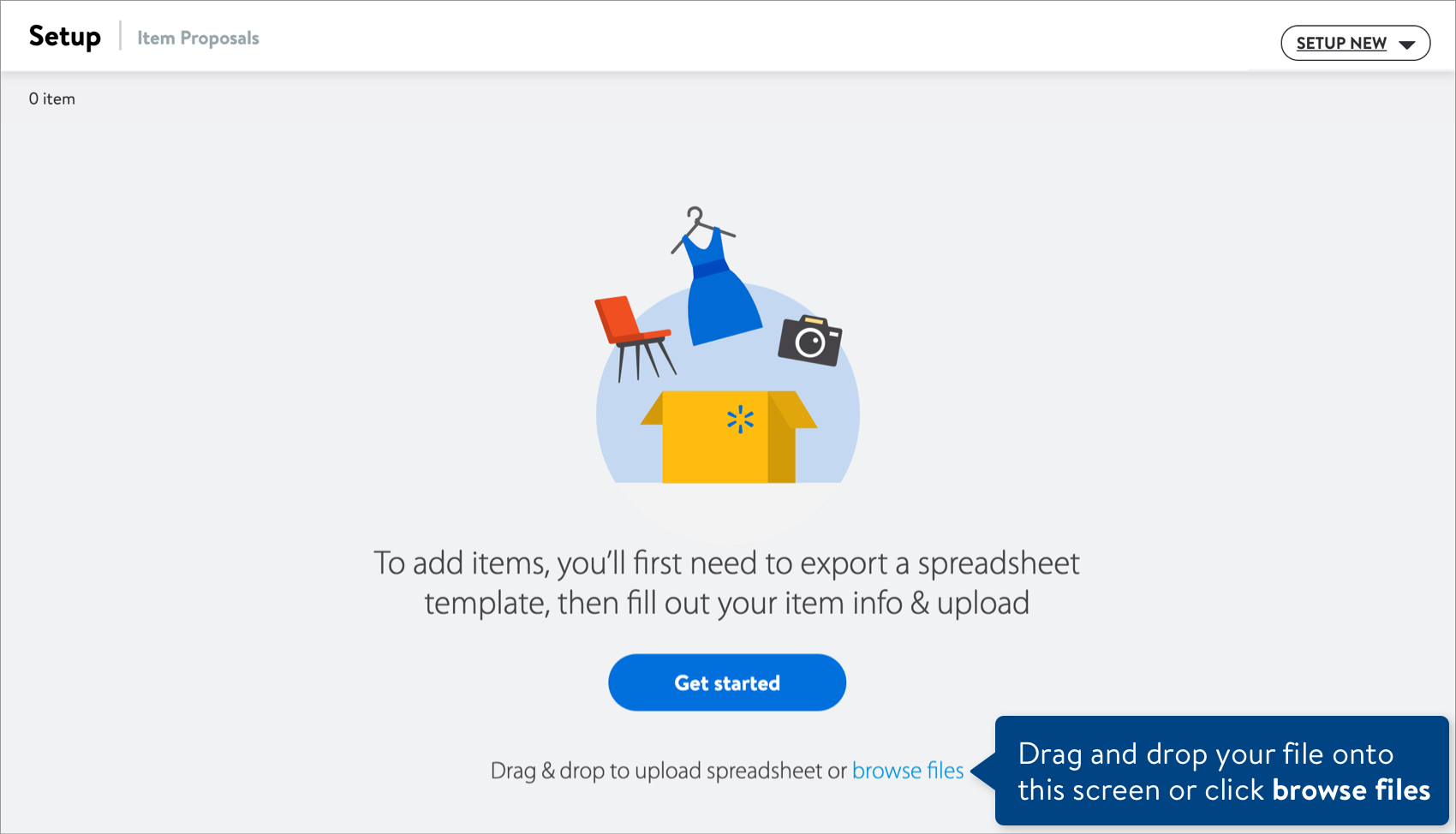
Need to File a Case Ticket?
Please contact Partner Support. For detailed instructions, refer to this article.