Reorder Images in Uploads
As of September 18, 2024, U.S. suppliers are automatically redirected from Item 360 to Supplier One for item and inventory workflows. Suppliers who also sell in Canada and category advisors will continue using Item 360.
When you're managing image uploads from the Maintenance Hub or editing images in the Catalog, you can rearrange the order in which the images appear on the item page.
- Select a folder to view the item's images.
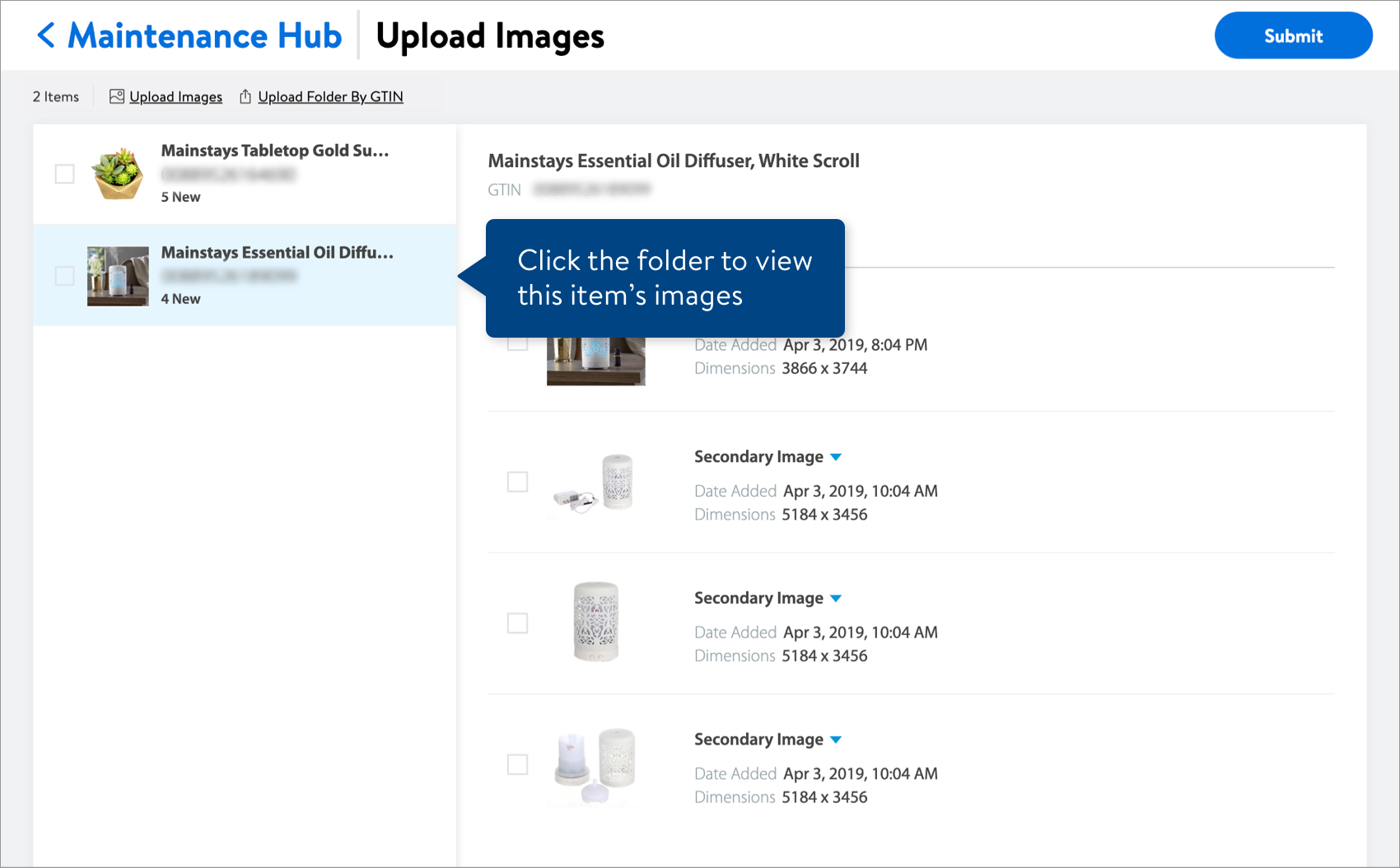
- Hover over the right side of the image card, and click the three lines.
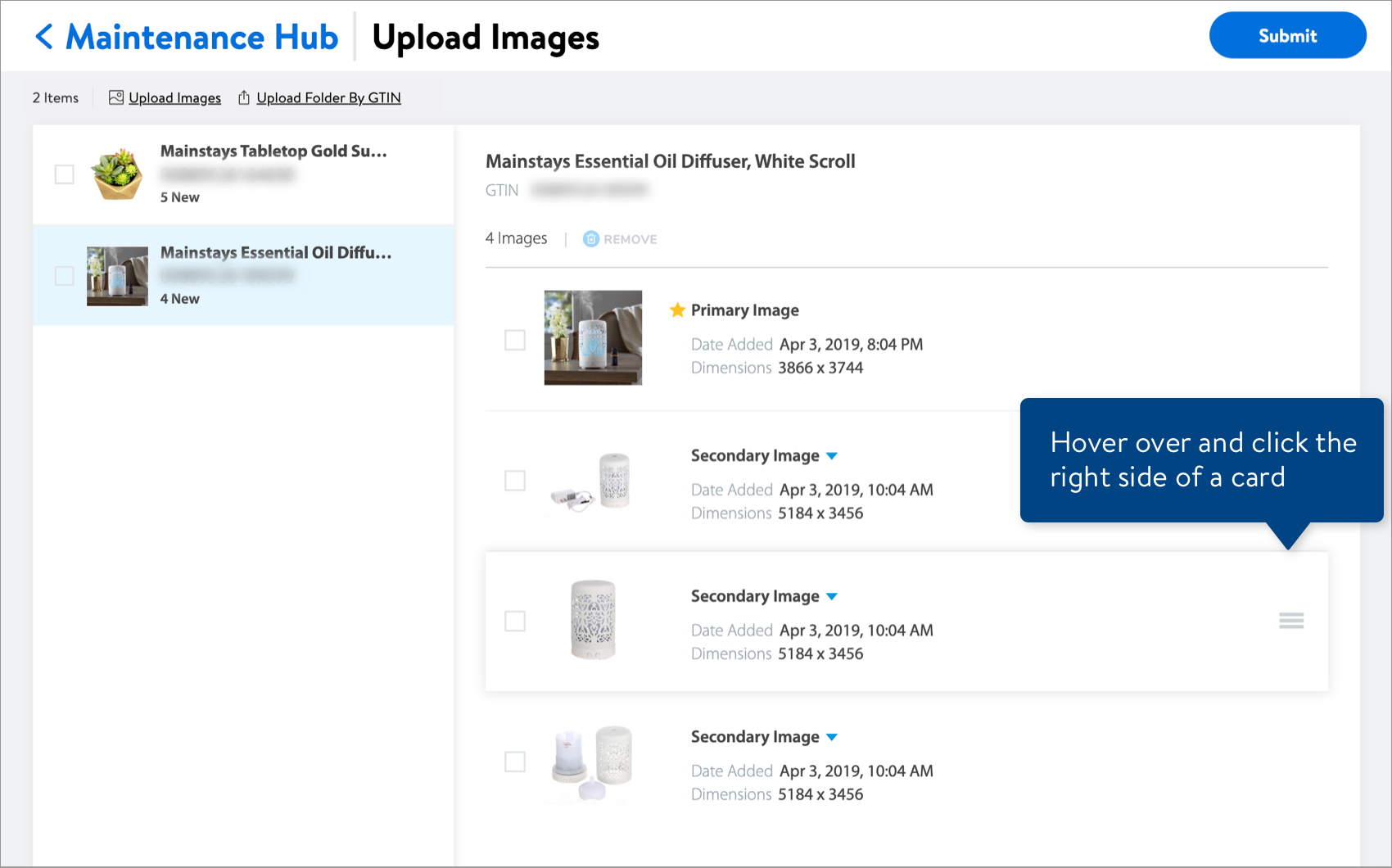
- Drag and drop the image card in another position.
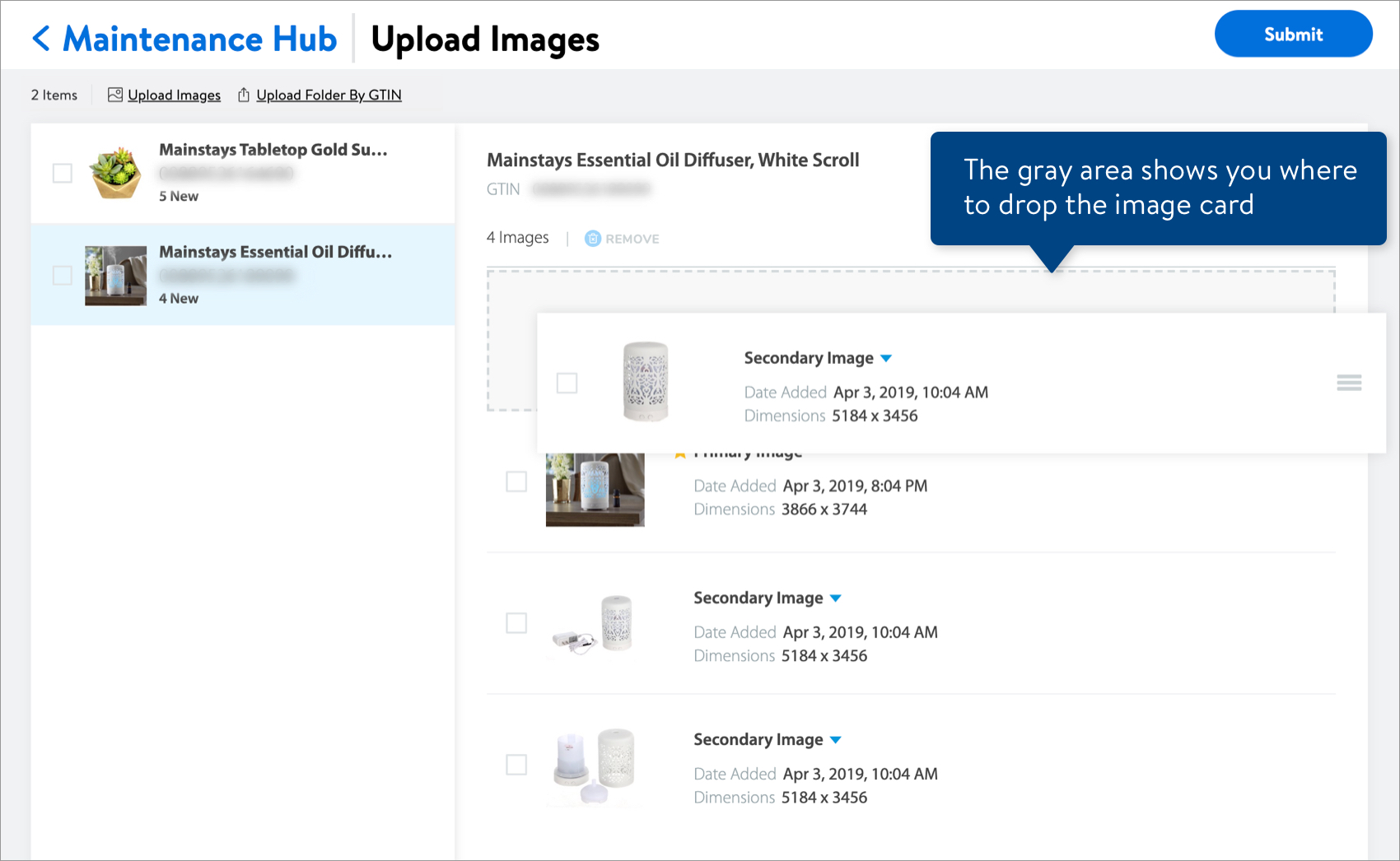
- Confirm the new order of the images.
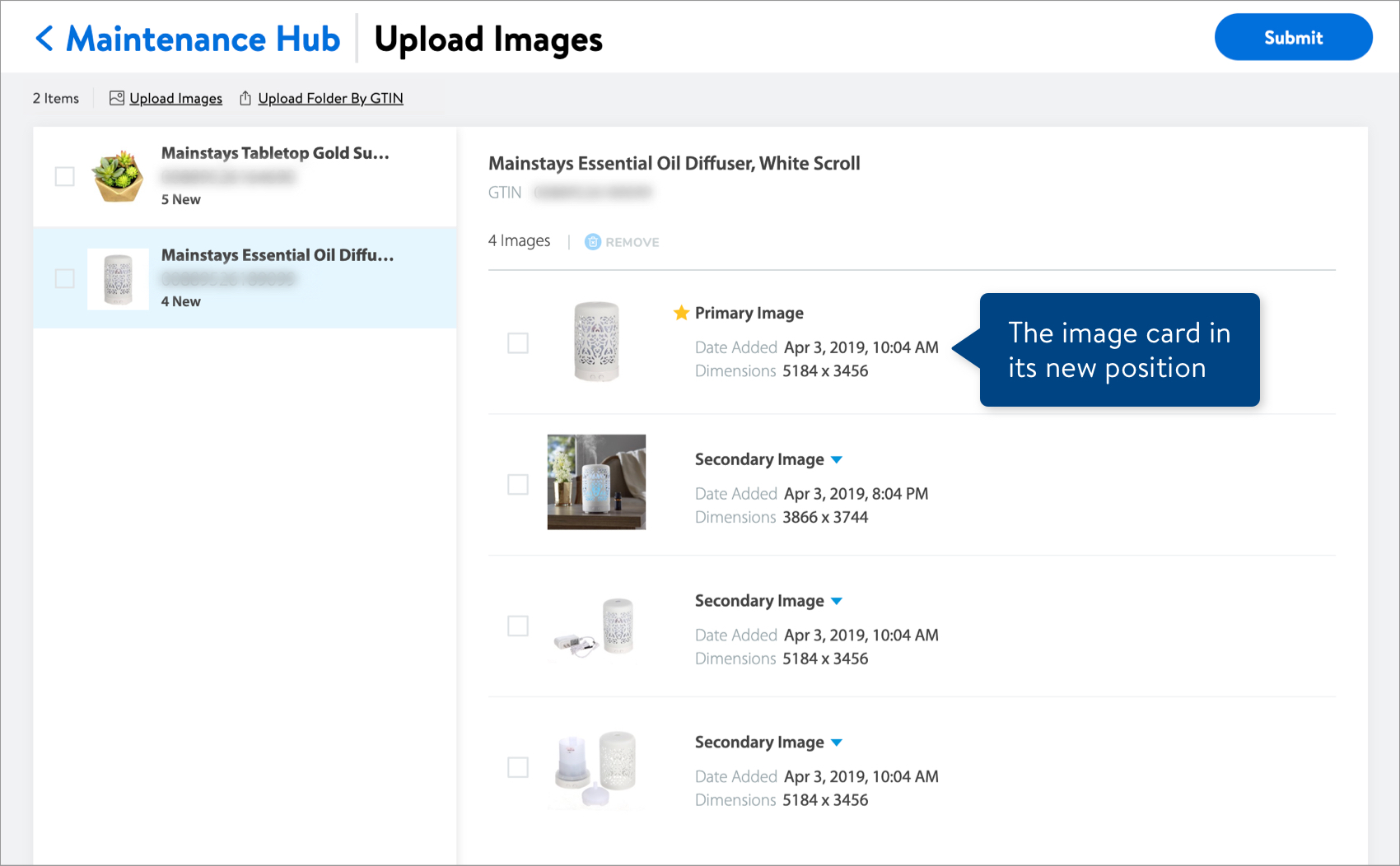
The first image, marked with a yellow star, will always be the primary image.
Need to file a case ticket?
Please contact Partner Support. For detailed instructions, refer to this article.