Remove Folders or Images from Image Uploads
As of September 18, 2024, U.S. suppliers are automatically redirected from Item 360 to Supplier One for item and inventory workflows. Suppliers who also sell in Canada and category advisors will continue using Item 360.
When you're managing image uploads from the Maintenance Hub or editing images in the Catalog, you can remove folders of images or image files that you no longer want to include. See the sections below for more details.
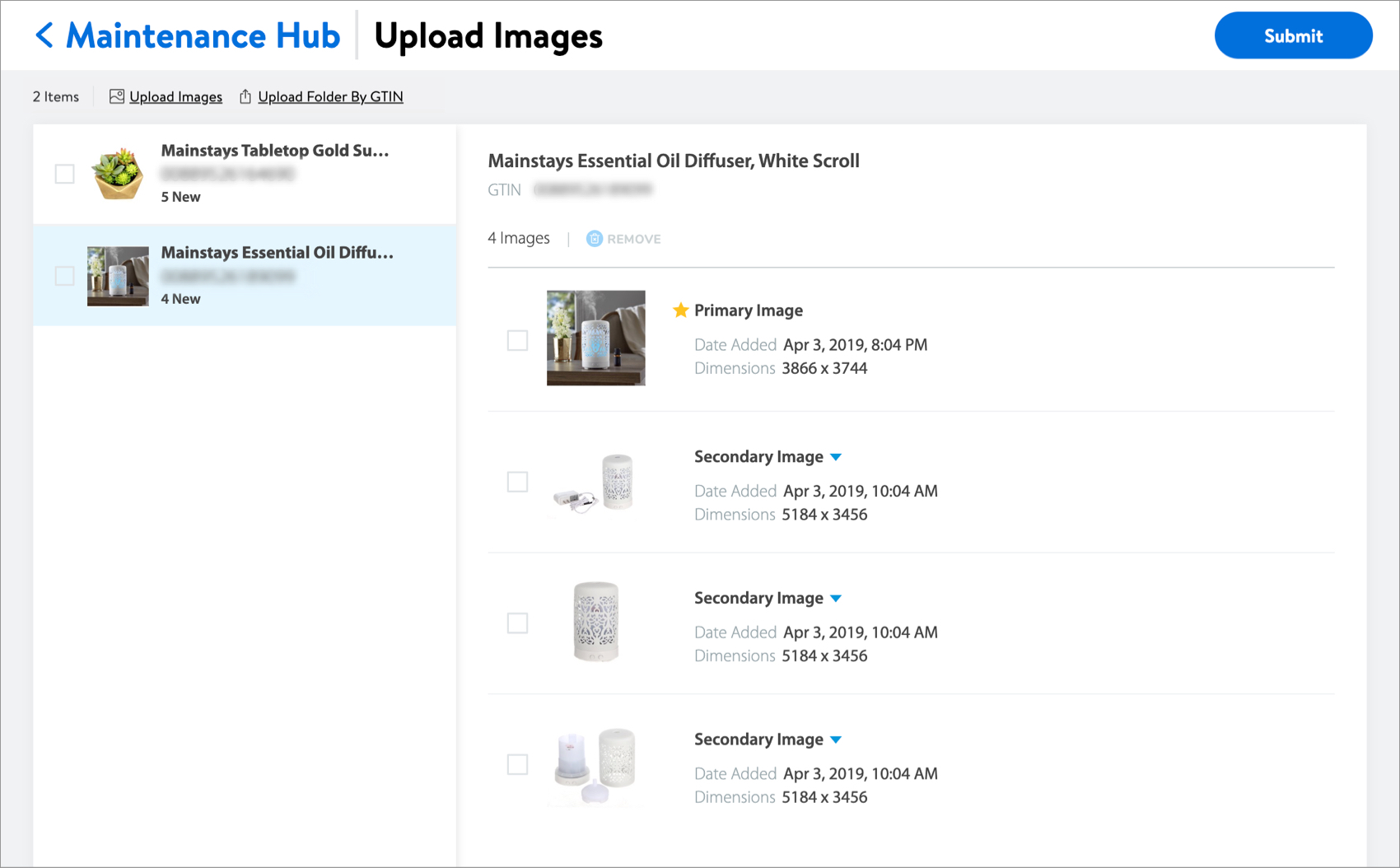
Remove a Folder of Images
- Hover over the folder of images that you want to remove. Then, click the trash can icon.
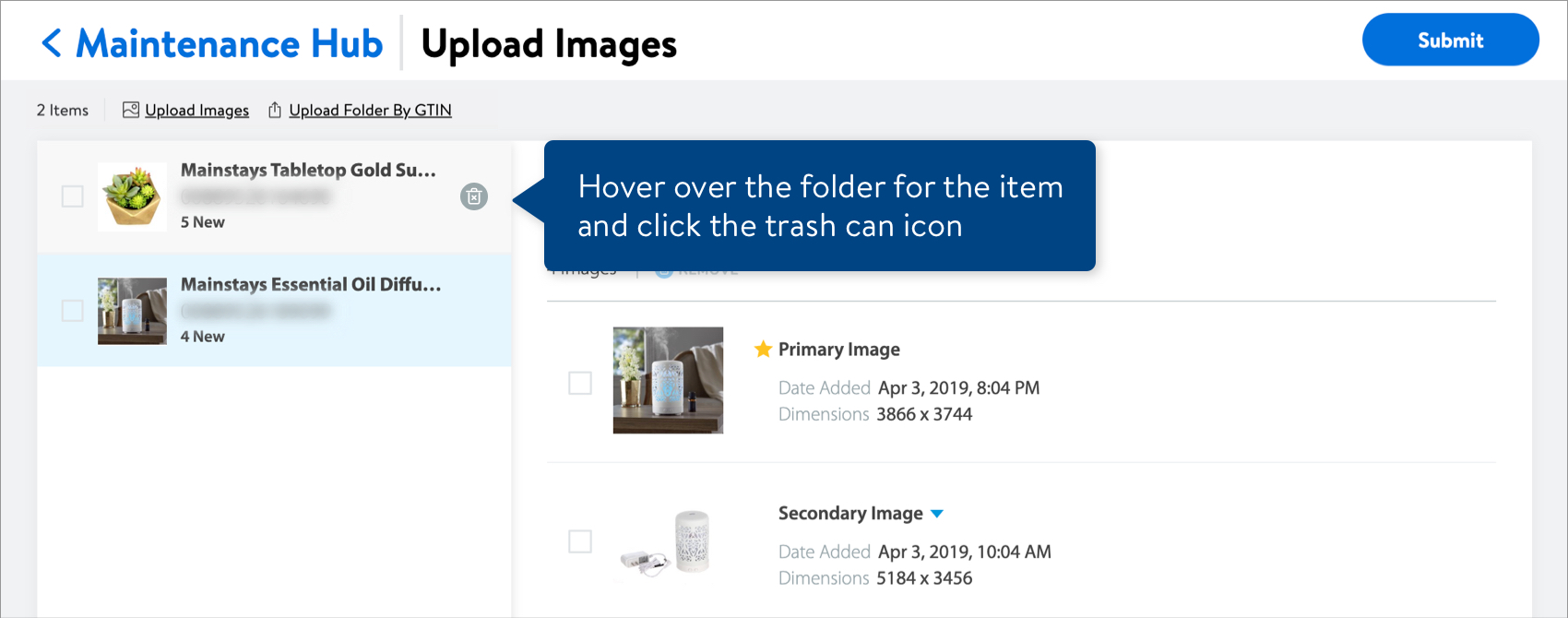
- Click the Remove button to confirm you want to delete the folder and all of its images from this list.
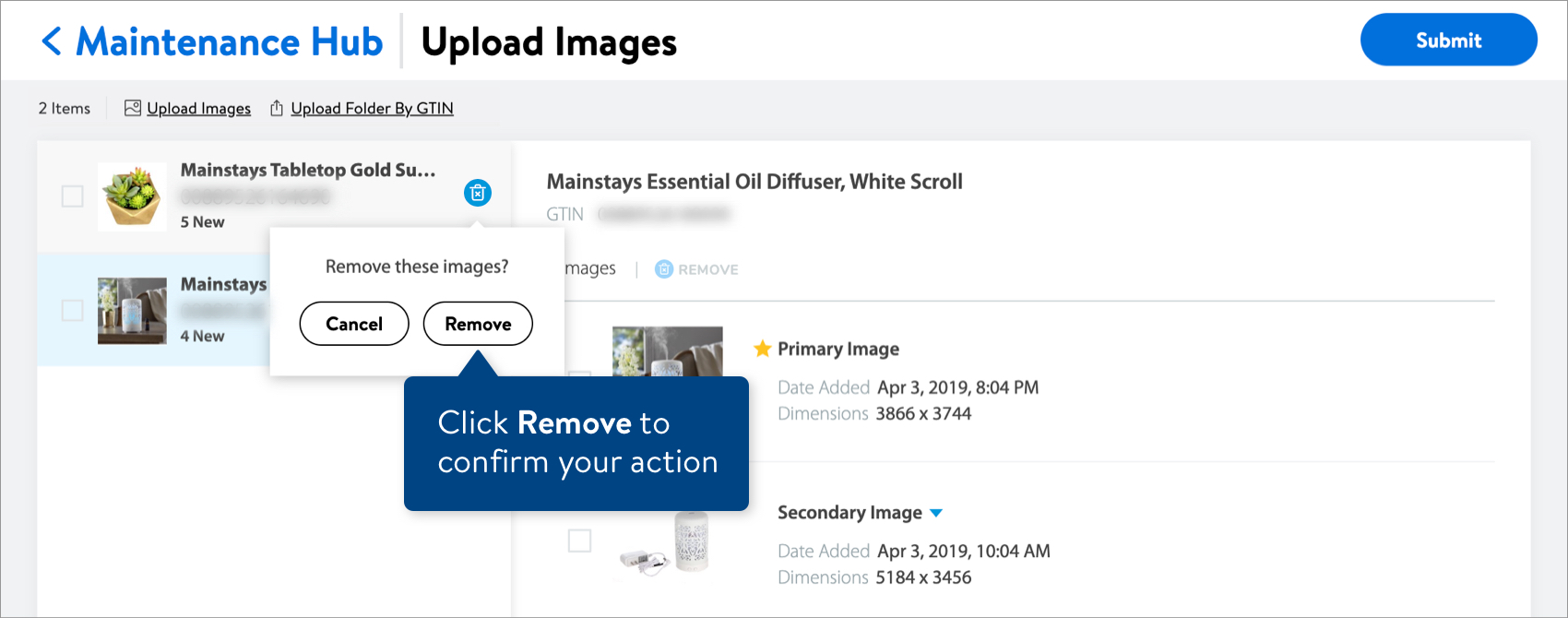
Remove Images in a Folder
- Select the folder that has the images you want to remove.
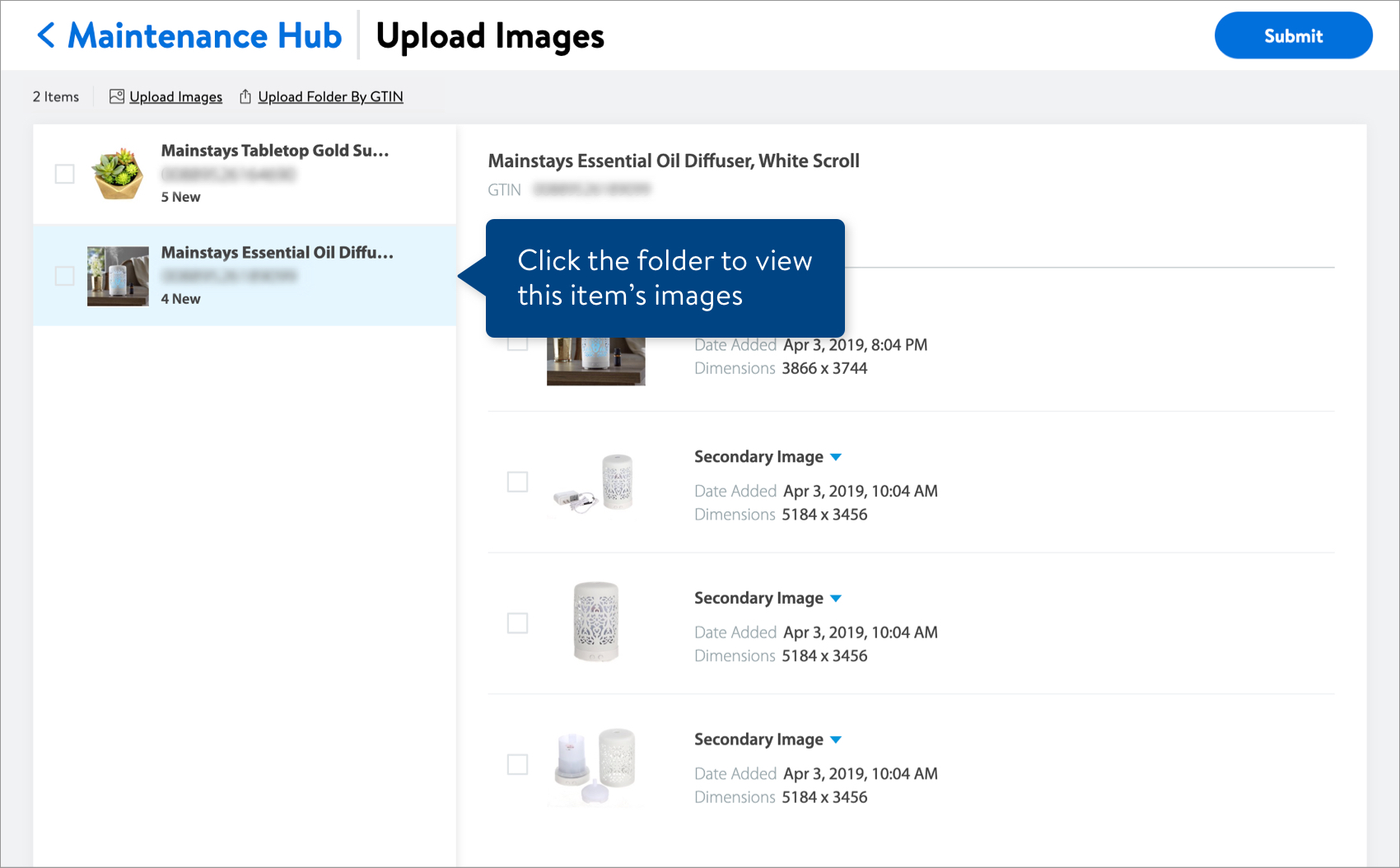
- Select the image files to remove by clicking the check box next to them.
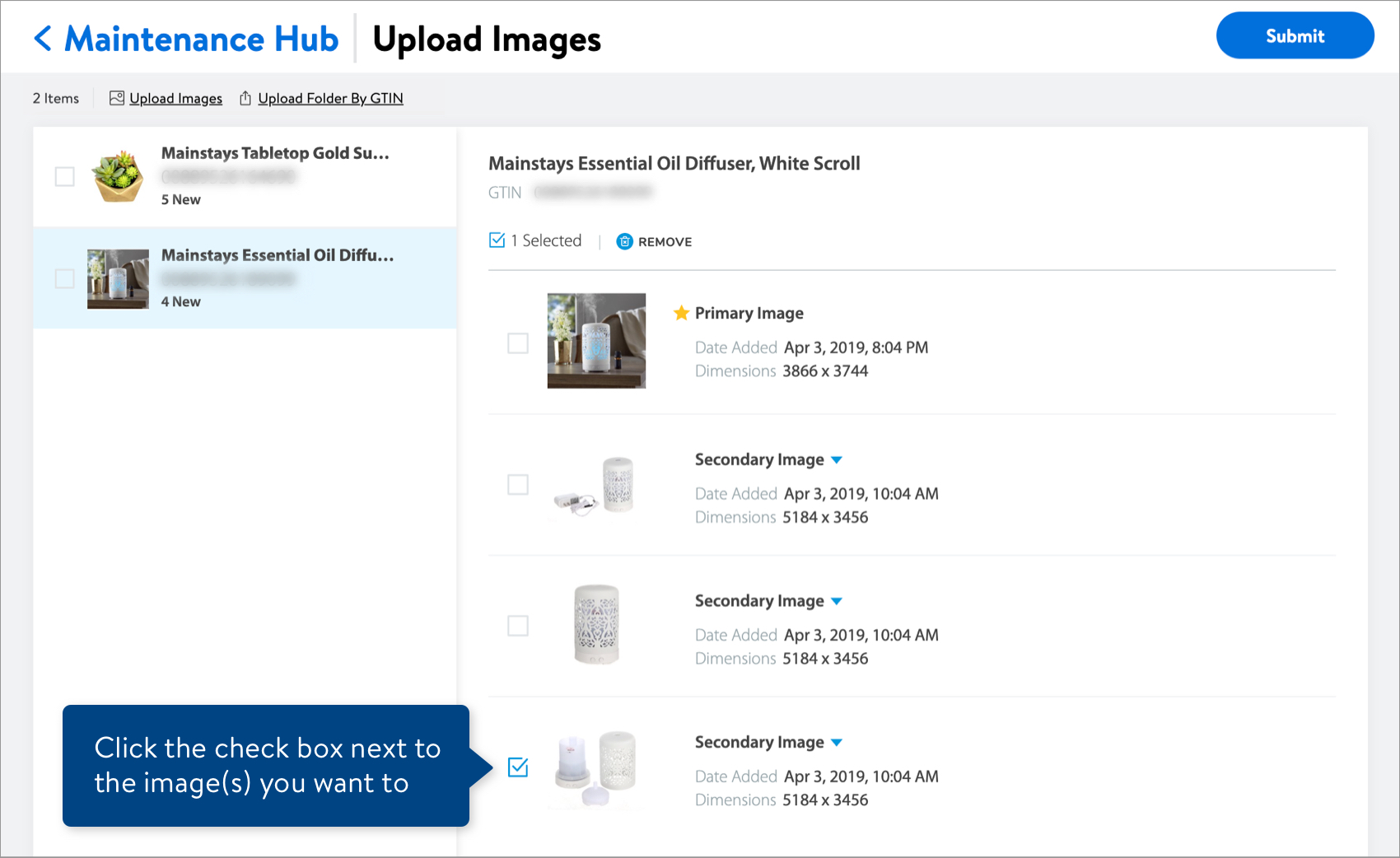 Remember that every item should have at least 2 images: 1 Primary and 1 Secondary. (The primary image is required for the item to be published on Walmart.com.)
Remember that every item should have at least 2 images: 1 Primary and 1 Secondary. (The primary image is required for the item to be published on Walmart.com.) - Click Remove.
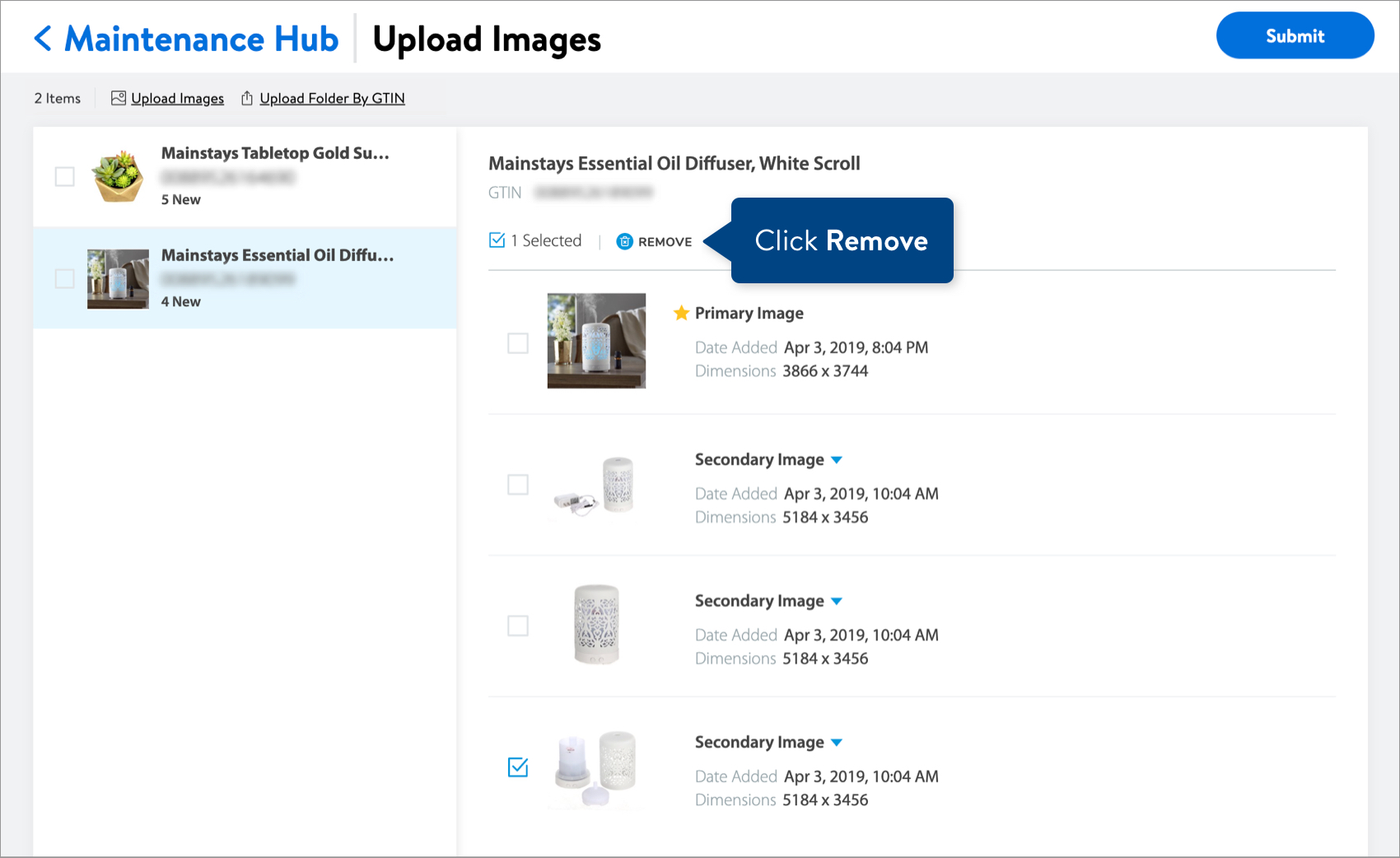
- Click the Yes button to confirm you want to delete the selected images.
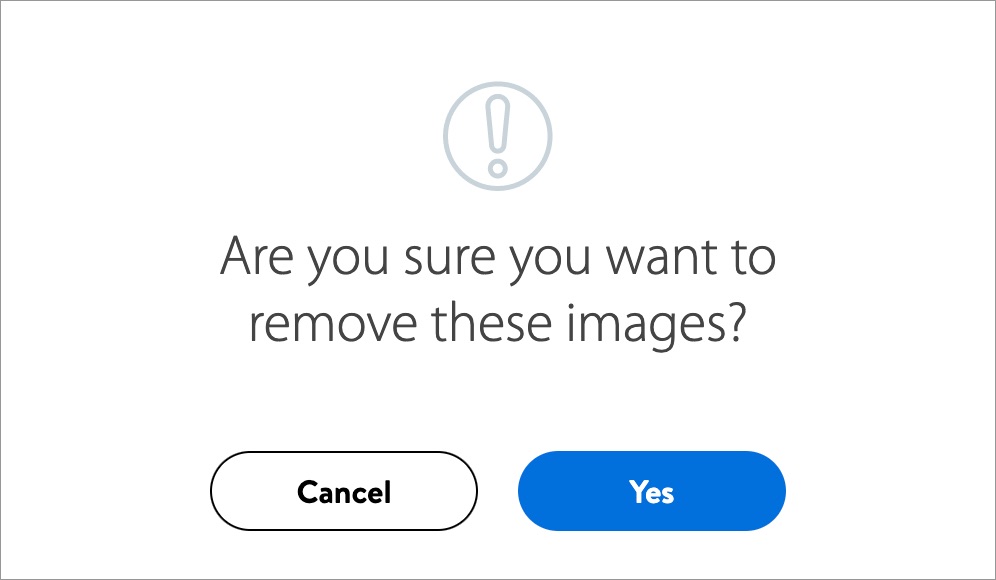
Need to file a case ticket?
Please contact Partner Support. For detailed instructions, refer to this article.