View and Restore Existing Images in Uploads
As of September 18, 2024, U.S. suppliers are automatically redirected from Item 360 to Supplier One for item and inventory workflows. Suppliers who also sell in Canada and category advisors will continue using Item 360.
If you chose to replace all images with your upload, you can view and restore existing item images before submitting your changes.
- Select a folder to view the item's images. Then, click See Images to Be Replaced.
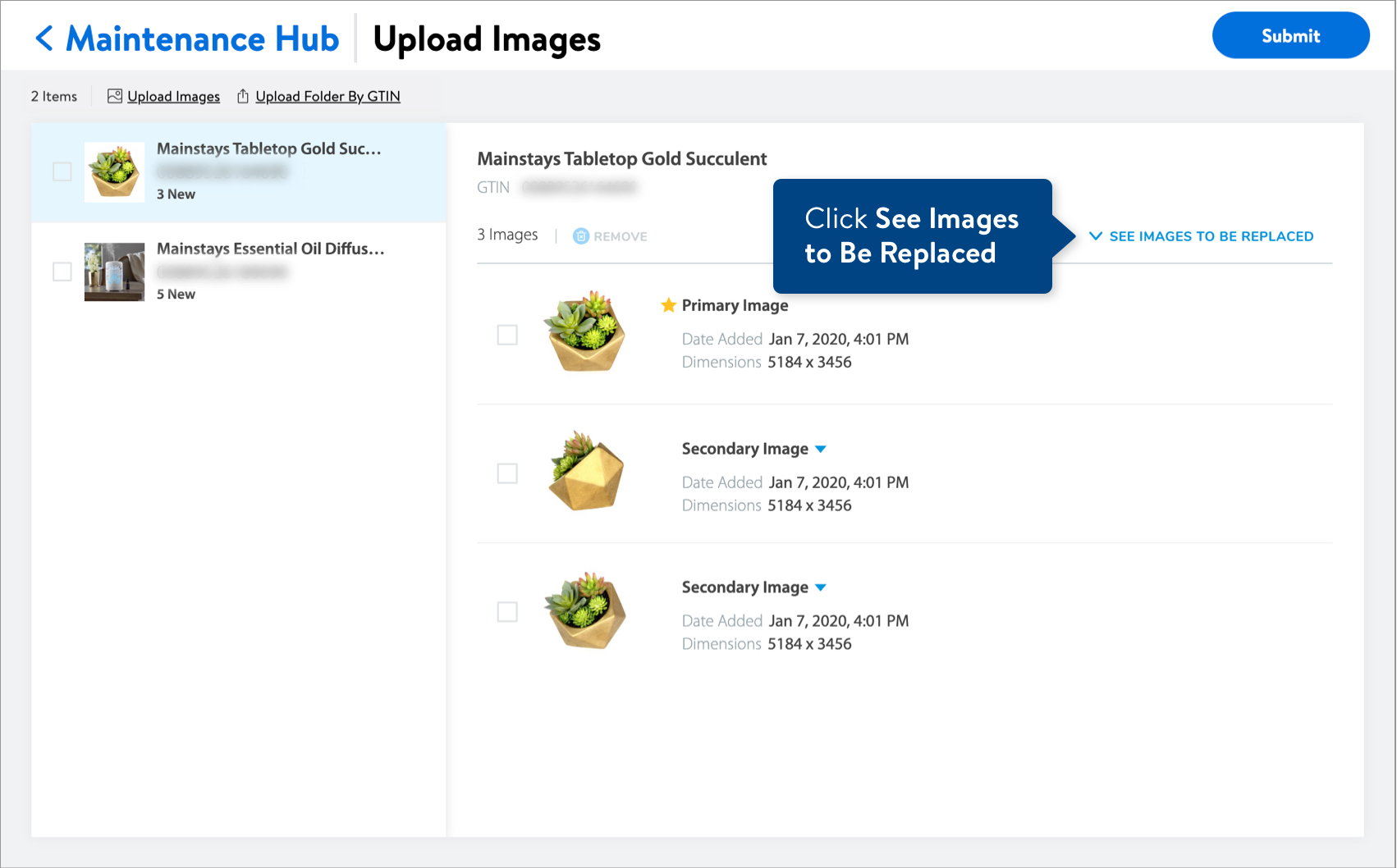
- View the existing images that will be replaced with the images you uploaded.
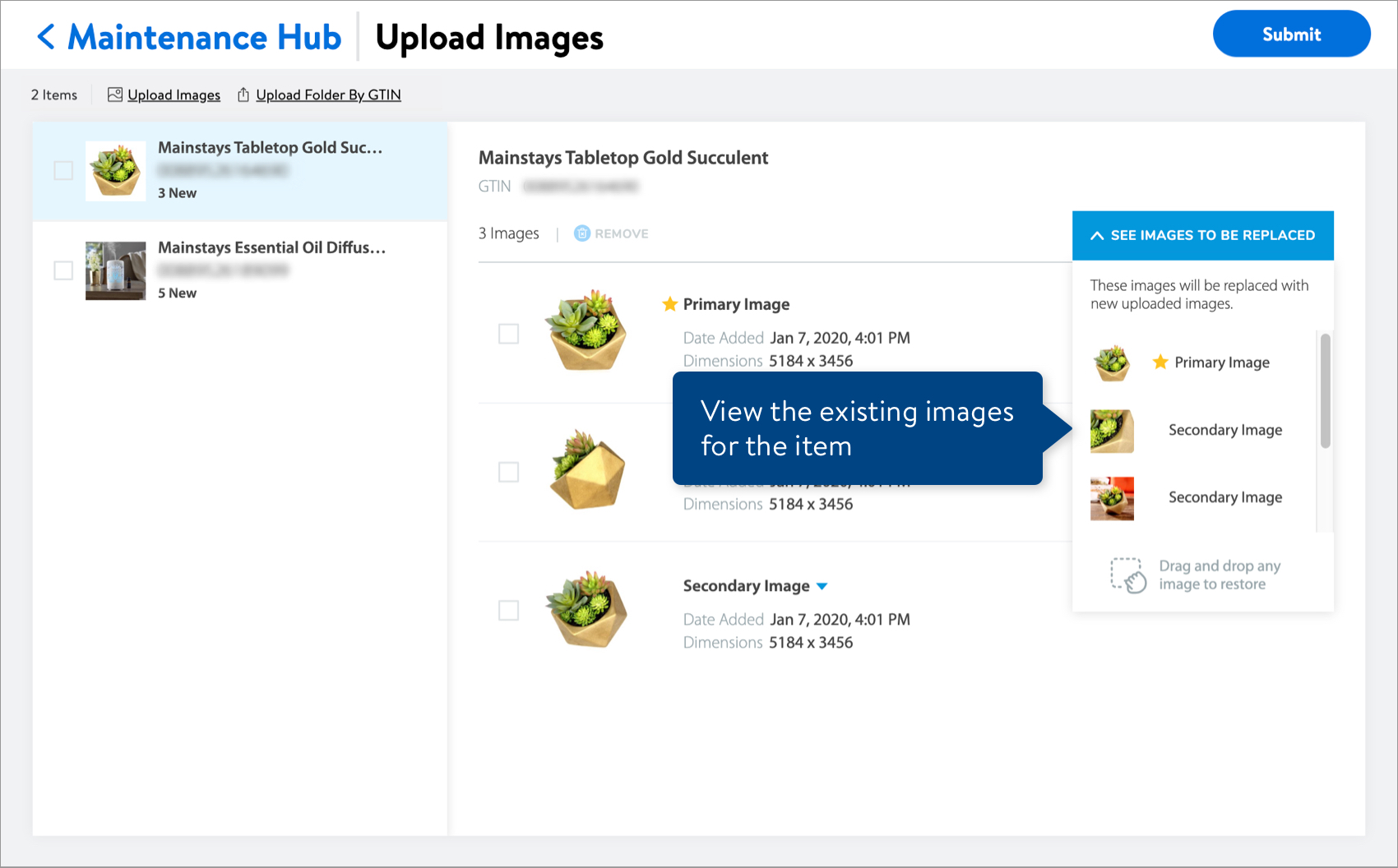
- To restore an existing image, drag it to the position you want. The gray area shows you where to drop the image.
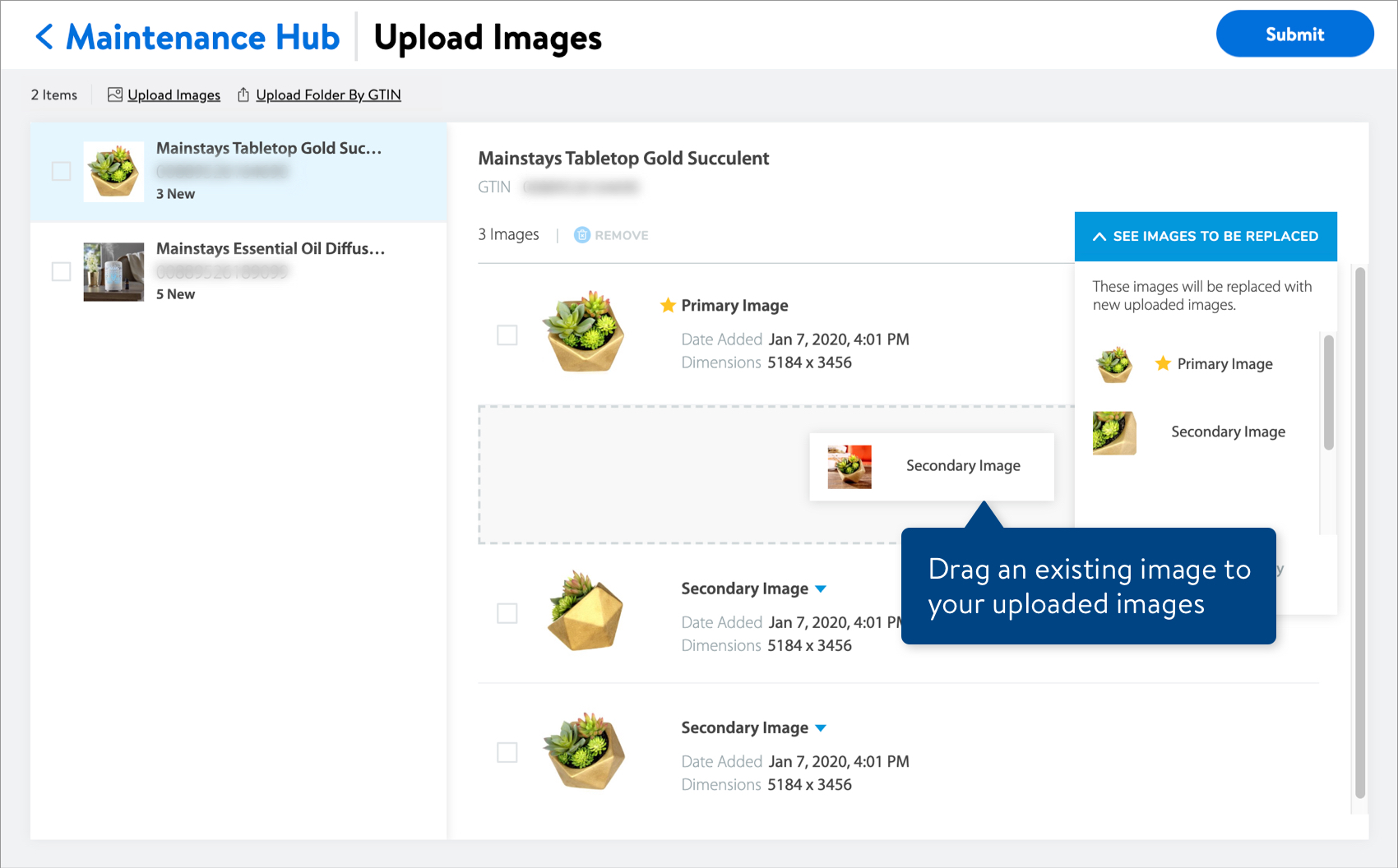
- The restored image is included with your uploaded images and no longer under See Images to Be Replaced.
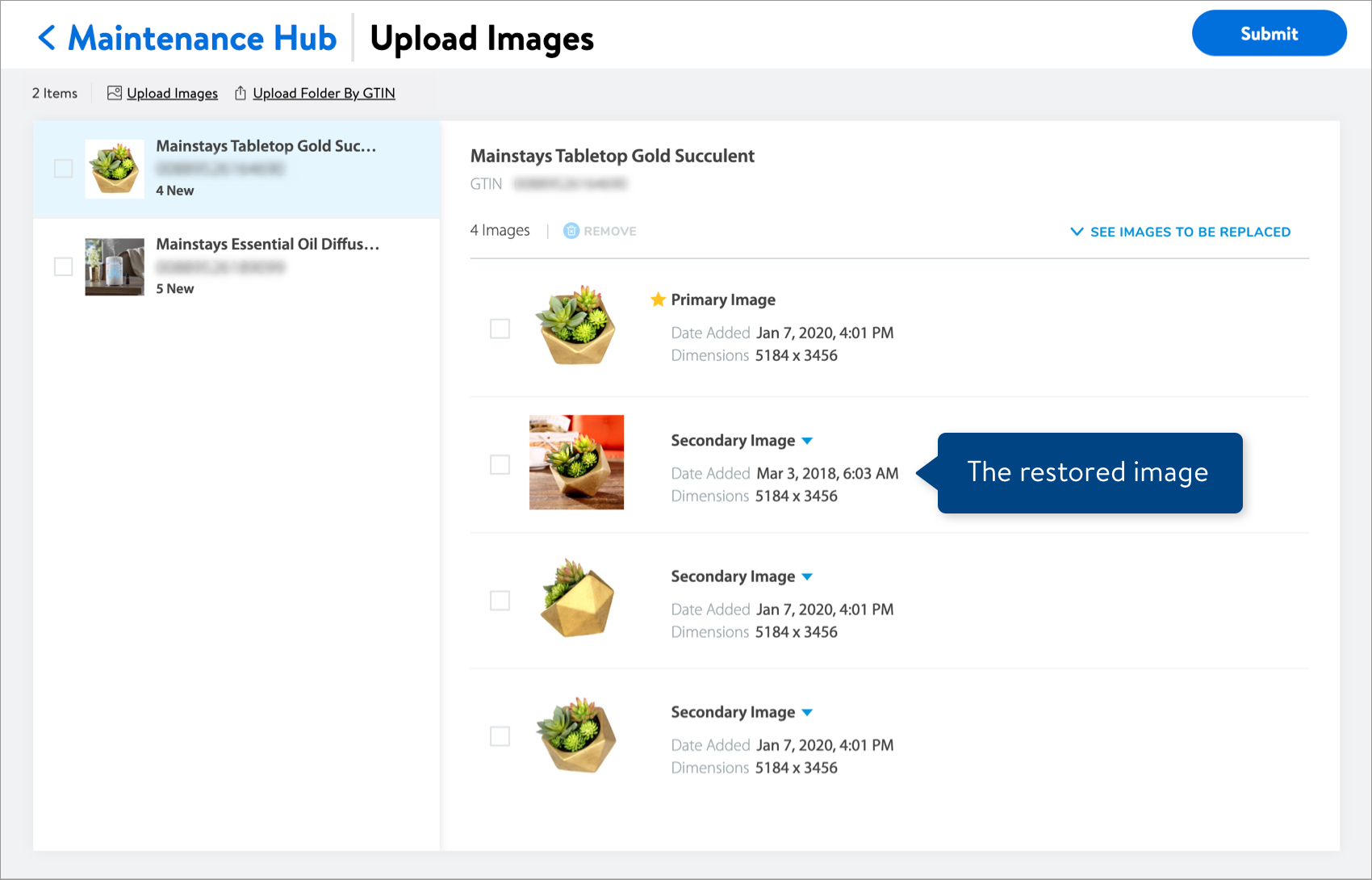
Need to file a case ticket?
Please contact Partner Support. For detailed instructions, refer to this article.