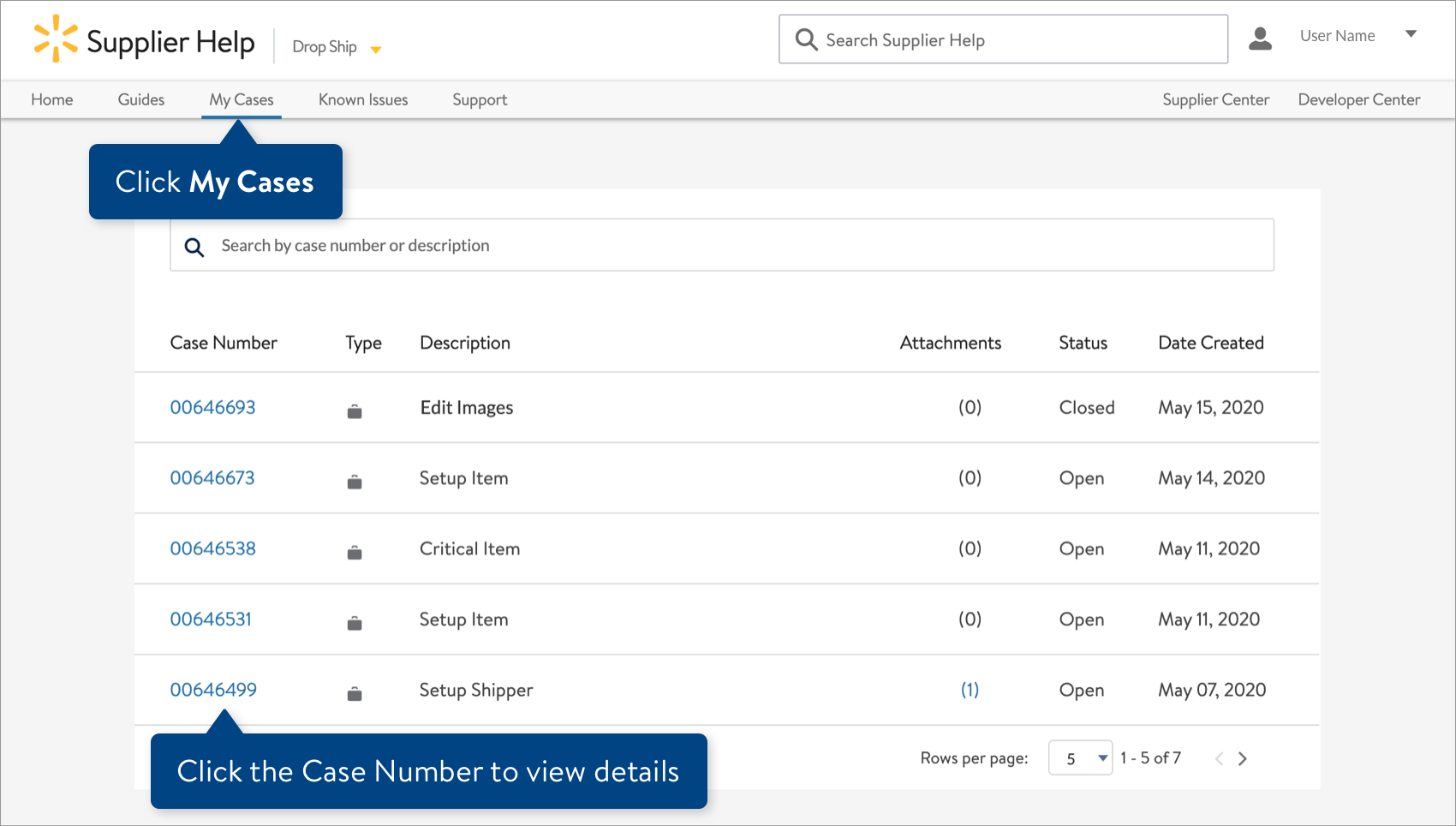Who Should You Contact for Item 360 Support?
As of September 18, 2024, U.S. suppliers are automatically redirected from Item 360 to Supplier One for item and inventory workflows. Suppliers who also sell in Canada and category advisors will continue using Item 360.
If you experience issues or need help with requests you submitted in Item 360, please contact our Partner Support teams through Supplier Help.
Contact Partner Support
- In Item 360, click Help at the top right corner of your window.
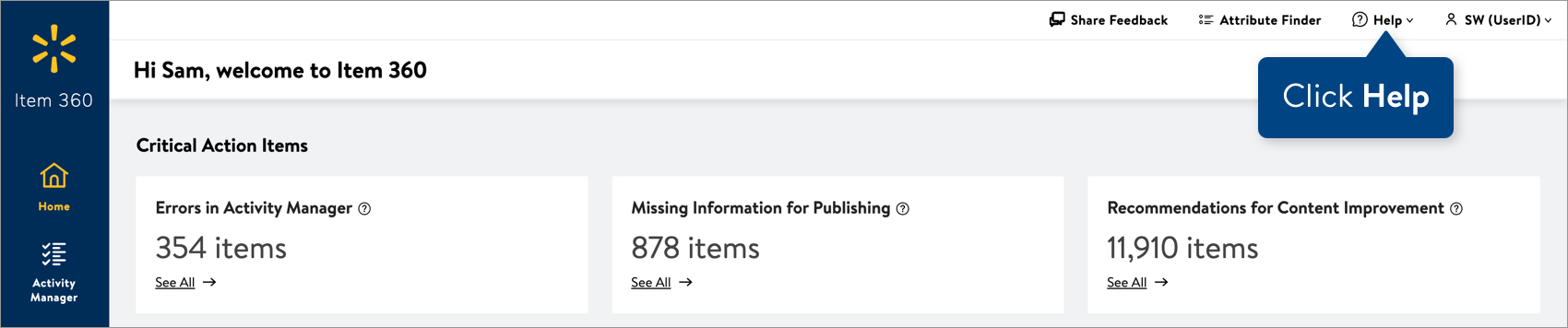 If a drop-down menu doesn't appear, skip to Step 3.
If a drop-down menu doesn't appear, skip to Step 3. - Click File a Case Ticket.
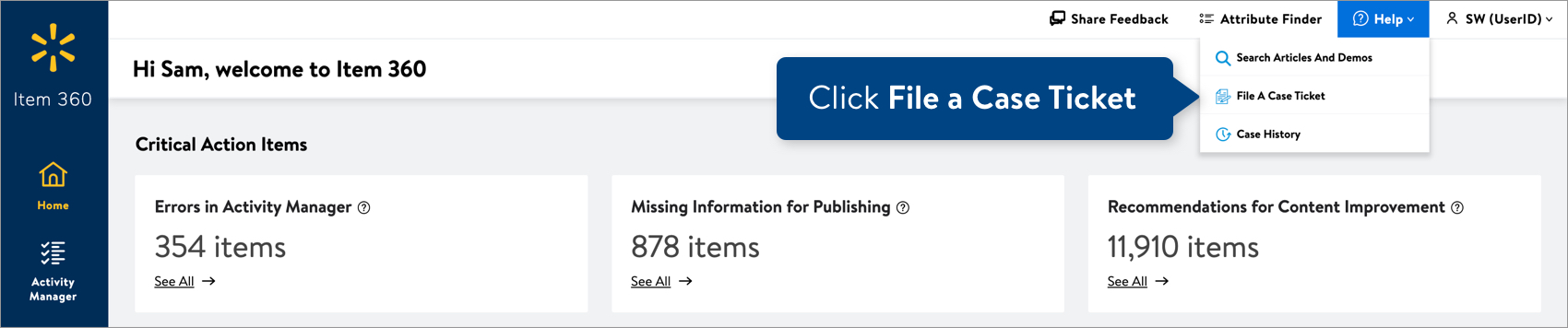
- Log in to Supplier Help.
- Click Support.
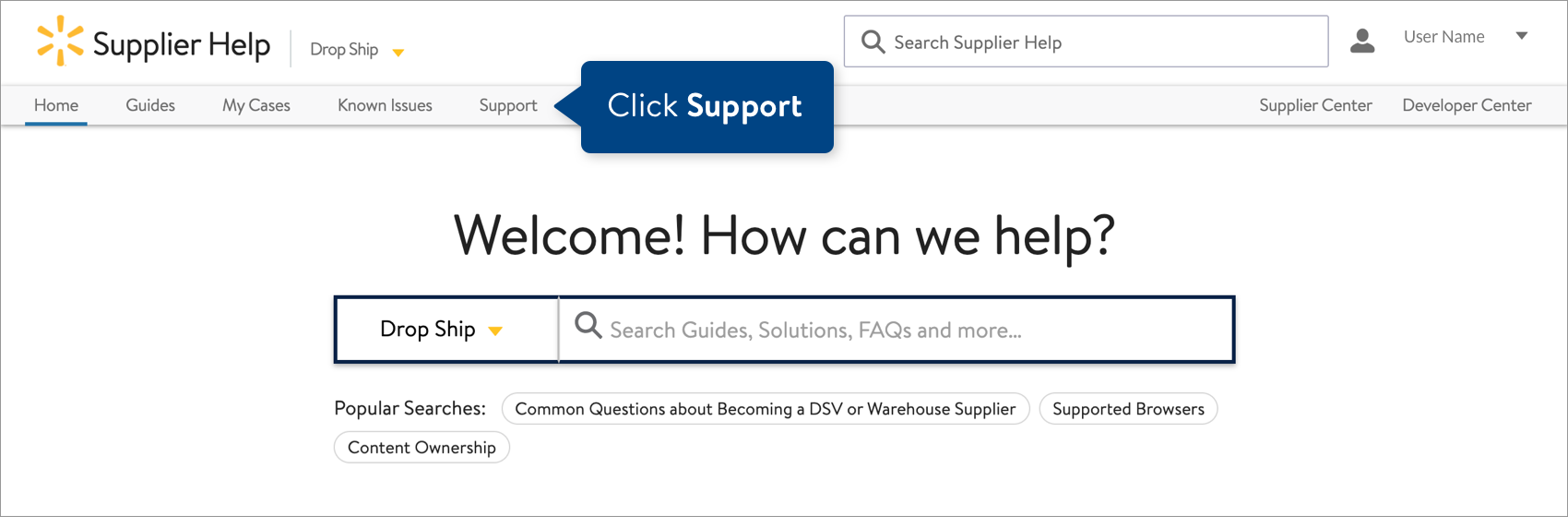
- Select your Supplier Name and ID from the list of options. This will help if you have one user attached to multiple accounts.
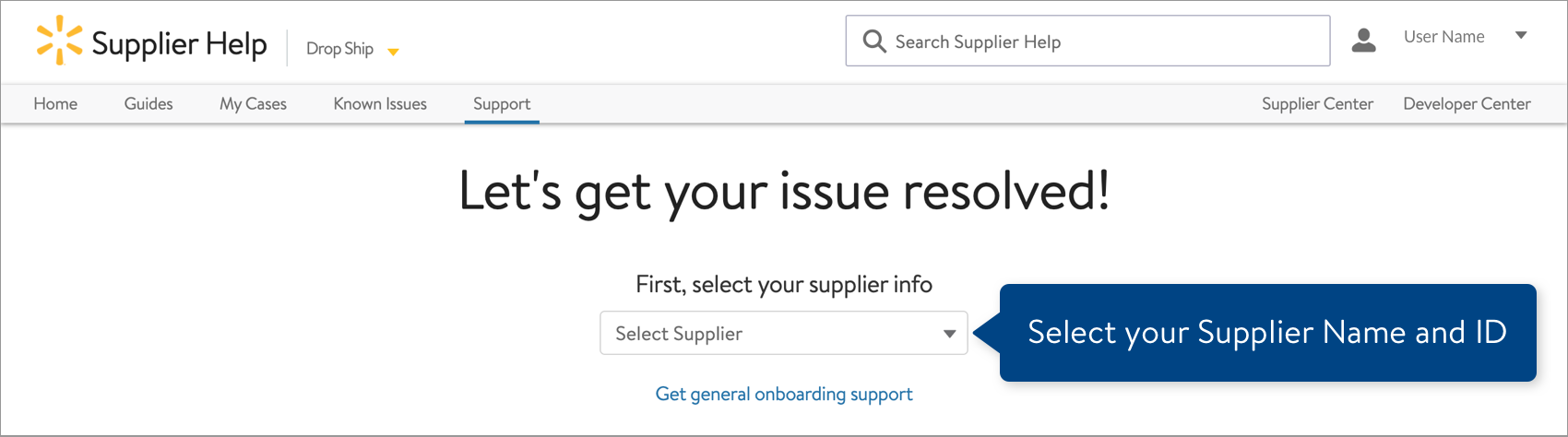
- Select Walmart Stores (regardless of your actual channel). This ensures that your case will route to the correct support team for Item 360.
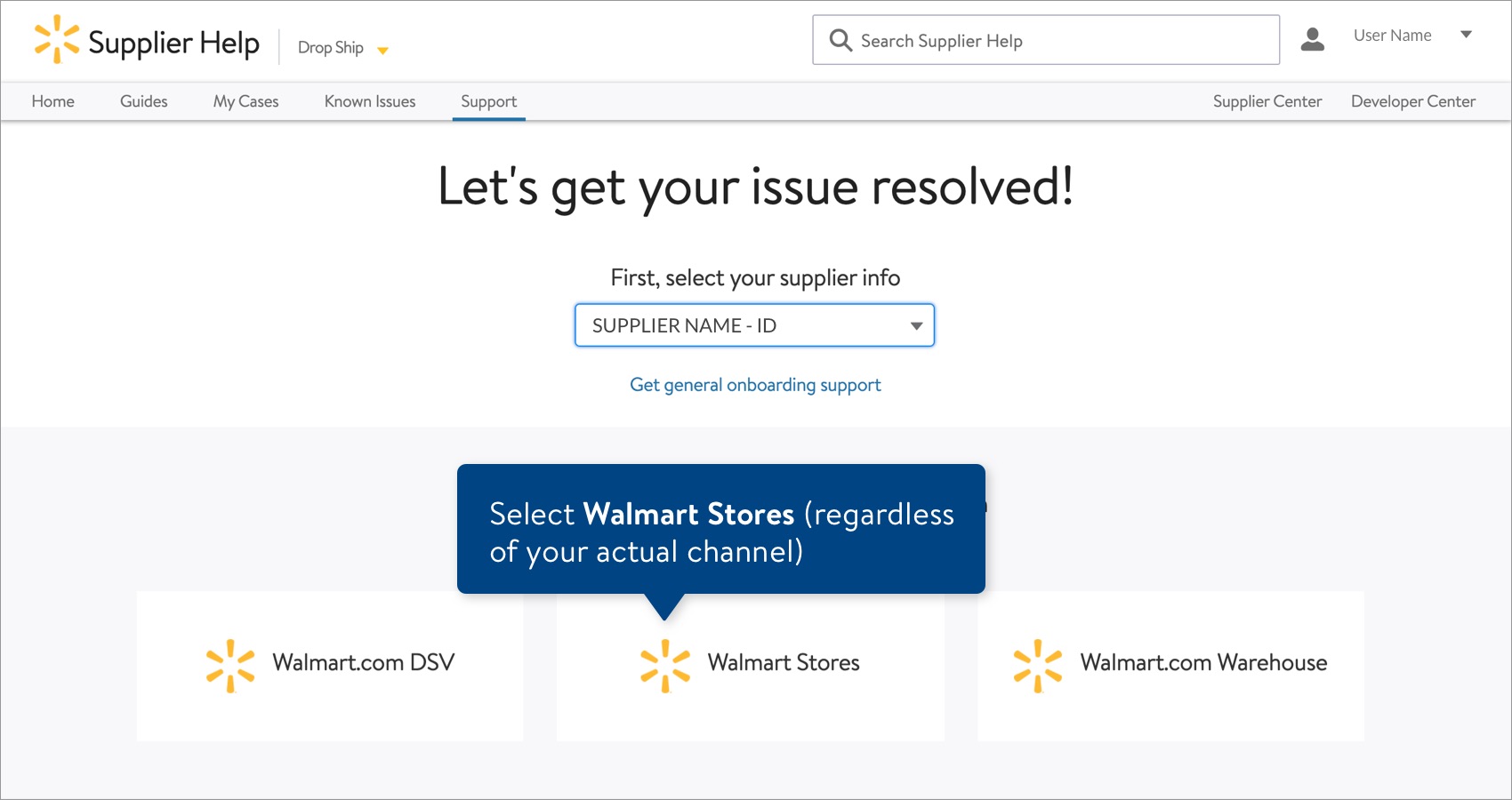 If you are a Direct Import supplier and do not see Walmart Stores as an option, select Direct Import.
If you are a Direct Import supplier and do not see Walmart Stores as an option, select Direct Import. - Select Items.
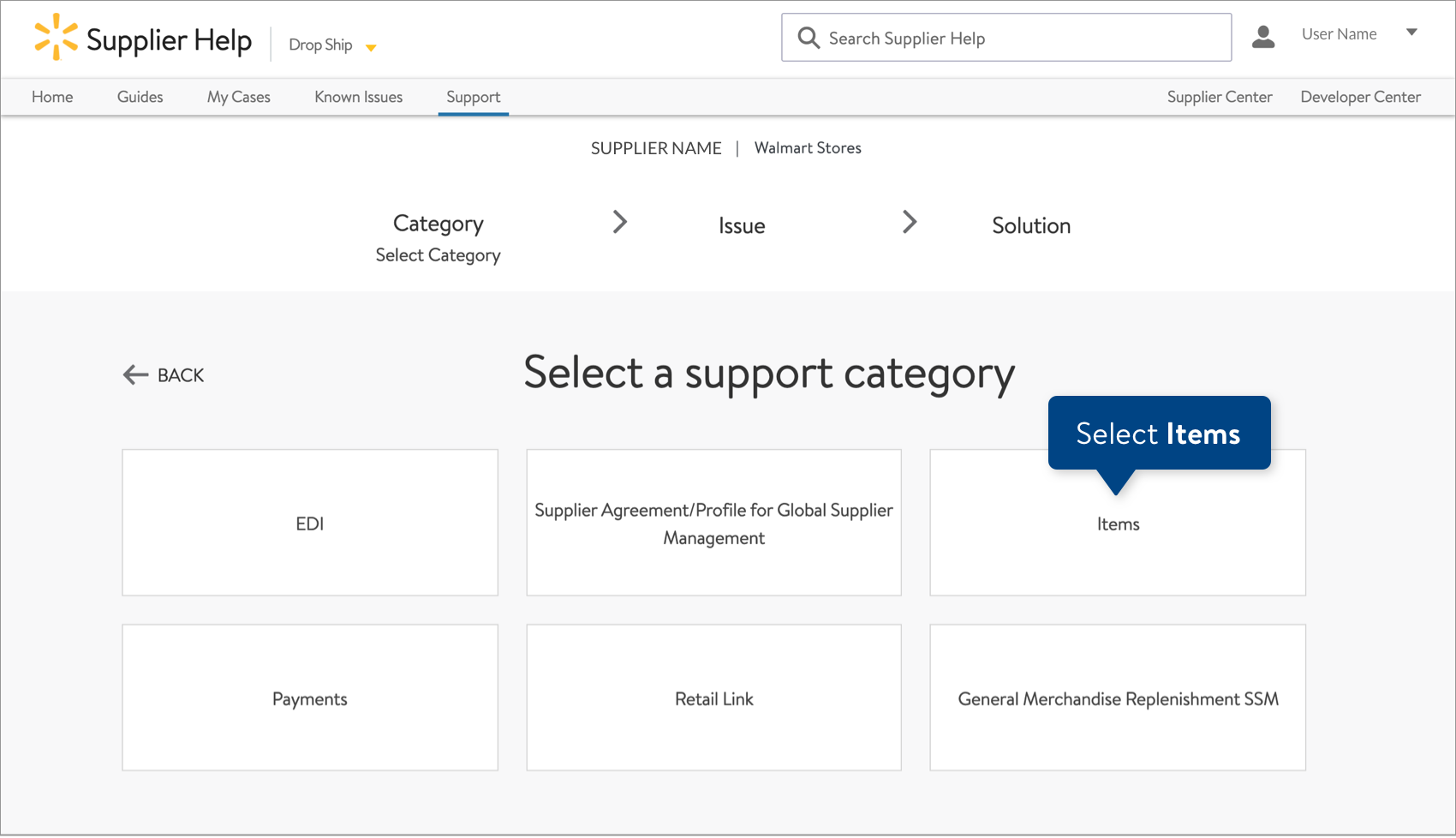 If you are a Direct Import supplier who selected Direct Import in the previous step, select Item 360 for the support category.
If you are a Direct Import supplier who selected Direct Import in the previous step, select Item 360 for the support category. - Select the type of issue that best describes your experience.
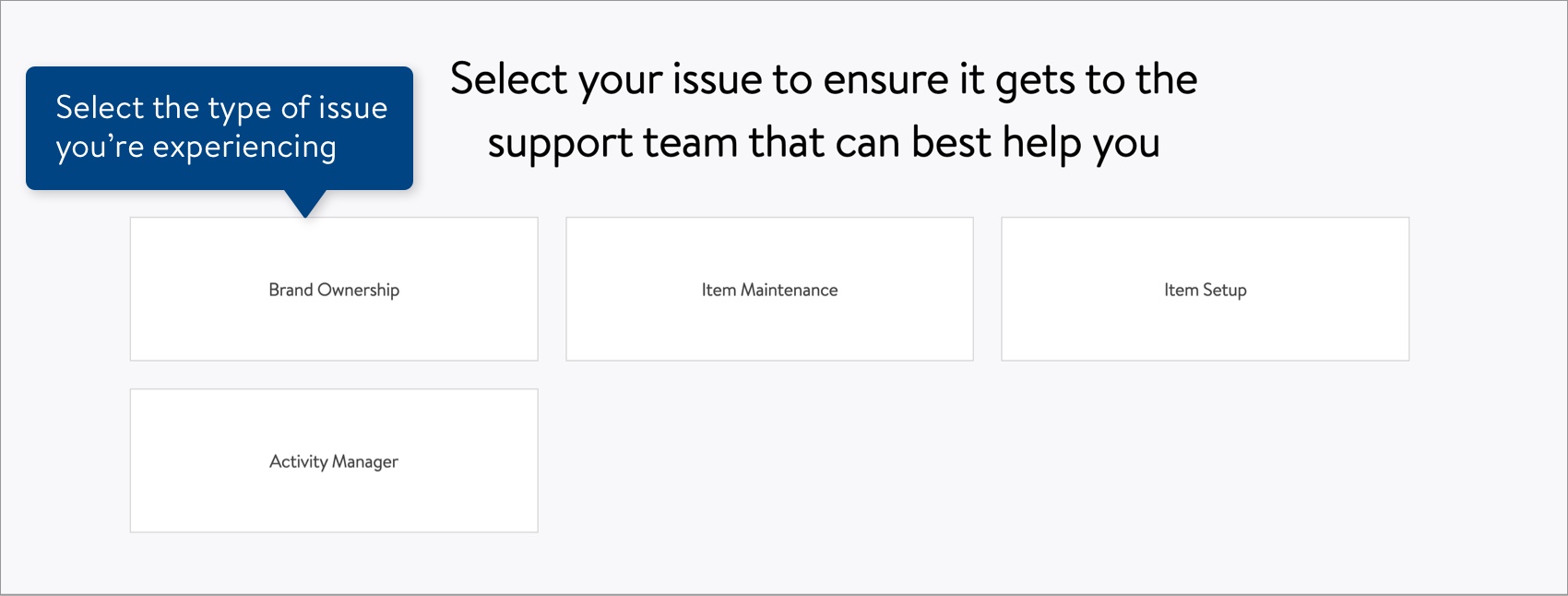
- Help us narrow down the issue by selecting an option.
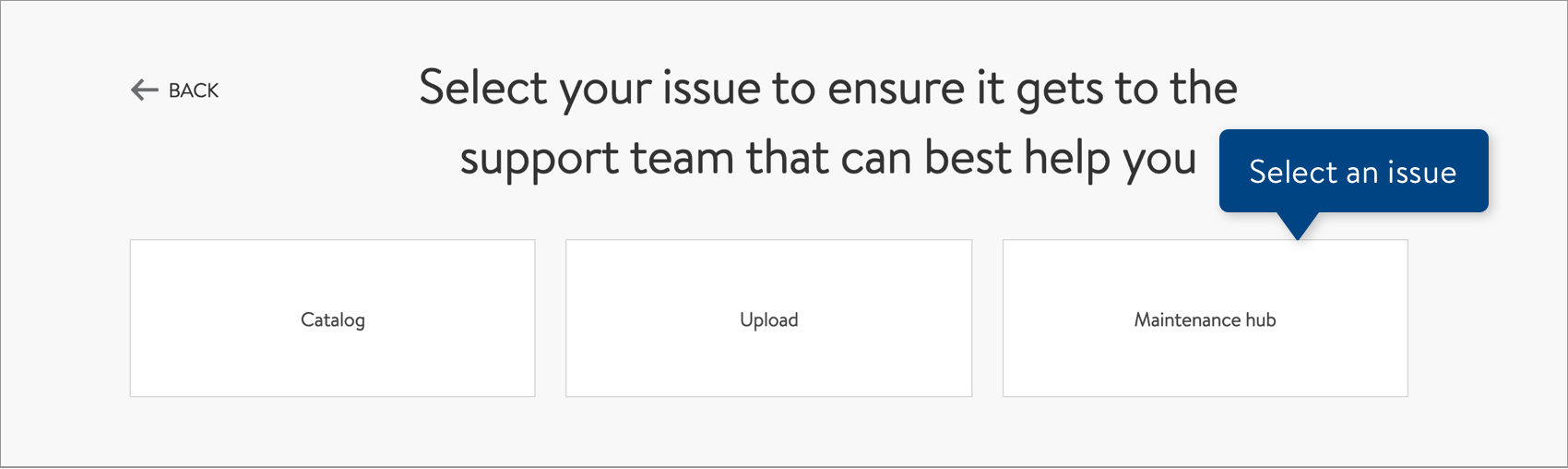
- Select a specific issue so it can be routed to the right team.
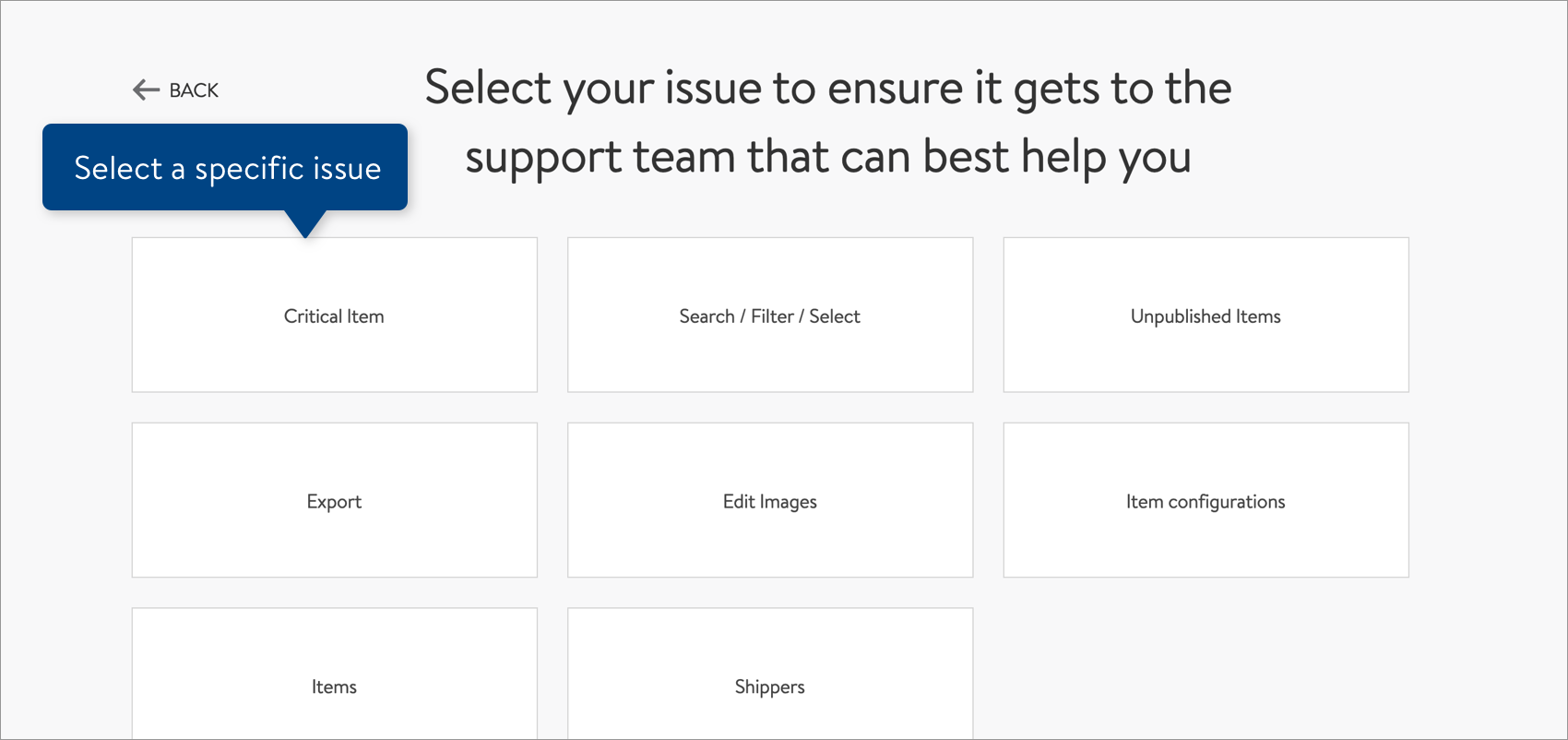
- Help us narrow down the issue by selecting an option.
- Review the suggested articles for possible solutions.
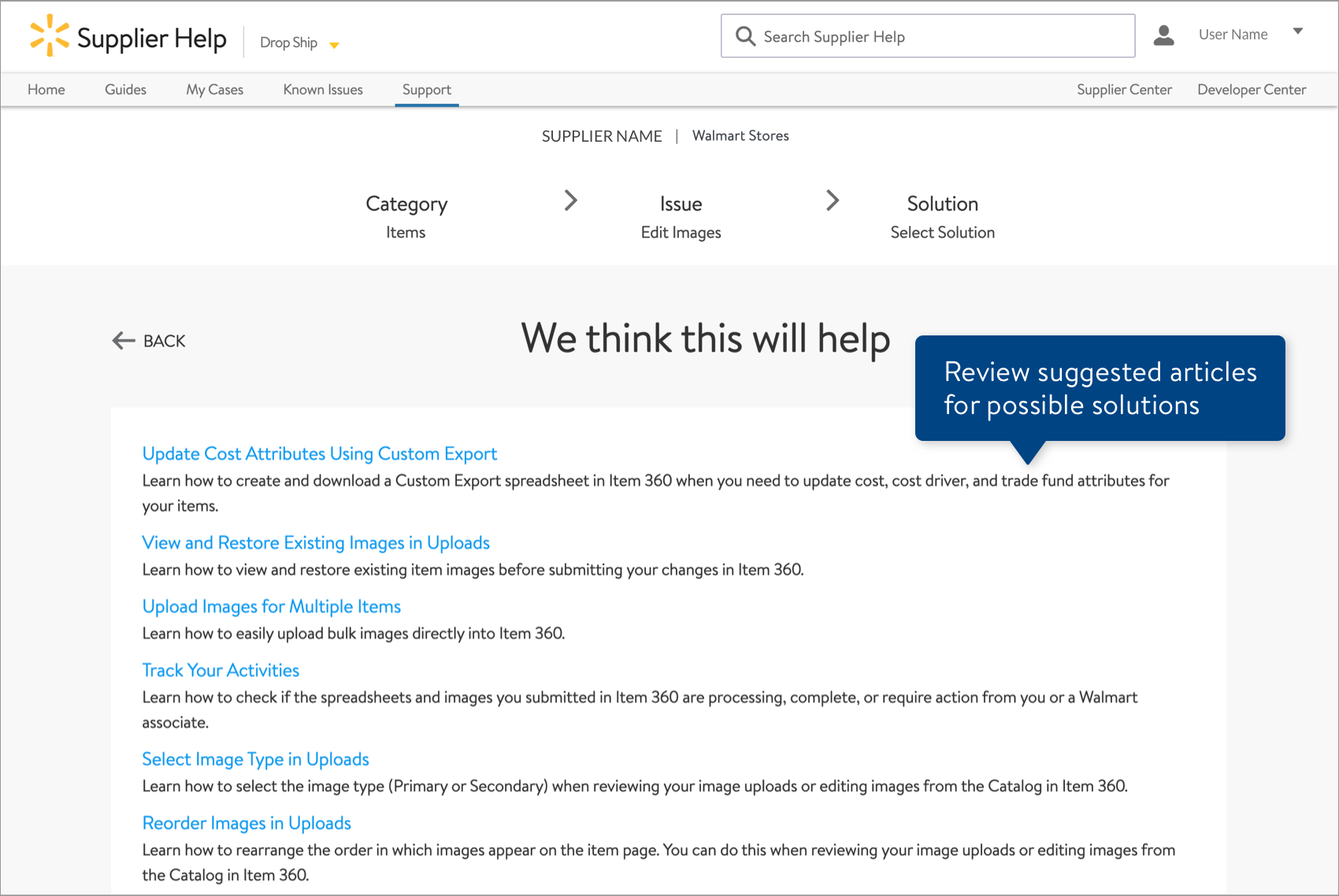
- If you submit a new ticket, provide a detailed description of your issue and the department number(s). Remember to include the Product IDs (GTINs or WINs) if the issue involves items. Then, click the Submit Case & Upload Files button. In your Case Ticket details, be sure to provide all of your item details, including your setup/maintenance spreadsheets and your Activity IDs. Without this information, support will take longer.
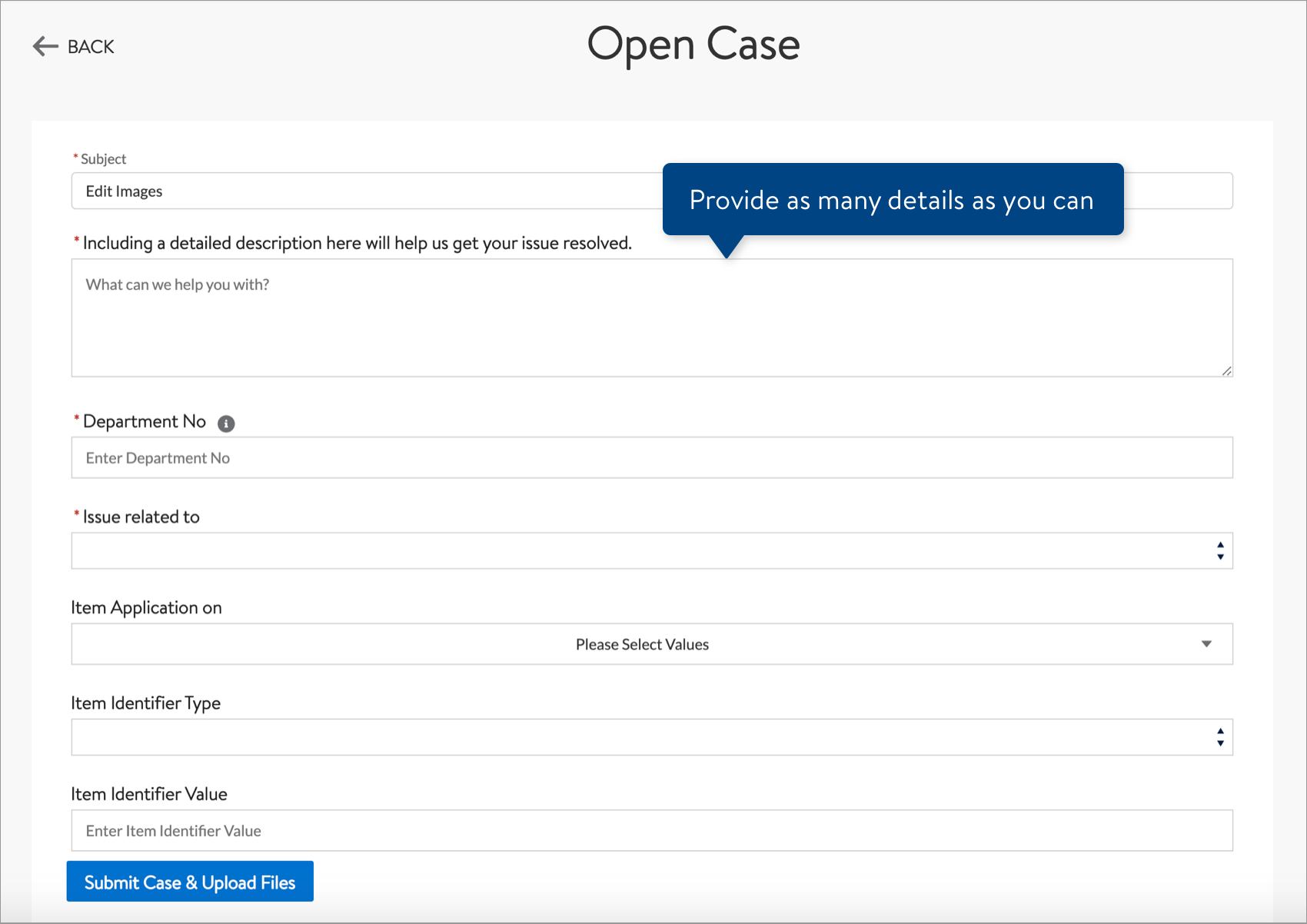
- If you have supporting documentation or screen shots that help show your issue, click Upload Files or drag and drop the files into this window. Then, click the Go To Case button.
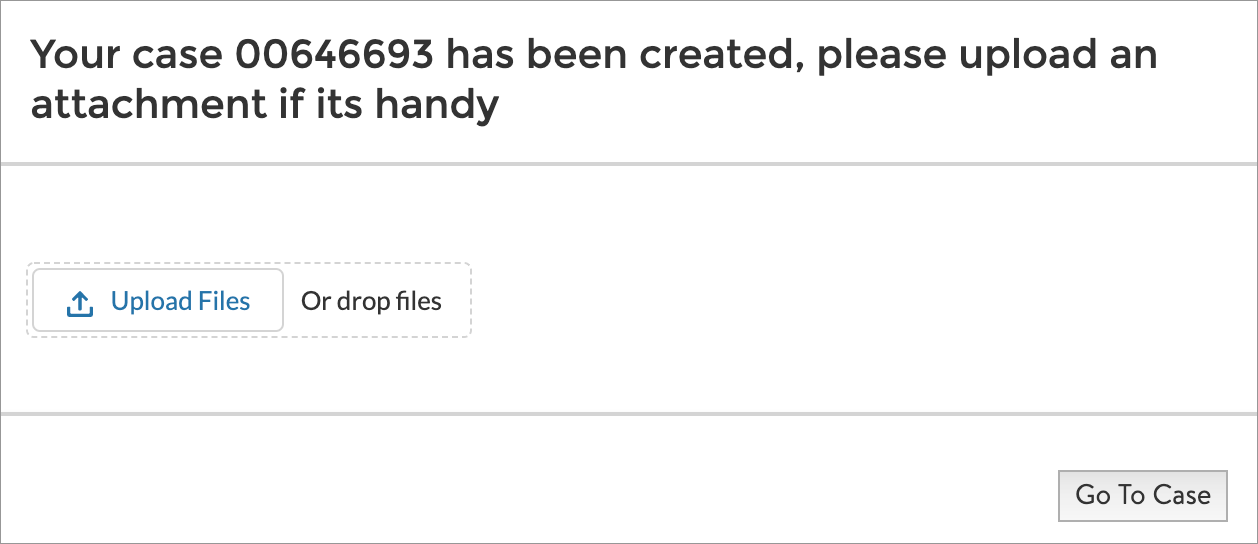 Some case types may require additional information in order for our support teams to best assist you.
Some case types may require additional information in order for our support teams to best assist you. - After opening your case, you'll see a confirmation and be redirected to the case details page, where you can see your Case Number and check for updates.
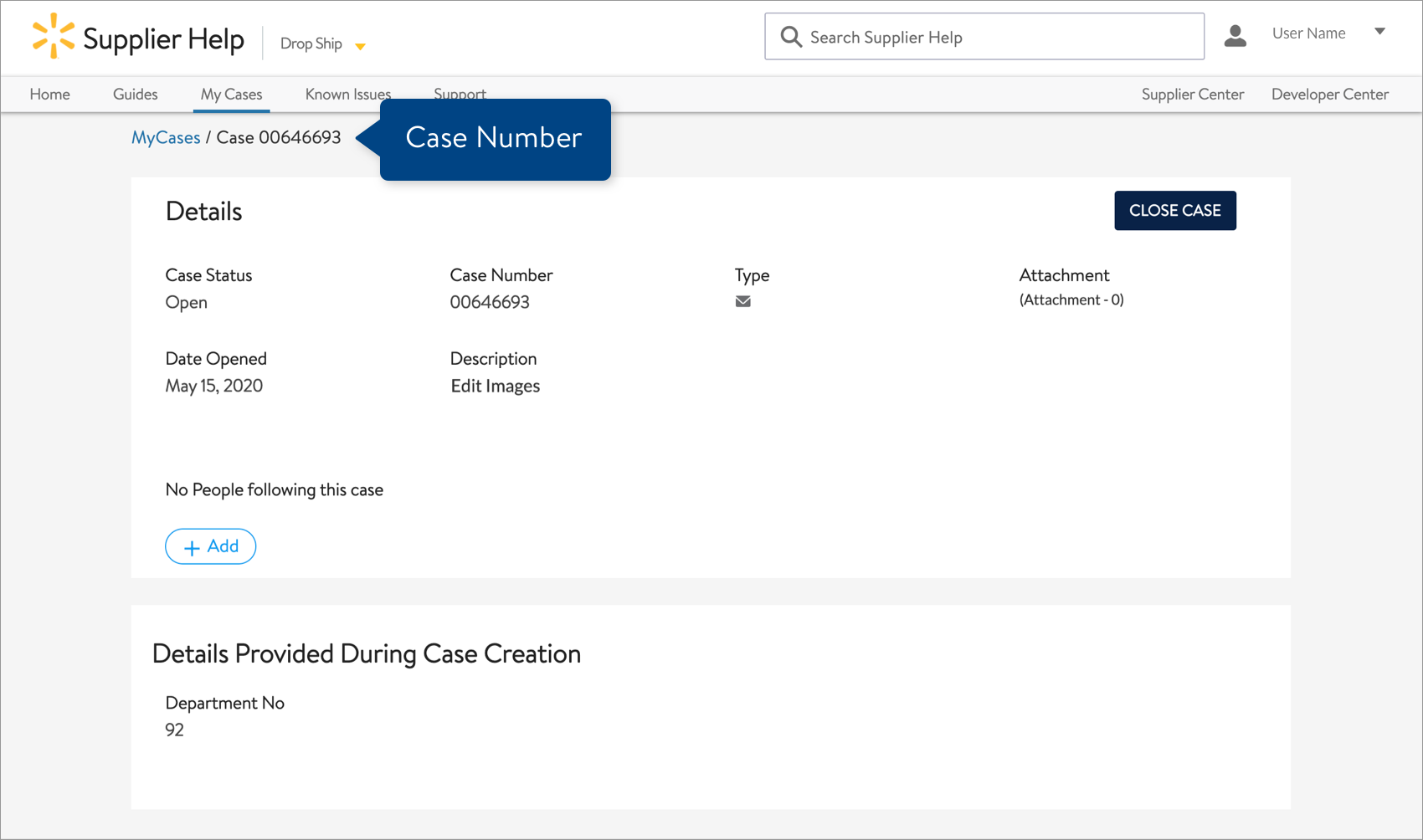
Check the status of your cases
- In Item 360, click Help at the top right corner of your window. If a drop-down menu doesn't appear, skip to Step 3.
- Click Case History.
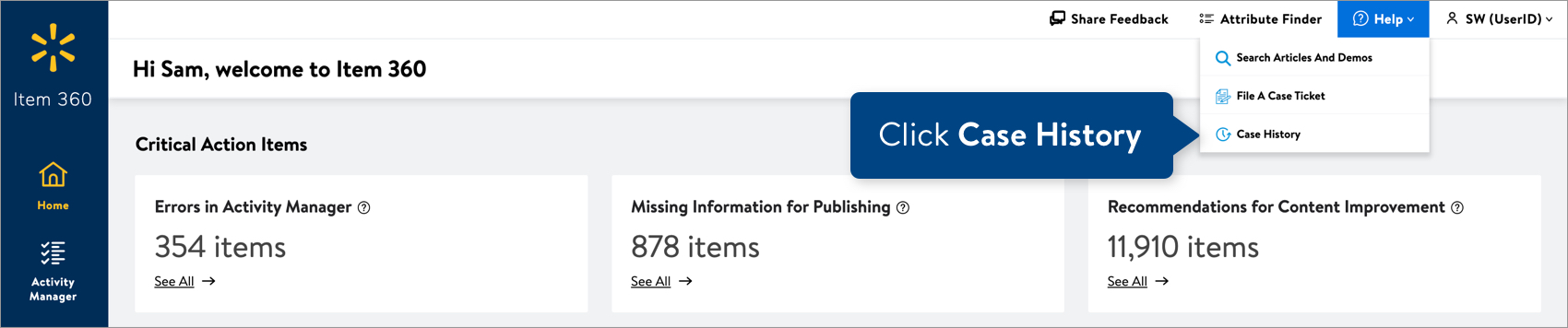
- Log in to Supplier Help.
- Click My Cases. Then, click the Case Number to view details about the case.