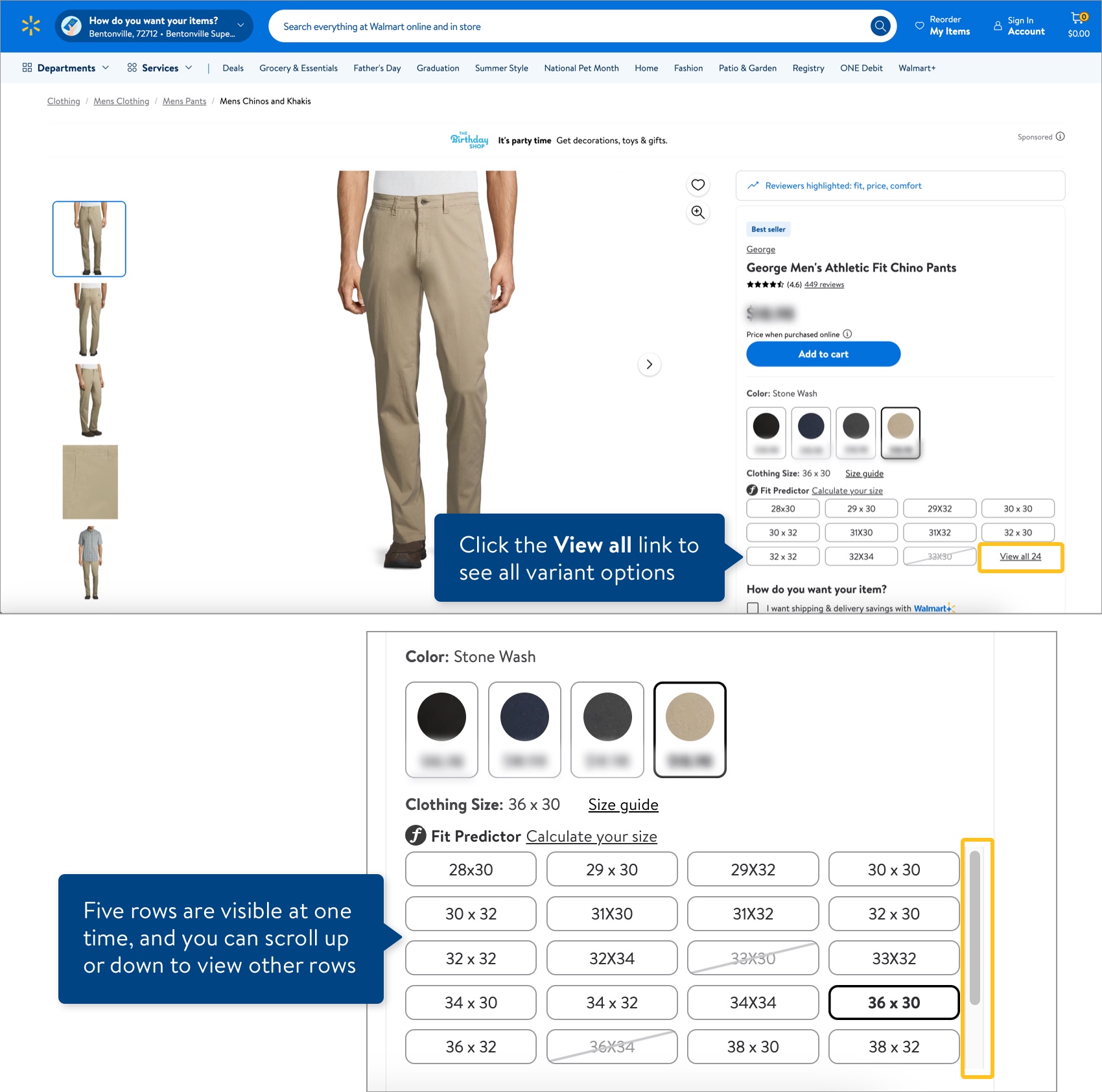Supported Variant Attributes in the Item Setup Spreadsheets
These are best practices when selecting Variant Attribute Names in the omni item setup spreadsheets to create variant groups of new items.
Spec Product Type
If the spreadsheet has a tab named Product Content And Site Exp, make sure to select the Spec Product Type for each item.
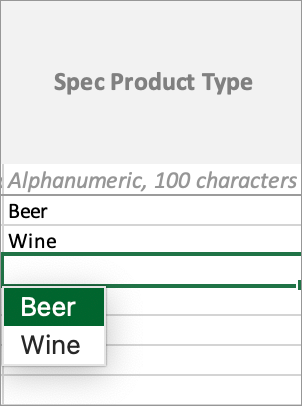
Variant Attribute Names - Closed List Options
Select valid Variant Attribute Names from the closed list of options. The options vary depending on the Spec Product Type you selected for each item.
For example:
- Beer items may vary by specific attributes like Container Material and/or Container Type.
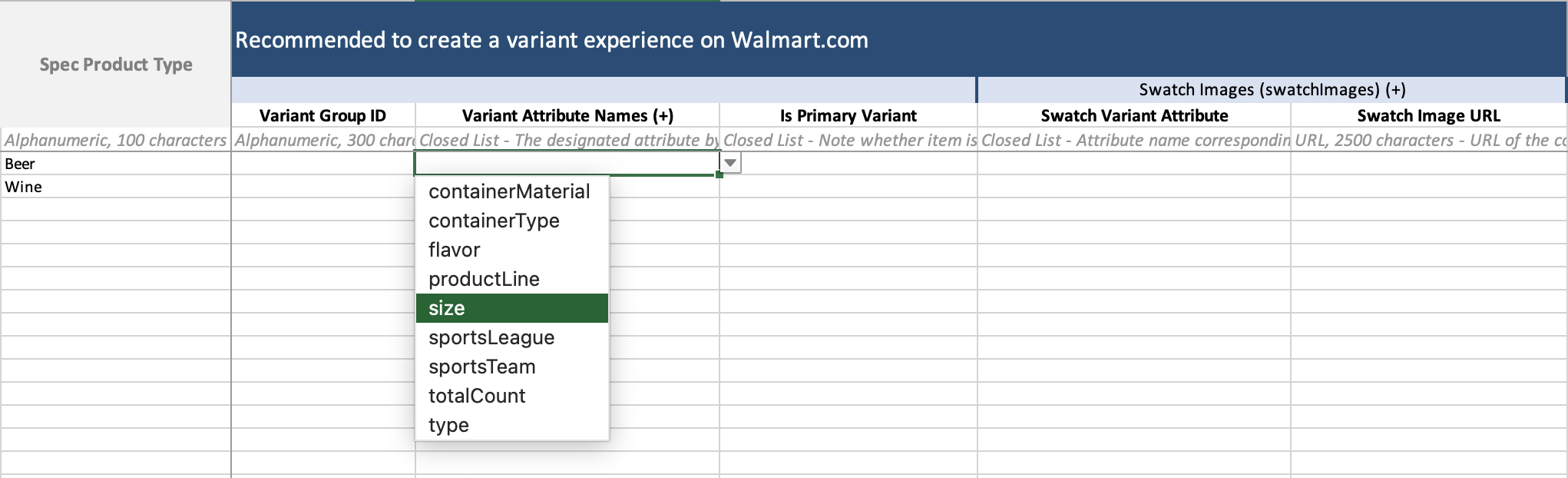
- Wine items may vary by specific attributes like Wine Appellation and/or Wine Varietal.
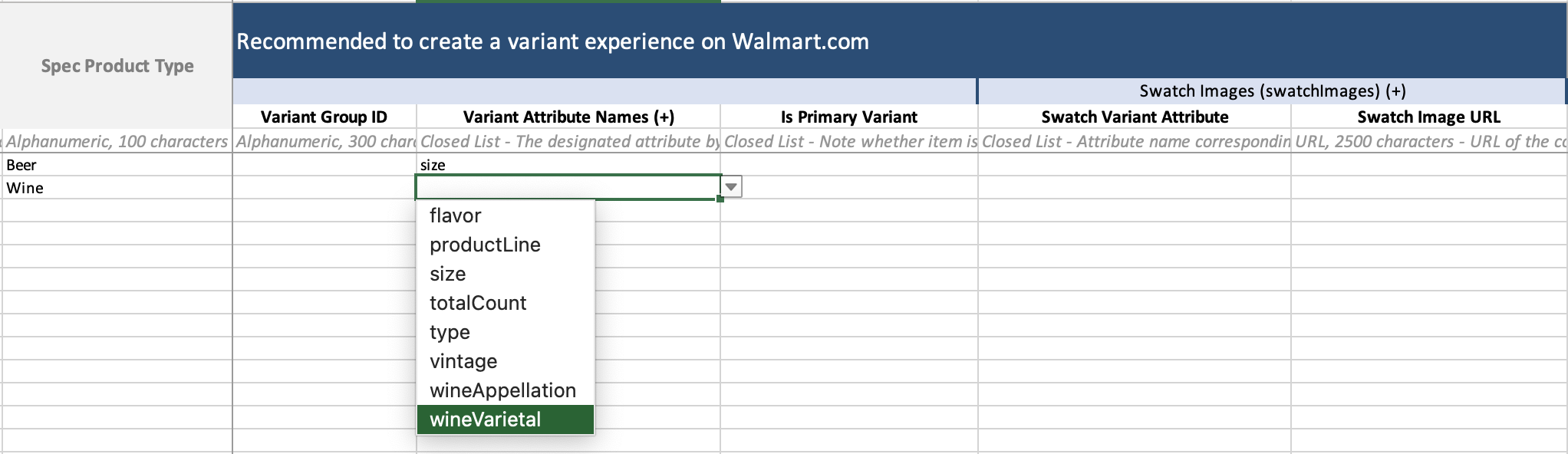
Variant Attribute Names - Add Columns
A variant group can vary by up to three Variant Attribute Names. You can add columns for Variant Attribute Names if needed by following these instructions.
- Select the entire column for the existing Variant Attribute Names (+) attribute. Then, right click and select Copy.

- Select the entire column to the right of the one you copied. Then, right click and select Insert Copied Cells.

- Repeat Steps 1-2 to add a third Variant Attribute Names column if needed. In the attribute name, add a number to differentiate the added column from the previous column: Variant Attribute Names 1 (+), Variant Attribute Names 2 (+).

Not Seeing All Variant Options on Walmart.com?
If your variant group has a lot of items, click the View all link to see all variant options. Five rows are visible at one time by default, and you can scroll up or down to view other rows.